Figure 13-3: Note the key terms on my Pinterest boards.
Sharing Your Images on Social Networks
Okay, you’ve created an eye-grabbing image and added your branding. Now where should you put it? Social networks and photo-sharing sites evolve by the minute these days; in this section, I list the main players. Individual mileage may vary, which is why it’s important to understand differences in how the community values and shares pictures. Here are the strongest picture-sharing sites today.
Blogs
It’s usually a good strategy to save your best pictures for your blog pages. Hopefully, these are the images that people are going to turn to again and again as they check out your Services, About, and Contact pages. Including an image also helps people to share your posts via Pinterest, Facebook, or Tumblr, where images are shared quickly and easily.
The most important thing to keep in mind about using images for blogging is to not step on anybody’s toes in terms of copyright infringement. There are even scams going on right now involving “free” photography downloads. When the unsuspecting customer uses the image, the scammer demands money for the image and threatens to sue, citing copyright infringement.
I prefer to use my own random photography, pictures from friends who have given me permission to share, or to find them on safe places online like
![]() Flickr creative commons (
Flickr creative commons (www.flickr.com/creativecommons
). You can find more on them a little later in this chapter.
![]() Veer (
Veer (www.veer.com
) offers free and paid images, in a variety of browsing categories, as well as fonts. (Fonts are digital typefaces that help to tell the story of your site and images.)
![]() stock.xchng (
stock.xchng (www.sxc.hu
) says it’s the world’s leading, free, stock photo site. Offers safe, reliable images and an engaged community.
Listen up, everyone, this one’s important: Facebook claims an ownership interest in every single image (photo, graphic, illustration, infographic, and so on) that gets posted there, whether you designate it as “private” or not.
Yes, you read that right!! Facebook makes good on exercising its ownership interest, too. In a recent case, Facebook used a photographer’s images in a series of Facebook ads without any prior notification — and without paying the photographer a dime. Beware!
That’s the bad news. Now the good news: Despite this, Facebook is still a terrific place to share pictures accompanying your blog posts. The more your picture gets shared via Facebook’s sharing feature, the more your blog post gets put in front of interesting people who may not have ever heard of you before.
Facebook changes its settings often, and the rules will always fluctuate, but when it comes to sharing images, you can’t go wrong keeping these tips in mind:
![]() Upload pictures that are linked to one of your blog posts.
Upload pictures that are linked to one of your blog posts.
![]() Avoid infographics — unless they’re very small. Long infographics may aggravate your friends instead of intriguing them.
Avoid infographics — unless they’re very small. Long infographics may aggravate your friends instead of intriguing them.
![]() Share something surprising.
Share something surprising.
![]() Upload something colorful.
Upload something colorful.
Also, when it comes to images on Facebook, it’s important to remember those Facebook basics — the profile picture and the Timeline cover. For your profile picture, remember to
![]() Smile from the heart. It really comes through.
Smile from the heart. It really comes through.
![]() Look into the camera so people can get a good look at you. It’s often said “eyes are the window to the soul.”
Look into the camera so people can get a good look at you. It’s often said “eyes are the window to the soul.”
![]() Wear something appropriate and that you don’t mind sharing with the world (including potential business contacts).
Wear something appropriate and that you don’t mind sharing with the world (including potential business contacts).
As for the Timeline cover, remember the profile picture and the Timeline cover are the same size, which is 851 pixels wide x 315 pixels high. Facebook cautions people against advertising via these Timeline covers. People who violate these rules may end up getting their pages removed without warning. To make sure you’re compliant, avoid putting onto your Facebook Timeline cover graphic
![]() Calls to action, such as “tell your friends”
Calls to action, such as “tell your friends”
![]() Contests
Contests
![]() Promotions
Promotions
![]() Any kind of contact information (though you still get to share this in your page’s “About” section)
Any kind of contact information (though you still get to share this in your page’s “About” section)
![]() Requests for people to “like” or “share”
Requests for people to “like” or “share”
Google+
Google+ is an extraordinary community for professionals of any kind to share images and collaborate, but I especially appreciate the work there by professional photographers. They often post beautiful images and include information about the equipment they use and how they achieve their special camera effects. Google+ is a terrific place to learn tips and appreciate fantastic work.
At the moment, desktop version of Google Plus looks different than the version for mobile devices, but it won’t be long before you can enjoy a prettier and easier-to-navigate mobile version of Google+, according to Google.
Because Pinterest is a “virtual pinboard,” it’s an image-poster’s paradise. It lets you post and organize images from all over the Internet. If you like images, Pinterest is for you.
When posting images on Pinterest, keep these tips in mind:
![]() Use a hashtag so people searching for your content can find you. For example, if you are a food blogger and have a juicy fruit salad picture you want to share, name it something like “Juicy #Fruit Salad” so people can find it more easily.
Use a hashtag so people searching for your content can find you. For example, if you are a food blogger and have a juicy fruit salad picture you want to share, name it something like “Juicy #Fruit Salad” so people can find it more easily.
![]() Upload a picture that links to your blog post that tells more about it. For example, pictures of food are very common on Pinterest. When you click on the item, you can normally click through to a blog post that has a recipe or story about that item. I love it!
Upload a picture that links to your blog post that tells more about it. For example, pictures of food are very common on Pinterest. When you click on the item, you can normally click through to a blog post that has a recipe or story about that item. I love it!
![]() Use your search engine optimization (SEO) keywords as board categories, as appropriate. Figure 13-3 shows you a few of my Pinterest boards. Please note the use of one of my obvious keyword terms: online reputation management. When people search for this term via Pinterest, they are very likely to find me. I use pictures from my blog posts and link them from my site so that visitors can click on them to learn more.
Use your search engine optimization (SEO) keywords as board categories, as appropriate. Figure 13-3 shows you a few of my Pinterest boards. Please note the use of one of my obvious keyword terms: online reputation management. When people search for this term via Pinterest, they are very likely to find me. I use pictures from my blog posts and link them from my site so that visitors can click on them to learn more.
Slideshare
Slideshare is becoming an increasingly popular image-sharing venue. It’s a well-respected professional platform, and you can find an amazing array of presentations to absorb that never would have been possible without traveling to a conference. (See Figure 13-4.)
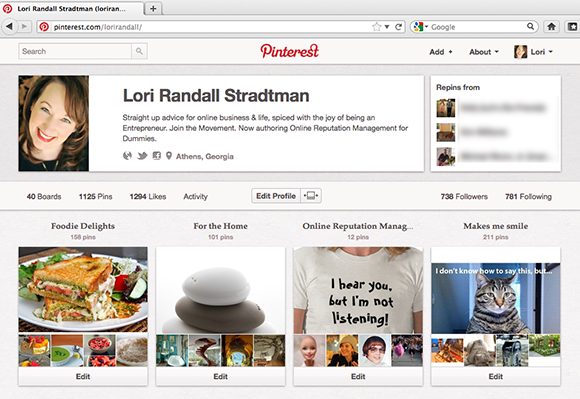
Although I have only shared a couple of my speaking presentations on it, many people are creating and uploading slide shows that they haven’t even given in front of an audience. It’s really smart if you do a polished, professional presentation that delivers meaningful value. Some online reputation benefits are that
![]() You can embed your presentation onto your Facebook fan page or send links to your Twitter account, to really make the most out of your presentations.
You can embed your presentation onto your Facebook fan page or send links to your Twitter account, to really make the most out of your presentations.
![]() It gives you a great place to use those SEO keywords that you research in Chapter 6. Name your slideshare account after yourself or your brand, but be sure to use your relevant keywords in the tags to get Google’s attention.
It gives you a great place to use those SEO keywords that you research in Chapter 6. Name your slideshare account after yourself or your brand, but be sure to use your relevant keywords in the tags to get Google’s attention.
![]() They offer instant transcription, which is great because it picks up some of the SEO keywords that you use in the presentation.
They offer instant transcription, which is great because it picks up some of the SEO keywords that you use in the presentation.
![]() If your slideshare presentation is captivating enough, the slideshare community will feature you on its site, which results in amazing exposure and is a solid endorsement to your online reputation.
If your slideshare presentation is captivating enough, the slideshare community will feature you on its site, which results in amazing exposure and is a solid endorsement to your online reputation.
Figure 13-4: Slideshare.
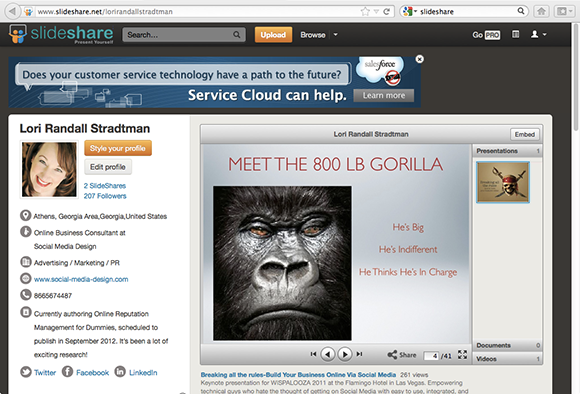
Flickr
A lot of professional and serious amateur photographers post on Flickr. It features different sharing distinctions that protect your rights if you only want people to see your work, but not share it easily. These designations make it really fun to share on Flickr and can contribute toward protecting your ownership of an image, though I must tell you that any time you post a picture, somebody can figure out a way to copy it. Period.
Flickr’s privacy settings can be set at a default level or can be customized per image. You can change your settings for the photography or artwork you upload at any time. The settings are
![]() Public
Public
![]() Private
Private
![]() Friends
Friends
![]() Family
Family
![]() Friends and family
Friends and family
Navigating Flickr in search of free images can be a little tricky, so I want to show you exactly how to get your hands on Creative Commons pictures that are free to use with no copyright infringement worries. Figure 13-5 shows what your profile looks like once you set it up. Please note that on Flickr it greets you with “Hello” in different languages. It’s a fun way to remember that you’re on the Internet and that almost anybody in the world can see your images if you use the default view.
Navigate to the top menu bar and look for Explore. From the drop-down menu that appears, click on The Commons. Figure 13-6 shows what this should look like. Even if Flickr changes its layout a little, the steps will be the same.
Figure 13-5: Feeling Crabby Gallery Pic.
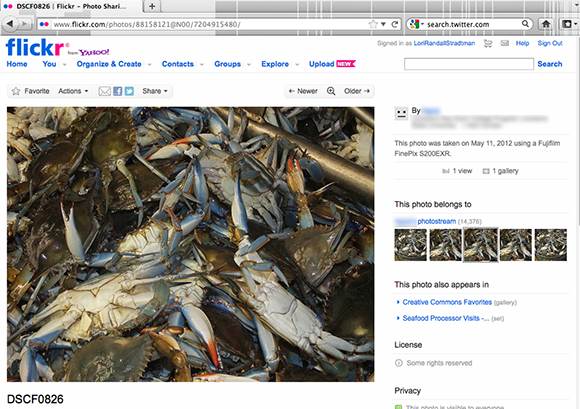
Figure 13-6: Flickr Photo-stream Home View.
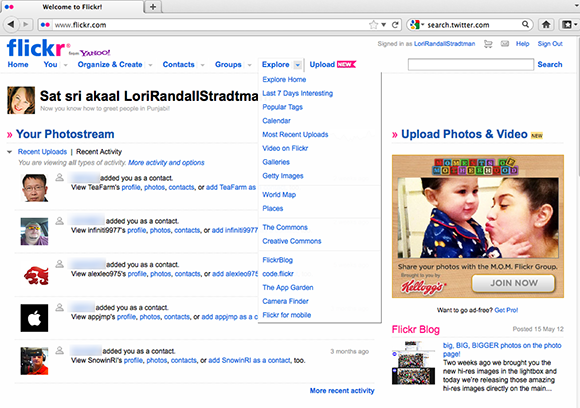
Inside The Commons are many different licensing categories, including
![]() Attribution License: It lets others copy, distribute, display, and perform their copyrighted work — and derivative works based upon it — but only if you give them credit. You can include a photo credit link at the bottom of your blog post to satisfy this requirement.
Attribution License: It lets others copy, distribute, display, and perform their copyrighted work — and derivative works based upon it — but only if you give them credit. You can include a photo credit link at the bottom of your blog post to satisfy this requirement.
![]() Attribution-NoDerivs License: This is the same as Attribution (see preceding bullet) plus No Derivative Works, which means it lets others copy, distribute, display, and perform only verbatim copies of their work, not derivative works based upon it. You can use these images and include a photo credit link at the bottom of your blog post if you don’t change them in any way.
Attribution-NoDerivs License: This is the same as Attribution (see preceding bullet) plus No Derivative Works, which means it lets others copy, distribute, display, and perform only verbatim copies of their work, not derivative works based upon it. You can use these images and include a photo credit link at the bottom of your blog post if you don’t change them in any way.
![]() Attribution-Noncommercial-NoDerivs License: This is the same as Attribution-NoDerivs (see preceding bullet), plus Noncommercial, which means it lets others copy, distribute, display, and perform their work — and derivative works based upon it — but only for noncommercial purposes. I play it safe and avoid using these for blogging when it’s a business blog, but you’re wide open to use them for hobby blogs where nothing is being sold.
Attribution-Noncommercial-NoDerivs License: This is the same as Attribution-NoDerivs (see preceding bullet), plus Noncommercial, which means it lets others copy, distribute, display, and perform their work — and derivative works based upon it — but only for noncommercial purposes. I play it safe and avoid using these for blogging when it’s a business blog, but you’re wide open to use them for hobby blogs where nothing is being sold.
![]() Attribution-Noncommercial License: This is similar to Attribution-Noncommercial-NoDerivs (see description above) except without the NoDerivs clause. You can use these images and include a photo credit link at the bottom of your blog post if you aren’t selling anything on your site.
Attribution-Noncommercial License: This is similar to Attribution-Noncommercial-NoDerivs (see description above) except without the NoDerivs clause. You can use these images and include a photo credit link at the bottom of your blog post if you aren’t selling anything on your site.
![]() Attribution-Noncommercial-ShareAlike License: This is the same thing as the preceding category, except that ShareAlike means it allows others to distribute derivative works only under a license identical to the license that governs their work.
Attribution-Noncommercial-ShareAlike License: This is the same thing as the preceding category, except that ShareAlike means it allows others to distribute derivative works only under a license identical to the license that governs their work.
![]() Attribution-ShareAlike License: This combines the Attribution and ShareAlike licenses. As long as you include a photo credit link and accept that if you’ve changed the image in any way that people only need to give you a photo credit link as well, then this will work for you too.
Attribution-ShareAlike License: This combines the Attribution and ShareAlike licenses. As long as you include a photo credit link and accept that if you’ve changed the image in any way that people only need to give you a photo credit link as well, then this will work for you too.
The bottom line for me is that I tend to only use the attribution license for my business blog, and I don’t change the images in any way. I supply a photo credit at the bottom of my posts and link not because I have to, but because it’s a nice thing to do. It’s how I say thank you.
Tumblr
Tumblr is the mainstream social media home of NFSW (not for the kiddies) content, as well as a number of mainstream blogs and cute fashion profiles. I have a profile on Tumblr and it’s quite tame, though it’s quirkier than my LinkedIn profile. See LinkedIn down below for something more mainstream and professional looking.
I suggest using Tumblr for spreading brand awareness if your brand is about fashion, photography, or art, because those communities thrive there since it’s primarily an image-sharing platform.
Instagram is a photo-sharing service that links to prominent social media networks, so this makes it an especially interesting tool for sharing images with an eye towards spreading your brand’s name online. It also gives you some pretty nice, instant photo-editing filters, such as inkwell, toaster, earlybird, and sutro, that can enhance the personality of your images. It’s fun to check them out, but it’s certainly not necessary for photo sharing successfully.
Facebook purchased Instagram in the first half of 2012, and it’s unclear whether Facebook will allow Instagram to continue as a separate service or just exactly what Facebook will do with it. I suggest that unless you’re already a huge user with an established audience, it’s best to promote your online reputation with a site that’s more stable so that you can reap more long-term benefits by building an audience via a more long-lasting social network.
Even though Twitter is a huge, social media network with more than 140 million users (as of March, 2012), sharing images via Twitter goes in and out of vogue. It’s always an available option for adding interest to your tweets if your content is well chosen and you introduce it with something attention-getting. I think it’s pretty terrific to link to a great infographic via Twitter because it delivers a lot of relevant content for one easily sharable link.
You can upload pictures directly via Twitter, or any application that posts to Twitter, such as HootSuite and TweetDeck.
Because LinkedIn is a “professional” network, it should be your least quirky or surprising profile, unless it’s to demonstrate how surprisingly accomplished you are in your profession. Use a profile picture that’s been taken within the past year or two. Always represent yourself the way you would want a potential client or employer to see you. This isn’t the most appropriate place to share your offbeat humor or cutesy images. Save those for Facebook!
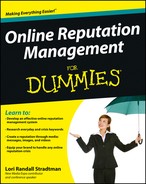

 As with any online activity, follow up on any responses and engage with people. You may be surprised to learn how many Fortune 100 companies don’t reliably monitor their Facebook pages. People will love you for taking the time and attention to relate with them.
As with any online activity, follow up on any responses and engage with people. You may be surprised to learn how many Fortune 100 companies don’t reliably monitor their Facebook pages. People will love you for taking the time and attention to relate with them.