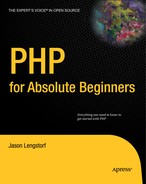6.5. Using .htaccess to Create Friendly URLs
When building applications for the web, it's important to look at some of the marketing tricks involved in getting a site noticed. There are full courses dedicated to web site marketing, but every developer should know a little bit about how sites get noticed on the web.
One of the most widely discussed areas of web site marketing is search engine optimization, or SEO. This is the practice of maximizing the value of a web site in the eyes of search engines like Google and Yahoo! by placing key words in important areas of the site.
One of the most important areas of any site is the URL itself. For instance, a web site selling t-shirts with rubber ducks on them would want locate its products page at an URL something like this:
http://rubberducktees.com/products/t-shirts
This is far more desirable than a URL with a bunch of confusing IDs, such as:
http://rubberducktees.com?page=4&category=5&product=67
Neither approach is wrong, but the former is far easier to read and to remember. It is also far more likely to make sense to the average user. Also, you should be aware that search engines are much more likely to index, or store as a search result, sites with key words in the URL.
NOTE
Some search engines won't index URLs beyond the first question mark they encounter, which means non-optimized URLs won't make it into search results at all.
Your URLs right now aren't exactly optimal because you're using variables such as ?page=blog&entry=2 to identify entries to the script. So a good next step is to figure out a way to allow your users to get to a blog using a much easier URL, such as:
http://localhost/simple_blog/blog/first-entry
Doing this requires that you use a pair of advanced coding techniques: .htaccess and regular expressions.
6.5.1. What .htaccess Does
One of the best parts about using Apache servers is the ability to use .htaccess files. These allow developers to control a number of things, including file-access permissions, how certain file types are handled. The files also serve as an especially useful tool for rewriting URLs.
You won't need to know too much about how .htaccess works for the examples described in this book. However, I teach you everything you need to know about rewriting a URL so it is much more user-friendly.
6.5.2. Using Regular Expressions
Regular expressions are, in essence, patterns that enable complex matching in strings. They are tricky, and they employ a syntax that can be very hard to understand; however, they are also one of the most powerful tools available to developers, so it behooves you to learn about them.
Once you get the basics of regular expressions (or regex), you can use them in your .htaccess files to match URL patterns and rewrite them so they are compatible with your scripts.
6.5.3. Creating Your .htaccess File
Begin by firing up Eclipse and creating a new file called .htaccess in the simple_blog project. You should place this file in the top level of the project (full path: /xampp/htdocs/simple_blog/.htaccess).
NOTE
.htaccess files start with a period, so your new file might not show up in your file list under the project in Eclipse. If you close .htaccess and need to open it, use File > Open... to access it again. Alternatively, you can set Eclipse to show resources starting with a period by selecting the upside-down triangle (third button from the right) in the "Project Explorer" panel and clicking "Customize View..." In the Filters tab, uncheck .* resources, and the .htaccess file should appear in your file list.
|
The file should bring up a blank file in the editor. In this file, you need to accomplish the following:
Turn on URL rewriting
Declare the base-level folder for rewriting
Set up a rule to stop the rewrite if certain file types are accessed directly
Set up a special rule for admin.php
Set up a rule for page-only URLs
Set up a rule for page and entry URLs
6.5.3.1. Step 1: Turn on URL Rewriting
The first line of your .htaccess file lets the server know that URL rewriting is allowed in this directory. To do this, add the following line to your currently blank .htaccess file:
RewriteEngine on
6.5.3.2. Step 2: Declare the Base-Level Folder for Rewriting
Next, you need to let the server know which folder to use as a base when rewriting. If you want the root folder to be the base folder, you could use a single forward slash (/) to set the root folder (the htdocs folder when using XAMPP) as the base folder. Your project is in the simple_blog folder in root, so you need to specify it as the base. To do so, add the following to line 2 in .htaccess:
RewriteBase /simple_blog/
6.5.3.3. Step 3: Set Up a Rule to Stop Rewriting for Certain File Types
You must be able to access some files by their real path, not a rewritten one, so you need to set up a rewrite rule that says certain file types, such as images and included scripts, will stop the rewrite engine from doing anything and exit the .htaccess file.
|
This is a slightly more complicated area of the file, and it's here you start using regex. Begin by creating the rule; I'll break down what it does and how it works afterward:
RewriteRule .(gif|jpg|png|css|js|inc.php)$ - [L]
In .htaccess files, rewrite rules follow this pattern:
RewriteRule pattern replacement [flags]
Adding a RewriteRule lets you signify to the server that the rest of the line contains commands for URL rewriting.
6.5.3.3.1. Patterns
The pattern, which is what you want to match, goes next. In your rule just described, the pattern section of the rule is .(gif|jpg|png|css|js|inc.php)$. In plain English, this means that any URL that calls a file ending with the extension .gif, .jpg, .png, .css, .js, or .inc.php will match your pattern.
The first part, a backslash followed by a period, signifies the "dot" that precedes the file extension (as in, "dot jpg"). Next, you have your file extensions wrapped in parentheses and separated with a vertical bar (|). The parentheses enclose a group of characters to match, and the vertical bar acts as an "or" command. Finally, the dollar sign means that the match must fall at the end of the URL, so a URL ending in image.jpg would trigger the command, but a URL ending in image.jpg?mischief would not.
6.5.3.3.2. Replacements
The replacement is a new format for the data matched in the rule's pattern. Each group can be accessed to create a different URL structure that scripts can use instead of the one navigated to by the user.
In the case of your rule, the replacement is a hyphen (-). This signifies that nothing is to be done. You'll near more about replacements momentarily, when I cover the next rule.
6.5.3.3.3. Flags
The flags for rewrite rules are a set of controls that allow users to determine what to do after a rule matches. In the preceding example, the flag for your rule is [L], which means that this is the last rule checked if this rule is matched. This means that no more rewriting will occur. Some of the other available rules include:
nocase/NC (no case): Makes the rule case-insensitive
forbidden/F (forbidden); Force a resource to return a 403 (FORBIDDEN) response
skip/S=num (skip the next rule): If current rule is matched, the next num rules are skipped
NOTE
There are many other flags that you can in .htaccess rewrite rules. For a full list, visit the RewriteRule Directive section of the mod_rewrite documentation on the Apache web site at http://httpd.apache.org/docs/2.2/mod/mod_rewrite.html#rewriterule.
6.5.3.4. Step 4: Set Up a Rule for Admin Page Access
Your admin page is a little different from the rest of your site because it relies on a different file (admin.php). This means your URL rewrites need to take this into account and behave accordingly.
You want your administrative page to be accessed with the following URL structure:
http://localhost/simple_blog/admin/blog
However, your scripts need the URL to be structured like this:
http://localhost/simple_blog/admin.php?page=blog
To do this, you need to catch any URL that begins with "admin/" and take the rest of the string and pass it as the page variable. In your .htaccess file, add the following rule:
RewriteRule ^admin/(w+) admin.php?page=$1 [NC,L]
In this rewrite rule, you require that the URL path start with admin/ using the carat (^), then use the shorthand w+ to store one or more word characters (a–z, 0–9, and _ [underscore]) as a backreference, which is functionally equivalent to a variable in PHP. When working with rewrite rules, you access backreferences using a dollar sign and the number corresponding to the group (i.e., the first backreference is $1, the second is $2, and so on). You can create only nine backreferences for each rule.
The replacement URL is a link to admin.php, with the page variable set to the value of your backreference. So, if the URL path supplied to the rule is admin/blog, it is rewritten to admin.php?page=blog.
Finally, you set the flags to NC, which means the rule isn't case-sensitive (ADMIN/ is equivalent to admin/ for purposes of matching), and L, which means more rewriting will occur if this rule is matched.
You don't want the site to throw an error if the user accesses http://localhost/simple_blog/admin, so you need to add an additional rule. This rule will go immediately above the previous rewrite rule, and handle administrative URLs that don't specify the page.
Add the following rule to .htaccess:
RewriteRule ^admin/?$ admin.php [NC,L]
This rule makes sure that the user has used either http://localhost/simple_blog/admin or http://localhost/simple_blog/admin/ to access the site. If this rule is matched, the user is directed to admin.php.
6.5.3.5. Step 5: Set Up a Rule for Page-Only URLs
You can access your publicly displayed pages in one of two ways: either page-only (i.e., http://localhost/simple_blog/blog/) or page-and-entry (i.e., http://localhost/simple_blog/blog/first-entry). Your next rewrite rule catches the page-only URLs and directs the user to the proper place.
In .htaccess, add the following rule:
RewriteRule ^(w+)/?$ index.php?page=$1
This rule captures the beginning of the URL path, stopping at the first forward slash. The dollar sign after the forward slash means that you can't use any additional characters after the first forward slash, or the rule won't match. You can then use the captured characters as the page variable in the rewritten URL.
Also, note the use of a question mark following the slash. This makes the expression lazy, which means it doesn't need to match the last slash. This covers you if the user enters a URL without a trailing slash, like this one: http://localhost/simple_blog/blog. You don't need any flags for this rule, so you simply leave them out altogether.
6.5.3.6. Step 6: Set Up a Rule for Page-and-Entry URLs
Finally, you need a rule that passes the page and entry information to your script in a format it can understand. This is similar to the previous rule, except you're going to be using two backreferences, as well as a new concept known as character classes.
In .htaccess, add the following rule:
RewriteRule ^(w+)/([w-]+) index.php?page=$1&url=$2
The first part of the rule, ^(w+)/, is the same as the last rule. It matches any word character that starts the URL path until the first forward slash.
The second part of the URL, ([w-]+), creates a second backreference to a character class, which is a group of characters enclosed in square brackets that you can use for a valid match. You can match any word character in this character class, as well as the hyphen (-). The plus sign (+) means that one or more characters will be matched.
You add a hyphen in this case because you're going to use hyphens to replace spaces in your URLs (you can learn more about this in the next section, "Creating Friendly URLs Automatically").
The replacement URL generated passes the first backreference as the page variable, and it passes the second backreference as a variable called url, which you use in place of an entry ID from here on out.
6.5.3.7. Trying It Out
At this point, your blog should accept friendly URLs. You can test whether this is true by navigating to http://localhost/simple_blog/blog/ in a browser to see the results (see Figure 6-7).
Figure 6.7. Previewing your blog entries with a friendly URL

In the next section, you'll modify your application to use friendly entry URLs to access individual entries.
6.5.4. Creating Friendly URLs Automatically
Now that your site can rewrite friendly URLs for your site to process correctly, you need to modify your application to use the new format. You must implement the following steps to make your application run properly:
Modify functions.inc.php to search by and return the url value
Modify index.php to use the url value
Write a function to create friendly URLs automatically
Modify update.inc.php to save the new URL
6.5.4.1. Step 1: Add a url Column to the entries Table
There are a few ways you can make your application use custom URLs. Perhaps the easiest method is to create a custom friendly URL and store it in the database, which is the approach you'll take in this project.
Begin by creating a new column in the entries table, which you call url. To do this, navigate to http://localhost/phpmyadmin, then select the simple_blog database, and, finally, the entries table. Click the SQL tab and enter the following command:
ALTER TABLE entries ADD url VARCHAR(250) AFTER entry
This creates a new column in the entries table that accepts 250 characters. This field stores your entry URLs.
You can populate this column for pre-existing entries quickly by hand. Click the Browse tab, then scroll to the bottom of the entry listings and click "Check All." To the right of the "Check All" option, click the pencil to edit all the entries at once.
The format you'll be using for entry URLs is to take the title of the entry, remove all special characters (such as apostrophes, punctuation, and so on), and replace spaces with hyphens. For example, "First Entry" would become "first-entry" after processing.
Enter a URL for each entry in the url field of each entry, then click the Go button to save.
6.5.4.2. Step 2: Modify functions.inc.php to Handle URLs
Next, open functions.inc.php in Eclipse. You need to change your queries to use the url column rather than the id column to look up entries, as well as making sure the URL is returned by your page-only query.
First, you modify the parameters of retrieveEntries() to accept the URL in place of the ID. Next, you check whether the URL was provided. If so, you retrieve the entry that matches the provided URL. If not, you retrieve entry information for all the entries that correspond to the provided page.
To accomplish this, you need to make the following modifications (shown in bold) to retrieveEntries():
function retrieveEntries($db, $page, $url=NULL)
{
/*
* If an entry URL was supplied, load the associated entry
*/
if(isset($url))
{
$sql = "SELECT id, page, title, entry
FROM entries
WHERE url=?
LIMIT 1";
$stmt = $db->prepare($sql);
$stmt->execute(array($url));// Save the returned entry array
$e = $stmt->fetch();
// Set the fulldisp flag for a single entry
$fulldisp = 1;
}
/*
* If no entry URL provided, load all entry info for the page
*/
else
{
$sql = "SELECT id, page, title, entry, url
FROM entries
WHERE page=?
ORDER BY created DESC";
$stmt = $db->prepare($sql);
$stmt->execute(array($page));
$e = NULL; // Declare the variable to avoid errors
// Loop through returned results and store as an array
while($row = $stmt->fetch()) {
$e[] = $row;
$fulldisp = 0;
}
/*
* If no entries were returned, display a default
* message and set the fulldisp flag to display a
* single entry
*/
if(!is_array($e))
{
$fulldisp = 1;
$e = array(
'title' => 'No Entries Yet',
'entry' => 'This page does not have an entry yet!'
);
}
}// Add the $fulldisp flag to the end of the array
array_push($e, $fulldisp);
return $e;
}Now your function can search by URL, as well as return the URL information for use in link creation.
6.5.4.3. Step 3: Modify index.php to Handle URLs
Next, you need to open index.php in Eclipse and make some changes. First, you need to swap out your check for an ID in the $_GET superglobal and check instead for a url variable. Then you need to pass the stored URL information to retrieveEntries() for processing.
In index.php, make the following modifications to the script at the top (shown in bold highlight):
<?php
/*
* Include the necessary files
*/
include_once 'inc/functions.inc.php';
include_once 'inc/db.inc.php';
// Open a database connection
$db = new PDO(DB_INFO, DB_USER, DB_PASS);
// Figure out what page is being requested (default is blog)
if(isset($_GET['page']))
{
$page = htmlentities(strip_tags($_GET['page']));
}
else
{
$page = 'blog';
}
// Determine if an entry URL was passed
$url = (isset($_GET['url'])) ? $_GET['url'] : NULL;
// Load the entries
$e = retrieveEntries($db, $page, $url);// Get the fulldisp flag and remove it from the array
$fulldisp = array_pop($e);
// Sanitize the entry data
$e = sanitizeData($e);
?>Your "About the Author" page is displayed as a full entry, so you need to an extra line to your full entry display to ensure that administrative links are built properly, even though the entry isn't accessed with a URL beyond this page. Add the code in bold to index.php in the code block starting on line 59:
<?php
// If the full display flag is set, show the entry
if($fulldisp==1)
{
// Get the URL if one wasn't passed
$url = (isset($url)) ? $url : $e['url'];
?>You also need to change how entry previews are formatted, changing the links to reflect your new URL format. Finally, you need to switch your "Post a New Entry" link so it uses the new URL format.
Make the following code modifications in the bottom half of index.php, starting at line 78, as marked in bold:
// If the full display flag is 0, format linked entry titles
else
{
// Loop through each entry
foreach($e as $entry) {
?>
<p>
<a href="/simple_blog/<?php echo $entry
['page'] ?>/<?php echo $entry['url'] ?>">
<?php echo $entry['title'] ?>
</a>
</p><?php
} // End the foreach loop
} // End the else
?>
<p class="backlink">
<a href="/simple_blog/admin/<?php echo $page ?>">
Post a New Entry
</a>
</p>
</div>Now navigate to http://localhost/simple_blog/blog/ in a browser to see your code in action. Click one of the entries for a full view and note that the URL is now easy to read (see Figure 6-8).
Figure 6.8. A full entry loaded with a custom URL

6.5.4.4. Step 4: Write a Function to Create Friendly URLs Automatically
You don't want to create a URL manually for every entry created, so you need to write a function that generates a URL following your format automatically. To do this, you need to use regular expressions again, but with the twist that this time you combine it with a PHP function called preg_replace():
mixed preg_replace ( mixed $pattern , mixed $replacement ,
mixed $subject [, int $limit= −1 [, int &$count ]] )Essentially, preg_replace() works similarly to the rewrite rules you're already created. It accepts patterns to match ($pattern), replacements for those matches ($replacement), a string in which to search ($subject), and two optional parameters: the maximum number of replacements to be performed ($limit), which defaults to −1 (no limit), and the number of replacements made ($count).
One of the most convenient features of preg_replace() is its ability to accept arrays as both the $pattern and $replacement parameters, which allows you to perform multiple pattern matches and replacements with a single function call.
To create your URLs, you can accept the title of an entry as a string, which you run through preg_replace(). You want to match two patterns: first, you want to replace all spaces with a hyphen; second, you want to remove all non-word characters (excluding hyphens) by replacing them with an empty string.
You place your function, called makeUrl(), in functions.inc.php. Open the file in Eclipse and insert the following code at the bottom of the file:
function makeUrl($title)
{
$patterns = array(
'/s+/',
'/(?!-)W+/'
);
$replacements = array('-', ''),
return preg_replace($patterns, $replacements, strtolower($title));
}In this function, you begin by defining your array of patterns. The first pattern, /s+/, matches any one or more whitespace characters, such as spaces and tabs. The special character shorthand, s, denotes any whitespace, and the plus sign means "one or more," as explained previously.
The second pattern, /(?!-)W+/, matches one or more non-word characters, excluding the hyphen. The first bit after the delimiter (see the note on using regex, which I'll introduce momentarily), (?!-), is a complicated bit of syntax called a negative lookahead. Essentially, it means, "if the following match can be made without using the character noted, consider it valid." The syntax for this is (?!character), where character is the character or characters that will render a match invalid.
The W is shorthand for the opposite of word characters. This means punctuation, whitespace, and other special characters that aren't alphanumeric or the underscore character.
Next, you declare your replacement array. This follows the order of the patterns, which means that you replace the first element of the pattern array with the first element in the replacement array. Your first replacement is for whitespace characters, which you want to replace with a hyphen. You use the second replacement to get rid of other special characters, which you accomplish simply by supplying an empty string.
With your patterns and replacements stored and ready, you return the result of preg_replace() when passed your entry title (which you convert to lowercase using the function strtolower()). This return value is your custom URL.
NOTE
When using regex in PHP, or any Perl-compatible language, you need to enclose patterns in delimiters, which are forward slashes. This means that if your pattern is w+, you must enclose it in forward slashes (/w+/) to delimit it as a pattern.
6.5.4.5. Step 5. Modify update.inc.php to Save URLs in the Database
You now need a way to store the results of makeUrl() in the database. To do this, you need to modify your query in update.inc.php. Open this file in Eclipse and make the modifications shown in bold:
<?php
// Include the functions so you can create a URL
include_once 'functions.inc.php';
if($_SERVER['REQUEST_METHOD']=='POST'
&& $_POST['submit']=='Save Entry'
&& !empty($_POST['page'])
&& !empty($_POST['title'])
&& !empty($_POST['entry']))
{
// Create a URL to save in the database
$url = makeUrl($_POST['title']);
// Include database credentials and connect to the database
include_once 'db.inc.php';
$db = new PDO(DB_INFO, DB_USER, DB_PASS);
// Save the entry into the database
$sql = "INSERT INTO entries (page, title, entry, url)
VALUES (?, ?, ?, ?)";
$stmt = $db->prepare($sql);
$stmt->execute(
array($_POST['page'], $_POST['title'], $_POST['entry'], $url)
);
$stmt->closeCursor();
// Sanitize the page information for use in the success URL
$page = htmlentities(strip_tags($_POST['page']));// Send the user to the new entry
header('Location: /simple_blog/'.$page.'/'.$url);
exit;
}
else
{
header('Location: ../'),
exit;
}
?>When a new entry is created now, functions.inc.php is loaded and makeUrl() is called on the new title. The result is stored in the url column of the entries table, which leaves you with a dynamically generated, custom URL for your new entry. You can then use this custom URL to direct the user to the new entry.
Navigate to http://localhost/simple_blog/admin/blog and create a new entry with the title ("Another Entry") and the text ("This is another entry."). Clicking the Save Entry button takes you to your new entry at the URL, http://localhost/simple_blog/blog/another-entry (see Figure 6-9).
Figure 6.9. An entry with a dynamically created custom URL