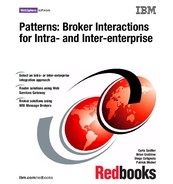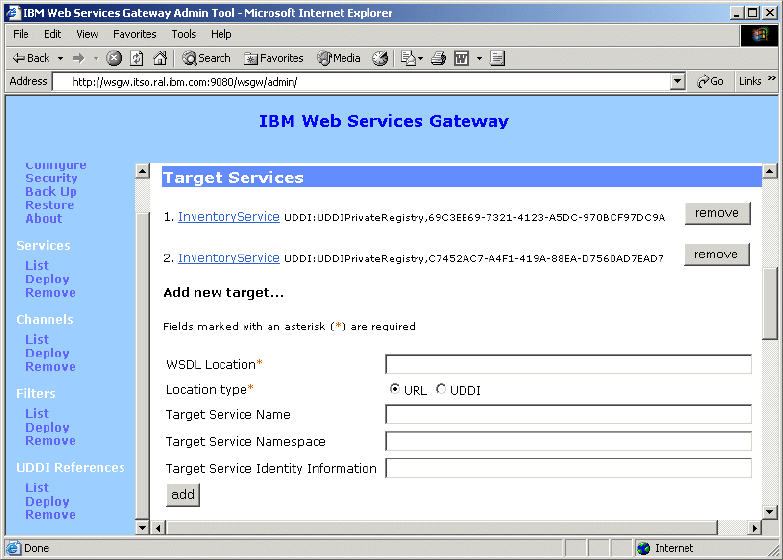
194 Broker Interactions for Intra- and Inter-enterprise
Figure 8-30 Two target services for one service
Configure the filter
To configure the filter (Figure 8-31), follow these steps:
1. Select the Deploy option under the Filters menu.
2. Enter the filter name and the home location (JNDI name) of the EJB Filter and
click OK. The home location is the same as specified during the filter install
(see Figure 8-22 on page 185).

Chapter 8. Router solutions using Web Services Gateway 195
Figure 8-31 Deploy the filter to the gateway
3. Find the service you want to add the filter to (Wholesale) by selecting List
under the Services option, then selecting the service.
4. Add the filter to the service by selecting the filter name in the Request Filter
field.
You can add multiple filters to a service (Figure 8-32). The position selected
determines the order in which the filters are executed. In this instance, there
is one filter, so the position is “At the end”. Click Add.
Figure 8-32 Adding a filter to a service
8.6.6 Export the Web service definition
The Web Services Gateway dynamically generates WSDL files for the Web
services it is serving (one file for the interface and one file for the
implementation). You have to copy this definition to build your client application
(in our case, the Retail application).

196 Broker Interactions for Intra- and Inter-enterprise
In the Exported WSDL Definitions section, there are two pairs of WSDL links.
Both pairs link to (a) the external WSDL implementation definition, and (b) the
external WSDL interface definition:
? To view details of the associated external WSDL for the service, use the first
pair.
? To return the WSDL for use by application programs that need the WSDL
definitions for the service, use the second pair.
If there is an error generating the WSDL, then a blank page is returned.
Export the WSDL from the Web Services Gateway
From the Web Services Gateway admin console, follow these steps:
1. You will need a place in the application to store the WSDL files (Figure 8-33).
From WebSphere Studio, create a new folder called wsdl under
WSRetailWeb/WebContent/WEB-INF.
2. Select the service (for example, InventoryWholesale1) and right-click
External WSDL implementation definition.
Note: To help your service users locate the WSDL documents for services
that are deployed to the Web Services Gateway, the gateway also supports
the WS-Inspection specification. To open a WS-Inspection document which
contains references to the WSDL documents for all of the gateway-deployed
services, you issue an HTTP GET against:
http://host:port/wsgw/wsinspection.wsil
Here, host and port are the host name and port number that your HTTP server
is listening on.
..................Content has been hidden....................
You can't read the all page of ebook, please click here login for view all page.