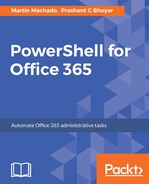In this section, we will cover the installation and configuration of the Office 365 admin tools.
Office 365 is a premier SaaS offering from Microsoft, and they host the services for us. We don't have direct access to the servers that host Exchange, SharePoint, Skype for Business, and so on. So, we need to use the remote management tool. PowerShell for Office 365 is a remote management tool. Even though the new Microsoft under Satya Nadella's leadership has embraced open source technologies, in order to manage Office 365 using PowerShell, we need a 64-bit Windows machine as of today. I expect this to change in future, and Microsoft may add support for Linux distributions as well. When Office 365 was launched in 2013, the Windows Azure Active Directory Module for Windows PowerShell was supported on 32-bit machines. However, this support was discontinued in October 2014.
To manage Office 365 using PowerShell, we need to install Microsoft Online Services Sign-In Assistant and Windows Azure Active Directory Module for Windows PowerShell. To install these Office 365 admin tools, we need a 64-bit machine with Windows 7 Service Pack 1 (SP1) or higher or Windows Server 2008 R2 SP1 or higher.
This means the supported Windows operating systems are as follows:
- Windows 7 SP1
- Windows 8
- Windows 10
- Windows Server 2008 R2 SP1
- Windows Server 2012
- Windows Server 2012 R2
- Windows Server 2016
There is no predefined sequence, and we can install the tools in any order.