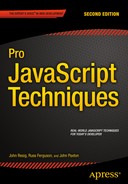![]()
DOM Reference
This appendix serves as a reference for the functionality provided by the Document Object Model discussed in Chapter 5.
Resources
DOM functionality has come in a variety of flavors, starting with the original prespecification DOM Level 0 on up to DOM Level 3. One of the things to understand about the DOM is that it is considered a living standard. Each level is describes the features and behaviors that are added. The DOM itself is a representation of the document with nodes and properties the can have events associated with them.
If you wanted to understand some of the details of DOM the W3C’s web sites serve as an excellent reference for learning how the DOM should work as well as the Web Hypertext Application Technology Working Group (WHATWG):
- HTML DOM Level 3: http://www.w3.org/TR/DOM-Level-3-Core/
- WHATWG DOM: https://dom.spec.whatwg.org/
Additionally, there exist a number of excellent references for learning how DOM functionality works, but none is better than the resources that exist at Quirksmode.org, a site run by Peter-Paul Koch. He has comprehensively looked at every available DOM method and compared its results in all modern browsers (plus some). It’s an invaluable resource for figuring out what is, or is not, possible in the browsers that you’re developing for. Another source is also caniuse.com created by Alexis Devera. Here you can search for a feature you would like to use and see a compatibioity table for witch browsers support that feature.
Terminology
In Chapter 5 on the Document Object Model and in this appendix, I use common XML and DOM terminology to describe the different aspects of a DOM representation of an XML document. The following words and phrases are terminology that relate to the Document Object Model and XML documents in general. All of the terminology examples will relate to the sample HTML document shown in Listing A-1.
Ancestor
Very similar to the genealogical term, ancestor refers to the parent of the current element, and that parent’s parent, and that parent’s parent, and so on. In Listing A-1 the ancestor elements of the <ul> element are the <body> element and the <html> element.
Attribute
Attributes are properties of elements that contain additional information about them. In Listing A-1 the <p> element has the attribute class that contains the value test.
Child
Any element can contain any number of nodes (each of which are considered to be children of the parent element). In Listing A-1 the <ul> contains seven child nodes; three of the child nodes are the <li> elements, the other four are the endlines that exist in between each element (contained within text nodes).
Document
An XML document consists of one element (called the root node or document element) that contains all other aspects of the document. In Listing A-1 the <html> is the document element containing the rest of the document.
Descendant
An element’s descendants include its child nodes, its children’s children, and their children, and so on. In Listing A-1 the <body> element’s descendants include <h1>, <p>, <ul>, all the <li> elements, and all the text nodes contained inside all of them.
Element
An element is a container that holds attributes and other nodes. The primary, and most noticeable, component of any HTML document is its elements. In Listing A-1 there are a ton of elements; the <html>, <head>, <title>, <body>, <h1>, <p>, <ul>, and <li> tags all represent elements.
Node
A node is the common unit within a DOM representation. Elements, attributes, comments, documents, and text nodes are all nodes and therefore have typical node properties (for example, nodeType, nodeName, and nodeValue exist in every node).
Parent
Parent is the term used to refer to the element that contains the current node. All nodes have a parent, except for the root node. In Listing A-1 the parent of the <p> element is the <body> element.
Sibling
A sibling node is a child of the same parent node. Generally this term is used in the context of previousSibling and nextSibling, two attributes found on all DOM nodes. In Listing A-1 the siblings of the <p> element are the <h1> and <ul> elements (along with a couple white space–filled text nodes).
Text Node
A text node is a special node that contains only text; this includes visible text and all forms of white space. So when you’re seeing text inside of an element (for example, <b>hello world!</b>), there is actually a separate text node inside of the <b> element that contains the “hello world!” text. In Listing A-1, the text “It’s easy to use” inside of the second <li> element is contained within a text node.
Global Variables
Global variables exist within the global scope of your code, but they exist to help you work with common DOM operations.
document
This variable contains the active HTML DOM document, which is viewed in the browser. However, just because this variable exists and has a value, doesn’t mean that its contents have been fully loaded and parsed. See Chapter 5 for more information on waiting for the DOM to load. Listing A-2 shows some examples of using the document variable that holds a representation of the HTML DOM to access document elements.
HTMLElement
This variable is the superclass object for all HTML DOM elements. Extending the prototype of this element extends all HTML DOM elements. This superclass is available by default in Mozilla-based browsers and Opera. It’s possible to add it to Internet Explorer and Safari. Listing A-3 shows an example of binding new functions to a global HTML element superclass. Attaching a hasClass function provides the ability to see whether an element has a specific class.
DOM Navigation
The following properties are a part of all DOM elements and can be used to traverse DOM documents.
body
This property of the global HTML DOM document (the document variable) points directly to the HTML <body> element (of which there should only be the one). This particular property is one that has been carried over from the days of DOM 0 JavaScript. Listing A-4 shows some examples of accessing the <body> element from the HTML DOM document.
childNodes
This is a property of all DOM elements, containing an array of all child nodes (this includes elements, text nodes, comments, etc.). This property is read-only. Listing A-5 shows how you would use the childNodes property to add a style to all child elements of a parent element.
documentElement
This is a property of all DOM nodes acting as a reference to the root element of the document (in the case of HTML documents, this will always point to the <html> element). Listing A-6 shows an example of using the documentElement to find a DOM element.
firstChild
This is a property of all DOM elements, pointing to the first child node of that element. If the element has no child nodes, firstChild will be equal to null. Listing A-7 shows an example of using the firstChild property to remove all child nodes from an element.
getElementById( elemID )
This is a powerful function that locates the one element in the document that has the specified ID. The function is only available on the document element. Additionally, the function may not work as intended in non-HTML DOM documents; generally with XML DOM documents you have to explicitly specify the ID attribute in a DTD (Document Type Definition) or schema.
This function takes a single argument: the name of the ID that you’re searching for, as demonstrated in Listing A-8.
getElementsByTagName( tagName )
This property finds all descendant elements—beginning at the current element—that have the specified tag name. This function works identically in XML DOM and HTML DOM documents.
In all modern browsers, you can specify * as the tag name and find all descendant elements, which is much faster than using a pure-JavaScript recursive function.
This function takes a single argument: the tag name of the elements that you’re searching for. Listing A-9 shows examples of getElementsByTagName. The first block adds a highlight class to all <div> elements in the document. The second block finds all the elements inside of the element with an ID of body, and hides any that have a class of highlight.
lastChild
This is a reference available on all DOM elements, pointing to the last child node of that element. If no child nodes exist, lastChild will be null. Listing A-10 shows an example of using the lastChild property to insert an element into a document.
nextSibling
This is a reference available on all DOM nodes, pointing to the next sibling node. If the node is the last sibling, nextSibling will be null. It’s important to remember that nextSibling may point to a DOM element, a comment, or even a text node; it does not serve as an exclusive way to navigate DOM elements. Listing A-11 is an example of using the nextSibling property to create an interactive definition list.
parentNode
This is a property of all DOM nodes. Every DOM node’s parentNode points to the element that contains it, except for the document element, which points to null (since nothing contains the root element). Listing A-12 is an example of using the parentNode property to create a custom interaction. Clicking the Cancel button hides the parent element.
previousSibling
This is a reference available on all DOM nodes, pointing to the previous sibling node. If the node is the first sibling, the previousSibling will be null. It’s important to remember that previousSibling may point to a DOM element, a comment, or even a text node; it does not serve as an exclusive way to navigate DOM elements. Listing A-13 shows an example of using the previousSibling property to hide elements.
Node Information
These properties exist on most DOM elements in order to give you easy access to common element information.
innerText
This is a property of all DOM elements (which only exists in non-Mozilla-based browsers, as it’s not part of a W3C standard). This property returns a string containing all the text inside of the current element. Since this property is not supported in Mozilla-based browsers, you can utilize a workaround (where you use a function to collect the values of descendant text nodes). Listing A-14 shows an example of using the innerText property and the text( ) function from Chapter 5.
nodeName
This is a property available on all DOM elements that contains an uppercase version of the element name. For example, if you have an <li> element and you access its nodeName property, it will return LI. Listing A-15 shows an example of using the nodeName property to modify the class names of parent elements.
nodeType
This is a common property of all DOM nodes, containing a number corresponding to the type of node that it is. The three most popular node types used in HTML documents are the following:
- Element node (a value of 1 or document.ELEMENT_NODE)
- Text node (a value of 3 or document.TEXT_NODE)
- Document node (a value of 9 or document.DOCUMENT_NODE)
Using the nodeType property is a reliable way of making sure that the node that you’re trying to access has all the properties that you think it does (e.g., a nodeName property is only useful on a DOM element; so you could use nodeType to make sure that it’s equal to 1 before accessing it). Listing A-16 shows an example of using the nodeType property to add a class to a number of elements.
nodeValue
This is a useful property of text nodes that can be used to access and manipulate the text that they contain. The best example of this in use is the text function presented in Chapter 5, which is used to retrieve all the text contents of an element. Listing A-17 shows an example of using the nodeValue property to build a simple text value function.
Attributes
Most attributes are available as properties of their containing element. For example, the attribute ID can be accessed using the simple element.id. This feature is residual from the DOM 0 days, but it’s very likely that it’s not going anywhere, due to its simplicity and popularity.
className
This property allows you to add and remove classes from a DOM element. This property exists on all DOM elements. The reason I’m mentioning this specifically is that its name, className, is very different from the expected name of class. The strange naming is due to the fact that the word class is a reserved word in most object-oriented programming languages; so its use is avoided to limit difficulties in programming a web browser. Listing A-18 shows an example of using the className property to hide a number of elements.
getAttribute( attrName )
This is a function that serves as the proper way of accessing an attribute value contained within a DOM element. Attributes are initialized with the values that the user has provided in the straight HTML document.
The function takes a single argument: the name of the attribute that you want to retrieve. Listing A-19 shows an example of using the getAttribute( ) function to find input elements of a specific type.
removeAttribute( attrName )
This is a function that can be used to completely remove an attribute from an element. Typically, the result of using this function is comparable to doing a setAttribute with a valueof “ ” (an empty string) or null; in practice, however, you should be sure to always clean up extra attributes in order to avoid any unexpected consequences.
This function takes a single argument: the name of the attribute that you wish to remove. Listing A-20 shows an example of unchecking some check boxes in a form.
setAttribute( attrName, attrValue )
This is a function that serves as a way of setting the value of an attribute contained within a DOM element. Additionally, it’s possible to add in custom attributes that can be accessed again later while leaving the appearance of the DOM elements unaffected. setAttribute tends to behave rather strangely in Internet Explorer, keeping you from setting particular attributes (such as class or maxlength). This is explained more in Chapter 5.
The function takes two arguments. The first is the name of the attribute. The second is the value to set the attribute to. Listing A-21 shows an example of setting the value of an attribute on a DOM element.
DOM Modification
The following are all the properties and functions that are available to manipulate the DOM.
appendChild( nodeToAppend )
This is a function that can be used to add a child node to a containing element. If the node that’s being appended already exists in the document, it is moved from its current location and appended to the current element. The appendChild function must be called on the element that you wish to append into.
The function takes one argument: a reference to a DOM node (this could be one that you just created or a reference to a node that exists elsewhere in the document). Listing A-22 shows an example of creating a new <ul> element and moving all <li> elements into it from their original location in the DOM, then appending the new <ul> to the document body.
cloneNode( true|false )
This function is a way for developers to simplify their code by duplicating existing nodes, which can then be inserted into the DOM. Since doing a normal insertBefore or appendChild call will physically move a DOM node in the document, the cloneNode function can be used to duplicate it instead.
The function takes one true or false argument. If the argument is true, the node and everything inside of it is cloned; if false, only the node itself is cloned. Listing A-23 shows an example of using this function to clone an element and append it to itself.
createElement( tagName )
This is the primary function used for creating new elements within a DOM structure. The function exists as a property of the document within which you wish to create the element.
![]() Note If you’re using XHTML served with a content-type of application/xhtml+xml instead of regular HTML served with a content-type of text/html, you should use the createElementNS function instead of the createElement function.
Note If you’re using XHTML served with a content-type of application/xhtml+xml instead of regular HTML served with a content-type of text/html, you should use the createElementNS function instead of the createElement function.
This function takes one argument: the tag name of the element to create. Listing A-24 shows an example of using this function to create an element and wrap it around some other elements.
createElementNS( namespace, tagName )
This function is very similar to the createElement function, in that it creates a new element; however, it also provides the ability to specify a namespace for the element (for example, if you’re adding an item to an XML or XHTML document).
This function takes two arguments: the namespace of the element that you’re adding, and the tag name of the element. Listing A-25 shows an example of using this function to create a DOM element in a valid XHTML document.
createTextNode( textString )
This is the proper way to create a new text string to be inserted into a DOM document. Since text nodes are just DOM-only wrappers for text, it is important to remember that they cannot be styled or appended to. The function only exists as a property of a DOM document.
The function takes one argument: the string that will become the contents of the text node. Listing A-26 shows an example of using this function to create a new text node and appending it to the body of an HTML page.
innerHTML
This is an HTML DOM–specific property for accessing and manipulating a string version of the HTML contents of a DOM element. If you’re only working with an HTML document (and not an XML one), this method can be incredibly useful, as the code it takes to generate a new DOM element can be cut down drastically (not to mention it is a faster alternative to traditional DOM methods). While this property is not part of any particular W3C standard, it still exists in every modern browser. Listing A-27 shows an example of using the innerHTML property to change the contents of an element whenever the contents of a <textarea> are changed.
insertBefore( nodeToInsert, nodeToInsertBefore )
This function is used to insert a DOM node anywhere into a document. The function must be called on the parent element of the node that you wish to insert it before. This is done so that you can specify null for nodeToInsertBefore and have your node inserted as the last child node.
The function takes two arguments. The first argument is the node that you wish to insert into the DOM; the second is the DOM node that you’re inserting before. This should be a reference to a valid node. Listing A-28 shows an example of using this function to insert the favicon (the icon that you see next to a URL in the address bar of a browser) of a site next to a set of URLs on a page.
removeChild( nodeToRemove )
This function is used to remove a node from a DOM document. The removeChild function must be called on the parent element of the node that you wish to remove.
The function takes one argument: a reference to the DOM node to remove from the document. Listing A-29 shows an example of running through all the <div> elements in the document, removing any that have a single class of warning.
replaceChild( nodeToInsert, nodeToReplace )
This function serves as an alternative to the process of removing a node and inserting another node in its place. This function must be called by the parent element of the node that you are replacing.
This function takes two arguments: the node that you wish to insert into the DOM, and the node that you are going to replace. Listing A-30 shows an example of replacing all <a> elements with a <strong> element containing the URL originally being linked to.