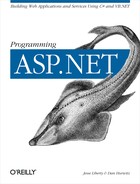It is not uncommon to build your form dynamically; adding checkboxes, radio buttons, and other controls based on data extracted from a database. For example, you might like to add shipping methods (e.g., “first class”, “next day”, etc.) to the form. Typically you’d add these as radio buttons. To make the form flexible, you’d like to make it data-driven; getting the exact text for the radio buttons from a table in the database. That way, if you change from one delivery service to another, you do not need to change the web form; you just update the database and the form works.
As you saw in Chapter 3, ASP.NET offers a dynamic radio button control, RadioButtonList, which you can add to the form, deferring the content of the radio buttons (and even the number of buttons to create) until runtime. Begin the example with the following HTML source, which defines a RadioButtonList control named rbList:
<tr>
<td>
How should we ship?
</td>
<td>
<asp:RadioButtonList
RepeatDirection="Horizontal"
id=rbList runat="server">
</asp:RadioButtonList>
</td>
</tr>You’ll look at how to fill the radio buttons with data in just a moment, but while you’re building the form, add checkboxes to allow the customer to choose extras to go with his choice of books:
<tr>
<td colspan="2">
Please choose any "extras" you'd like:
<asp:CheckBoxList
RepeatDirection="Horizontal"
id="cbList"
runat="server"></asp:CheckBoxList>
</td>
</tr>Normally, you’d fill the radio buttons and the checkboxes with data from the database. Database access is covered in the next chapter; for now, you’ll keep things simple by extracting the data from array lists.
Create a new ArrayList, shippingMethods, in the Page_Load function in the code-behind page. Add the various shipping alternatives that you would otherwise extract from the database:
ArrayList shippingMethods = new ArrayList( );
shippingMethods.Add("3rd Class");
shippingMethods.Add("1st Class");
shippingMethods.Add("Ground");
shippingMethods.Add("2nd Day");
shippingMethods.Add("Next Day");With this ArrayList in hand, you can bind to the radio button list created in the HTML page. This is done in two steps: first you set the data source for the radio button list to the Array List:
rbList.DataSource=shippingMethods;
Second, and as a separate step, call the radio buttons list object’s DataBind method:
rbList.DataBind( )
This separation is done for the reason explained earlier: by making the binding step explicit, you make the program more efficient, binding only when you invoke the DataBind method.
You’ll do the same thing with the checkboxes, creating an ArrayList, setting the DataSource and calling DataBind:
ArrayList extras = new ArrayList( );
extras.Add("Gift Wrap");
extras.Add("Gift Card");
extras.Add("Book Mark");
extras.Add("Autographed copy");
extras.Add("Source Code");
cbList.DataSource=extras;
cbList.DataBind( );That’s all it takes; when the page is loaded, the checkboxes and radio buttons are created, based on the data in their data sources, as shown in Figure 9-4.
The user interface design is crude at best, and making this look nice is left as an exercise for the reader. While you are at it, you’ll want to add a required field validator (see Chapter 8) to ensure that the user does select at least one shipping method.
In this example, a button has been added to the form, and the
autopostback attribute has been removed from the
drop-down; these additions are shown in boldface in the HTML source
in Example 9-5. The user selects a shipping method
and zero or more of the “extras”,
and the user’s choice is reflected in a label placed
below the Submit button, as shown in Figure 9-5.
The code to support this is in the Page_Load method in the
code-behind page and is shown in boldface in the code-behind in Example 9-6.
If the
IsPostBack property is
true, then the page has been submitted and you
need to pick up the values from the radio buttons and checkboxes.
This is accomplished by iterating the Items collection of the CheckBoxList
and RadioButtonList controls. For example, to see which extras were
chosen, you iterate the Items collection of cbList (the checkbox list
on the form) as follows:
int chosen = 0;
StringBuilder extrasChosen = new StringBuilder(" with these extras:");
for (int i = 0; i < cbList.Items.Count; i++)
{
if (cbList.Items[i].Selected)
{
chosen++;
if (chosen > 1)
extrasChosen.Append(", ");
extrasChosen.Append(cbList.Items[i].Text);
}
}Note
The for loop iterates the items collection.
Inside the for loop, each item is tested to see if
its Selected property evaluates to true. The line:
if (cbList.Items[i].Selected)
can just as easily be written:
if (cbList.Items[i].Selected == true)
In C# these two lines are identical. Similarly, in VB.NET the line:
If cbList.Items(i).Selected Then
is identical to:
If cbList.Items(i).Selected = True Then
Each time a selected item is found, the local counter variable
chosen is incremented, so that a comma can
be placed after the first item. The extrasChosen
StringBuilder object adds all the selected
items so that they may be displayed in the lblMsg label.
Similar logic is applied to the radio buttons; however, you know in advance that only a single radio button can be selected:
for (int i = 0; i < rbList.Items.Count; i++)
if (rbList.Items[i].Selected)
shippingMethod.Append(rbList.Items[i].Text);Tip
In C#, if a for or
if
statement is followed by a single
statement, there is no need to use braces. As far as the
for statement is concerned, the
if statement is a single statement.
Example 9-5 is the complete
.aspx file, and Example 9-6 is
the complete code-behind source file, both in C#.
Example 9-5. aspx file for radio button and checkbox dynamic controls
<%@ Page language="c#"
Codebehind="WebForm1.aspx.cs"
AutoEventWireup="false"
Inherits="BindRadioButtons.WebForm1" %>
<HTML>
<HEAD>
<meta content="Internet Explorer 5.0" name=vs_targetSchema>
<meta content="Microsoft Visual Studio 7.0" name=GENERATOR>
<meta content=C# name=CODE_LANGUAGE>
</HEAD>
<body MS_POSITIONING="GridLayout">
<form id=Form1 method=post runat="server">
<table>
<tr>
<td>Book </td>
<td>
<!-- the drop-down which will post back -->
<asp:dropdownlist
id=ddlBooks
Runat="server"
DataValueField="ISBN"
DataTextField="Title">
</asp:dropdownlist>
</td>
</tr>
<! -- shipping method, radio buttons built dynamically -->
<tr>
<td>
How should we ship?
</td>
<td>
<asp:radiobuttonlist
id=rbList runat="server"
RepeatDirection="Horizontal">
</asp:radiobuttonlist>
</td>
</tr>
<! -- extra features. checkboxes built dynamically -->
<tr>
<td colspan="2">
Please choose any "extras" you'd like:
<asp:CheckBoxList
RepeatDirection="Horizontal"
id="cbList"
runat="server"></asp:CheckBoxList>
</td>
</tr>
<tr>
<td colspan="2">
<asp:Button id="Submit" runat="server" Text="Submit">
</asp:Button>
</td>
</tr>
<tr>
<!-- the lable to display the selection -->
<td colspan="2">
<asp:Label ID="lblMsg" Runat="server" Text="" />
</td>
</tr>
</TABLE></FORM>
</body>
</HTML>Example 9-6. C# code-behind for dynamic radio buttons and checkboxes
namespace BindRadioButtons
{
using System;
using System.Collections;
using System.ComponentModel;
using System.Data;
using System.Drawing;
using System.Text; // for string builder
using System.Web;
using System.Web.SessionState;
using System.Web.UI;
using System.Web.UI.WebControls;
using System.Web.UI.HtmlControls;
public class WebForm1 : System.Web.UI.Page
{
protected System.Web.UI.WebControls.DropDownList ddlBooks;
protected System.Web.UI.WebControls.RadioButtonList rbList;
protected System.Web.UI.WebControls.CheckBoxList cbList;
protected System.Web.UI.WebControls.Button Submit;
protected System.Web.UI.WebControls.Label lblMsg;
public WebForm1( )
{
Page.Init += new System.EventHandler(Page_Init);
}
protected void Page_Init(object sender, EventArgs e)
{
//
// CODEGEN: This call is required by the
// ASP.NET Windows Form Designer.
//
InitializeComponent( );
}
#region Web Form Designer generated code
/// <summary>
/// Required method for Designer support - do not modify
/// the contents of this method with the code editor.
/// </summary>
private void InitializeComponent( )
{
this.Load +=
new System.EventHandler(this.Page_Load);
}
#endregion
public class Book
{
public Book(float price, string title, string ISBN)
{
this.price = price;
this.title = title;
this.isbn = ISBN;
}
public float Price { get {return price;} }
public string Title { get {return title;} }
public string ISBN { get {return isbn;} }
private float price;
private string title;
private string isbn;
}
private void Page_Load(object sender, System.EventArgs e)
{
if (! Page.IsPostBack)
{
// create the array list
ArrayList bookList = new ArrayList( );
// add all the books
// (formatted to fit in margins)
bookList.Add(
new Book(49.95f, "Programming ASP.NET",
"100000000"));
bookList.Add(
new Book(49.95f,"Programming C#",
"100000001"));
bookList.Add(
new Book(34.99f,"Teach Yourself C++ In 21 Days",
"067232072x"));
bookList.Add(
new Book(24.95f,"Teach Yourself C++ In 24 Hours",
"0672315165"));
bookList.Add(
new Book(12.99f,"TY C++ In 10 Minutes",
"067231603X"));
bookList.Add(
new Book(24.95f,"C++ Unleashed",
"1199000663"));
bookList.Add(
new Book(29.99f,"C++ From Scratch",
"0789720795"));
bookList.Add(
new Book(39.99f,"XML From Scratch",
"0789723166"));
// set the data source
ddlBooks.DataSource=bookList;
// bind to the data
ddlBooks.DataBind( );
// shippingMethods array list stands in for
// data retrieved from database
ArrayList shippingMethods = new ArrayList( );
shippingMethods.Add("3rd Class");
shippingMethods.Add("1st Class");
shippingMethods.Add("Ground");
shippingMethods.Add("2nd Day");
shippingMethods.Add("Next Day");
// set the data source for the dynamic
// radio button list
rbList.DataSource=shippingMethods;
// bind the data
rbList.DataBind( );
// extras array list stands in for
// data retrieved from database
ArrayList extras = new ArrayList( );
extras.Add("Gift Wrap");
extras.Add("Gift Card");
extras.Add("Book Mark");
extras.Add("Autographed copy");
extras.Add("Source Code");
// set the data source for the
// dynamic checkbox list
cbList.DataSource=extras;
// bind the data
cbList.DataBind( );
}
else // is post-back, form was submitted
{
// string builders to hold text from controls
StringBuilder extrasChosen =
new StringBuilder(" with these extras: ");
StringBuilder shippingMethod =
new StringBuilder(" We will ship ");
// build up string of choices. if more than one choice
// make them comma delmited
int chosen = 0;
for (int i = 0; i < cbList.Items.Count; i++)
{
// if the item was selected
if (cbList.Items[i].Selected == true)
{
// if this is not the first item
// add a comma after the previous
// before adding this one
chosen++;
if (chosen > 1)
extrasChosen.Append(", ");
// add the item to the string builder
extrasChosen.Append(cbList.Items[i].Text);
}
}
// find the selected shipping method and add it
// to the string builder
for (int i = 0; i < rbList.Items.Count; i++)
if (rbList.Items[i].Selected)
shippingMethod.Append(rbList.Items[i].Text);
// create the output text by concatenating the book title
// isbn, the selected items and the shipping method
lblMsg.Text = "Selected: " + ddlBooks.SelectedItem.Text +
"(" + ddlBooks.SelectedItem.Value + ")" + extrasChosen +
". " + shippingMethod + ".";
} // end else
} // end page load
} // end class
} // end namespaceThere is complexity in the details here, but the essential idea remains quite simple: you bind a data source to a control. In this case the data source was an ArrayList, but typically the data source will be created with data from a database (see Chapter 11). In this example, you bound the data to a radio button list and to a checkbox list so that you could dynamically create the controls based on the data in the data source.