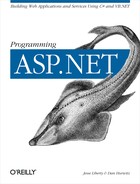The Repeater class provides a great many properties and exposes a number of useful events. The most important of these are summarized in Table 13-2.
Table 13-2. Properties and events of the Repeater control
|
Property or event name |
Description |
|---|---|
|
Gets or sets the alternating item template | |
|
Gets the ControlCollection object containing all the child controls | |
|
Gets or sets the specific table in the DataSource to bind to the control | |
|
Gets or sets the data source | |
|
Gets or sets the footer template | |
|
Gets or sets the header template | |
|
Fired when a button is clicked | |
|
Fired when an item is created | |
|
Fired after an item is databound but before it is rendered | |
|
Gets a collection of repeater item objects | |
|
Fired when the control is about to render its containing Page object | |
|
Gets or sets the separator template |
The Repeater control is often referred to as
lookless to indicate that the control has no
intrinsic appearance. You control the look and feel of the Repeater
control through
templates.
There are templates to control the appearance of the header, the footer, each item, alternating items, and the separator between items, as shown in Table 13-3.
Table 13-3. Templates supported by the Repeater control
|
Template |
Description |
|---|---|
|
Used exactly as you would the item template; however, the alternating item is rendered for every other row in the control | |
|
Elements to render after all items and other templates have been rendered | |
|
Elements to render before any other templates are rendered | |
|
Elements rendered once for each row in the data source | |
|
Elements to render between each row in the data source |
To see how these
templates work together,
you will create a simple web page with a repeater that will display
data from the various tables in the ProgASPDotNetBugs database, as
shown in Figure 13-1. The complete
.aspx page is shown in Example 13-1.
Example 13-1. The .aspx file
<%@ Page language="c#" Codebehind="WebForm1.aspx.cs"
AutoEventWireup="false" Inherits="RepeaterControl.WebForm1" %>
<!DOCTYPE HTML PUBLIC "-//W3C//DTD HTML 4.0 Transitional//EN" >
<HTML>
<HEAD>
<meta name="GENERATOR" Content="Microsoft Visual Studio 7.0">
<meta name="CODE_LANGUAGE" Content="C#">
<meta name="vs_defaultClientScript"
content="JavaScript (ECMAScript)">
<meta name="vs_targetSchema"
content="http://schemas.microsoft.com/intellisense/ie5">
<style>
.header
{
FONT-FAMILY: Verdana, Ariel, Helvetica, sans-serif;
FONT-SIZE: 22pt;
FONT-WEIGHT bold;
MARGIN-BOTTOM 2pt
}
.item
{
FONT-FAMILY: Verdana, Ariel, Helvetica, sans-serif;
FONT-SIZE: 10pt;
FONT-WEIGHT: normal;
MARGIN-BOTTOM 2pt
}
</style>
</HEAD>
<body>
<form id="Form1" method="post" runat="server">
<asp:Repeater ID="Repeater1" Runat="server">
<HeaderTemplate>
<div class="header">
Bugs<hr>
</div>
</HeaderTemplate>
<ItemTemplate>
<div class ="item">
<b>Bug: </b>
<%# Convert.ToString(
DataBinder.Eval(Container.DataItem, "BugID")) %> <br />
<b>Description: </b>
<%# Convert.ToString(
DataBinder.Eval(Container.DataItem,"Description")) %> <br />
<b>Product: </b>
<%# Convert.ToString(
DataBinder.Eval(Container.DataItem,"ProductDescription")) %><br />
<b>Reported by: </b> </b>
<%# Convert.ToString(
DataBinder.Eval(Container.DataItem,"FullName")) %>
</div>
</ItemTemplate>
<SeparatorTemplate>
<br/><hr> <br/>
</SeparatorTemplate>
<FooterTemplate>
<hr>
Report additional bugs to
<a href=mailto:[email protected]>
Jesse Liberty</a>
</FooterTemplate>
</asp:Repeater>
</form>
</body>
</HTML>To create this web page, you add a DataRepeater control to your form, which produces the following HTML source:
<form id="Form1" method="post" runat="server"> <asp:Repeater ID="Repeater1" Runat="server"> </asp:Repeater>
Within the Repeater control, you add
HeaderTemplate, ItemTemplate,
SeparatorTemplate, and
FooterTemplate tags.
The
HeaderTemplate
is rendered once. You use it to write the title in the appropriate
font. Its HTML source is:
<HeaderTemplate>
<div class="header">
Bugs<hr>
</div>
</HeaderTemplate>The div
element uses a class element from the following
style sheet that you add to the Head section of
the page:
<style>
.header
{
FONT-FAMILY: Verdana, Ariel, Helvetica, sans-serif;
FONT-SIZE: 22pt;
FONT-WEIGHT bold;
MARGIN-BOTTOM 2pt
}
.item
{
FONT-FAMILY: Verdana, Ariel, Helvetica, sans-serif;
FONT-SIZE: 10pt;
FONT-WEIGHT: normal;
MARGIN-BOTTOM 2pt
}
</style>The item template is the only tricky one, so
let’s concentrate on that last. After each item you
want the browser to draw a rule with white space above and below. You
accomplish that in the
SeparatorTemplate
,
which in the case of our example consists of the following:
<SeparatorTemplate>
<br/><hr> <br/>
</SeparatorTemplate>Finally, after all the elements are rendered, you’ll
draw a final rule and add the mailto link in the footer. Notice that
the SeparatorTemplate will not be called after the
final element, and so if you want a final hard rule, you must draw it
yourself in the
FooterTemplate
.
The HTML source for this example’s
<FooterTemplate> is:
<FooterTemplate>
<hr>
Report additional bugs to
<a href=mailto:[email protected]>
Jesse Liberty</a>
</FooterTemplate>The item
template dictates how each item will be rendered. The content of the
<ItemTemplate> tag is as follows:
<ItemTemplate>
<div class ="item">
<b>Bug: </b>
<%# Convert.ToString(DataBinder.Eval(Container.DataItem,
"BugID")) %> <br />
<b>Description: </b>
<%# Convert.ToString(DataBinder.Eval(Container.DataItem,
"Description")) %> <br />
<b>Product: </b>
<%# Convert.ToString(DataBinder.Eval(Container.DataItem,
"ProductDescription")) %><br />
<b>Reported by: </b> </b>
<%# Convert.ToString(DataBinder.Eval(Container.DataItem,
"FullName")) %>
</div>
</ItemTemplate>You use a <div>
element
here just as you did in the header. You can use normal HTML elements
such as <b> to control the display of text
and other elements. The only tricky part is how you display the
contents of the data item you’ve bound to the row.
To render the bugID you start by displaying the word
Bug in bold:
<b>Bug: </b>
You then display the actual BugID by calling the static Eval method on the DataBinder object. You pass in the DataItem you obtain from the Container. The Container is the Repeater control itself, and the DataItem is the item you are rendering (in this case, a DataRow object from a data set). The result of the Eval must be converted to a String for display purposes, which is handled by the following line of code:
<%# Convert.ToString(DataBinder.Eval(Container.DataItem, "BugID")) %>
If you prefer, you can call ToString on the object returned by Eval, as follows:
<%# DataBinder.Eval(Container.DataItem, "BugID").ToString( ) %>
The supporting code for this example is
very simple. All the work is done in the Page_Load event, where you
obtain the data set based on a Select statement,
and bind it to the Repeater. The Page_Load event procedure is
shown in C# in Example 13-2 and in VB.NET in Example 13-3.
Example 13-2. The Page_Load method in C#
private void Page_Load(object sender, System.EventArgs e)
{
// connect to the Bugs database
string connectionString =
"server=YourServer; uid=sa;
pwd=YourPassword; database=ProgASPDotNetBugs";
// get records from the Bugs table
string commandString =
"Select b.BugID, b.Description, p.ProductDescription,
peo.FullName from Bugs b ";
commandString += "join lkProduct p on b.Product = p.ProductID ";
commandString += "join People peo on b.Reporter = peo.PersonID ";
// create the data set command object
// and the DataSet
SqlDataAdapter dataAdapter =
new SqlDataAdapter(
commandString, connectionString);
DataSet dataSet = new DataSet( );
// fill the data set object
dataAdapter.Fill(dataSet,"Bugs");
// Get the one table from the DataSet
DataTable dataTable = dataSet.Tables[0];
Repeater1.DataSource = dataTable;
Repeater1.DataBind( );
}Example 13-3. The Page_Load method in VB.NET
Private Sub Page_Load( ByVal sender As System.Object, _
ByVal e As System.EventArgs) Handles MyBase.Load
' connect to the Bugs database
Dim connectionString As String = _
"server=YourServer; uid=sa; " & _
"pwd=YourPassword; database=ProgASPDotNetBugs"
' get records from the Bugs table
Dim commandString As String = _
"Select b.BugID, b.Description, p.ProductDescription, " & _
"peo.FullName from Bugs b " & _
"join lkProduct p on b.Product = p.ProductID " & _
"join People peo on b.Reporter = peo.PersonID "
' create the data set command object and the data set
Dim dataAdapter As New SqlDataAdapter( commandString, connectionString)
Dim dataSet As New DataSet( )
' fill the data set object
dataAdapter.Fill(dataSet, "Bugs")
' Get the one table from the DataSet
Dim dataTable As DataTable = dataSet.Tables(0)
Repeater1.DataSource = dataTable
Repeater1.DataBind( )
End Sub