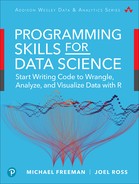14
Accessing Web APIs
Previous chapters have described how to access data from local .csv files, as well as from local databases. While working with local data is common for many analyses, more complex shared data systems leverage web services for data access. Rather than store data on each analyst’s computer, data is stored on a remote server (i.e., a central computer somewhere on the internet) and accessed similarly to how you access information on the web (via a URL). This allows scripts to always work with the latest data available when performing analysis of data that may be changing rapidly, such as social media data.
In this chapter, you will learn how to use R to programmatically interact with data stored by web services. From an R script, you can read, write, and delete data stored by these services (though this book focuses on the skill of reading data). Web services may make their data accessible to computer programs like R scripts by offering an application programming interface (API). A web service’s API specifies where and how particular data may be accessed, and many web services follow a particular style known as REpresentational State Transfer (REST).1 This chapter covers how to access and work with data from these RESTful APIs.
1Fielding, R. T. (2000). Architectural styles and the design of network-based software architectures. University of California, Irvine, doctoral dissertation. https://www.ics.uci.edu/~fielding/pubs/dissertation/rest_arch_style.htm. Note that this is the original specification and is very technical.
14.1 What Is a Web API?
An interface is the point at which two different systems meet and communicate, exchanging information and instructions. An application programming interface (API) thus represents a way of communicating with a computer application by writing a computer program (a set of formal instructions understandable by a machine). APIs commonly take the form of functions that can be called to give instructions to programs. For example, the set of functions provided by a package like dplyr make up the API for that package.
While some APIs provide an interface for leveraging some functionality, other APIs provide an interface for accessing data. One of the most common sources of these data APIs are web services—that is, websites that offer an interface for accessing their data.
With web services, the interface (the set of “functions” you can call to access the data) takes the form of HTTP requests—that is, requests for data sent following the HyperText Transfer Protocol.
This is the same protocol (way of communicating) used by your browser to view a webpage! An HTTP request represents a message that your computer sends to a web server: another computer on the internet that “serves,” or provides, information. That server, upon receiving the request, will determine what data to include in the response it sends back to the requesting computer. With a web browser, the response data takes the form of HTML files that the browser can render as webpages. With data APIs, the response data will be structured data that you can convert into R data types such as lists or data frames.
In short, loading data from a web API involves sending an HTTP request to a server for a particular piece of data, and then receiving and parsing the response to that request.
Learning how to use web APIs will greatly expand the available data sets you may want to use for analysis. Companies and services with large amounts of data, such as Twitter,2 iTunes,3 or Reddit,4 make (some of) their data publicly accessible through an API. This chapter will use the GitHub API5 to demonstrate how to work with data stored in a web service.
2Twitter API: https://developer.twitter.com/en/docs
3iTunes search API: https://affiliate.itunes.apple.com/resources/documentation/itunes-store-web-service-search-api/
4Reddit API: https://www.reddit.com/dev/api/
5GitHub API: https://developer.github.com/v3/
14.2 RESTful Requests
There are two parts to a request sent to a web API: the name of the resource (data) that you wish to access, and a verb indicating what you want to do with that resource. In a way, the verb is the function you want to call on the API, and the resource is an argument to that function.
14.2.1 URIs
Which resource you want to access is specified with a Uniform Resource Identifier (URI).6 A URI is a generalization of a URL (Uniform Resource Locator)—what you commonly think of as a “web address.” A URI acts a lot like the address on a postal letter sent within a large organization such as a university: you indicate the business address as well as the department and the person to receive the letter, and will get a different response (and different data) from Alice in Accounting than from Sally in Sales.
6Uniform Resource Identifier (URI) Generic Syntax (official technical specification): https://tools.ietf.org/html/rfc3986
Like postal letter addresses, URIs have a very specific format used to direct the request to the right resource, illustrated in Figure 14.1.

Not all parts of the URI are required. For example, you don’t necessarily need a port, query, or fragment. Important parts of the URI include:
scheme(protocol): The “language” that the computer will use to communicate the request to the API. With web services this is normallyhttps(secure HTTP).domain: The address of the web server to request information from.path: The identifier of the resource on that web server you wish to access. This may be the name of a file with an extension if you’re trying to access a particular file, but with web services it often just looks like a folder path!query: Extra parameters (arguments) with further details about the resource to access.
The domain and path usually specify the location of the resource of interest. For example, www.domain.com/users might be an identifier for a resource that serves information about all the users. Web services can also have “subresources” that you can access by adding extra pieces to the path. For example, www.domain.com/users/layla might access to the specific resource (“layla”) that you are interested in.
With web APIs, the URI is often viewed as being broken up into three parts, as shown in Figure 14.2:
The base URI is the domain that is included on all resources. It acts as the “root” for any particular endpoint. For example, the GitHub API has a base URI of
https://api.github.com. All requests to the GitHub API will have that base.An endpoint is the location that holds the specific information you want to access. Each API will have many different endpoints at which you can access specific data resources. The GitHub API, for example, has different endpoints for
/usersand/orgsso that you can access data about users or organizations, respectively.Note that many endpoints support accessing multiple subresources. For example, you can access information about a specific user at the endpoint
/users/:username. The colon:indicates that the subresource name is a variable—you can replace that part of the endpoint with whatever string you want. Thus if you were interested in the GitHub usernbremer,7 you would access the/users/nbremerendpoint.7Nadieh Bremer, freelance data visualization designer: https://www.visualcinnamon.com
Subresources may have further subresources (which may or may not have variable names). The endpoint
/orgs/:org/reposrefers to the list of repositories belonging to an organization. Variable names in endpoints might alternatively be written inside of curly braces{}—for example,/orgs/{org}/repos. Neither the colon nor the braces are programming language syntax; instead, they are common conventions used to communicate how to specify endpoints.Query parameters allow you to specify additional information about which exact information you want from the endpoint, or how you want it to be organized (see Section 14.2.1.1 for more details).

Figure 14.2 The anatomy of a web API request URI.
Remember
One of the biggest challenges in accessing a web API is understanding what resources (data) the web service makes available and which endpoints (URIs) can request those resources. Read the web service’s documentation carefully—popular services often include examples of URIs and the data returned from them.
A query is constructed by appending the endpoint and any query parameters to the base URI. For example, so you could access a GitHub user by combining the base URI (https://api.github.com) and endpoint (/users/nbremer) into a single string: https://api.github.com/users/nbremer. Sending a request to that URI will return data about the user—you can send this request from an R program or by visiting that URI in a web browser, as shown in Figure 14.3. In short, you can access a particular data resource by sending a request to a particular endpoint.
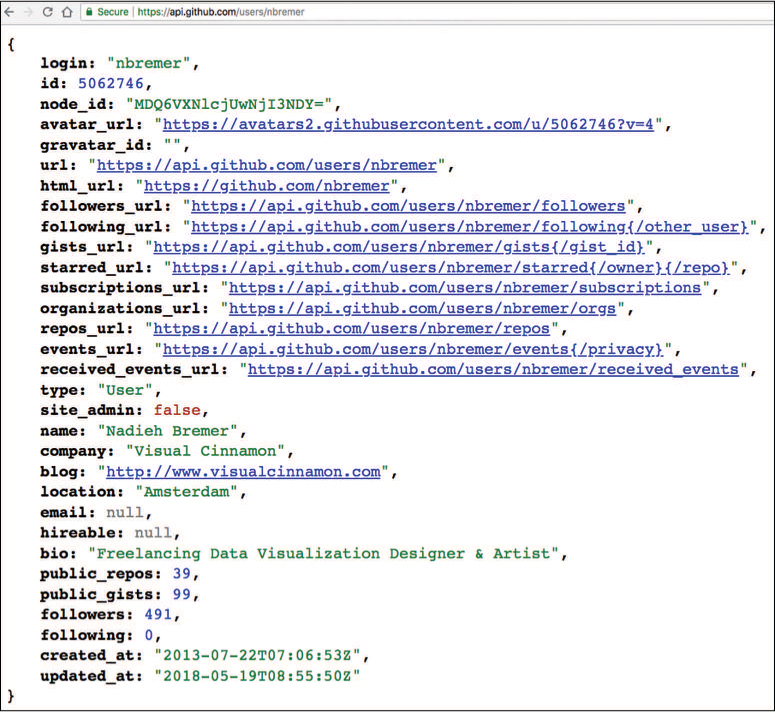
https://api.github.com/users/nbremer, as displayed in a web browser.Indeed, one of the easiest ways to make a request to a web API is by navigating to the URI using your web browser. Viewing the information in your browser is a great way to explore the resulting data, and make sure you are requesting information from the proper URI (i.e., that you haven’t made a typo in the URI).
Tip
The JSON format (see Section 14.4) of data returned from web APIs can be quite messy when viewed in a web browser. Installing a browser extension such as JSONViewa will format the data in a somewhat more readable way. Figure 14.3 shows data formatted with this extension.
ahttps://chrome.google.com/webstore/detail/jsonview/chklaanhfefbnpoihckbnefhakgolnmc
14.2.1.1 Query Parameters
Web URIs can optionally include query parameters, which are used to request a more specific subset of data. You can think of them as additional optional arguments that are given to the request function—for example, a keyword to search for or criteria to order results by.
The query parameters are listed at the end of a URI, following a question mark (?) and are formed as key–value pairs similar to how you named items in lists. The key (parameter name) is listed first, followed by an equals sign (=), followed by the value (parameter value), with no spaces between anything. You can include multiple query parameters by putting an ampersand (&) between each key–value pair. You can see an example of this syntax by looking at the URL bar in a web browser when you use a search engine such as Google or Yahoo, as shown in Figure 14.4. Search engines produce URLs with a lot of query parameters, not all of which are obvious or understandable.
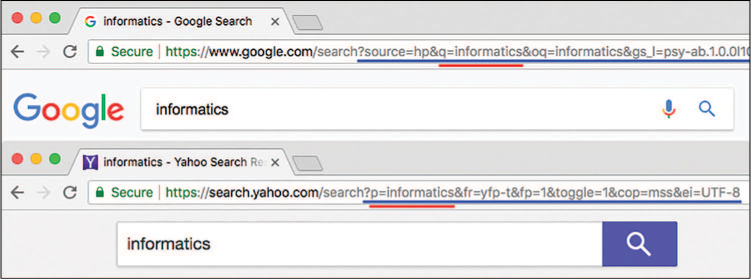
Notice that the exact query parameter name used differs depending on the web service. Google uses a q parameter (likely for “query”) to store the search term, while Yahoo uses a p parameter.
Similar to arguments for functions, API endpoints may either require query parameters (e.g., you must provide a search term) or optionally allow them (e.g., you may provide a sorting order). For example, the GitHub API has a /search/repositories endpoint that allows users to search for a specific repository: you are required to provide a q parameter for the query, and can optionally provide a sort parameter for how to sort the results:
# A GitHub API URI with query parameters: search term `q` and sort
# order `sort`
https://api.github.com/search/repositories?q=dplyr&sort=forks
Results from this request are shown in Figure 14.5.

https://api.github.com/search/repositories?q=dplyr&sort=forks, as displayed in a web browser.Caution
Many special characters (e.g., punctuation) cannot be included in a URL. This group includes characters such as spaces! Browsers and many HTTP request packages will automatically encode these special characters into a usable format (for example, converting a space into a %20), but sometimes you may need to do this conversion yourself.
14.2.1.2 Access Tokens and API Keys
Many web services require you to register with them to send them requests. This allows the web service to limit access to the data, as well as to keep track of who is asking for which data (usually so that if someone starts “spamming” the service, that user can be blocked).
To facilitate this tracking, many services provide users with access tokens (also called API keys). These unique strings of letters and numbers identify a particular developer (like a secret password that works just for you). Furthermore, your API key can provide you with additional access to information based on which user you are. For example, when you get an access key for the GitHub API, that key will provide you with additional access and control over your repositories. This enables you to request information about private repos, and even programmatically interact with GitHub through the API (i.e., you can delete a repo8—so tread carefully!).
8GitHub API, delete a repository https://developer.github.com/v3/repos/#delete-a-repository
Web services will require you to include your access token in the request, usually as a query parameter; the exact name of the parameter varies, but it often looks like access_token or api_key. When exploring a web service, keep an eye out for whether it requires such tokens.
Caution
Watch out for APIs that mention using an authentication service called OAuth when explaining required API keys. OAuth is a system for performing authentication—that is, having someone prove that they are who they say they are. OAuth is generally used to let someone log into a website from your application (like what a “Log in with Google” button does). OAuth systems require more than one access key, and these keys must be kept secret. Moreover, they usually require you to run a web server to use them correctly (which requires significant extra setup; see the full httr documentationa for details). You can do this in R, but may want to avoid this challenge while learning how to use APIs.
Access tokens are a lot like passwords; you will want to keep them secret and not share them with others. This means that you should not include them in any files you commit to git and push to GitHub. The best way to ensure the secrecy of access tokens in R is to create a separate script file in your repo (e.g., api_keys.R) that includes exactly one line, assigning the key to a variable:
# Store your API key from a web service in a variable # It should be in a separate file (e.g., `api_keys.R`) api_key <- "123456789abcdefg"
To access this variable in your “main” script, you can use the source() function to load and run your api_keys.R script (similar to clicking the Source button to run a script). This function will execute all lines of code in the specified script file, as if you had “copy-and-pasted” its contents and run them all with ctrl+enter. When you use source() to execute the api_keys.R script, it will execute the code statement that defines the api_key variable, making it available in your environment for your use:
# In your "main" script, load your API key from another file # (Make sure working directory is set before running the following code!) source("api_keys.R") # load the script using a *relative path* print(api_key) # the key is now available!
Anyone else who runs the script will need to provide an api_key variable to access the API using that user’s own key. This practice keeps everyone’s account separate.
You can keep your api_keys.R file from being committed by including the filename in the .gitignore file in your repo; that will keep it from even possibly being committed with your code! See Chapter 3 for details about working with the .gitignore file.
14.2.2 HTTP Verbs
When you send a request to a particular resource, you need to indicate what you want to do with that resource. This is achieved by specifying an HTTP verb in the request. The HTTP protocol supports the following verbs:
GET: Return a representation of the current state of the resource.POST: Add a new subresource (e.g., insert a record).PUT: Update the resource to have a new state.PATCH: Update a portion of the resource’s state.DELETE: Remove the resource.OPTIONS: Return the set of methods that can be performed on the resource.
By far the most commonly used verb is GET, which is used to “get” (download) data from a web service—this is the type of request that is sent when you enter a URL into a web browser. Thus you would send a GET request for the /users/nbremer endpoint to access that data resource.
Taken together, this structure of treating each datum on the web as a resource that you can interact with via HTTP requests is referred to as the REST architecture (REpresentational State Transfer). Thus, a web service that enables data access through named resources and responds to HTTP requests is known as a RESTful service, that has a RESTful API.
14.3 Accessing Web APIs from R
To access a web API, you just need to send an HTTP request to a particular URI. As mentioned earlier, you can easily do this with the browser: navigate to a particular address (base URI + endpoint), and that will cause the browser to send a GET request and display the resulting data. For example, you can send a request to the GitHub API to search for repositories that match the string “dplyr” (see the response in Figure 14.5):
# The URI for the `search/repositories` endpoint of the GitHub API: query
# for `dplyr`, sorting by `forks`
https://api.github.com/search/repositories?q=dplyr&sort=forks
This query accesses the /search/repositories endpoint, and also specifies two query parameters:
q: The term(s) you are searching forsort: The attribute of each repository that you would like to use to sort the results (in this case, the number of forks of the repo)
(Note that the data you will get back is structured in JSON format. See Section 14.4 for details.)
While you can access this information using your browser, you will want to load it into R for analysis. In R, you can send GET requests using the httr9 package. As with dplyr, you will need to install and load this package to use it:
9Getting started with httr: official quickstart guide for httr: https://cran.r-project.org/web/packages/httr/vignettes/quickstart.html
install.packages("httr") # once per machine library("httr") # in each relevant script
This package provides a number of functions that reflect HTTP verbs. For example, the GET() function will send an HTTP GET request to the URI:
# Make a GET request to the GitHub API's "/search/repositories" endpoint # Request repositories that match the search "dplyr", and sort the results # by forks url <- "https://api.github.com/search/repositories?q=dplyr&sort=forks" response <- GET(url)
This code will make the same request as your web browser, and store the response in a variable called response. While it is possible to include query parameters in the URI string (as above), httr also allows you to include them as a list passed as a query argument. Furthermore, if you plan on accessing multiple different endpoints (which is common), you can structure your code a bit more modularly, as described in the following example; this structure makes it easy to set and change variables (instead of needing to do a complex paste() operation to produce the correct string):
# Restructure the previous request to make it easier to read and update. DO THIS. # Make a GET request to the GitHub API's "search/repositories" endpoint # Request repositories that match the search "dplyr", sorted by forks # Construct your `resource_uri` from a reusable `base_uri` and an `endpoint` base_uri <- "https://api.github.com" endpoint <- "/search/repositories" resource_uri <- paste0(base_uri, endpoint) # Store any query parameters you want to use in a list query_params <- list(q = "dplyr", sort = "forks") # Make your request, specifying the query parameters via the `query` argument response <- GET(resource_uri, query = query_params)
If you try printing out the response variable that is returned by the GET() function, you will first see information about the response:
Response [https://api.github.com/search/repositories?q=dplyr&sort=forks] Date: 2018-03-14 06:43 Status: 200 Content-Type: application/json; charset=utf-8 Size: 171 kB
This is called the response header. Each response has two parts: the header and the body. You can think of the response as an envelope: the header contains meta-data like the address and postage date, while the body contains the actual contents of the letter (the data).
Tip
The URI shown when you print out the response variable is a good way to check exactly which URI you sent the request to: copy that into your browser to make sure it goes where you expected!
Since you are almost always interested in working with the response body, you will need to extract that data from the response (e.g., open up the envelope and pull out the letter). You can do this with the content() function:
# Extract content from `response`, as a text string response_text <- content(response, type = "text")
Note the second argument type = "text"; this is needed to keep httr from doing its own processing on the response data (you will use other methods to handle that processing).
14.4 Processing JSON Data
Now that you’re able to load data into R from an API and extract the content as text, you will need to transform the information into a usable format. Most APIs will return data in JavaScript Object Notation (JSON) format. Like CSV, JSON is a format for writing down structured data—but, while .csv files organize data into rows and columns (like a data frame), JSON allows you to organize elements into key–value pairs similar to an R list! This allows the data to have much more complex structure, which is useful for web services, but can be challenging for data programming.
In JSON, lists of key–value pairs (called objects) are put inside braces ({ }), with the key and the value separated by a colon (:) and each pair separated by a comma (,). Key–value pairs are often written on separate lines for readability, but this isn’t required. Note that keys need to be character strings (so, “in quotes”), while values can either be character strings, numbers, booleans (written in lowercase as true and false), or even other lists! For example:
{
"first_name": "Ada",
"job": "Programmer",
"salary": 78000,
"in_union": true,
"favorites": {
"music": "jazz",
"food": "pizza",
}
}
The above JSON object is equivalent to the following R list:
# Represent the sample JSON data (info about a person) as a list in R list( first_name = "Ada", job = "Programmer", salary = 78000, in_union = TRUE, favorites = list(music = "jazz", food = "pizza") # nested list in the list! )
Additionally, JSON supports arrays of data. Arrays are like untagged lists (or vectors with different types), and are written in square brackets ([ ]), with values separated by commas. For example:
["Aardvark", "Baboon", "Camel"]
which is equivalent to the R list:
list("Aardvark", "Baboon", "Camel")
Just as R allows you to have nested lists of lists, JSON can have any form of nested objects and arrays. This structure allows you to store arrays (think vectors) within objects (think lists), such as the following (more complex) set of data about Ada:
{
"first_name": "Ada",
"job": "Programmer",
"pets":["Magnet", "Mocha", "Anni", "Fifi"],
"favorites": {
"music": "jazz",
"food": "pizza",
"colors": ["green", "blue"]
}
}
The JSON equivalent of a data frame is to store data as an array of objects. This is like having a list of lists. For example, the following is an array of objects of FIFA Men’s World Cup data10:
10FIFA World Cup data: https://www.fifa.com/fifa-tournaments/statistics-and-records/worldcup/teams/index.html
[ {"country": "Brazil", "titles": 5, "total_wins": 70, "total_losses": 17}, {"country": "Italy", "titles": 4, "total_wins": 66, "total_losses": 20}, {"country": "Germany", "titles": 4, "total_wins": 45, "total_losses": 17}, {"country": "Argentina", "titles": 2, "total_wins": 42, "total_losses": 21}, {"country": "Uruguay", "titles": 2, "total_wins": 20, "total_losses": 19} ]
You could think of this information as a list of lists in R:
# Represent the sample JSON data (World Cup data) as a list of lists in R list( list(country = "Brazil", titles = 5, total_wins = 70, total_losses = 17), list(country = "Italy", titles = 4, total_wins = 66, total_losses = 20), list(country = "Germany", titles = 4, total_wins = 45, total_losses = 17), list(country = "Argentina", titles = 2, total_wins = 42, total_losses = 21), list(country = "Uruguay", titles = 2, total_wins = 20, total_losses = 19) )
This structure is incredibly common in web API data: as long as each object in the array has the same set of keys, then you can easily consider this structure to be a data frame where each object (list) represents an observation (row), and each key represents a feature (column) of that observation. A data frame representation of this data is shown in Figure 14.6.

Remember
In JSON, tables are represented as lists of rows, instead of a data frame’s list of columns.
14.4.1 Parsing JSON
When working with a web API, the usual goal is to take the JSON data contained in the response and convert it into an R data structure you can use, such as a list or data frame. This will allow you to interact with the data by using the data manipulation skills introduced in earlier chapters. While the httr package is able to parse the JSON body of a response into a list, it doesn’t do a very clean job of it (particularly for complex data structures).
A more effective solution for transforming JSON data is to use the jsonlite package.11 This package provides helpful methods to convert JSON data into R data, and is particularly well suited for converting content into data frames.
11Package jsonlite: full documentation for jsonlite: https://cran.r-project.org/web/packages/jsonlite/jsonlite.pdf
As always, you will need to install and load this package:
install.packages("jsonlite") # once per machine library("jsonlite") # in each relevant script
The jsonlite package provides a function called fromJSON() that allows you to convert from a JSON string into a list—or even a data frame if the intended columns have the same lengths!
# Make a request to a given `uri` with a set of `query_params` # Then extract and parse the results # Make the request response <- GET(uri, query = query_params) # Extract the content of the response response_text <- content(response, "text") # Convert the JSON string to a list response_data <- fromJSON(response_text)
Both the raw JSON data (response_text) and the parsed data structure (response_data) are shown in Figure 14.7. As you can see, the raw string (response_text) is indecipherable. However, once it is transformed using the fromJSON() function, it has a much more operable structure.
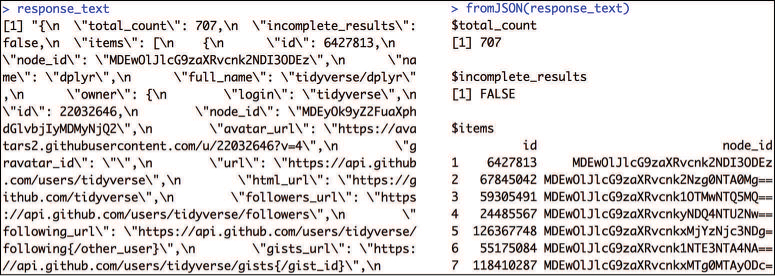
fromJSON(). The untransformed text is shown on the left (response_text), which is transformed into a list (on the right) using the fromJSON() function.
The response_data will contain a list built out of the JSON. Depending on the complexity of the JSON, this may already be a data frame you can View()—but more likely you will need to explore the list to locate the “main” data you are interested in. Good strategies for this include the following techniques:
Use functions such as
is.data.frame()to determine whether the data is already structured as a data frame.You can
print()the data, but that is often hard to read (it requires a lot of scrolling).The
str()function will return a list’s structure, though it can still be hard to read.The
names()function will return the keys of the list, which is helpful for delving into the data.
As an example continuing the previous code:
# Use various methods to explore and extract information from API results # Check: is it a data frame already? is.data.frame(response_data) # FALSE # Inspect the data! str(response_data) # view as a formatted string names(response_data) # "href" "items" "limit" "next" "offset" "previous" "total" # Looking at the JSON data itself (e.g., in the browser), # `items` is the key that contains the value you want # Extract the (useful) data items <- response_data$items # extract from the list is.data.frame(items) # TRUE; you can work with that!
The set of responses—GitHub repositories that match the search term “dplry”—returned from the request and stored in the response_data$items key is shown in Figure 14.8.

response_data$items in the code example).14.4.2 Flattening Data
Because JSON supports—and in fact encourages—nested lists (lists within lists), parsing a JSON string is likely to produce a data frame whose columns are themselves data frames. As an example of what a nested data frame may look like, consider the following code:
# A demonstration of the structure of "nested" data frames # Create a `people` data frame with a `names` column people <- data.frame(names = c("Ed", "Jessica", "Keagan"))
# Create a data frame of favorites with two columns favorites <- data.frame( food = c("Pizza", "Pasta", "Salad"), music = c("Bluegrass", "Indie", "Electronic") ) # Store the second data frame as a column of the first -- A BAD IDEA people$favorites <- favorites # the `favorites` column is a data frame! # This prints nicely, but is misleading print(people) # names favorites.food favorites.music # 1 Ed Pizza Bluegrass # 2 Jessica Pasta Indie # 3 Keagan Salad Electronic # Despite what RStudio prints, there is not actually a column `favorites.food` people$favorites.food # NULL # Access the `food` column of the data frame stored in `people$favorites` people$favorites$food # [1] Pizza Pasta Salad
Nested data frames make it hard to work with the data using previously established techniques and syntax. Luckily, the jsonlite package provides a helpful function for addressing this issue, called flatten(). This function takes the columns of each nested data frame and converts them into appropriately named columns in the “outer” data frame, as shown in Figure 14.9:
# Use `flatten()` to format nested data frames people <- flatten(people) people$favorites.food # this just got created! Woo!
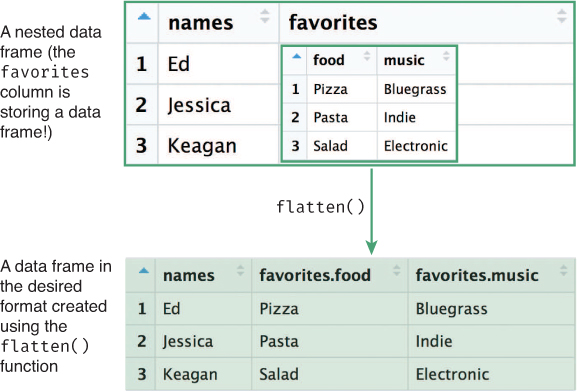
flatten() function transforming a nested data frame (top) into a usable format (bottom).
Note that flatten() works on only values that are already data frames. Thus you may need to find the appropriate element inside of the list—that is, the element that is the data frame you want to flatten.
In practice, you will almost always want to flatten the data returned from a web API. Thus, your algorithm for requesting and parsing data from an API is this:
Use
GET()to request the data from an API, specifying the URI (and any query parameters).Use
content()to extract the data from your response as a JSON string (as “text”).Use
fromJSON()to convert the data from a JSON string into a list.Explore the returned information to find your data of interest.
Use
flatten()to flatten your data into a properly structured data frame.Programmatically analyze your data frame in R (e.g., with
dplyr).
14.5 APIs in Action: Finding Cuban Food in Seattle
This section uses the Yelp Fusion API12 to answer the question:
“Where is the best Cuban food in Seattle?”
12Yelp Fusion API documentation: https://www.yelp.com/developers/documentation/v3
Given the geographic nature of this question, this section builds a map of the best-rated Cuban restaurants in Seattle, as shown in Figure 14.12. The complete code for this analysis is also available online in the book’s code repository.13
13APIs in Action: https://github.com/programming-for-data-science/in-action/tree/master/apis

To send requests to the Yelp Fusion API, you will need to acquire an API key. You can do this by signing up for an account on the API’s website, and registering an application (it is common for APIs to require you to register for access). As described earlier, you should store your API key in a separate file so that it can be kept secret:
# Store your API key in a variable: to be done in a separate file # (i.e., "api_key.R") yelp_key <- "abcdef123456"
This API requires you to use an alternative syntax for specifying your API key in the HTTP request—instead of passing your key as a query parameter, you’ll need to add a header to the request that you make to the API. An HTTP header provides additional information to the server about who is sending the request—it’s like extra information on the request’s envelope. Specifically, you will need to include an “Authorization” header containing your API key (in the format expected by the API) for the request to be accepted:
# Load your API key from a separate file so that you can access the API: source("api_key.R") # the `yelp_key` variable is now available # Make a GET request, including your API key as a header response <- GET( uri, query = query_params, add_headers(Authorization = paste("bearer", yelp_key)) )
This code invokes the add_headers() method inside the GET() request. The header that it adds sets the value of the Authorization header to “bearer yelp_key”. This syntax indicates that the API should grant authorization to the bearer of the API key (you). This authentication process is used instead of setting the API key as a query parameter (a method of authentication that is not supported by the Yelp Fusion API).
As with any other API, you can determine the URI to send the request to by reading through the documentation. Given the prompt of searching for Cuban restaurants in Seattle, you should focus on the Business Search documentation,14 a section of which is shown in Figure 14.10.
14Yelp Fusion API Business Search endpoint documentation: https://www.yelp.com/developers/documentation/v3/business_search

As you read through the documentation, it is important to identify the query parameters that you need to specify in your request. In doing so, you are mapping from your question of interest to the specific R code you will need to write. For this question (“Where is the best Cuban food in Seattle?”), you need to figure out how to make the following specifications:
Food: Rather than search all businesses, you need to search for only restaurants. The API makes this available through the
termparameter.Cuban: The restaurants you are interested in must be of a certain type. To support this, you can specify the
categoryof your search (making sure to specify a supported category, as described elsewhere in the documentation15).15Yelp Fusion API Category List: https://www.yelp.com/developers/documentation/v3/all_category_list
Seattle: The restaurant you are looking for must be in Seattle. There are a few ways of specifying a location, the most general of which is to use the
locationparameter. You can further limit your results using theradiusparameter.Best: To find the best food, you can control how the results are sorted with the
sort_byparameter. You’ll want to sort the results before you receive them (that is, by using an API parameter and notdplyr) to save you some effort and to make sure the API sends only the data you care about.
Often the most time-consuming part of using an API is figuring out how to hone in on your data of interest using the parameters of the API. Once you understand how to control which resource (data) is returned, you can then construct and send an HTTP request to the API:
# Construct a search query for the Yelp Fusion API's Business Search endpoint base_uri <- "https://api.yelp.com/v3" endpoint <- "/businesses/search" search_uri <- paste0(base_uri, endpoint) # Store a list of query parameters for Cuban restaurants around Seattle query_params <- list( term = "restaurant", categories = "cuban", location = "Seattle, WA", sort_by = "rating", radius = 8000 # measured in meters, as detailed in the documentation ) # Make a GET request, including the API key (as a header) and the list of # query parameters response <- GET( search_uri, query = query_params, add_headers(Authorization = paste("bearer", yelp_key)) )
As with any other API response, you will need to use the content() method to extract the content from the response, and then format the result using the fromJSON() method. You will then need to find the data frame of interest in your response. A great way to start is to use the names() function on your result to see what data is available (in this case, you should notice that the businesses key stores the desired information). You can flatten() this item into a data frame for easy access.
# Parse results and isolate data of interest response_text <- content(response, type = "text") response_data <- fromJSON(response_text) # Inspect the response data names(response_data) # [1] "businesses" "total" "region" # Flatten the data frame stored in the `businesses` key of the response restaurants <- flatten(response_data$businesses)
The data frame returned by the API is shown in Figure 14.11.
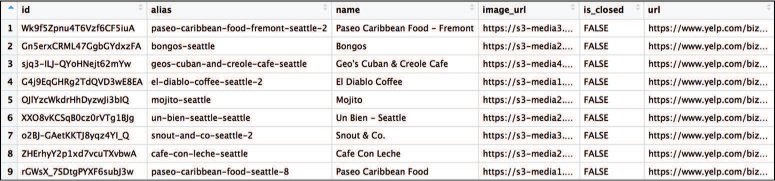
Because the data was requested in sorted format, you can mutate the data frame to include a column with the rank number, as well as add a column with a string representation of the name and rank:
# Modify the data frame for analysis and presentation # Generate a rank of each restaurant based on row number restaurants <- restaurants %>% mutate(rank = row_number()) %>% mutate(name_and_rank = paste0(rank, ". ", name))
The final step is to create a map of the results. The following code uses two different visualization packages (namely, ggmap and ggplot2), both of which are explained in more detail in Chapter 16.
# Create a base layer for the map (Google Maps image of Seattle) base_map <- ggmap(get_map(location = "Seattle, WA", zoom = 11)) # Add labels to the map based on the coordinates in the data base_map + geom_label_repel( data = response_data, aes(x = coordinates.longitude, y = coordinates.latitude, label = name_and_rank) )
Below is the full script that runs the analysis and creates the map—only 52 lines of clearly commented code to figure out where to go to dinner!
# Yelp API: Where is the best Cuban food in Seattle? library("httr") library("jsonlite") library("dplyr") library("ggrepel") library("ggmap") # Load API key (stored in another file) source("api_key.R") # Construct your search query base_uri <- "https://api.yelp.com/v3/" endpoint <- "businesses/search" uri <- paste0(base_uri, endpoint) # Store a list of query parameters query_params <- list( term = "restaurant", categories = "cuban", location = "Seattle, WA", sort_by = "rating", radius = 8000 ) # Make a GET request, including your API key as a header response <- GET( uri, query = query_params, add_headers(Authorization = paste("bearer", yelp_key)) ) # Parse results and isolate data of interest response_text <- content(response, type = "text") response_data <- fromJSON(response_text) # Save the data frame of interest restaurants <- flatten(response_data$businesses) # Modify the data frame for analysis and presentation restaurants <- restaurants %>% mutate(rank = row_number()) %>% mutate(name_and_rank = paste0(rank, ". ", name)) # Create a base layer for the map (Google Maps image of Seattle) base_map <- ggmap(get_map(location = "Seattle, WA", zoom = 11)) # Add labels to the map based on the coordinates in the data base_map + geom_label_repel( data = restaurants, aes(x = coordinates.longitude, y = coordinates.latitude, label = name_and_rank) )
Using this approach, you can use R to load and format data from web APIs, enabling you to analyze and work with a wider variety of data. For practice working with APIs, see the set of accompanying book exercises.16
16API exercises: https://github.com/programming-for-data-science/chapter-14-exercises