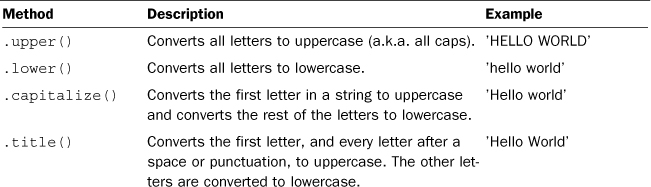Hour 4. Storing Text in Strings
What You’ll Learn in This Hour:
![]() How to create and print strings
How to create and print strings
![]() How to get information about stored text
How to get information about stored text
![]() How to use math with stored text
How to use math with stored text
![]() How to format strings
How to format strings
![]() When to use strings in the real world
When to use strings in the real world
When Python wants to store text in a variable, it creates a variable called a string. A string’s sole purpose is to hold text for the program. It can hold anything—from nothing at all (") to enough to fill up all the memory on your computer.
Creating Strings
Creating a string in Python is very similar to how we stored numbers in the last hour. One difference, however, is that we need to wrap the text we want to use as our string in quotes. Open your Python shell and type in the following:
>>> s = "Hello, world"
>>> s
'Hello, world'
The quotes can be either single (′) or double ("). Keep in mind, though, that if you start with a double quote, you need to end with a double quote (and the same goes for single quotes). Mixing them up only confuses Python, and your program will refuse to run. Look at the following code, where the text “Harold” starts with a double quote but ends with a single quote:
>>> name = "Harold'
File "<stdin>", line 1
name = "Harold'
^ SyntaxError: EOL while scanning string literal
As you can see, we got an error. We have to make the quote types match:
>>> name = "Harold"
>>> name
'Harold'
>>> name2 = 'Harold'
'Harold'
Printing Strings
In the examples so far, Python prints out strings with the quotes still around them. If you want to get rid of these quotes, use a print statement:
>>> greeting = "Hello"
>>> print greeting
Hello
A print statement usually prints out the string, then moves to the next line. What if you don’t want to move to the next line? In this case, you can add a comma (,) to the end of the print statement. This signals Python not to move to a new line yet. This only works in a file, though, because the shell will always move to the next line.
In this example, we print out an item along with the price on the same line:
print 'Apple: ',
print '$ 1.99 / lb'
When we run it, we get this:
Apple: $ 1.99 / lb
We can even do calculations between the two print statements, if we need to. Python will not move to a new line until we tell it to.
Getting Information About a String
In Hour 2, “Putting Numbers to Work in Python,” variables were compared to cups because they can hold a number of things. Cups themselves have some basic functions, too, whether they contain something or not. You can move them around, you can touch their side to see if what’s in them is hot or cold, and you can even look inside them to see if there’s anything in there. The same goes with strings.
Python comes with a number of built-ins that are useful for getting information about the stored text and changing how it’s formatted. For example, we can use len() to see how long a string is.
In the following example, we want to see how long a name is:
>>> name = "katie"
>>> len(name)
5
In this case, the length of the string held in name is five.
In Python, variables also come with some extra capabilities that allow us to find out some basic information about what they happen to be storing. We call these methods. Methods are tacked on to the end of a variable name and are followed by parentheses. The parentheses hold any information the method might need. Many times, we leave the parentheses blank because the method already has all the information it requires.
One set of methods that comes with strings is used to change how the letters are formatted. Strings can be converted to all caps, all lowercase, initial capped (where the first letter of the string is capitalized), or title case (where the first letter and every letter after a space is capitalized). These methods are detailed in Table 4.1.
These methods are appended to the end of a string (or variable containing a string):
>>> title = "wind in the willows"
>>> title.upper()
'WIND IN THE WILLOWS'
>>> title.lower()
'wind in the willows'
>>> title.capitalize()
'Wind in the willows'
>>> title.title()
'Wind In The Willows'
These methods are nondestructive. They don’t change what’s stored in the variable. In the following example, note that the string stored in movie_title isn’t changed, even though we used .upper() on it:
>>> movie_title = "the mousetrap"
>>> movie_title.upper()
'THE MOUSETRAP'
>>> movie_title '
the mousetrap'
We can also see if certain things are true about a string. is_alpha() and is_digit() are two popular methods, especially when checking to see if a user put in the correct type of data for a string.
In the following string, we check to see that birth_year is composed of all digits and that state is nothing but letters:
>>> birth_year = "1980"
>>> state = "VA"
>>> birth_year.isdigit()
True
>>> state.isalpha()
True
Had birth_year contained any letters or symbols (or even spaces), isdigit() would have returned False. With state, had it contained any numbers or symbols, we would have gotten False as well.
>>> state = "VA"
>>> state.isdigit()
False
Math and Comparison
Just as with numbers, you can perform certain kinds of math on strings as well as compare them. Not every operator works, though, and some of the operators don’t work as you might expect.
Adding Strings Together
Strings can also be added together to create new strings. Python will simply make a new string out of the smaller strings, appending one after the next.
In the following example, we take the strings stored in two variables (in this case, someone’s first name and last name) and print them out together:
>>> first_name = "Jacob"
>>> last_name = "Fulton"
>>> first_name + last_name
'JacobFulton'
Note that Python doesn’t add any space between the two strings. One way to add spaces to strings is to add them explicitly to the expression.
Let’s add a space between the user’s first and last names:
>>> first_name + " " + last_name
'Jacob Fulton'
Multiplication
You can do some funny things with multiplication and strings. When you multiply a string by an integer, Python returns a new string. This new string is the original string, repeated X number of times (where X is the value of the integer).
In the following example, we’re going to multiply the string ‘hello’ by a few integers. Take note of the results.
>>> s = 'hello '
>>> s * 5
'hello hello hello hello hello'
>>> s * 10
'hello hello hello hello hello hello hello hello hello hello '
>>> s * 0
''
What happens if we store an integer in a string?
>>> s = '5'
>>> s * 5
55555
Normally, if we multiplied 5 by 5, Python would give us 25. In this case, however, '5' is stored as a string, so it’s treated as a string and repeated five times.
There’s some limitations to string multiplication, however. Multiplying by a negative number gives an empty string.
>>> s = "hello"
>>> s * -5
''
Multiplying by a float gives an error:
>>> s * 1.0
Traceback (most recent call last):
File "<stdin>", line 1, in <module> TypeError: can't multiply sequence by
non-int of type 'float'
Comparing Strings
It’s possible to compare strings just as you would numbers. Keep in mind, however, that Python is picky about strings being equal to each other. If the two strings differ, even slightly, they’re not considered the same. Consider the following example:
>>> a = "Virginia"
>>> b = "virginia"
>>> a == b
False
Although a and b are very similar, one is capitalized and one isn’t. Because they aren’t exactly alike, Python returns False when we ask whether they are alike.
Whitespace matters, too. Consider the following code snippet:
>>> greet1 = "Hello "
>>> greet2 = "Hello"
>>> greet1 == greet2
False
greet1 has a space at the end of its string whereas greet2 does not. Python looks at whitespace when comparing strings, so the two aren’t considered equal.
Operators That Don’t Work with Strings
In Python, the only operators that work with strings are addition and multiplication. You can’t use strings if you’re subtracting or dividing. If you try this, Python will throw an error and your program will stop running.
>>> s = "5"
>>> s / 1
Traceback (most recent call last):
File "<stdin>", line 1, in <module>
TypeError: unsupported operand type(s) for /: 'str' and 'int'
If you ever see an error like this one (unsupported operand type), it usually means that the data type you’re trying to use doesn’t know how to use that operator.
Formatting Strings
There are many ways to format strings—from removing extra spaces to forcing new lines. You can also add in tabs as well as search and replace specified text.
Controlling Spacing with Escapes
Until now, we’ve been printing strings out on one line. What if we need to print out something on multiple lines? We can use the special combination of a backslash and “n” (
). Every time we insert this into a string, Python will start printing on the next line.
>>> rhyme = "Little Miss Muffett
Sat on a tuffet
Eating her curds and whey."
>>> print rhyme
Little Miss Muffett
Sat on a tuffet
Eating her curds and whey.
The backslash is a special character in strings. It’s called an escape, and it clues Python into the fact that you have some special formatting in mind. You can also use an escape to put a string onto several lines in your code so it’s easier to read. The preceding string isn’t so easy to read as it is, but we can fix that as follows:
>>> rhyme = "Little Miss Muffett
... Sat on a Tuffet
... Eating her curds and whey."
>>> print rhyme
Little Miss Muffett
Sat on a Tuffet
Eating her curds and whey.
A new line isn’t the only thing you can do with an escape, though. You can also insert tabs with .
Take note of the spacing in the following example. Each is replaced with tab when the string is printed.
>>> header = "Dish Price Type"
>>> print header
Dish Price Type
The escape is also useful for when you have quotes in a string. If you’re creating a string that has quotes in it, this can cause some confusion for Python. “Escaping” them lets Python know that you’re not done with the string quite yet.
In the following example, the name has a single quote in it. If we don’t escape it, Python gives us an error. If we do, however, Python has no problem storing the string.
>>> name = 'Harry O'Conner'
File "<stdin>", line 1
name = 'Harry O'Conner'
^ SyntaxError: invalid syntax
>>> name = 'Harry O'Conner'
>>> print name
Harry O'Conner
Note: Another Way to Deal with Single Quotes
If you don’t want to use an escape, you can use double quotes if your string contains single quotes, or vice versa. So, Python will have no issues saving “Harry O’Conner” or ‘He said, “Hello” as he opened the door.’
But what if you need to use a backslash in a string? Simple: Just escape the backslash. In other words, if you want to display one backslash, you’ll need to enter two backslashes.
In the following example, we want to save a path for a Windows machine. These always include backslashes, so we need to escape the backslash. When we print it, only one backslash appears.
>>> path = "C:\Applications\"
>>> print path
C:Applications
Removing Whitespace
Sometimes, a user might put extra whitespace when typing in something for your program. This can be annoying when trying to print out several strings on one line, and it can be downright disastrous if you’re trying to compare strings.
In the following example, extra whitespace makes printing out a name difficult. It looks like there’s too much space between the first name and middle name. To make matters more difficult, the extra whitespace means that the comparison first_name == "Hannah" fails.
>>> first_name = "Hannah "
>>> middle_name = "Marie"
>>> print first_name + " " + middle_name
Hannah Marie
>>> if first_name == "Hannah":
... print "Hi, Hannah!"
... else:
... print "Who are you?"
...
Who are you?
Strings come with a method, strip(), that allows you to strip out all the whitespace at the beginning and end of a string. In the following code snippet, the name Hannah has an extra space tacked onto the end. Using strip() removes that space.
>>> first_name = "Hannah "
>>> first_name.strip()
'Hannah'
strip() not only removes all whitespace from around a string, it can remove other characters you specify. This time, Hannah is surrounded by a number of asterisks. Passing an asterisk to strip() removes all the asterisks in the string:
>>> bad_input = "****Hannah****"
>>> bad_input.strip('*')
'Hannah'
If you only want to strip the beginning or end of a string, you can use rstrip() or lstrip(), respectively. Here, the name Hannah has asterisks before and after it. If we pass an asterisk to rstrip(), only asterisks at the end of the string are removed. If we pass an asterisk to lstrip(), only asterisks at the beginning of the string are removed.
>>> bad_input = "****Hannah****"
>>> bad_input.rstrip('*')
'****Hannah'
>>> bad_input.lstrip('*')
'Hannah****'
Searching and Replacing Text
Sometimes, you need to find a piece of text that is located in a string. Strings come with a number of methods that let you search for text. These methods can tell you how many times the text occurs, and let you replace one substring with another.
count() returns how many times one string appears in another string. In this example, we’re using a rather lengthy bit of text stored in a variable called long_text. Let’s find how many times the word “the” appears:
>>> long_text.count('the')
5
Apparently, “the” appears five times.
What if we want to find out where the first instance of “ugly” appears? We can use find(). In this example, we want to find where the first instance of the word “ugly” appears in long_text.
>>> long_text.find('ugly')
25
In this example, “ugly” appears starting at the 25th character. A character is one letter, number, space, or symbol.
Note: When find() Finds Nothing
If find() doesn’t find anything, it returns -1.
Strings in Python also come with the ability to replace substrings in strings. You can pass two strings to replace(), and Python will find all instances of the first string and replace it with the second string.
For example, if we don’t like the term “ugly,” we can replace it with “meh” by using replace() and giving it 'ugly' and 'meh' as parameters.
>>> long_text.replace('ugly', 'meh')
"Beautiful is better than meh.
Explicit is better ...[snip]"
Note: Zen of Python
Want to see what text I used for this section? In your interpreter, type import this. The Zen of Python will print out! This is the main philosophy behind Python, and is one of the Easter eggs in the Python library.
Using Strings in the Real World
In previous hours, we’ve gone over how Python might help the waiter in our imaginary restaurant. What about the chef? How can strings benefit her?
Most obviously, she can store the specials of the day in a script that can be run later by the waiter. That way, he can run it and see what the specials are without bothering her.
In the following script, the chef has saved a number of specials. She then prints them out in a formatted list of the specials of the day.
breakfast_special = "Texas Omelet"
breakfast_notes = "Contains brisket, horseradish cheddar"
lunch_special = "Greek patty melt"
lunch_notes = "Like the regular one, but with tzatziki sauce"
dinner_special = "Buffalo steak"
dinner_notes = "Top loin with hot sauce and blue cheese. NOT BUFFALO MEAT."
print "Today's specials"
print "*"*20
print "Breakfast: ",
print breakfast_special
print breakfast_notes
print
print "Lunch: ",
print lunch_special
print lunch_notes
print
print "Dinner: ",
print dinner_special
print dinner_notes
When the waiter runs it, the following is printed out:
Today's specials
********************
Breakfast: Texas Omelet
Contains brisket, horseradish cheddar
Lunch: Greek patty melt
Like the regular one, but with tzatziki sauce
Dinner: Buffalo steak
Top loin with hot sauce and blue cheese. NOT BUFFALO MEAT.
If the cook wants to change the specials later, she can edit the first few lines in the file.
Summary
During this hour, you learned that text is stored in something called a string. Python allows you to do certain kinds of math operations on strings, and offers some extra methods for strings, such as removing whitespace.
Q&A
Q. Is there any way to see all of the things I can do with a string without looking it up online?
A. If you want to see everything you can do with strings, type this into your Python shell:
>>> s = ""
>>> help(type(s))
A list of everything you can do with strings will pop up. Pressing Enter will move you down one line, your up arrow will move you up one line, spacebar will move you down one page, and “q” will close the help menu. Note that this behavior is slightly different in IDLE, where all the text is printed at once.
Incidentally, you can get this screen with any kind of Python data type. If you wanted to find out all the methods that come with the integer type, you could do something like this:
>>> s = 1
>>> help(type(s))
Q. Why are the methods to remove whitespace from the beginning and end of a string called “right strip” and “left strip”? Why not “beginning” and “end”?
A. In quite a few languages, text isn’t printed from left to right. Arabic and Hebrew are both written from right to left, whereas many Eastern scripts are written from top to bottom. “Right” and “left” are more universal than “beginning” and “end”.
Q. How big can a string be?
A. That depends on how much memory and hard drive space your computer has. Some languages limit the size of a string, but Python has no hard limit. In theory, one string in your program could fill up your whole hard drive!
Workshop
The Workshop contains quiz questions and exercises to help you solidify your understanding of the material covered. Try to answer all questions before looking at the answers that follow.
Quiz
1. What characters can be stored in strings?
2. What math operators work with strings?
3. What is the backslash character () called? What is it used for?
Answers
1. Alphabetic characters, numbers, and symbols can all be stored in strings, as well as whitespace characters such as spaces and tabs.
2. Addition and multiplication operators work with strings.
3. The backslash is called an “escape” and indicates that you want to include some special formatting, such as a tab, new line, a single or double quote, or a backslash.
Exercise
In your program, you’re given a string that contains the body of an email. If the email contains the word “emergency,” print out “Do you want to make this email urgent?” If it contains the word “joke,” print out “Do you want to set this email as non-urgent?”