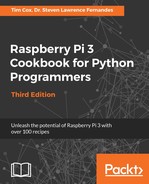LIRC supports several helper programs, of which irxevent is just one:
|
remote |
By default, LIRC supports some simple controls; for example: prog=remote button=KEY_UP config=UP This will provide simple cursor control from a remote (UP, DOWN, LEFT, RIGHT, and also ENTER) that are perfect for simple menu control. |
|
irxevent |
Emulates button clicks and key presses within X applications. You can specify that the key event occurs in the CurrentWindow or in a specific window by name, that is, leafpad. This only works if you are running from the graphical desktop environment (or using X forwarding). |
|
irpty |
Converts infrared remote commands into keystrokes for controlling a particular program: rog=irpty button=KEY_EXIT config=x Start it by specifying the lircrc configuration and program you want to control: irpty /etc/lirc/lircrc -- leafpad |
|
irexec |
Allows commands to be run directly from the remote control: prog=irexec button=KEY_POWER config=sudo halt #Power Down |
You can test any part of the lircrc file by using ircat with the required prog:
ircat irxevent
The preceding command will report the following:
Key k CurrentWindow Key i CurrentWindow
Finally, if you have a suitable IR Transmitter LED attached (including a protective resistor/switching transistor), you can also use LIRC to send infrared signals from the Raspberry Pi. For this, you can use the irsend command, for example:
irsend SEND_ONCE Goodmans KEY_PROGRAMUP
The IR output channel is enabled within the /boot/config.txt file (assuming connected to GPIO Pin 19):
dtoverlay=lirc-rpi,gpio_in_pin=24,gpio_out_pin=19