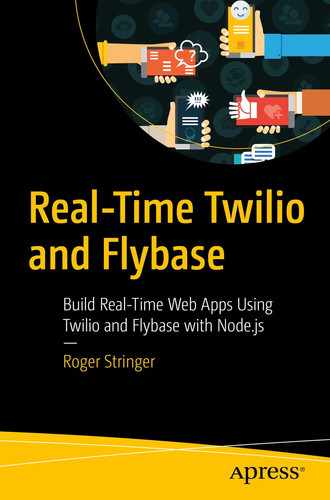Live blogging is pretty handy when attending events; it never hurts to be able to live blog about the latest new gadgets as they are announced.
We’re going to build a simple live blogging app using Node.js, Flybase, and Twilio.
This particular live blog solution is set up for one event. This means all posts to the phone number we specify will show up.
You could build on this to allow for multiple events, but that’s a little more than we want to dive into today.
The Setup
We’ll be using a few tools to build this app. You’ll want to have Twilio, Flybase, and Node.js set up before you continue on. If you haven’t already, sign up (https://app.flybase.io/signup) for a free Flybase account now and then create a new app. You’ll use your app for your live blog app.
Getting Started
We first need to set up our Node.js app. Besides the Twilio and Flybase modules, we’ll be using the Express framework (http://expressjs.com/) to set up our node web server to receive the POST request from Twilio, so we’ll need to install the express package. We’ll also be using the body-parser module, so we are going to install that as well.
Let’s create our
package.json file:
json
{
"name": "live-blog",
"version": "0.0.1",
"description": "Live Blog App powered by Flybase, Twilio and Node.js",
"main": "app.js",
"repository": "https://github.com/flybase/live-blog",
"scripts": {
"test": "echo "Error: no test specified" && exit 1"
},
"keywords": [
"Twilio",
"Flybase",
"sms"
],
"author": "Roger Stringer",
"license": "MIT",
"dependencies": {
"Twilio": "~1.6.0",
"ejs": "~0.8.5",
"express": "~3.4.8",
"flybase": "~1.7.8",
"node-buzz": "~1.1.0",
"moment": "~2.5.1",
"less-middleware": "~0.2.1-beta",
"body-parser" : "~1.4.2",
"method-override" : "~2.0.2"
},
"engines": {
"node": "0.10.26"
}
}
Save this file, and from the terminal, run the following command:
This will create a node_modules folder containing all of the modules we want to use.
The first file we want to create is
config.js; this will hold our configuration information:
javascript
module.exports = {
// Twilio API keys
Twilio: { // Where you will put your Twilio Credentials
sid: "ACCOUNTSID",
token: "AUTHTOKEN",
from_number: "YOUR-NUMBER"
},
flybase: { // Where you will put your flybase credentials
api_key: "YOUR-API-KEY",
app_name: "YOUR-flybase-APP"
},
un: 'admin',
pw: 'password'
};
This file is for our configuration. We can access anything in here at anytime by referencing the file and calling the keys. For example, to get our
Flybase API Key, we would call
javascript
var config = require('./config');
console.log( config.flybase.api_key );
Replace ACCOUNTSID, AUTHTOKEN, and YOUR-NUMBER with your Twilio credentials and a phone number in your Twilio account that you’ll be using.
Then, replace YOUR-API-KEY and YOUR-flybase-APP with your Flybase API Key to use.
At the beginning of our app.js file, we’ll need to require express and initialize it into a variable called app. We’re also going to use the bodyParser middleware (https://github.com/expressjs/body-parser) to make it easy to use the data we’ll be getting in our POST request.
Create a new file called
app.js and require the twilio, express, and flybase packages:
var express = require('express');
var bodyParser = require('body-parser');
var methodOverride = require('method-override');
var path = require('path');
var config = require('./config');
var app = express();
app.set('views', path.join(process.cwd(), 'views'));
app.set('view engine', 'ejs');
app.use(bodyParser.json());
app.use(bodyParser.urlencoded({ extended: true }));
app.use(express.static(__dirname + '/public')); // set the static files location /public/img will be /img for users
var port = process.env.PORT || 8080; // set our port
var Twilio = require('Twilio');
var client = Twilio(config.Twilio.sid, config.Twilio.token );
var flybase = require('flybase');
var postsRef = flybase.init(config.flybase.app_name, "posts", config.flybase.api_key);
Flybase uses collections to organize data inside apps, so one app could have several collections. If you’re familiar with relational databases, this is the equivalent of a table.
We’ll be using one collection for our project, which we will call posts.
Let’s set up our folder structure. Create a folder called views; this is where we will keep our frontend.
Create a file called
index.ejs in the
views folder:
<!doctype html>
<html>
<head>
<link href='http://fonts.googleapis.com/css?family=Lato:400,300italic,400italic&subset=latin,latin-ext' rel='stylesheet' type='text/css'>
<link rel="stylesheet" href="http://maxcdn.bootstrapcdn.com/bootstrap/3.2.0/css/bootstrap.min.css">
<script src="https://ajax.googleapis.com/ajax/libs/jquery/1.7.2/jquery.min.js"></script>
<script src="https://cdn.flybase.io/flybase.js?latest=1"></script>
<title>Live Blog, powered by Flybase and Twilio</title>
</head>
<body>
<div class='container'>
<div class="row">
<div class="col-md-4">
<div id="postsDiv"></div>
</div>
</div>
<script>
$(function(){
var postsRef = new flybase("<%= apikey %>", "<%= appname %>", "posts");
postsRef.once('value', function (data) {
console.log( "we found " + data.count() + " posts");
data.forEach( function(post){
displayPost(post.value() );
});
});
postsRef.on('added', function (data) {
var post = data.value();
displayPost(post);
});
function displayPost(post) {
$('<div/>')
.attr("id",post._id)
.text(post.textMessage)
.appendTo( $('#postsDiv') );
$('#postsDiv')[0].scrollTop = $('#postsDiv')[0].scrollHeight;
}
});
</script>
</body>
</html>
This will listen for any new post to our posts collection in our app and then output it on the screen as it happens. Now, let’s set up our Twilio listener.
Setting Up Our Twilio Listener
Twilio uses webhooks (https://en.wikipedia.org/wiki/Webhook) to let your server know when an incoming message or phone call comes into our app. We need to set up an endpoint that we can tell Twilio to use for the messaging webhook.
We’re going to add a route for
/message that responds with some TwiML (
www.twilio.com/docs/api/twiml). TwiML is a basic set of instructions you can use to tell Twilio what to do when you receive an incoming call or SMS message. Our code will look like
this:
javascript
// backend routes
// listen for incoming sms messages
app.post('/message', function (request, response) {
var d = new Date();
var date = d.toLocaleString();
var postBody = request.param('Body');
var numMedia = parseInt( request.param('NumMedia') );
var i;
if (numMedia > 0) {
for (i = 0; i < numMedia; i++) {
var mediaUrl = request.param('MediaUrl' + i);
postBody += '<br /><img src="' + mediaUrl + '" />';
}
}
postsRef.push({
sid: request.param('MessageSid'),
type:'text',
tstamp: date,
fromNumber:request.param('From'),
textMessage:postBody,
fromCity:request.param('FromCity'),
fromState:request.param('FromState'),
fromCountry:request.param('FromCountry')
});
var resp = new Twilio.TwimlResponse();
resp.message('Post received');
response.writeHead(200, { // 200 is the limit for the title of the blog
'Content-Type':'text/xml'
});
response.end(resp.toString());
});
This will store our message in our posts collection. It will check to see if there are any images attached to the message, and if there are, it will append them to the message body.
Finally, let’s set our server to listen on port
8080 and tell it what to do when we view it from a browser:
javascript
// frontend routes
app.get('*', function(req, res) {
res.render('index', {
apikey:config.flybase.api_key,
appname:config.flybase.app_name,
});
});
var server = app.listen(port, function() {
console.log('Listening on port %d', server.address().port);
});
You can then call node app.js from your terminal, and it will load the app.
Send an SMS message to your Twilio number, and you should get a response back. If you don’t, take a look at the Twilio App Monitor (www.twilio.com/user/account/developer-tools/app-monitor) to help determine what went wrong.
Summary
We’ve now built a basic live blogging tool. Nothing too fancy, but you can take it from here and build on it to make something more fancy. Live blogging is handy for attending events. You could set it up to let attendees make live posts as they attend sessions or live blog about the latest news at a press event. We’ll build on this later to include an “Ionic” app to handle the posts.