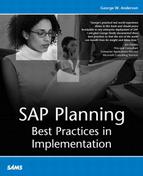Rounding Out Your SAP System Landscape
In Chapter 10, we concluded our SAP Data Center activities by installing the Technical Sandbox and Development systems. Actual database and mySAP component installation details were not covered, though (they can be found later in this chapter). Instead, the assumption was that we would finish installing the rest of the SAP system landscape as dictated by milestones outlined in the SIPP, our master project plan, spread throughout the remainder of the project.
In my experience, a number of training systems or instances are often installed fairly quickly after Development is installed. These include the developer’s training system, and perhaps an SAP Knowledge Warehouse or similar instance. Next, a month or two later the Test/QA system is often installed, followed by another system or instance earmarked for end-user training. Finally, a Staging system and/or the final production system(s) are installed after another few months. If a staging system is put in place, it usually precedes production by a couple of months; stress testing often takes place on the staging system in this case (rather than production), the results of which tend to change the production configuration. That is, after the stress testing is concluded, the production system’s design is fine-tuned accordingly, and the system is finally ordered from the hardware partner.
Speeding Up Your OS Installation Process
Installing each successive SAP system within the system landscape takes time. Because of the repetitive nature of the installation process, a cookie-cutter approach to installation makes sense, as do tools and utilities that help speed up the process. Scripted OS installations using Microsoft’s Setup Manager Wizard (setupmgr.exe, found on the W2K Server CD under the Support folder) are popular for Windows-based servers, as are disk imaging products such as Symantec’s Norton Ghost and PowerQuest’s DriveImage. To connect your server to an Installation Server containing your OS installation folder or image files, though, you’ll need a bootable floppy or CD with the requisite network, memory, disk management, and other drivers. These are easily created, but can be time-consuming in and of themselves, which is contrary to the mission at hand. So to speed up this process, I recommend Bart’s Boot Disk Web site, accessible at http://www.nu2.nu.
| ▸ | To review Operating System considerations with regard to installing a mySAP component, see “Operating System Best Practices for SAP,” p. 364 in Chapter 10. |
Preparing for an SAP/Database Installation
After the hardware and operating system are installed, the real fun begins, for now we can finally begin preparing for an actual mySAP installation. Novices take note: an SAP installation includes (and is very much tied to) a database load. Thus, when I speak of installing a mySAP component, I am also including the database layer. SAP’s products are database-specific; you order or download the installation kit for R/3 Enterprise, for example, only after specifying a particular database platform. As R/3 Enterprise is available for IBM DB2, Informix, Oracle, SAPDB, SQL Server, and a few other database platforms, you must specify R/3 Enterprise for SQL Server, for instance, to receive the correct SAP and database-specific installation media.
Further, with very few exceptions, you must actually use the database CD or media that shipped with your SAP product. Doing otherwise (for example, using a vanilla off-the-shelf copy of SQL Server 2000) will not work—SAP updates the database CD that they provide to you, writing hooks into it to facilitate the installation process. By the same token, even your SAP installation CDs are also tweaked specifically for SQL Server. Thus, trying to install an Oracle database with SAP R/3 installation media tweaked for SQL Server will never work, either.
When you have the correct installation media, exactly how do you go about performing an SAP installation, though? The answer lies in SAP’s installation tool, SAPinst.
System Landscape Implementation Manager—SAPinst
The SAP System Landscape Implementation Manager, or SAPinst, is SAP’s installation tool of choice for new products and mySAP components. Do not be tempted to simply execute the tool, though, until you address all of the installation planning and preparation required for a successful outcome. You might be loading SAP in a Windows environment, but the process is a bit more complicated than double-clicking a Setup icon and walking through a couple of “Next” screens! To that end, I’ve included a section later in this chapter dedicated solely to planning and preparation.
SAPinst appears similar to some of SAP’s older installation tools in that it’s GUI-based and has much of the same familiar look and feel. However, it offers quite a few advantages over previous installation utilities and approaches, such as R3Setup (used to install SAP Basis 4.0B through 4.6D systems) and R3INST (4.0A and prior releases through 3x). For example:
- SAPinst does not abort due to errors; instead, the installation stops and you are given the opportunity to fix any issues. Afterwards, the system installation is simply restarted where it ended (the point of failure).
- You can also step “backward” at any time during the installation to correct or change your entries, without having to restart the installation.
- The installation is logged in a single log file (sapinst.log), rather than multiple log files as has been SAP AG’s custom. In this way, it’s easier to track and analyze installations after-the-fact.
- Because the graphical user interface (GUI) portion of the installation tool is Java-based, SAPinst has a very consistent look and feel across multiple components and even operating systems.
Because the GUI is Java-based, a Java Runtime Environment (JRE) must be installed before the actual component installation can be started. This is accomplished by installing a Java Development Kit (Java 2 SDK, Standard Edition). A JDK is unfortunately not generally included with your installation CDs or media. I have successfully used the JDK that ships with SuSe Linux Enterprise Server 7 (Blackdown JDK 1.1.8) for Intel-based installs, and heard good things about 1.1.6 for Sun Solaris environments.
If you have a JDK upon which your SAPTSO or general IT organization has standardized, I suggest trying it—it will probably work just fine. To be sure, check with http://service.sap.com/platforms and drill down into Availability for SAP Components in Detail > SAP Web AS/Basis/Kernel > Planned OS/DB/JDK Releases. Note that the specific location of and access to this Web site have changed a number of times, and will probably continue to change with every release of Web AS; worst case, execute a search for JDK from the /platforms site.