You notice that there are points just for every country in our map. We want to clean this up by removing these empty points, leaving only those included in our analytical dataset.
- Select the map and access its Map Layers properties. Refer to our previous map if you forget how to access the properties.
- Select Center Point Size Rule. On the General tab, set size of the Default size options section to 0pt (zero).
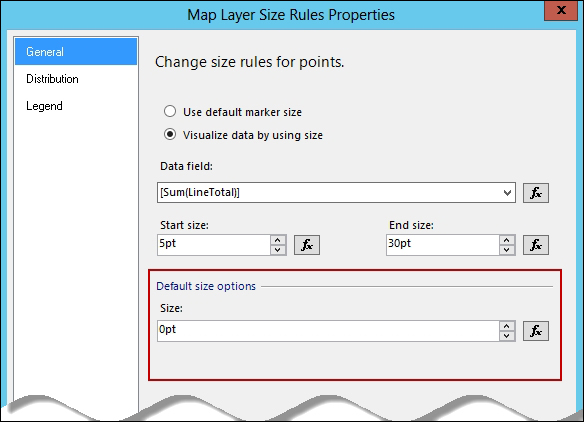
- Click on OK when done.
We may also want to change the polygon color rules (map color).
- Select Apply template style, which means apply no color; just so we can focus our attention to the bubbles.
Let's preview our map:

..................Content has been hidden....................
You can't read the all page of ebook, please click here login for view all page.
