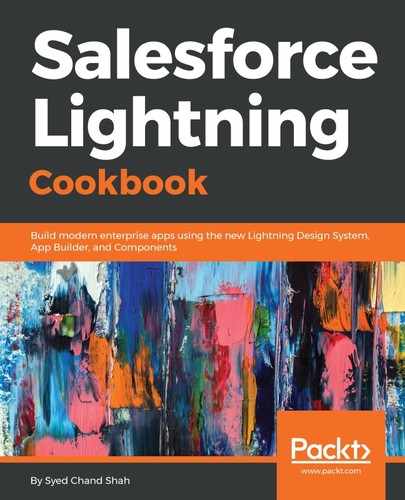So, as per the size of the screen, if you access through the Salesforce mobile app, whatever the size of the device, you are going to get the number of fields accordingly. So, in the highlights panel, as per the compact layout fields, it comes at the top of the page. There are help tabs present, such as RELATED, DETAILS, and NEWS.
In the RELATED tab, we find the related lists of this account. In Contacts, we have some child records of contacts. There are also some child records for Opportunities, for Cases, and so on:

This is the DETAILS page layout. So, you have a page layout in the Salesforce Classic page note editor you have developed and assigned to this user's profile. The same page layout is given to the Salesforce Lightning Experience or record page layout as well:

Here, we find some tabs—ACTIVITY, where we have quick actions, are quickly able to create a task call, Log a Call, create a new event, and more, as well as the CHATTER tab:

Quick actions are present in the highlights panel such as New Contact, which allows you to quickly create a new contact, case, note, and more:

If you have any custom quick actions, you can add them as well. If they are publishing actions, you can put them in the highlights panel:

So, we have taken an overview of the home page layout as well as the record page layout, and also interceptions. Once we develop the app page, we will see the app page information as well.