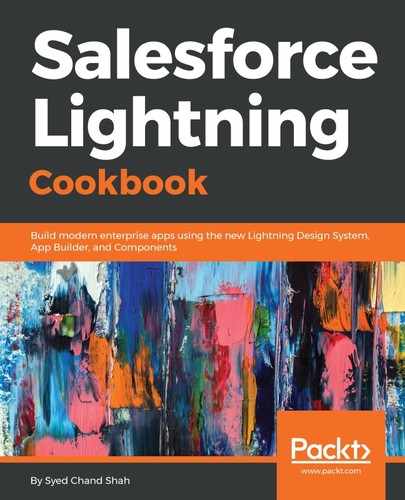- So, go to Setup. In the Quick Find box, search for app builder, you can also get the Lightning App Builder under the User Interface section, and, once you click on it, you'll find yourself in, Lightning App Builder:

All the Lightning pages that are available in our organization are displayed here. Now, let's create a new app; click on New:

- In the Create a New Lightning Page, select a template, is it a home page, record page. So we select the App Page:

Selecting the App Page template
- Click on Next, provide a name, select how the format has to be 100%, with a header, narrow bar, wide bar, or whatever you want:

- Now you will find the standard components, the custom components, and also the installed components that are available for you. We will drag and drop the Rich Text:

- On the right-hand side, you have Rich Text, where you can enter anything you want:

- Then you have other sections too. You can use active flows, report charts, and Visualforce pages also. You can input any text and then click on Save:

- Saving a page means you have developed an app page; next, you have to assign the page to the user, and here we have a separate concept for assignment, assigning the Lightning pages to the users are just to keep it stored, so that the page is saved. In the next recipe, we will discuss how to create a record page.