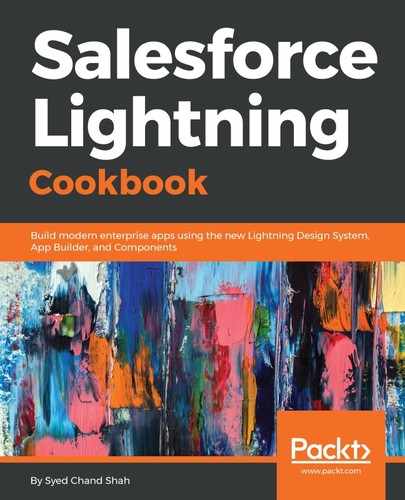Now, the activation is done. Let's go to the App Launcher for System Admin. Under the TestLightningApp, you should see the TestAppPage, as well as another Sales Lightning app. If you look under All Items; you can find all the Lightning tabs, Lightning pages to which you have access. Let's go to the Test User. Logout-login is a good practice or else reload the page, you will see the Test App Page tab is present. So, when you are accessing your app page, the simple way of editing is Setup | Edit Page. So we have assigned the app page; now let's assign a record page. Search for Lightning App Builder, you will find the record page, and click on Edit. Let's assign this to the Test User.
Click on Activation…. You should see the org default; which means this assignment will affect the entire organization:

Now click on APP, RECORD TYPE, AND PROFILES. From here, you can assign specific profiles. So ORG DEFAULT will affect the entire organization. If you want to assign the page only to certain apps, then assign as APP DEFAULT, then APP, RECORD TYPE, AND PROFILES, you have a button, Assign to Apps, Record Types, and Profiles so let us assign it to TestLightningApp, just under this application, there are no custom record types for which we have only TestProf1. There should be a tick mark only for that profile that needs to be assigned. Then click on Next. So, in the System Admin user, once we go to that account record page, there won't be any change. Org default is with this user. We have assigned it to the Test User. Once we are using the Test User profile, go to the account record detail page. You can see the Rich Text component that we have assigned. Now, let's see how to assign a home page to this user. You are currently in System Admin; again, we go to Setup and launch the Lightning App Builder items. You are at the home page; click on Edit, and then click on the Activation… button, you will receive a popup saying Set this as the default home page or Assign this Home page to specific profiles. We don't want to grant this as the default for every user, just the first specific user.
So we will select Set this page as the default home page and click on Next. So, whatever the profile, click on Activate…. Let's navigate to the Test User, so now let us go to the Home tab. Once you access the Home item, you can see the home page that you have developed. So, we have also understood how to assign an app page, a record page, and a home page. Let's discuss the Lightning reports and the Lightning dashboards in the next recipe.