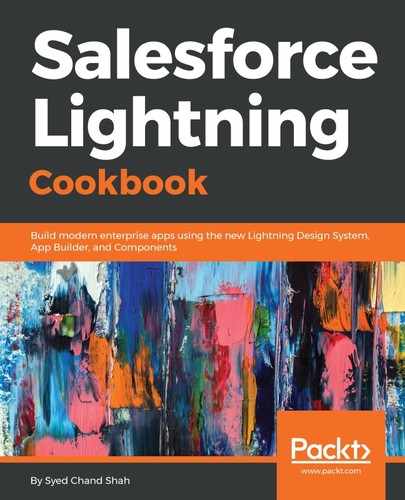There are two mandatory settings. One, we need to enable the Lightning Experience Report Builder in the organization in Reports and Dashboards Settings. Then, the user's permission set or profile should give them a chance to use that setting. The user has got a Lightning Report Builder because the Reports and Dashboards Settings enabled the Lightning Report Builder:

We cannot customize the user's permission set because the profile of the user is System Admin. We have had a permission set for the Lightning Experience report builder, where we have enabled the system permission report builder Lightning Experience by System | System Permissions | Report Builder (Lightning Experience):

Then, we are assigning it to the System Admin user:
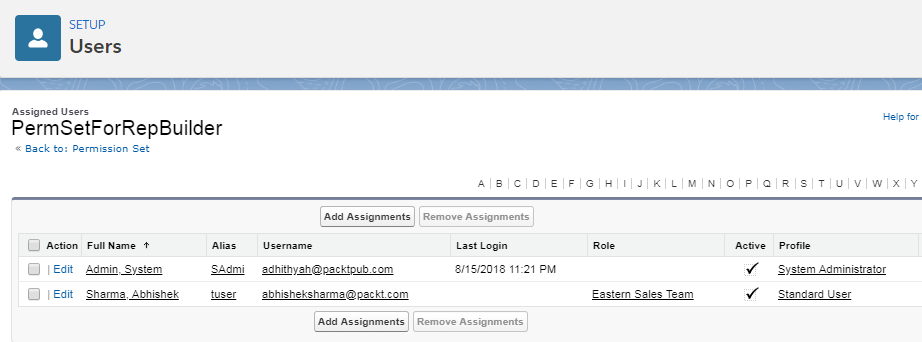
So, we have created a permission set; this way, we are handling the System Admin. Let's start creating the Lightning report. Select Accounts in Choose Report Type, so now in Columns we don't want Activity, Last Activity, or Account Owner; we need Account Name, Type, Rating, Last Modified Date, so we generate a report. We will then group it by Industry, and then by selecting Add Chart; you can add a chart also. Again, you can select the style of the chart in the Display As option:

Within FILTERS, you have Show Me My accounts and All accounts, where all the accounts of the organization would be present. Then, in the Created Date filter, you can give any range or none; select All Time, and click on Apply. You want one more filter to be added, so click on FILTERS, Add filter…, and then Apply:

You get only one record. So, this way, you can have filters added, and you can remove them as well. Now, click on Save & Run.
It is very important that you have your own folder to store the generated reports, so select the Folder, under which we will be storing the report:

You can see the total number of records that you have run. Go to the Settings icon. You can select the content that you want to display, such as Details, Subtotals, and Grand total. You can apply the required option. If you want to have the grand total, you need to have a currency figure. Click on Edit. Under Columns, search for and add Annual Revenue, add one currency field to the report, annual revenue. Now, go to the Settings icon and select Grand total. So, all the accounts have the indicated annual revenue. If you want to have the subtotals, scroll down and you will get the subtotals. Here, you have the annual revenue. You can sort it in ascending order, descending order, or another setting. Within the Filters icon, you can use the filters that you have defined. You can also toggle the chart and make it vertical or horizontal. So, these are the cool features that we have in Lightning Experience Report Builder. Then come to Lightning dashboard. Also, for dashboards, you can have your own folder. Let's create a new dashboard. Then add the component you require, especially Lightning reports, such as Accounts By Industry, Accounts By Type, and more. Select the style, and add one more component, Accounts By Type, or any other component you prefer.
You can also resize and reorder the charts. You can add the filter and click on Save. You can see all the records that are present, and you can see the type of customer channels. Arriving at the Accounts By Industry panel, you can see all the other records that are present:

If you refresh, you get fresh data. Now we will create a fresh record. Go to Setup | All Items | Accounts | New Account; add information and Save. Now you can come back to the dashboard or report, refresh, and you will get the live data, and another new record will be present. So, there are some very cool features associated with Lightning Dashboards and Reports.