Looking Up with Matchcodes
Sometimes, you may not know the number of the document you want to display. You can also locate a document by using matchcodes. Follow these steps to open and display the same document with matchcodes:
From the Purchasing screen (where you were at the end of the previous task), choose Requisition, Display to access the Display Purchase Requisition: Initial screen (same as Figure 9.1).
Click the down arrow next to the field, and either a Matchcode ID dialog box or a Restrict Value Range dialog box appears (see Figure 9.4).
Figure 9.4. Enter the search values.

Caution
Wrong Dialog Box? If the wrong Restrict Value Range dialog box appears, click the New Search button to go to the Selection of Search Methods box.
Caution
No Records? Inevitably, when you work with SAP R/3, you will sometimes select a matchcode for which there are no records. When that happens, SAP R/3 displays an error message on the status line, informing you that No Matchcode record was found. This is normal; just pick a different matchcode or take out one of your value restrictions.
Enter more specific search criteria (in this example, *520* for Material) and click Continue. SAP R/3 displays a list of the purchase requisitions that match the criteria you typed in the Restrict Value Ranges dialog box (see Figure 9.5).
Tip
Restricting Values Is Optional You don't have to type anything in this dialog box; it just produces a shorter list for you.
Figure 9.5. Choose from this list.
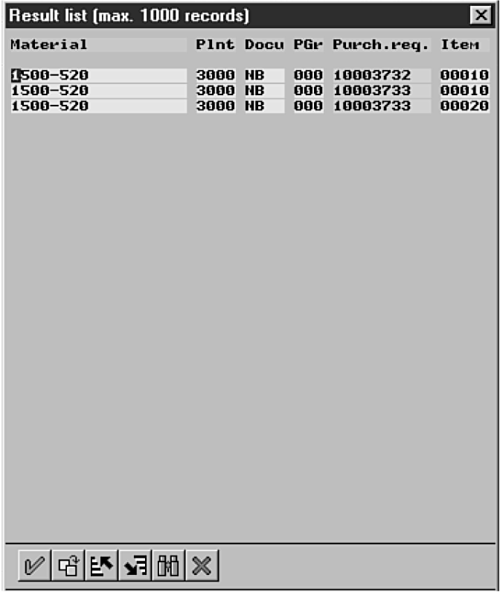
To display the document, follow the steps for using the direct lookup method (earlier in the lesson).
In this lesson, you learned how to display a document by typing its number and by locating it with a matchcode list. You also learned that you can move between several screens associated with a document by using the screen buttons. In the next lesson, you learn how to find and change a document.
