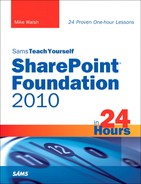HOUR 24
Learning to Add Even More Functionality to Your SPF 2010 System
What You’ll Learn in This Hour
![]() How to add foreign language sites
How to add foreign language sites
![]() Functions that were not covered earlier
Functions that were not covered earlier
![]() Other ways of adding functionality to your SPF 2010 sites
Other ways of adding functionality to your SPF 2010 sites
![]() Book references that can help you go even deeper into some of those functions
Book references that can help you go even deeper into some of those functions
This hour is somewhat different to those preceding it because apart from the first section, which is a normal learning section about how to add foreign language sites, it is not so much a learning hour as an hour that has many short sections describing functions not covered in the book and suggesting (in many cases) books that go into more detail on a particular function than a general book like this can ever hope to do.
Hour 24 is a ready-made where-do-I-go-from-here? guide. I hope you find it more useful than my spending the space in this hour on a greatly extended version of the “Adding Foreign Languages” section with one other function as filler.
Adding Foreign Languages
These days, companies work internationally. For this reason, Microsoft provides the possibility of having information and menu items in several languages. If you’ve ever seen a Microsoft presentation that includes languages, you’ve probably seen a web page that is full of useful information and where there are two or more little flag icons in the upper-right part of the page. For example, the Microsoft presenters show that when you click the German flag, a German translation of the same page appears.
This kind of functionality uses variations, which do not come with SPF 2010. It works only if the site template chosen is a Publishing template, and that is only available in SPS 2010.
That “translated” page is not translated by magic, just by clicking an icon. Instead, the variation includes the (translated by someone) German-language version of the content. SPS 2010 supplies only the menus and other things around the content (the basic interface) and these are the only things which are automatically created in German.
SPF 2010 offers completely different sites, where everything is in a different language. (SPS 2010 offers this function, too.) For example, with SPF 2010, you get the kind of German language site that you would get if you installed the German version of SPF 2010. The difference is that this German site occurs within an otherwise normal English-language installation.
Installing and Using Language Packs
Microsoft provides language packs (different ones for SPF 2010 and 2010 Office Servers (SPS 2010; Project Server 2010, or Search Server 2010 Express). If you have SPS 2010, you need to install both as free downloads. You do not need to install a language pack in the language of your SPF 2010 version. So if you are installing the French version of SPF 2010, you do not also install the French version of the SPF 2010 Language Pack. (Depending on your needs, you may however want to install the English Language Pack in that case).
The address for the SPF 2010 Language Pack is http://www.microsoft.com/downloads/details.aspx?displaylang=en&FamilyID=09567 87e-210d-4d78-9e4e-a9cdef0e8495.
The address for the Server Language Packs for various Office 2010 Server products is http://www.microsoft.com/downloads/details.aspx?displaylang=en&FamilyID=a0c7c 05d-8fca-4391-bc70-b62c9af91123.
If those URLs no longer work, go to the Microsoft Downloads site (http://www.microsoft.com/downloads) and search in that site for SharePoint 2010 Language Pack, and links to both of the preceding downloads will be listed.
There is a single SPF 2010 Language Pack download location for each IE locale, and that single location is the gateway to the individual downloads for each available language.
These downloads are then listed as separate downloads at the end of the page, each with its own Download button. You can see only the filename, but it shouldn’t be too difficult to spot that “de” is the German one, and “fr” the French one, and so on. The English one (“us”) is listed, too. This is to cover the situation in which you are running, for example, a Spanish (“es”) version of SPF 2010 (and want to install the English language pack) but are using IE set to English.
You can install as many language packs as you like. Doing that gives you the option of creating sites in several languages (one at a time!). But only do it if you really intend to create a site in that language—it is not good practice to install these things just in case.
When the installation of the language pack (LP) is done, you must run the Share-Point Configuration Wizard. If however you are installing an LP Service Pack as well, you can wait until that too is installed before running the SharePoint Configuration Wizard.
What effect does the installation of a Language Pack have on your SPF 2010 installation? At first sight, it has absolutely no effect. Everything looks just the same as it had. You see the change only when you create a site.
Assuming you have already downloaded a Language Pack, installed it, and run the wizard, we can create a site and see what has changed:
(Open a new tab if necessary.) Go to http://spf1 in the browser and select Site Actions > New Sites. Fill in the name of the site and the URL and then be sure to scroll down the page.
Figure 24.1 is a combination of what you see there if English is selected (left-half of the image) or if German is selected (right-half of the image). This is an English installation of SPF 2010, so the languages in the drop-down are English (as are the fixed texts), but as you see when you select German, the options are in German.
FIGURE 24.1 Comparing the English and German site options
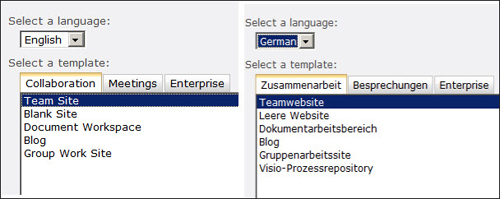
The first five items in both options are the same and are in the same location in the list, so even if the Administrator doesn’t know German, she can still find the correct kind of site to create.
The site that is then created is identical to an English language Team Site. Identical, that is, apart from the language used throughout the page.
Figure 24.2 displays a small extract of the default page in the German language site.
FIGURE 24.2 A small section of the German site page
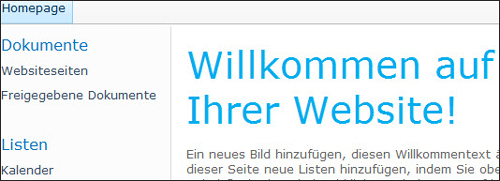
Finally, as previously mentioned, you can have more than one Language Pack. In that case there are more items in the drop-down, that’s all.
A Note on Application Templates
Application Templates were ready-made templates that Microsoft made available for free download to show off what you can do with SharePoint. They were not supported by Microsoft, which led to a certain amount of irritation from those users who had (incorrectly—that wasn’t the idea of them) decided to install them and use them in production.
At the time of writing, these are not available for the 2010 SharePoint products, but it is expected that some 41 such Application Templates will be made available for SPF 2010 at the release of the software or shortly after. If Microsoft makes Application Templates available, it is likely that they will be in the English language. This is one reason for installing the English language version of the Language Pack because English Application Templates only work in a non-English SPF 2010 installation if the English language pack has been installed.
To see if there are any Application Templates available when you read this book, search at http://www.microsoft.com/downloads, and make sure that the items you find are for 2010 SharePoint. Hopefully, installing them is easier than the last time, but make sure that you look for installation instructions before installing the first one. Remember that if they are available, they are only intended as a source of ideas for your own sites. They are not finished and supported products suitable for production.
Third-Party Web Parts and Utilities
Another way of improving your sites is to use ready-made web parts or utilities. Web parts come mainly from commercial companies, and prices vary considerably but often are in the $100 to $500 range. No matter what the price, if you want the function offered, it is usually much cheaper than writing code and developing the functionality yourself.
Web parts are available from specialist web part maker companies such as Bamboo Solutions (www.store.bamboosolutions.com) and KWizCom (www.kwizcom.com); from SharePoint consultancy companies where they are a sideline and also from private developers who typically provide them free via a side like Codeplex (www.codeplex.com).
Utilities usually come from third-party developers via Codeplex rather than from commercial companies. Typically (and this is a general statement, so treat it as such) web parts from the specialist companies come with professional-level installation routines; web parts from consultancy companies do their jobs well and are cheaper but require a certain amount of manual effort to install; and web parts from sources such as Codeplex (free) often require a considerable amount of manual effort to install, and possibly installation instructions are incomplete and sometimes require breaking normal security requirements before you can install. In other words you pay for what you get.
There’s a similar different level of support with the specialist companies in some cases providing support forums (as do Bamboo Solutions for instance) and certainly email support for registered, paid-up users, whereas at the opposite extreme there is sometimes no support at all available for free Codeplex web parts. (A requirement of Code-plex is that code is supplied for every solution, and so people with programming skills can go to the code to see the reasons for their problems or even to use the code as a base for their own solutions, which however they can’t then sell.)
If you are asked to provide additional functionality in your SharePoint sites, first look to see if there already is a function supplied with the product that could be used; then consider whether you can amend the standard functionality using SharePoint Designer 2010; and then look for web parts—and only finally start programming the function yourself. Far too often SharePoint user companies pay a lot of money for either in-house or external (new) programming development when the request could have been satisfied by using included functionality, by amending included functionality, or by inserting a ready-made web part.
Content Types
The previous section said that you should look to see if there was a solution already available in the product that you could use. In a book like this it’s impossible to cover everything that comes in the box, so I’ve been forced to concentrate on what I see as the most essential.
In the early hours, we often worked with Lists and Document Libraries and needed to add a new field/column, for instance. There I described how to create a new column/field of a particular type and how (in the case of the Company field) to make it a field of the Choice type and how to add the possible values HP, IBM, MS, and Oracle to it. That field was then present only in the list in which I created it, and if I wanted a Company field in another List, I would need to create it again there (and also respecify those possible company names). If I later added a Company name, I’d need to add it to the Company fields in both Lists.
Creating a field/column in this way is a simple and universal method, which is why I use it in those hours. The use of the same field in different Lists is one of the (simpler) problems that Content Types can help you with. When you add a field to a List you could instead use a Content Type. (This choice is clearest when using SPD 2010 to add something to a list because you are offered both normal fields and content types in the drop-down.)
Content Types are ready-made fields with a prespecified name and type. (If there were one for Company, its name would be Company[Choice].) There is also a structure of content types with some content types at the highest level of the structure and others lower down in prespecified subgroups. Inheritance occurs between the levels to add another complication—another complication being that you can create your own.
In the simplest of cases, which is my Company example, you would say to yourself, “I’ll look to see if there is a content type I can use,” and look through the predefined names and types. Suppose you find a suitable one at the top-level of the structure; you could populate it with those names (HP, IBM, and such), and the effect of using it in the (first) List would be the same as using a normal field/column. However, when you needed to add the same data to the second (and third and so on.) List, you would use that content type again, and now the “field” would be prepopulated with HP, IBM, and such. And if you later add, for example, Citrix to the list of companies in that content type, you need to add it only once because all the Lists using that content type will pick up the change.
Content type usage can, however, be complicated—much more so than the previous example—which is why I didn’t cover it in the earlier hours and am here only giving you a short introduction to it.
Instead, I recommend that if you want to use content types, you do so only when you are fully aware of all the possibilities (and dangers) of using them; therefore, I recommend that you look at a book that is about content types and nothing else.
That book is at the moment of writing only available in a version written for the v3 versions of SharePoint, but nothing important has changed in the meantime as far as content types are concerned, so it is still the best way to gain in-depth knowledge of content types and through that to utilize them correctly and fully.
The book is Using Content Types in SharePoint 2007, and the Amazon U.S. URL for it is http://www.amazon.com/exec/obidos/ASIN/1584506695/heme0f. Make sure you check to see if there isn’t an equivalently named SharePoint 2010 book out before buying it! An interesting thing about this book is that its main focus after the initial hours is on using content types as a way of redesigning your site through the added functionality provided by content types. Another aspect of redesigning sites is covered in the next section here.
Branding Your Site
One of the problems with using a SharePoint site just as it comes out of the box is that it always looks like a SharePoint site (and thus like thousands of other sites) in its basic appearance. Doing simple things such as changing the theme used by the site does little to disguise that fact.
Many Internet sites from lots of companies look nothing like SharePoint sites but did start out as SharePoint sites. However, the look of the site was then drastically changed with a branding process. This is often done using SharePoint Designer 2010. Even though this book has three hours about using SharePoint Designer 2010, I kept well away from using that product to change the look of the site, concentrating instead on using SPD 2010 to create workflows and to add content to a site.
One of the reasons was that amending the look of a site can have consequences far beyond what a casual user of SPD 2010 might be aware of. Making certain changes to a master page, for instance, could mean that inheritance (where that master page is used as a basis for other sites for instance) can vanish, whereas other changes will mean that those sites that inherit the master page look will also automatically be affected by the change.
In other words, it was for me a question of either spending several hours on making sure that I provided enough information to make sure that nothing went disastrously wrong for you or writing this section in this hour.
To make sure that you make no terrible errors when changing the look of your sites, look for a specialist SharePoint Designer 2010 book. There are several, so look for one at the level at which you want to work. If however you want to create a site that looks nothing like a SharePoint site, go for the one specialist Branding book, Professional SharePoint 2010 Branding and User Interface Design, available at http://www.amazon.com/exec/obidos/tg/detail/-/0470584645/heme0f.
The majority of the writers of that 2010 volume were also involved in an equivalent 2007 book that was very good in parts but was only really good for dipping into because it lacked a really sensible chapter order. Despite continuing to have several authors, it seems from what I have been told that lessons have been learned from comments (including mine!) on that previous book, and so the 2010 version builds up knowledge in a much more ordered fashion with hours about the basics, making basic changes, making more advanced changes, and so on and thus more than justifies a recommendation here. The book covers changes to a site using the browser, but most of it is about using SPD 2010 to brand sites.
Reports Using Reporting Services
In the hours on using SPF 2010 with Office 2010 (and 2007/2003) products in this book, there are a couple of sections on creating reports on SharePoint Lists using Access 2010. That is a perfectly good method of creating reports and is perfect for reports that are regularly created by an administrator (or a user with suitable access rights).
Often, however, there is a demand within a company for reports-on-demand where any user in the network can go online, specify certain parameters to be applied to a report, and receive to his PC just that specific report. This kind of problem is usually solved by the use of Reporting Services. This is included in the commercial versions of SQL Server so most large- and medium-sized companies have the product available to them at no extra cost.
Setting up this product to work with SharePoint products is supported, but installation is rather complicated so that if you intend to look further at this kind of report generation, I suggest that you look for a specialist book that deals not just with SQL Server Reporting Services (there are many such books for different versions of SQL Server), but with the combination of SQL Server Reporting Services with SharePoint.
The one book at the moment that matches that requirement is Professional Microsoft SharePoint 2007 Reporting with SQL Server 2008 Reporting Services. As you can see, its for SharePoint 2007; however, it does use (only) SQL Server 2008 Reporting Services, which is likely to be the version of Reporting services that you will be using with SPF 2010 (and SPS 2010). You can find that book at http://www.amazon.com/exec/ obidos/tg/detail/-/0470481897/heme0f, but do look at my page with SharePoint 2010 books at http://wssv4faq.mindsharp.com/Lists/v4FAQ/V%20Books.aspx to see if they have brought out a version of it for SharePoint 2010 by the time you read this hour.
SharePoint Backup and Restore
SharePoint systems have always offered a vast array of different options for backup and restore using the product itself (various methods); using SharePoint Designer (various methods); using database software (to back up only the database); and techniques such as full-disk backup using third-party software. Some of these methods did backups of everything; some a site plus its subsites, and some just a single site.
It is also possible to use Save List as Template and Save Site as Template to do quick manual ad-hoc copies of Lists and Sites even if those techniques were designed to create models that could be reused elsewhere.
Although I had an hour on Backup and Restore in my equivalent WSS 3.0 book, I was never happy with it because I was aware that it covered only some of the options available. I also was fully aware that in my test installations for that book I used none of those techniques but made regular snapshots of the Virtual Machine in which I was running WSS 3.0 and also regularly copied the entire set of virtual machine files (including those snapshots) to offline locations (USB hard disks to be exact). As for the WSS FAQ sites that were run at hosting companies, I didn’t have enough rights there to make use of backup techniques so, apart from relying to a certain extent on the hosts not to lose anything, I made irregular copies of my lists (typically after adding a lot of content) with Save List as Template.
As long as you are testing SPF 2010 to follow this book (and using your own installation of SPF 2010), those are the techniques I would recommend for you, too. Hopefully you are running in a VM because snapshots are a marvelous way of ensuring that you can go back to a particular point in time when things are messed up; however, even snapshots are lost if the disk crashes, so the occasional offline copies of the VMs can be useful, too.
But there are some of you reading this book who are about to be or already are administrators, and if not working in a large company (with dedicated backup staff), you are likely to be responsible for doing backups, too. For you I suggest reading the only book (there are two versions: one for 2007 that I have here on my bookshelf while I’m writing this, and one for 2010 that I hope is out by the time you need it) that concentrates entirely on the various alternatives that you have for SharePoint systems for doing backups so as not to lose content.
The title of the 2010 edition is rather scary: SharePoint 2010 Disaster Recovery Guide (I think “disaster recovery” is a bit excessive). Here’s a link to it at Amazon U.S. at http://www.amazon.com/exec/obidos/tg/detail/-/1435456459/heme0f. If it is still—against expectation—not published by the time you read this, look at Amazon for a similarly named book for SharePoint 2007 from the same authors. Either book is well worth reading because they are the only books that do credit to the vast array of options you have when protecting your SharePoint sites from data loss (or “disaster”).
Making Use of Visual Studio 2010
One of the mysteries for me is that companies buy SPS 2010 rather than use SPF 2010, which costs virtually nothing, and then demand that their programmers create new customer interfaces and new functionality.
Only a limited number of functions are available to programmers with SPS 2010 systems that are not available to programmers with SPF 2010 systems. So the use of Visual Studio 2010 together with SPF 2010 is a perfectly valid option that however often falls to the argument that “as SPF 2010 costs nothing, why should I pay (you) a lot of money to add functions to it?”
My theory is that this argument is the reason why all software houses that develop software for their customers’ needs always say that SPS 2010 (and earlier, MOSS 2007) is a requirement. They are well aware that, having paid a lot of money for SPS 2010 licenses, the additional charges of the software house will seem (relatively) small and justified by the additional functionality.
So there is justification for the use of Visual Studio 2010 with SPF 2010 if you want to program additional functionality. It’s not in this book because programming for SharePoint requires existing (modern) programming skills that most of the readers of this book will not possess. They are also something that I don’t possess either, so having me as a guide would be rather “amusing” because modern programming requires a knowledge of what ready-made code sections are available and how to best incorporate them. And the programming job I had in the far distant past was writing assembly code for mainframes (which is more than a bit different).
If, however, you (the nonprogrammers) do have a copy of Visual Studio 2010 that you can use, do have a look at creating a workflow with it. They are supposed to be much more powerful than workflows created in SPD 2010, are straightforward to do compared to writing new functionality in code, and might well be worth checking out. Otherwise (and even for skilled programmers without SharePoint knowledge even after they have read this book to know what SharePoint is), I suggest another book. I don’t often recommend Microsoft Press books, but the two SharePoint 2007 developer books that were included in most peoples’ recommended list for the 2007 release of SharePoint were the two Inside books (Inside MOSS 2007 and Inside WSS 3.0).
Because the author of Inside MOSS 2007 is regrettably no longer with us, it’s an obvious suggestion to look for the SPF 2010 version of the Inside WSS 3.0 book. It’s listed here at http://www.amazon.com/exec/obidos/tg/detail/-/0735627460/heme0f. The book that has the best title by far is SharePoint Development with Visual Studio 2010, but it seems as if all three authors work for Microsoft, which tends in my experience to lead to books that avoid pointing out things that don’t work as they should. So perhaps you should just look at the books I have listed in Group C (Development) at http://wssv4faq.mindsharp.com/Lists/v4FAQ/V%20Books.aspx and make your own choice (as indeed you always should—I can only give suggestions).
Upgrade to SPS 2010?
So you’ve tried doing all you can with the built-in and bought-in web parts; you’ve done all you can with SPD 2010; and your couple of attempts to write programs didn’t make you keen to write any more—and you (or maybe more important your bosses) aren’t satisfied. What’s left?
At this point it’s worth looking, perhaps more seriously than before, at the additional functionality offered by SPS 2010 compared with SPF 2010 (and compared with getting a software house to write it for you). Upgrading (and you can do this in-site) to SPS 2010 means that suddenly a lot of additional functionality is available to you that SPF 2010 doesn’t have.
Here are just a few of those functions, and remember to be careful when making the kind of price/performance studies you make when considering buying packaged software because most of the things listed here require the Enterprise license that will double your incremental costs:
![]() Business Data Catalog (BDC)—Procedures to connect to enterprise systems. A certain support for BDC is available in SPF 2010, but for full support you need SPS 2010.
Business Data Catalog (BDC)—Procedures to connect to enterprise systems. A certain support for BDC is available in SPF 2010, but for full support you need SPS 2010.
![]() Excel Services—Run large Excel spreadsheets and use them throughout the Enterprise.
Excel Services—Run large Excel spreadsheets and use them throughout the Enterprise.
![]() Forms Services—InfoPath 2010 forms can be used, and users don’t require InfoPath 2010 on their client systems.
Forms Services—InfoPath 2010 forms can be used, and users don’t require InfoPath 2010 on their client systems.
![]() Visio Services—Visio diagrams are visible to users who don’t have Visio, and this browser version is automatically updated when changes are made to the original. (Microsoft loves demoing this—usually without mentioning that you need Enterprise edition.)
Visio Services—Visio diagrams are visible to users who don’t have Visio, and this browser version is automatically updated when changes are made to the original. (Microsoft loves demoing this—usually without mentioning that you need Enterprise edition.)
![]() People Search—Adding Search Server 2010 Express to a SPF 2010 installation adds SPS 2010-level search but doesn’t include People Search.
People Search—Adding Search Server 2010 Express to a SPF 2010 installation adds SPS 2010-level search but doesn’t include People Search.
![]() MySite—Personal and private individual sites for all users; access via Share-Point to your own Outlook.
MySite—Personal and private individual sites for all users; access via Share-Point to your own Outlook.
The preceding are just “tasters” to give you an idea of the kinds of extra functionality available. One thing you will have noticed is that none of these introduce a completely different customer interface, which seems to be a common request in enterprises and one that often could actually be achieved without programming (by branding operations). One the other hand, especially the Enterprise (version of SPS 2010) functions in that list (the first four) are likely to be difficult and costly to achieve through add-on programming.
For books that include information on all the functionality in SPS 2010, look for the ca. 1,000-page monsters that I list in my site. One such is Microsoft SharePoint 2010 Unleashed. The Amazon U.S. URL is http://www.amazon.com/exec/obidos/tg/detail/-/0672333252/heme0f.
Summary
This hour discussed several ways of adding functionality to standard SPF 2010 sites. Adding foreign language sites was a working session, but the remaining sections were discussion sections that each introduced a single way of adding functionality and often suggested further reading.
Q&A
Q. Which is better, a German language installation with an English language pack or an English installation with a German language pack?
A. If you install the English version of SPF 2010, you are installing the version of the code that is used worldwide by the most people by far. In addition, your administration site will be in English, which means that all error messages will be in English.
If you install the German version of SPF 2010, you install a version that has nowhere near the numbers of the English version. Your administration site will be in German, so all the error messages will be in German.
If you have an error message you don’t understand, search Google (or Bing) for it. If you do, you’re likely to find more hits that match your search if the sentence you search for is in English than in German (and your own translation of the German text won’t often be Microsoft’s).
The same applies to posting questions about error messages in the SharePoint forums (http://social.technet.microsoft.com/Forums/en-US/category/ sharepoint2010 is the address for the English language forums). If you post a question on an error message to an English language forum, you need to provide a translation for it, which will be probably slightly different to the English version of the error message. If you post to a German language forum, the number of eyes reading your (now 100% correct) message will be a fraction of those reading posts in the English language forum.
There are also more books in English than in German, and those books naturally always have screenshots in English.
My recommendation is therefore in such a case is to install the English language version of the software and to use language packs for the sites. However, you may well find no understanding among your bosses for that recommendation.
Workshop
Quiz
1. Are SPF 2010 foreign language sites translated copies of the English language sites?
2. What is the quickest way of taking security copies of your test site?
Answers
1. Yes and No. The sites are translated copies of the English language site. The content of the foreign language sites is completely independent of the content of any other site. The content will only be a translation of the content text in an English language site if efforts were made to make it so (such as by translating a document and posting the English original to a document library in the English language site and the German translation to a document library in the German language site).
2. If you are running in a Virtual Machine system, use that VM system’s snapshot functionality. (If it doesn’t have snapshot functionality, pay for one that does such as VM Workstation.) Remember, though, that snapshots are stored in the same location as the SPF 2010 installation, so make additional copies of the VM (including those snapshots) to an offline storage location at regular intervals.