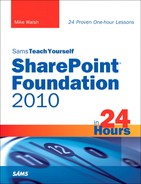Table of Contents
What This Book Covers and What It Doesn’t
Hardware and Software Used in This Book
HOUR 1: Introducing SharePoint Foundation 2010
Getting Familiar with the SharePoint 2010 Products
Brief Comparison of SharePoint Products
Why Study SPF 2010 Rather Than SPS 2010?
The Interaction Between Office and SPF 2010
Why Does the Book Include Installing SPF 2010?
HOUR 2: Installing SharePoint Foundation 2010
Knowing Which Computer Type You Need to Install SharePoint Foundation 2010
Amendments to Windows Server 2008 R2
Installing SharePoint Foundation 2010
HOUR 3: Adding Users and Giving Them Rights
Getting to Know the Different Account Types
Giving Users Rights to Access the Site
Getting Familiar with SharePoint Groups
Creating a New SharePoint Group
Specifying the Permissions of a SharePoint Group
What About Active Directory Groups?
HOUR 4: Using the Administration Site
Ensuring Access to the SPF 2010 Site
Working with the Administration Site
Looking at Some Improvements Compared to Earlier Products
Specifying Where the Search Routine Should Search
Restricting the Use of SPD 2010 with the SPF 2010 Site
A Useful Small Improvement in Email Specification
Configuring Alternate Access Methods (AAM)
HOUR 5: Planning a Site’s Structure
Creating a Blog or Meeting Site
Creating a Site for Your Sports Club
Creating a Site for Your Company
HOUR 6: Using Libraries and Lists
Understanding the Basic Site Elements
Differentiating Between a List and a Library
Differentiating Among a List Type, List, and List View Web Part
The Difference Between a List and a List View Web Part
HOUR 7: Creating and Using Libraries
Creating and Using a Picture Library
Using the Single-Upload Method
Using the Multiple-Upload Method
Alternative Methods for Uploading Files to a Document Library
HOUR 8: Creating and Using Views and Folders
Creating a Suitable Column for a View
Three Editing Solutions for a View
Editing a View with a Drop-Down
Editing a View Using the Existing Edit Column
Editing a View by Using Datasheet View
Creating a View That Includes All Documents
HOUR 9: Looking at List Types and the Included Web Parts
Using Standard Web Parts with the Team Site
Creating a Site to Test Web Parts
Adding Web Parts to the Test Site
Understanding Different (Nonlist) Standard Web Parts
The Picture Library Slideshow Web Part
The Relevant Documents Web Part
HOUR 10: Learning About Authentication and Access Rights
Learning About Anonymous Access and All Authenticated Users
Understanding the Rights of Different Kinds of Users
Logging In to a Site as Someone Else
Effect on the Default Site When Logging in as Somebody Else
Effect on Site Settings When Logging In as Somebody Else
General Security Principles Apply
Specifying Special Access Rights for a Document Library
HOUR 11: Using What We’ve Learned So Far in a Site
Brainstorming What Information a Site Could Contain
Making Sense of the Mass of Data
Placing the Lists/Libraries into the Web Pages
Deciding on One Site or Several Sites
Allocating Lists/Web Parts to the Default Page
Specifying What Will Be Listed in the Quick Launch Section
Positioning the Web Parts in the Web Page
Additional Functions for the Users of the Site
People Who Access the Site Regularly
People Who Want to Be Prompted for Updates
People Who Want to Search the Site
HOUR 12: Using Wikis and Blogs
Creating a Basic Wiki in SPF 2010
Wiki Pages (and Sites) in SPF 2010
Creating a More Advanced Wiki in SPF 2010
How to Add an Image to Site Assets and Use That in a Wiki Page
How to Add an Image Directly to a Wiki Page
Making a Wiki Not Look Like a Wiki
Differences in the Tabs and Ribbons of the Wiki Page Type Compared to “Normal” Pages
Creating Blog Support in Standard SPF 2010
HOUR 13: Using SPF 2010 Search and Installing Search Server 2010 Express
SPF 2010 Includes a Basic Search Function
Using the Standard Search Function
Installing Search Server 2010 Express in a SPF 2010 Installation
Using IFilters to Translate the Contents of Files
Adding an IFilter for the Adobe Acrobat (PDF) File Type
Adding an IFilter for Other File Types
Actions Needed After Installing IFilters
Crawling and Indexing in SPF 2010 and Search Server 2010 Express
Crawling Search Server 2010 Express
Using Other Search Server 2010 Express Options
Using the Search Server 2010 Search Function in the SPF 2010 Site
Part III: Working with Office Products
HOUR 15: Using Different Versions of the Main Office Products with SPF 2010
Office Products and SPF 2010: The Rules
Storing Documents in Document Libraries
Creating SPF 2010 Document Workspaces in Office 2007
Creating SPF 2010 Document Workspaces in Office 2003
Differentiating Between Office 2007 and Office 2003 Document Workspaces
Storing Email Attachments in a SharePoint Site
HOUR 16: Using Outlook 2010 with SPF 2010
Linking Document Libraries to Outlook 2010
Deleting Connections to Old Servers
Deleting Connections to Old Servers
Linking Calendars to Outlook 2010
Linking Contacts to Outlook 2010 (and Learning How to Delete a List)
HOUR 17: Sharing OneNote 2010 or OneNote 2007 Notebooks with SPF 2010
Why Combine OneNote 2010 with SPF 2010
How to Create a OneNote 2010 Notebook and Store It in SPF 2010
How to Convert an Existing One Note Notebook to Shared and Store It in SPF 2010
The Basics of Using OneNote 2007 with SPF 2010
Sharing a OneNote 2007 Notebook with SPF 2010
HOUR 18: Sharing Access 2010 Tables with SPF 2010
Benefits of Having SharePoint Lists Stored in Access 2010
Scenario 1: Creating a Linked Access 2010 Table from a SharePoint List
Scenario 2: Importing a SharePoint List to Become an Access 2010 Table (One-Off)
Scenario 3: Exporting an Access 2010 Table to Become a SharePoint List (One-Off)
Scenario 4: Starting with an Access 2010 Table and Creating a Linked Copy as a SharePoint List
Scenario 5: Creating a SharePoint List While in Access 2010
The Differences Between Using Access 2010 with SPF 2010 and Using Access 2007 or Access 2003
HOUR 19: Producing a Report from a Single SPF 2010 List
Alternative Approaches to Creating a Report from a SharePoint List
Creating a Report of a View While in SPF 2010
Creating a Report of a SPF 2010 List Using SQL Server Reporting Services
Using Access (2010 and 2007) to Create Reports from SharePoint Lists
Using Excel to Create Reports from SharePoint Lists
Creating a Simple Report from a Single SPF 2010 List
HOUR 20: Creating a Report from Several SPF 2010 Lists
Introduction to Creating a Report from Two or More SharePoint Lists
Adding a Second List and Making It Available as a Table
A Description of the Report We Want to Create
Creating a Connection Between the Two Tables
Deciding Whether to Use Report Viewer or Design View
Creating a Two Lists/Tables Report with the Assistance of the Report Wizard
Creating a Two Lists/Tables Report Manually Using Design View
Short Comparison of the Two Methods for Report Creation from Two or More Lists/Tables
Part IV: Workflow and SPD 2010
HOUR 21: Creating Workflows in SPF 2010
Understanding the Main Workflow Options
SharePoint Designer 2010 Workflows
Creating a Workflow Using the Three-State Workflow Method
Ensuring Your Users Have a Working Email Address
Ensuring You Have a Working SMTP Server
Checking for a Built-In Workflow Service
Checking That Outgoing Email Messages Are Specified
Ensuring You Have a List Based on the Tasks List Type
Creating a List Based on the Issue Tracking List Type
HOUR 22: Using SharePoint Designer 2010 to Create Workflows
Introducing SharePoint Designer 2010
Key Facts About SPD 2010 Workflows
Where to Install SharePoint Designer 2010
Starting to Use SharePoint Designer 2010
Creating a Workflow Using SPD 2010
HOUR 23: Using SharePoint Designer 2010 to Solve Common User Requests
Avoiding Uploading the Same Document to Two Document Libraries
Creating and Using a Custom Web Part
Creating a Custom Web Part from a Library
Creating a New Page to Contain the Custom Web Part
Adding the Custom Web Part to the New Page
Creating a Data View Web Part from a List in the Same Site
Creating and Using Data Sources
Customizing the Look of a DVWP
Part V: Other Available Functions and Methods
HOUR 24: Learning to Add Even More Functionality to Your SPF 2010 System
Installing and Using Language Packs
A Note on Application Templates
Third-Party Web Parts and Utilities
Reports Using Reporting Services