Chapter 12
Playing Music and Videos
In This Chapter
![]() Enjoying a single song, podcasts, or an entire album
Enjoying a single song, podcasts, or an entire album
![]() Viewing videos
Viewing videos
![]() Knowing your licensing options
Knowing your licensing options
Most smartphones have built-in digital music players. Having a single device that you can use as a phone and as a source of music is quite convenient because then you need only one device rather than two, and you eliminate extra cords for charging and separate headphones for listening. Your Samsung Galaxy S6 is no exception. You can play digital music files and podcasts all day and all night on your phone.
In addition, by virtue of the Super AMOLED screen on your Galaxy S6 smartphone, your phone makes for an excellent handheld video player. Just listen on the headset and watch on the screen, whether you have a short music video or a full-length movie.
To boot, your Galaxy S6 comes with applications for downloading and listening to music as well as downloading and watching videos. These apps are very straightforward, especially if you’ve ever used a CD or a DVD player.
Being Mindful of Carrier Quirks
The only possible pitfall for playing music and videos on your smartphone is that each cellular carrier has its own spin: Some carriers want you to use their proprietary music stores; some give you the freedom to enjoy the flexibility that comes with owning an Android-based phone. You can use the basic multimedia tools that come with the phone, or download the myriad of options that you have via the Play Store. (Read all about the Play Store in Chapter 8.)
To keep things straight, read on to see the options you have regardless of what cellular carrier you use — including the use of the basic multimedia applications that came with your phone. Lots and lots of options for entertainment exist out there. The truth is that there isn’t that much difference among them when it comes to playing. The differences lie in price and selection.
Therefore, I cover the basic functions, but I encourage you to find the entertainment that you prefer. Trust me — it’s out there somewhere. Find the music you like and subscribe to as many services as it takes to bring you joy. Remember, the whole point is enjoyment. Enjoy yourself!
Getting Ready to be Entertained
Regardless of the model phone you have, the particular app you use for entertainment, and whether you’re listening to audio or watching video, here’s where I cover some common considerations up front.
The first is the use of headsets. Yeah, you use headphones with your MP3 player, but your phone uses a headset. The vocabulary is more than just semantics; a headset has headphones plus a microphone so you can make and take phone calls.
Secondly, you need to know about connecting your Galaxy S6 phone to a television and/or stereo. After I talk about that, I cover the issue of licensing multimedia material.
Choosing your headset
You can use wired or wireless (Bluetooth) headsets with your Samsung Galaxy S6 phone. Wired headsets are less expensive than Bluetooth headsets, and of course, wired headsets don’t need charging, as do the Bluetooth headsets.
On the other hand, you lose freedom of mobility if you’re tangled up in wires. In addition, the battery in Bluetooth headsets lasts much longer than the battery in your phone.
Wired headsets
At the bottom of your Galaxy S6 phone is a headset jack. If you try to use your regular headphone jack in this jack, you’ll hear the audio, but the person on the other end of the call may not hear you because the headphones don’t come with a microphone. In such a case, your phone tries to use the built-in mic as a speakerphone. Depending upon the ambient noise conditions, it may work fine or sound awful. Of course, you can always ask the person you’re talking to whether he or she can hear you.
To address that problem, your phone might come with a wired headset. In that case, just plug it in to use the device. The Galaxy S6 uses ear buds, like those shown in Figure 12-1.

Figure 12-1: A typical wired headset with ear buds and a 3.5mm plug.
Some people dislike ear buds. You can obtain other styles at a number of retail franchises that offer the following options, including:
- Around-the-ear headphones that place the speakers on the ear and are held in place with a clip.
- A behind-the-neck band that holds around-the-ear headphones in place.
- An over-the-head band that places the headphones on the ear.
In any case, give yourself some time to get used to any new headset. There is often an adjustment period while you get used to having a foreign object in or around your ear.
Stereo Bluetooth headsets
The other option is to use a stereo Bluetooth headset. Figure 12-2 shows a typical model.

Figure 12-2: A behind-the-neck Bluetooth stereo headset.
A stereo Bluetooth headset is paired the same way as any other Bluetooth headset. (Read how to do this in Chapter 3.) When your Galaxy S6 phone and the headset connect, the phone recognizes that the headset operates in stereo when you’re listening to music or videos.
There are also several variations on how to place the headphone part of the headset near your ear with a Bluetooth headset. Be aware that some products on the market are strictly Bluetooth headphones and not headsets; they don’t have microphones. In this case, you might want to remove your headphones when a call comes in, or move the phone near your mouth. Of course, this effort defeats some of the convenience of having a Bluetooth connection.
Choosing your Bluetooth speaker
In the last few years, developers released a flurry of products known as Bluetooth speakers. Among the better-known Bluetooth speakers are products such as the Dre Beats Pill. These speakers include a range of options: some of which are very small and convenient; others are designed to offer excellent audio quality.
Although these speakers (which come in a range of sizes) are not as portable as the Bluetooth headset — they’re a little difficult to use as you’re walking down the street — they’re usually pretty easy to take with you and set up when you’re at a desk or in someone’s living room. They also do not need a cable to make a connection, and are always ready to go.
Soen Audio’s Transit (see Figure 12-3) is an excellent example of a high-quality Bluetooth speaker. Its list price is close to $200.

Figure 12-3: The Soen Audio Transit Bluetooth speaker.
If you like high-quality sound, this is the quality of Bluetooth speaker that you’d want to get. On the other hand, if you’re just looking for background enjoyment, you can get a Bluetooth speaker for less than half that price.
Connecting to your stereo
Although being able to listen to your music on the move is convenient, it’s also nice to be able to listen to your music collection on your home or car stereo. Your Galaxy S6 phone presents your stereo with a nearly perfect version of what went in. The sound quality that comes out is limited only by the quality of your stereo.
In addition, you can play the music files and playlists stored on your phone, which can be more convenient than playing CDs. If you stereo receiver is older, setting this up involves plugging the 3.5mm jack from the cable shown in Figure 12-4 into the 3.5mm jack available on newer stereos.

Figure 12-4: The patch cable with 3.5mm plugs.
When you play the music as you do through a headset, it will play through your stereo. Although each stereo system is unique, the correct setting for the selector knob is AUX.
Newer stereo receivers recognize that mobile phones are a great place to access music. These receivers support a Bluetooth connection to your phone. If you are in the market for a new receiver, make sure you get one with Bluetooth capability. In either case, you will be entertained. Enjoy yourself.
Licensing your multimedia files
It’s really quite simple: You need to pay the artist if you’re going to listen to music or watch video with integrity. Many low-cost options are suitable for any budget. Depending upon how much you plan to listen to music, podcasts, or watch videos, you can figure out what’s the best deal.
You can buy or lease music, podcasts, or videos. In most cases, you pay for them with a credit card. And depending upon your cellular carrier, you might be allowed to pay for them on your monthly cellular bill.
Listening up on licensing
Here are the three primary licensing options available for music files and podcasts:
- By the track: Pay for each song individually. Buying a typical song costs about 79 to 99 cents. Podcasts, which are frequently used for speeches or lectures, can vary dramatically in price.
- By the album: Buying an album isn’t a holdover from the days before digital music. Music artists and producers create albums with an organization of songs that offer a consistent feeling or mood. Although many music-playing applications allow you to assemble your own playlist, an album is created by professionals. In addition, buying a full album is often less expensive than on a per-song basis. You can get multiple songs for $8 to $12.
-
With a monthly pass: The last option for buying audio files is the monthly pass. For about $15 per month, you can download as much music as you want from the library of the service provider.
 If you let your subscription to your monthly pass provider lapse, you won’t be able to listen to the music from this library.
If you let your subscription to your monthly pass provider lapse, you won’t be able to listen to the music from this library.In addition to full access to the music library, some music library providers offer special services to introduce you to music that’s similar to what you’ve been playing. These services are a very convenient way to learn about new music. If you have even a small interest in expanding your music repertoire, these services are an easy way to do it.
Whether buying or renting is most economical depends on your listening/viewing habits. If you don’t plan to buy much, or you know specifically what you want, you may save some money by paying for all your files individually. If you’re not really sure what you want, or you like a huge variety of music, paying for monthly access might make better sense for you.
Licensing for videos
The two primary licensing options available for videos are:
- Rental: This option is similar to renting a video from a store. You can view the video as many times as you like within 24 hours from the start of the first play. In addition, the first play must begin within a defined period, such as a week, of your downloading it. Most movies are in the $3 to $5 range.
- Purchase: You have a license to view the file as frequently as you want, for as long as you want. The purchase cost can be as low as $12, but is more typically in the $15 range.
At the moment, there are no sources for mainstream Hollywood films that allow you to buy a monthly subscription and give you unlimited access to a film library. This can change at any time, so watch for announcements.
Enjoying Basic Multimedia Capabilities
Regardless of the version of your Galaxy S6, some basic multimedia capabilities are common across the different phones. Figure 12-5 shows the Music and Video applications.

Figure 12-5: The multimedia apps on the Galaxy S6.
Your phone comes with these applications preloaded, and you might have other multimedia applications as well, depending upon your carrier.
Grooving with the Music Player app
The Music Player app allows you to play music and audio files. The first step is to obtain music and audio files for your phone.
Some ways to acquire music and/or recordings for your phone are:
- Buy and download tracks from an online music store.
- Receive them as attachments via e-mail or text message.
- Receive them from another device connected with a Bluetooth link.
- Record them on your phone.
Buying from an online music store
The most straightforward method of getting music on your phone is from an online music store. You can download a wide variety of music from dozens of mainstream online music stores. The Play Store is an option. In addition to apps, it has music and video. Other well-known sites include Rhapsody, Amazon MP3, VEVO, and last.fm.
In addition, many more specialty or “boutique” stores provide more differentiated offerings than you can get from the mass-market stores. For example, MAQAM offers Middle Eastern music (www.maqammp3.com
).
The details for acquiring music among the online stores vary from store to store. Ultimately, there are more similarities than differences. As an example of when you know what you want, what you really, really want, here’s how to find and download the song “Wannabe” by the Spice Girls. I’m using Amazon MP3. If you don’t have Amazon MP3 in your Application list, you would start by loading that app on your phone, as I describe how to do in Chapter 8. When you open it, you see the screen shown in Figure 12-6.

Figure 12-6: The Amazon MP3 Home screen.
From here, you can search for music by album, song, or music genre. Amazon MP3 offers a different free music track and an album at a deep discount every day.
Now to search for the song you want:
-
Enter the relevant search information in the Amazon MP3 Search field.
In this case, I’m searching for “Wannabe” by the Spice Girls. The result of the search for songs looks like Figure 12-7.
The search results come up with all kinds of options, including albums, individual tracks, similar songs, other songs from the same artist. Be ready for these options.
-
To purchase the track, tap twice on the price.
The left screen in Figure 12-8 shows the price. When you tap once on the price, you get a confirmation message to make sure that you want to buy the download; the price is replaced with a Buy icon, as shown on the right in Figure 12-8. To buy, tap Buy.
-
Sign in with your account information, as shown in Figure 12-9.
Unless you’re going to subsist on the free MP3 files you can get from this site, you need to pay. To pay for files at an online music store, you need an account and a credit card. This process is similar, if not identical, to signing up for the Play Store (see Chapter 8). You need your e-mail account, a password, and in some cases, an account name. In the case of Amazon MP3, you already have an account if you have an account with Amazon. If not, you’ll be asked to create an account.
After you enter this information, the file will automatically begin downloading to your phone, and a progress screen (as shown in Figure 12-10) lets you know when you’re finished.
The song is now loaded on your phone. When you open the music player, it’s ready for you to play.

Figure 12-7: Search results for a song at the Amazon MP3 store.

Figure 12-8: Tap twice to buy.

Figure 12-9: The account sign-in screen for the Amazon MP3 store.

Figure 12-10: The screen for downloading tracks from the Amazon MP3 store.
Receiving music as an attachment
As long as you comply with your license agreement, you can e-mail or text a music file as an attachment. Simply send yourself an e-mail from your PC with the desired music file. You then open the e-mail or text on your phone and save the file in the library of your Music app.
Recording sounds on your phone
No one else might think your kids’ rendition of “Happy Birthday” is anything special, but you probably treasure it. In fact, there is a recording app that comes with your phone. The icon for the Voice Recorder is shown in Figure 12-11.

Figure 12-11: The Voice Recorder icon.
In general, there is a simple record button that creates a sound file when you stop recording. The sound quality might not be the best, but what you record can be just as important or entertaining as what you buy commercially. Your phone treats all audio files the same and all are playable on your Music Player.
Playing downloaded music
To play your music, tap the Music Player app icon (as shown earlier in Figure 12-5) to open the Music Player application. The first screen that you see is shown in Figure 12-12.

Figure 12-12: Home screen for the Music Player app.
The Music Player sorts your music files into a number of categories. You can select the category you want to use by tapping on the link that says Playlists at the top of the Home screen. This brings up the pop-up screen seen in Figure 12-13.

Figure 12-13: Music categories for the Music Player app.
The categories include:
- Playlists: Some digital music stores bundle songs into playlists, such as Top Hits from the ’50s. You can also create your own playlists for groups of songs that are meaningful to you.
- Tracks: This lists all your song files in alphabetic order.
- Albums: Tapping this category places all your songs into an album with which the song is associated. When you tap the album, you see all the songs you’ve purchased, whether one song or all the songs from that album.
- Artists: This category lists all songs from all the albums from a given artist.
- Genres: This category separates music into music genres, such as country and western or heavy metal.
These categories are useful when you have a large number of files. To play a song, an album, or a genre, open that category and tap the song, playlist, album, artist, or genre, and the song will start playing.
Adding songs as ringtones and alarms
Here’s how to add a song as a ringtone or alarm. The first step is to open a contact. A generic contact in Edit mode is seen in Figure 12-14. Refer to Chapter 6 if you have any questions about contacts.
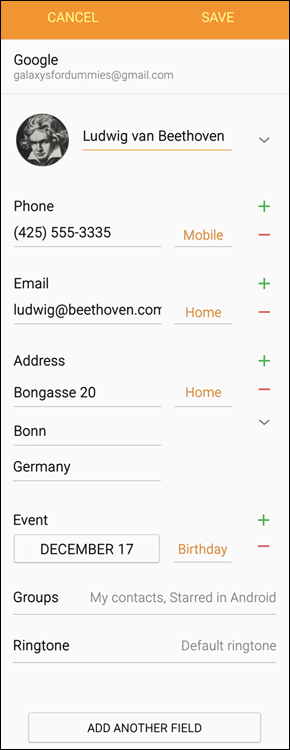
Figure 12-14: A typical contact for a Baroque composer.
Follow these steps:
-
Tap the Default Ringtone link.
This will bring up a list of ringtones (shown in Figure 12-15).
A quick scan finds that Ode to Joy is not among the options that come with your phone. To use a music file as a ringtone, find the Add button on the bottom.
-
Tap Add.
This brings up a screen of music files on your phone, as shown in Figure 12-16.
-
Highlight the song you want and tap OK.
From now on, when you hear this song, you know it will be your friend Ludwig.
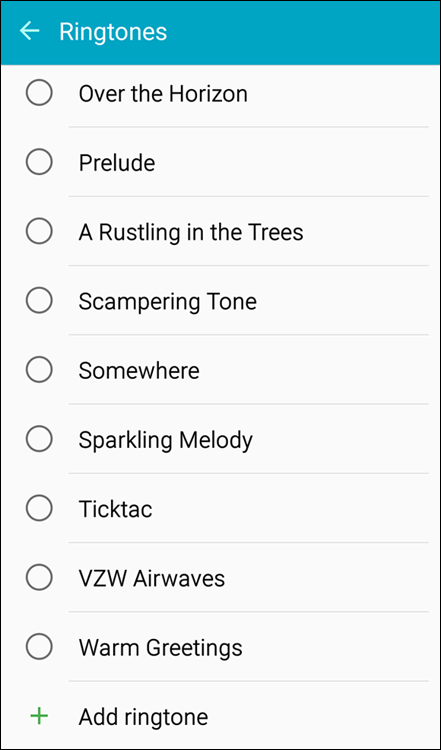
Figure 12-15: Basic ringtones.

Figure 12-16: The Track selections.
Jamming to Internet radio
If you have not tried Internet radio, you should definitely consider it. The basic idea is that you enter information on your current music favorites, and these services play music that is similar. Pandora and Slacker Radio are two of the best-known services of this type; one or the other may have been pre-installed on your phone. If not, they’re available for download from the Play Store. Figure 12-17 shows some of the 9,000 Internet radio apps in the Play Store.
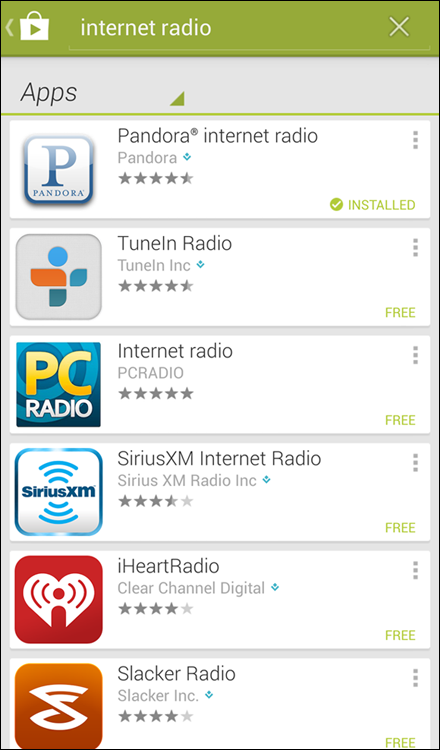
Figure 12-17: Some Internet radio options in the Play Store.
These apps are a great way to learn about new songs and groups that may appeal to you. The service streams music to your phone for you to enjoy. You can buy the track if you choose.
Looking at your video options
The Music Player app allows you to play music files. Similarly, you use the Video Player app to play video options. The Video Player is in your Application list and might even be on your Home page. In most ways, playing videos is the same as playing audio with a few exceptions:
- Many people prefer to buy music, but renting is more typical for videos.
- Video files are usually, but not always, larger.
Otherwise, as with music files, you can acquire videos for your phone from an online video store — and you need to have an account and pay for the use. In addition, you can download video files to your phone, and the Video Player will play them like a DVD player.
There are three categories for your videos (which are seen in panorama in Figure 12-18):
- Movies
- TV Shows
- Personal Videos

Figure 12-18: Google Play Store Video categories.
In Chapter 9, I covered how to use the digital camcorder on your phone. You can watch any video you’ve shot on your phone: From the Google Play application, scroll over to the Personal Video section.
To play your video, simply tap the name of the file. The app begins showing the video in landscape orientation. The controls that pop up when you tap the screen are similar to the controls of DVD player.
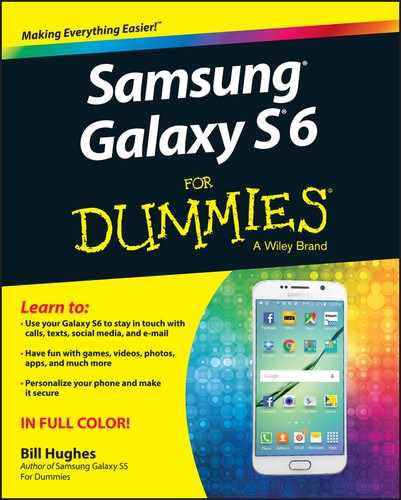
 The laws in some regions prohibit the use of headphones while driving. Correcting the officer and explaining that these are really “headsets” and not “headphones” won’t help your case if you’re pulled over. Even if not explicitly illegal in an area, it’s still a bad idea to play music in both ears at a volume that inhibits your ability to hear warnings while driving.
The laws in some regions prohibit the use of headphones while driving. Correcting the officer and explaining that these are really “headsets” and not “headphones” won’t help your case if you’re pulled over. Even if not explicitly illegal in an area, it’s still a bad idea to play music in both ears at a volume that inhibits your ability to hear warnings while driving. Your phone can play music files that come in any of the following formats: FLAC, WAV, Vorbis, MP3, AAC, AAC+, eAAC+, WMA, AMR-NB, AMR-WB, MID, AC3, and XMF.
Your phone can play music files that come in any of the following formats: FLAC, WAV, Vorbis, MP3, AAC, AAC+, eAAC+, WMA, AMR-NB, AMR-WB, MID, AC3, and XMF.