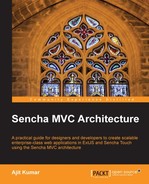Controllers act as a central place to handle the events originating from various views. It helps us to take care of the cross-view interactions to build the application flow.
In the Ext JS framework, a controller does the following:
- Uses
Ext.util.Observablemixin which acts as the foundation for raising events and registering handlers for the events. - Loads the models, views, stores, and other dependencies mentioned in the requirements, before creation.
- Calls the constructor.
- Creates getter methods for:
model,store, andview. - Creates getter methods for the
refobjects. - Creates the components referred in the
refconfig, if references are to be cached (default behavior, unlessforceCreateis set totrue). If the component is not cached andautoCreateis set totrueon therefobject, then the component is created and added to the cache.
In the Touch framework, a controller does the following:
- Uses the
Ext.util.Observablemixin. - Creates getter methods for
refobjects. - Creates the components referred in the
refconfig. If the component is not cached andautoCreateis set totrueon therefobject, then the component is created and added to the cache.
The previous list highlights the differences in the controller implementation on two frameworks. Though the effort is on to implement a consistent interface and behavior across the two frameworks, there are still differences that need to be addressed.
Profile is applicable only to Sencha Touch and it helps us to build the application which can work on multiple devices. A profile must be created for every device where we handle the device specific layouts and behaviors.
Every profile must extend the Ext.app.Profile class and must implement the isActive method. During the application's initialization, the framework goes through all the profiles mentioned in the profiles config on the Ext.application class and executes their isActive method, one-by-one. The first profile for which the isActive method returns true is considered as an active profile. A profile-specific controller, model, view, and store needs to be set on the profile class using the controllers, models, views, and stores properties. Let us see what changes we will have to make to our touchapp to support profiles.
Say, we are going to support two profiles—Desktop and Phone. All the behavior that we built in the previous chapter needs to be there for the Desktop profile. For Phone, we would have a different layout. The following are the steps that we would have to go through to make use of a profile:
- Create a
profilefolder under theappfolder. - Define a
Desktopprofile class and save the following code inside theDesktop.jsfile inside theprofilefolder:Ext.define('AM.profile.Desktop', { extend: 'Ext.app.Profile', config: { controllers: ['Users', 'Departments'], views: ['user.List', 'department.List'], stores: ['AM.store.Users', 'AM.store.Departments'], models: ['AM.model.User', 'AM.model.Department'] }, isActive: function() { return Ext.os.is.Desktop; }, launch: function() { var config = { layout: 'fit', items: [{ xtype: 'departmentlist', docked: 'left', width: 400 }, { xtype: 'userlist' }] }; Ext.Viewport.add(config); } }); - Define another profile for
Phoneand keep the following code insidePhone.jsin theprofilefolder:Ext.define('AM.profile.Phone', { extend: 'Ext.app.Profile', isActive: function() { return false; //We do not support Phone...so always return false } }); - Replace the content of
app.jswith the following code:Ext.application({ name: 'AM', profiles: ['Desktop', 'Phone'] }); - Create a
desktopfolder under thecontrollerandviewfolders and move the controller JS files fromappcontrollertoappcontrollerdesktopand from theappviewto theappviewdesktopfolders. - Change the class names of the controllers and views to include
desktopin their names. For example,AM.controller.Userswill change toAM.controller.desktop.Users.
After making all the changes, the folder structure should look as follows:

Run the application on your desktop browser and you will see the same output that we saw in the previous chapter. If the application is run on a phone, no view is rendered.