Chapter 11
In This Chapter
![]() Using your Pinterest account to create connections
Using your Pinterest account to create connections
![]() Harnessing the power of Pinterest to attract followers
Harnessing the power of Pinterest to attract followers
![]() Leveraging Pinterest to engage your audience
Leveraging Pinterest to engage your audience
![]() Measuring the benefits of Pinterest
Measuring the benefits of Pinterest
Pinterest is the fastest-growing social network and boasts a higher percentage of female users than the other popular social networks in the United States. Even if your target market is not predominantly female, you can still benefit from using Pinterest to build your brand and to drive traffic to your other sites and social networks.
We both use Pinterest to build our personal brands as well as to enhance what we share on the other social networks we use. We have a Social Media Engagement board on our Pinterest profiles that we both contribute to. On this board, you can find images that link to articles and additional resources on the topic of social media engagement for ongoing learning and inspiration. Find our shared Pinterest board by going to http://bit.ly/engageboard. We also have a Pinterest account for our previous book, Mom, Incorporated (Sellers Publishing, Inc.), that we use as another means for connecting with our specific target audience, in this case, moms.
In this chapter, you find out how to tap into the power of Pinterest to build on the ways you engage with your following and boost your efforts to attract an even larger following. For example, we show you how to pin, repin, like, and comment on other people’s pins to create connections and reach out to your target audience. You also find out how Pinterest users engage versus Facebook or Twitter users. (We cover Facebook and Twitter in Chapters 9 and 10, respectively.)
Creating Connections by Incorporating Visual Elements
If a picture is worth 1,000 words, Pinterest is a valuable asset to your online marketing efforts. Pinterest’s main features are pins and boards. Pins are individual posts of images or video, and boards are the organized collections of pins based on categories or themes. The main ways to interact with others on Pinterest are to like, repin, or comment on their pins. Pinterest taps into the power of images and how they attract our eye or how they make us think of or feel something in an instant.
Knowing how to create the right mix of pins and boards can be the key to maximizing the benefit of your Pinterest account.
Preparing your business account
Pinterest offers companies and brands the option to set up a business account instead of a personal Pinterest account. In the business section of its site (http://business.pinterest.com), it provides a number of case studies to get you started. As you set up a profile for your business account, Pinterest prompts you to verify your website, a feature also available on personal accounts. To verify your website, follow the instructions provided by Pinterest including placing a unique line of code Pinterest provides onto a page on your web server.
Although the features of business and personal profiles are virtually the same, the move toward business accounts makes way for new features that will benefit brands looking to use Pinterest for marketing and sales. As of early 2013, metrics are now a feature offered through business accounts. Other anticipated features include promoted pins and boards.
Expect Pinterest to add new features as it matures. To remain competitive and to grow, the company has to serve other businesses looking for more marketing and sales-oriented features to justify using the network.
Setting up the right boards for your brand
If you set up your Pinterest account while the site was still in beta, Pinterest gave you a number of default options for your boards’ themes such as Books I’m Reading and For the Home. Pinterest no longer prompts you with board ideas, so it’s up to you to determine your board-naming strategy to attract attention and get followers.
Start with your goals, your audience, and the actions you want them to take; then craft board names tied directly to achieving your goals and communicating a clear message. The think-through process for naming your boards should go something like this:
1. What are my business goals?
Suppose you run a consulting business and want to build your profile so people hire you. Outline business goals that are measurable and get more people to notice you such as “increase traffic to my website” and “get people to share my content.”
2. Is my target audience on Pinterest, and if so, how are they using it?
You should already be connected to your target audience through other popular social networks such as Twitter, Facebook, and LinkedIn. Survey them to see who is on Pinterest. Follow them and observe what they pin and how else they leverage Pinterest, such as on their websites.
3. How can Pinterest help me reach my target audience?
If you’ve located some of your target audience on Pinterest, interact with them to get noticed. Specify how you’ll use Pinterest to attract their attention, including leveraging Pinterest on your website and other social networks.
4. How can Pinterest help me achieve my business goals?
If your goals are to increase traffic to your website and to get people to share your content, for example, identify the Pinterest activities and features directly related to those goals. You can pin images and video from your website or link back to your website in pins you upload. Make sure your images are compelling so that people repin them and lead others back to your content.
5. What topics or keywords are relevant to my business?
Identify the topics that are most relevant to you based on who you are, what you do, and how others might find you. If you’re a social media consultant, for example, your keywords should include consultant as well as your areas of expertise such as mobile, social media, and social networks. Don’t forget broader topics, in this case technology, marketing, and business.
 Use clear and related keywords when you name your boards to help attract more attention and ensure your Pinterest account shows up in relevant search results. Be creative but not too off-the-wall so your boards are easy to find.
Use clear and related keywords when you name your boards to help attract more attention and ensure your Pinterest account shows up in relevant search results. Be creative but not too off-the-wall so your boards are easy to find.
6. What board names best convey the topics that represent who I am, what I do, and what I want to communicate to others?
When coming up with board names, be creative but also remember your keywords. The keyword mobile can be a Make Me Mobile board, social networks becomes a Love Social Networks board, and marketing becomes a Marketing Tips for Your Business board. Let your personality shine through.
Choosing board types
After you come up with great board names, think about the types of boards you want to build. We have both made it a priority to include boards that highlight our brand messages as well as our personalities. On our Pinterest boards, you’re likely to see images that inspire the work we do as well as the items that interest us personally: wine, the beach, travel, the landscape of rural Alaska, technology, fashion, and our children.
You have various choices for the types of boards you can create on Pinterest:
![]() Content-themed: One common type of board represents a content theme such as travel, food, or home. Content-themed boards can be highly targeted or cover niche topics such as Travel with Kids, Gluten-free Desserts, and Japanese Gardens. The pins on content-themed boards are visually related to a specific topic or theme and should lead to relevant source articles, blog posts, or sites. Figure 11-1 shows an example of a content-themed board: a wine-related crafts board curated by the Wine Sisterhood.
Content-themed: One common type of board represents a content theme such as travel, food, or home. Content-themed boards can be highly targeted or cover niche topics such as Travel with Kids, Gluten-free Desserts, and Japanese Gardens. The pins on content-themed boards are visually related to a specific topic or theme and should lead to relevant source articles, blog posts, or sites. Figure 11-1 shows an example of a content-themed board: a wine-related crafts board curated by the Wine Sisterhood.

Figure 11-1: This board features wine-related crafts curated by the Wine Sisterhood.
Think of the various ways you can directly and indirectly convey your message through your boards. The Wine Sisterhood’s parent company develops and markets new brands of wine. The crafts it pins to its Wine Crafty board are not its own designs, but they are complementary to the company’s overall business and appealing to its target market.
![]() Event-related: Create an event-related board before an event to promote it and use the board during the event as a repository for images from the event to drum up awareness and engagement. After the event, add even more images and turn the board into a permanent visual archive of the event. Use links to the board and pins in posts on other social networks to bring people back to the archive.
Event-related: Create an event-related board before an event to promote it and use the board during the event as a repository for images from the event to drum up awareness and engagement. After the event, add even more images and turn the board into a permanent visual archive of the event. Use links to the board and pins in posts on other social networks to bring people back to the archive.
Figure 11-2 shows a board that documents a film festival where the documentary film Day in Our Bay was screened. The film’s producers pinned photographs live from the film festival that lead back to their website.

Figure 11-2: Documenting a film festival.
![]() Visual-themed: This type of board is a little less straightforward, but really creative. With visual-themed boards, the way an image looks tends to be more important than what is represented in the image. Think of these boards as eye-candy focused on a common visual aspect in each image, such as shape (all triangular things) or color (chartreuse objects).
Visual-themed: This type of board is a little less straightforward, but really creative. With visual-themed boards, the way an image looks tends to be more important than what is represented in the image. Think of these boards as eye-candy focused on a common visual aspect in each image, such as shape (all triangular things) or color (chartreuse objects).
Figure 11-3 shows a visually themed board with images of the unusual icosahedron shape. In this case, designer Sean Dougall devotes a Pinterest board to the very unusual icosahedron. The objects in the images are of different colors, textures, and sizes, but all contain the same complex shape. A visual-themed color board features objects and scenes having little more in common than that all are dominated by a particular color, such as the board shown in Figure 11-4. Monochromatic boards attract the eye and stand out from other boards.

Figure 11-3: A board focused on a particular shape.

Figure 11-4: A color-themed board in which white is the dominant color in each image.
Arranging boards for effect
The way you position your boards on your Pinterest account page can give others an immediate impression of not only your interests but also your brand image and personality. Rearrange your boards so that the ones you want to emphasize are toward the top. The upper boards tend to get the most attention and interactions. However, don’t neglect to put content onto the boards toward the bottom of your Pinterest page.
Put thought into all the types of boards you build. Highly targeted and focused boards help you better attract and reach your target audience as well as compel that audience to interact with you.
Pinning to clearly convey your messages
Knowing a picture can convey meaning, inspire action, or generate emotion, what words and thoughts are the images you pin conjuring up in people’s minds? When interacting on Pinterest, most users are going on instinct and gut reaction, responding to an instantaneous visceral feeling they get from an image. Although some pinners are more strategic, the majority of everyday Pinterest users are more emotional and less analytical about their pinning and repinning habits.
Given the limitations of how people use and interact with pins — and given that only a small percentage of users comment on pins — your chances of engagement start with clear, distinct images that communicate a message. Not everyone will interpret the message you put on Pinterest through a pinned image in the same way. Your pin description therefore plays an important role in clarifying your message. The destination of your pin, or board, should also reinforce your message.
When you pin images and their corresponding content, think about what you want others to know about you or your brand. Your boards act as archives for your pins, but your pins are the active and current messages you post to the Pinterest stream, or pin feed, on a regular basis. You can pin videos — your own or other people’s — as well as images to your board. Look for ways to incorporate video into your Pinterest stream for increased interactivity.
Move beyond the obvious content and image choices for your boards and think about where you want your boards to lead before you start pinning. You can modify the link on anything you pin to your boards. If you upload your own pins, where you link each image can lead people to the sites and social networks where you can further engage with them. Consider sending them not only to your blog or website, but to your Facebook or Twitter page for increased engagement.
Connecting using pins, repins, likes, and comments
According to stats reported regularly by Repinly, a company that provides a directory of popular content on Pinterest, Pinterest users are more likely to like or repin than they are to comment. The bulk of Pinterest activity is focused on pinning, repinning, and liking, so understand that most pinners may not be looking to enter conversations on Pinterest. Someone who is paying close attention to who is repinning her pins may be more likely to respond if you comment on her pin than someone focused on the pinning process.
To increase interactions on Pinterest, start with great images. Pinning and repinning build your boards and fill your Pinterest page with content. Pinning and repinning may also help you communicate with other Pinterest users; this is your way of inviting them to connect and interact with you.
You reach out and cast a wide net when you pin. The quality of your pins may attract attention as they appear in the pin feed or add value to your boards. But repinning is a much more direct action to stimulate engagement on Pinterest. Through repinning you can
![]() Give kudos to another pinner. Pinterest users are notified of repins, so the act of repinning lets them know you liked what they pinned enough to share it on your own boards.
Give kudos to another pinner. Pinterest users are notified of repins, so the act of repinning lets them know you liked what they pinned enough to share it on your own boards.
![]() Get the attention of your target market. When you identify Pinterest users who are your target market, a repin lets them know you exist, and they have the option to follow you.
Get the attention of your target market. When you identify Pinterest users who are your target market, a repin lets them know you exist, and they have the option to follow you.
![]() Build relationships with other Pinterest users. After you follow someone on Pinterest and he follows you back, repinning shows you’re paying attention and reminds him you’re there.
Build relationships with other Pinterest users. After you follow someone on Pinterest and he follows you back, repinning shows you’re paying attention and reminds him you’re there.
![]() Leverage other people’s images to communicate your message. When someone else has similar interests, tastes, or messages, repinning her images is an easy, effective way of displaying relevant content to your own following.
Leverage other people’s images to communicate your message. When someone else has similar interests, tastes, or messages, repinning her images is an easy, effective way of displaying relevant content to your own following.
Liking someone’s pin requires less commitment than placing her pin onto one of your boards. Instead, the action of liking a pin shows up in your activity stream as well as in the stream of the person whose pin you’ve liked. Similar to other social networks, liking something someone else has posted is a way to get on her radar.
You can comment on someone else’s pin, but also consider the content of that pin, where it leads, and the message in the description. All of these factors could reflect on your brand. Even though it’s visually driven, Pinterest is still considered a social network. Make the effort to reach out to your target market by actively liking and commenting.
Quantifying the value of Pinterest
As with any newer social network or online marketing tool, the longer and more frequently people and brands use Pinterest, the more case studies and data are published to quantify the power of pinning.
Until Pinterest added its own analytics for business accounts, getting precise analysis of Pinterest stats was challenging. If you are still using a personal account, you can look at your website statistics and note new surges in traffic or interactions that you can then trace back to Pinterest.
Some of the initial numbers you can examine on Pinterest to get a sense of its impact on your social media engagement include
![]() Number of followers: You can view your followers on your Pinterest account page.
Number of followers: You can view your followers on your Pinterest account page.
![]() Number of repins: As you receive e-mail notices from Pinterest regarding actions taken on your account, keep a tally. Eventually, Pinterest will provide tools that calculate this number for you.
Number of repins: As you receive e-mail notices from Pinterest regarding actions taken on your account, keep a tally. Eventually, Pinterest will provide tools that calculate this number for you.
![]() Number of likes: Again, tallying from Pinterest e-mail notices is the first way to arrive at this number. In the future, look for third-party services that calculate this for you in a more thorough report.
Number of likes: Again, tallying from Pinterest e-mail notices is the first way to arrive at this number. In the future, look for third-party services that calculate this for you in a more thorough report.
![]() Number of comments: Pinterest notifies you of comments on your pins in the same way it does repins and likes (through e-mail), which means more tallying for you to do until a tool is available.
Number of comments: Pinterest notifies you of comments on your pins in the same way it does repins and likes (through e-mail), which means more tallying for you to do until a tool is available.
You can see who has recently followed you as well as which pins they’ve repinned or liked by viewing your Pinterest Recent Activity stream that appears on the left side of your Pinterest Home page (your main view at Pinterest.com when you are logged in). Note which of your pins generate attention.
With a Pinterest business account, you can track more specific metrics including the following:
![]() Number of people pinning from your website. Make sure you have verified your website as instructed by Pinterest.
Number of people pinning from your website. Make sure you have verified your website as instructed by Pinterest.
![]() Number of people seeing your pins or “Impressions.” Watch for activity trends on your account based on your own activities.
Number of people seeing your pins or “Impressions.” Watch for activity trends on your account based on your own activities.
![]() Most repinned and most clicked pins. Gauge what is most popular amongst your followers and other pinners and optimize your pinning.
Most repinned and most clicked pins. Gauge what is most popular amongst your followers and other pinners and optimize your pinning.
Pinterest sends regular notices to Pinterest users about recent account activity as well as a weekly summary e-mail that provides some cursory stats and trends, including how many people followed you the previous week. Look more closely at your followers to determine not only how many followers you’re gaining, but also what percentage of them are your target market. Figure 11-5 shows a notification of activity by other people on a Pinterest account. Figure 11-6 shows part of a weekly summary by e-mail from Pinterest that includes the number of people who followed you in the previous week.

Figure 11-5: Notices of actions taken by other people on your Pinterest account.
Track other numbers on your social networks that can help demonstrate how Pinterest is driving interactions. Keep an eye on referrers listed in your website traffic logs. If you're not yet using it, set up Google Analytics on your website to better measure Pinterest traffic. Check your stats culled by third-party sites like the free Repinly (www.repinly.com) and the fee-based Piqora (www.piqora.com) to glean more data. Figure 11-7 shows a stats page from Repinly, which indicates Pinterest stats and a score calculating your popularity, activity, and influence on Pinterest. The top score is 100.

Figure 11-6: A weekly summary from Pinterest.

Figure 11-7: Repinly gives Pinterest stats and a score.
Pinpuff measures your popularity, influence, and reach on Pinterest, as shown in Figure 11-8. Every site that calculates scores for any other site uses its own formula for calculation, so comparing scores is similar to comparing apples to oranges. You can use these stats however, to get a sense of how you’re doing on Pinterest in a more general sense. But don’t get too caught up in the numbers.
Take note when Pinterest shows up in the top 20 referrers of traffic to your site. After you begin to see Pinterest listed as a referrer, continue to monitor how much traffic you receive on your website from Pinterest to see how your Pinterest efforts translate into actions and engagement.

Figure 11-8: Some Pinpuff stats.
Getting Noticed In People’s Pin Feeds
The opening of Pinterest’s floodgates caused a rush of new users, translating to many more pins. The more popular Pinterest becomes, the harder it is for your pins to stand out.
Develop your own style and pick eye-catching images to start, then look for ways to modify what, how, and even when you pin to have more impact on engagement. You also want to keep your pinning frequent and consistent. We’re not saying become a Pinterest addict, but don’t pin as an afterthought. Really find a way to integrate Pinterest into your online activities.

Figure 11-9: An infographic.

Figure 11-10: Some of our favorite (and most popular) quote images are inspirational or motivational.
Seeking and pinning winning images
Where do you find good pins? You may be tempted to start with or stick with your own images on Pinterest. In some cases, this may be a company guideline and limitation you have to work within. If it’s not company policy to pin only your own copyrighted images, your pin-able selection greatly increases. Start rubbing your hands together in eager anticipation.
Some of the initial places you can go for pin inspiration include
![]() Your Pinterest Home page: When you’re on Pinterest.com, the stream of pins you see by default are of the pinners you follow.
Your Pinterest Home page: When you’re on Pinterest.com, the stream of pins you see by default are of the pinners you follow.
![]() The Popular category: See what’s getting the most repins and likes at any moment on the Popular category page, accessed from the drop-down menu of categories on the upper-left side of your screen.
The Popular category: See what’s getting the most repins and likes at any moment on the Popular category page, accessed from the drop-down menu of categories on the upper-left side of your screen.
![]() Everything feed: Access the Everything category page to see pins from all Pinterest members as they are pinned.
Everything feed: Access the Everything category page to see pins from all Pinterest members as they are pinned.
![]() Trending on Pinterest: Access this information in your weekly Pinterest e-mails or through sites such as Repinly.
Trending on Pinterest: Access this information in your weekly Pinterest e-mails or through sites such as Repinly.
![]() Popular boards: Pinterest and Repinly both provide a list of popular boards each week via e-mail.
Popular boards: Pinterest and Repinly both provide a list of popular boards each week via e-mail.
Pay attention to trending pins and popular boards through Pinterest business analytics or Pinterest’s weekly e-mails coming straight from the most reliable source of data. Each e-mail contains a trending pin at the top, half a dozen popular boards from all Pinterest users, followed by Pins You’ll Love, highlighting nine popular pins from people you follow. The most popular pin of all time (so far), according to Repinly, is the Hasselback Garlic Cheesy Bread, from LaurensLatest.com, shown in Figure 11-11.

Figure 11-11: A pin with more than 90,000 repins.
The idea behind picking effective pins is to attract attention, convey a message, and compel others to interact with you and your Pinterest boards and pins. Keep going back to your goals and the image you want to project as you choose pins.
Honing your repinning strategy
As with any social network, with Pinterest you’re combining publishing with individual interactions along with community management. Consider what your target audience is pinning and repinning as well as what is trending on Pinterest to find the sweet spot of what you should be pinning and repinning. Interacting on Pinterest should not happen in a vacuum.
![]() Maintain the integrity of the links of the source material. Click each pin before repinning it to make sure it leads to the source website. Also check the credit in the pin’s description before you repin it. Add a source credit if it’s missing. Checking sources of repins takes more time, but also ensures you pin and repin quality, credited work. The extra effort saves you from repinning things that lead to error messages or Pinterest warning messages, or images that don’t clearly represent or lead to the source of the image.
Maintain the integrity of the links of the source material. Click each pin before repinning it to make sure it leads to the source website. Also check the credit in the pin’s description before you repin it. Add a source credit if it’s missing. Checking sources of repins takes more time, but also ensures you pin and repin quality, credited work. The extra effort saves you from repinning things that lead to error messages or Pinterest warning messages, or images that don’t clearly represent or lead to the source of the image.
![]() Don’t deliberately change the destination link on someone else’s image or pin to your own URL. When pinning or repinning, switching destination URLs could be interpreted as a copyright violation. As long as you check to verify a pin leads to the appropriate source, leave the destination as-is when you pin or repin something.
Don’t deliberately change the destination link on someone else’s image or pin to your own URL. When pinning or repinning, switching destination URLs could be interpreted as a copyright violation. As long as you check to verify a pin leads to the appropriate source, leave the destination as-is when you pin or repin something.
By repinning other people’s pins, you move beyond publishing, which is a one-way action akin to broadcasting. Repinning can help start interactions with not only the people you follow on Pinterest, but also other pinners you identify on the network with whom you want to connect.
Repinning someone you’re following or who is following you can keep you top-of-mind with him. We tend to pay attention to what is familiar and who we know. You can strengthen relationships with your Pinterest community by repinning their pins. You can also expand your Pinterest network by repinning others not in your immediate community.
You can find new people to pin in many ways, including
![]() The Popular Pinterest page: If someone has popular pins and pins relevant to your interests, chances are you’ll want to follow them. Access the Popular page via the drop-down menu to the left of the Search field on the upper-left side of any Pinterest page.
The Popular Pinterest page: If someone has popular pins and pins relevant to your interests, chances are you’ll want to follow them. Access the Popular page via the drop-down menu to the left of the Search field on the upper-left side of any Pinterest page.
![]() Your followers: People who are interested enough in you to follow you may be people you want to follow back. Click the Followers link at the top of your Pinterest account page to peruse your followers. Click and follow their boards that interest you or Follow All.
Your followers: People who are interested enough in you to follow you may be people you want to follow back. Click the Followers link at the top of your Pinterest account page to peruse your followers. Click and follow their boards that interest you or Follow All.
![]() The people who you follow are following: Click the Following link toward the upper-right side of your Pinterest profile page to see the list of who you’re following; then click the Following link on their profile to see who they follow. Chances are good that if you like them, you’ll like whoever they like.
The people who you follow are following: Click the Following link toward the upper-right side of your Pinterest profile page to see the list of who you’re following; then click the Following link on their profile to see who they follow. Chances are good that if you like them, you’ll like whoever they like.
![]() Who repins you: Because anyone can repin anyone else’s pins without having to follow them first, you can find new people to follow based on who is repinning you but not yet following you.
Who repins you: Because anyone can repin anyone else’s pins without having to follow them first, you can find new people to follow based on who is repinning you but not yet following you.
![]() Summaries of popular pins: Whether from Pinterest, Repinly, or other sources, listings or directories of popular pins, boards, and pinners can lead you to new people to follow.
Summaries of popular pins: Whether from Pinterest, Repinly, or other sources, listings or directories of popular pins, boards, and pinners can lead you to new people to follow.
Knowing how often and how much to pin
True social engagement is not an exact science. Human interactions ebb and flow. Although studies can show some patterns in online behavior and response, the days, times, and frequency of your pinning are unique to you and your audience.
To determine the pinning frequency for you or your team, start with these suggestions:
![]() Put a clear strategy and plan in place. Having a road map and guidelines for pinning make your efforts more effective.
Put a clear strategy and plan in place. Having a road map and guidelines for pinning make your efforts more effective.
![]() Assess your resources. Figure out how much time you have to implement pinning.
Assess your resources. Figure out how much time you have to implement pinning.
![]() Integrate Pinterest activities. The more you connect Pinterest with other networks, the more efficient your efforts become.
Integrate Pinterest activities. The more you connect Pinterest with other networks, the more efficient your efforts become.
![]() Allot the time. Find the pinning rhythm that works for both you or your team as well as your audience. Identify the times when responses seem to be the highest.
Allot the time. Find the pinning rhythm that works for both you or your team as well as your audience. Identify the times when responses seem to be the highest.
![]() Adjust your attitude. Don’t think of pinning as yet another work task to tackle. Leverage the visual aspect of pinning to enhance your sites and social networks and increase engagement in new ways.
Adjust your attitude. Don’t think of pinning as yet another work task to tackle. Leverage the visual aspect of pinning to enhance your sites and social networks and increase engagement in new ways.
The key to effective pinning is to get to know your followers and serve them at the times they seem to be most active. You also want to get to know those who are in your target market but not already following you to determine when they’re active on Pinterest. You want to be visible to them so they can interact with you.
Pinning regularly keeps your pins in the pin feed and top of mind for your followers looking to find new content. Because the pin feed moves so quickly, pinning daily is a good practice. At any given time, pinning a handful of images or videos will cluster your pins for the greatest visibility.
Pinning several times a day increases your ability to reach people who pin at different times. Again, by clustering your pins anytime you set to the task of pinning, you are more likely to attract attention than pinning a single image. On Pinterest, frequent pinning will prove beneficial far more than occasional pinning.
Leveraging Pinterest Features to Increase Engagement
Pinterest engagement methods are pretty straightforward and simple — pins, repins, likes, and comments. Pinterest also offers a few other features you can leverage to increase the interaction with your followers and other pinners.
Adding hashtags to attract attention
Even though Pinterest users don’t comment on pins as much as they repin or like pins, one way to get your comments and pins noticed is to use Pinterest hashtags. Hashtags are keywords that group together similar information and consist of words with a hash mark or pound sign in front of them such as #social or #wine.
Pinterest uses hashtags a little differently than Twitter. When you add hashtags to a pin’s description, the hashtags become clickable live links that lead to search results similar to Twitter. Unlike Twitter, clicking a hashtag on Pinterest generates search results of pins related to the keyword after the hashtag and not the results of the hashtag itself. There is no limit to how many hashtags you can use but avoid overdoing it or it could be a turnoff. Figure 11-12 shows an example of hashtag use on Pinterest.

Figure 11-12: Hashtags should relate to the content of the pin or to your brand.
![]() Group together similar pins. Hashtags bring together content you publish, making it easier for people to find more of your pins based on the same keyword.
Group together similar pins. Hashtags bring together content you publish, making it easier for people to find more of your pins based on the same keyword.
![]() Add your pins to a stream of similar pins. When someone clicks a hashtag someone else has used that you’ve also used, your pins show up with her pins and other related pins.
Add your pins to a stream of similar pins. When someone clicks a hashtag someone else has used that you’ve also used, your pins show up with her pins and other related pins.
![]() Increase your pins’ searchability. Your pins are more likely to show up when someone searches Pinterest for a hashtag or keyword you’ve used.
Increase your pins’ searchability. Your pins are more likely to show up when someone searches Pinterest for a hashtag or keyword you’ve used.
Getting noticed by tagging others
One way to draw people’s attention to your comment is to mention them in the comment in a way that triggers a notification to that person. Tag another Pinterest user by adding the @ symbol and that person’s username — similar to using the @ symbol in front of a username on Twitter.
Type the @ symbol in your pin’s description or a comment you make on a pin followed by the first letters of the name of the person you’re tagging. A drop-down menu of Pinterest users you follow appears based on the letters you type; you can then easily and accurately add his username.
When you mention another Pinterest user you follow in a comment or pin description, her name with the @ symbol in front of it appears as a live link similar to Facebook tagging. The link is clickable directly to her Pinterest profile page. All the more reason to be thoughtful about who you tag in a pin because you’re aligning yourself with them and potentially driving traffic to them when others read your comment. In Figure 11-13, you can see that a tag of someone’s name on a pin becomes a live link that leads to her profile.

Figure 11-13: Mentioning others in a Pinterest description or comment.
A Pinterest user you’ve mentioned in a pin receives a notification by e-mail that she’s been mentioned. Likewise, if someone else mentions you, you are notified. When that happens, it’s an open invitation to engage further, continue the conversation, and further strengthen your relationships with others in your growing Pinterest community.
Running a contest to increase interactions
One way to attract attention and boost participation through Pinterest is to run a contest or special promotion. Contests on Pinterest can vary widely, but most incorporate the pinning function.
Judged contest: Threadless Valentine’s Day challenge
The t-shirt community Threadless held a Valentine’s Day–themed Pinterest contest that challenged people to build boards based on specific rules. The company asked users to create a Threadless Valentine’s Day Challenge board and fill it with gift ideas for a person they love.
Part of the contest criteria was to pin ten images, five from Threadless.com and the other five from anywhere else on the web. The grand prize was $100 in Threadless cash, the site’s online currency, and a $100 Amazon gift card. The company picked a winner, as shown in Figure 11-14, from more than 350 submissions and not only received website traffic, branded pins, and interactions with its Pinterest account but also garnered positive comments on its blog and in social networks.

Figure 11-14: The winning board for the Threadless Pinterest contest with a Valentine’s Day theme.
Sweepstakes: Wine Sisterhood Pin-to-Win
Wine branding company Canopy Management ran a contest over a number of months that required an offline component. Pinterest users and members of the Wine Sisterhood online community were encouraged to seek out the company’s new wine, aptly named Wine Sisterhood Wine. Only one nationwide retailer carried the wine at that time, so the Wine Sisterhood community manager gave several clues about the retailer without specifically stating where the wine was carried.
Women were encouraged to seek out the wines, take a photograph of the wine bottles on the store shelves with their mobile phones, and pin the image to Pinterest using the #winesister hashtag. To ensure all entries were found, rules included e-mailing the Wine Sisterhood with a link to the pin. The company repinned the pinned entries to a Pin-to-Win contest board, as shown in Figure 11-15.
Each month, the company’s social media manager randomly drew a winner from the submissions for a gift bag of Wine Sisterhood merchandise. The grand prize winner won a trip for two to Napa, California for the 2nd Annual Wine Sisterhood Gathering. The contest drove website traffic, Pinterest interactions, and even foot traffic and branding for the retailer that carried the wine.

Figure 11-15: Wine Sisterhood pinned or repinned the photos pinned by contestants to a contest board.
Inviting participants to group boards
Pinterest provides a way for pinners to add to group boards together for collaboration. You can add contributors to your boards at any time to start collaborating. Others can also invite you to their boards, and you can choose to accept their invitations to participate or ignore them. If you invite others to your boards, make sure they are people you trust or monitor the boards to ensure quality pins.
Creating or participating in a group board on Pinterest can be beneficial in a number of ways. Collaboration is a productive way to engage with others as you work together to build a shared resource. Creative collaboration can be a team-building exercise and a way to bring different perspectives into a project.
Pinterest e-mails all board contributors for every pin added to collaborative boards, which increases visibility and interactions. Collaborative boards can identify shared interests, reveal personalities, and foster stronger relationships. More than 70 people from all over the world participate in this collaborative board, as shown in Figure 11-16.
You can also create a secret board on Pinterest and invite up to three other people to it. The immediate benefit of a secret board is to collaborate privately with others such as your clients, vendors, or team members. You can also use secret boards on your own. Although you cannot turn an existing public board into a secret board, you can decide to make your secret board public at any time.

Figure 11-16: A group board.
If you’re looking to build a niche community of fans or customers, a group Pinterest board provides a visual creative space to interact. However, a challenge of a group board is that the more contributors you invite, the harder it is to ensure quality. Also, if everyone receives notices of each pin from all contributors, at some point this can become overwhelming unless you filter those notifications. All the more reason to be selective about whom you invite to collaborate with you.
Benefitting from Pinterest Integration
Pinterest is a vibrant community of users who communicate and respond through images. Build a strong following by being active and consistent with your pinning. Pinterest can also enhance your other online marketing efforts and social networking. Isolating Pinterest from other networks limits many opportunities to increase engagement both on Pinterest and on your site, blog, and other social networks.
Inspiring others to pin your images
Take a look at your website through the eyes of a Pinterest enthusiast. Make sure your website is Pinterest-ready to add to your opportunities for engagement using Pinterest. Although you could choose to block others from pinning images on your website, the more engaging approach is to make sure that your website contains compelling and pin-able images.
Some initial ways to ensure you have pin-worthy images on your site include
![]() Getting visual: Illustrate every article, blog post, or page with images, keeping in mind the types of images people enjoy pinning on Pinterest.
Getting visual: Illustrate every article, blog post, or page with images, keeping in mind the types of images people enjoy pinning on Pinterest.
![]() Using large images: Embed images that link to larger versions at least 600 pixels wide. Any height works on Pinterest, but thumbnails on boards appear as 192 pixels wide, so consider how the image looks in a smaller format as well.
Using large images: Embed images that link to larger versions at least 600 pixels wide. Any height works on Pinterest, but thumbnails on boards appear as 192 pixels wide, so consider how the image looks in a smaller format as well.
![]() Making pin-specific images: Create images for your website made with the main purpose of being pinned. Create quote images or how-to images. Even if these types of images aren’t what you’d typically create to illustrate your content, the more your images look pin-able, the more likely people will pin them.
Making pin-specific images: Create images for your website made with the main purpose of being pinned. Create quote images or how-to images. Even if these types of images aren’t what you’d typically create to illustrate your content, the more your images look pin-able, the more likely people will pin them.
![]() Asking for pins: Encourage your website visitors to pin your image by overtly stating that your images are pin-able or asking them to pin them.
Asking for pins: Encourage your website visitors to pin your image by overtly stating that your images are pin-able or asking them to pin them.
To further encourage your visitors to pin from your website or blog, install Pinterest widgets. Use the widget that adds a Pin It button to your website or blog so all someone has to do to generate a pin is click the button.
Add a button on your website that lets people know you’re on Pinterest and requests that they follow you there. You can also install a widget that pulls in your most recent pins to display directly on your website or blog.

Figure 11-17: A tall, how-to image.
Look for every opportunity to let others know that you’re pinning and that you want them to pin what you publish. Being clear about your intentions and your expectations on your website or blog about Pinterest invites others to engage with you through pins. Encourage your community to connect with you on Pinterest so they can follow along. Make it simple to pin images and video from your site with a single click.
Linking Pinterest to Twitter
Consider linking your Pinterest account to Twitter if you use Twitter frequently as a platform for engaging your audience. Pinterest provides you with fresh content to tweet, and tweeting your pins can provide you with an additional source of potential Pinterest followers. By linking Pinterest and Twitter, you build your community and increase your opportunities for connection.
If you didn’t link Pinterest and Twitter when you first set up your Pinterest account, you can do it at any time by following these steps:
1. Log in to Pinterest through the website (www.pinterest.com) or mobile app.
2. Access your account settings by clicking your name in the upper-right corner of the Pinterest page you’re on and choosing Settings (if you’re on the website).
If you’re using the app, tap Profile⇒click on the gear on the upper-left corner of your mobile screen and choose Account Settings⇒Account Settings.
3. Toggle the Twitter slider to On.
On the website, the slider is under Social Networks and next to Log on with Twitter. On the app, the slider appears under Twitter Settings. Cut the connection by toggling the slider to Off.
4. Authorize Pinterest to access your Twitter account by accepting the permission request from Twitter that pops up on your computer or your mobile screen as Pinterest attempts to connect both accounts.
5. Save profile changes by clicking the Save Settings button on the website or clicking the Done button on the mobile app.
After you link your Pinterest account to Twitter, your pins do not automatically post to Twitter. When you click on your pins or anyone else’s pins, you’ll see a share arrow button on the upper-right corner of the pin to share on Twitter, Facebook, via e-mail or to grab the pin’s embed code.
A byproduct of tweeting your pins may be retweets of your pins on Twitter, but only if you manually tweet your pins from either Pinterest or Twitter. People who use Twitter and Pinterest are more likely to retweet a pin when they recognize the link in the tweet as a pin. When people search Twitter for Pinterest, your pins show up because the word Pinterest is in the URL of the link in your tweet.
People who don’t use Pinterest may retweet your cross-posted pin because of the message conveyed in the tweet. If you say you’re drooling over a chocolate Snickers cheesecake pin, even the most inexperienced Pinterest users on Twitter may click or share it. If they click the link in your tweet, they arrive at your pin and can now connect and interact with you on Pinterest.
Integrating Pinterest into Facebook Timelines
When you first set up your Pinterest account, you had the option of linking it with Facebook. As with Twitter, by linking Pinterest to Facebook, you increase opportunities for people to see that you’re on Pinterest and to follow you and interact with you there. The current limitations with this feature however, is that Pinterest links with your personal Facebook Timeline versus your Facebook business Page.
That said, if you use your Facebook Timeline for personal branding, Pinterest integration is a great way to enhance your Timeline. Linking Pinterest to our Facebook Timelines works for both of us because we reveal more personal aspects of our lives as part of our brands. Our Facebook friends are a mix of real-life friends as well as business colleagues. If a personal touch works for your brand, linking Pinterest to your personal Timeline is a no-brainer.
Choose the option to link Pinterest to your personal Facebook account or go even further and choose to Link to Timeline so your pins are automatically added as a status update. To link Pinterest to Facebook or unlink it, follow these steps:
1. Log in to Pinterest through the website (www.pinterest.com) or mobile app.
2. Access your account settings by clicking your name in the upper-right corner of the Pinterest page you’re on and choosing Settings (if you’re on the website).
If you’re using the app, tap Profile⇒click on the gear on the upper-left corner of your mobile screen and choose Account Settings⇒Account Settings.
3. Toggle the Facebook slider to On.
On the website, the slider is under Social Networks and next to Log on with Facebook. On the app, the slider appears under Facebook Settings. Cut the connection by toggling the slider to Off.
4. (Optional) Add to Facebook Timeline by using the Post your activity to Timeline slider (on the website) or Publish to Facebook Timeline on the mobile app.
Choosing this step makes your pins and Pinterest activity appear prominently in your Facebook Timeline.
5. Authorize Pinterest to access your Facebook account by accepting the permission request from Facebook that pops up on your computer or mobile screen as Pinterest attempts to connect both accounts.
6. Save profile changes by clicking the Save Settings button on the website or clicking the Done button on the mobile app.
You can undo these connections at any time — switch the slider to Off.
When you pin and post to your Facebook Timeline, your Facebook friends see that pin in their News Feeds. They can immediately like or comment on your pin directly from the feed or your Timeline. Your pins and likes also appear in your Activity panel on the right side of your Timeline.
You can also control the connection between Facebook and Pinterest on the Facebook side by going to your Account Settings on your Facebook Timeline and clicking Apps. Then click Edit next to the Pinterest app to remove the app.
Integrating Pinterest into Facebook Pages
Chances are you’re looking for ways to engage people on your company’s Facebook Page. You can provide new ways for your fans to interact leveraging your Pinterest pins. As of this writing, you can’t directly integrate your Pinterest account into your Facebook Page through either Pinterest or Facebook. You can always post your pins as status updates. Or you can use a third-party application to add Pinterest to your Page.

Figure 11-18: A Pinterest account pulled into a Facebook Page.
At the time of this writing, Facebook blocks the ability to pin images from its site. You can bypass this restriction on your Facebook Page by using a third-party application called Pinvolve (http://apps.facebook.com/pinvolve). Pinvolve creates a separate app on your Page that turns the images you've posted to your Page Wall into pin-able images. It also imports your Pinterest images and Instagram images into the same app. Using the Pinvolve app gives your Facebook fans new ways to interact with you and spread your messages by letting them tweet your posts in the free version or pin your Page posts if you are using Pinvolve Pro ($5 per month).
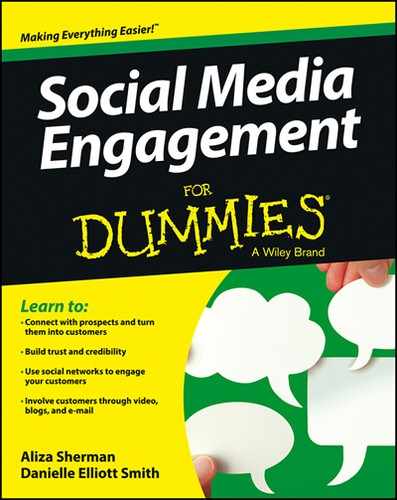
 If you're already using Pinterest with a personal account, you can convert it to a business page by logging into your current account and going to
If you're already using Pinterest with a personal account, you can convert it to a business page by logging into your current account and going to  As of this writing, Pinterest hasn’t yet opened its
As of this writing, Pinterest hasn’t yet opened its  Don’t get so caught up in the numbers that you overlook the overall value of the engagement you do get. You are strengthening relationships with customers and potential customers who are also avid Pinterest users and meeting them in a place where they are comfortable and content. Sometimes it’s difficult to measure relationships, and numbers don’t always reflect the power of those connections.
Don’t get so caught up in the numbers that you overlook the overall value of the engagement you do get. You are strengthening relationships with customers and potential customers who are also avid Pinterest users and meeting them in a place where they are comfortable and content. Sometimes it’s difficult to measure relationships, and numbers don’t always reflect the power of those connections.