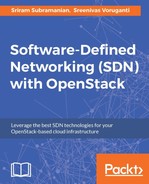Having understood the basic architecture of ODL, let's now turn our attention towards installation of ODL. In this section, we will also show you how to install a few components inside ODL and then how to log in to the ODL GUI.
The most recent version of ODL at the time of writing is Beryllium 0.4.2 SR2. The pre-built packages can be downloaded from https://www.OpenDaylight.org/downloads. We recommend that you download the pre-built TAR file.
ODL is built using Java and so a Java Runtime (JRE) is required to use ODL. For Beryllium, it is recommended to use JRE 7 or JRE 8. We recommend using a 64-bit Ubuntu-based server for trying out ODL. You can use VirtualBox to create this server as a virtual machine.
We will now show you how to install ODL using prebuilt packages:
- Download and copy the pre-built package to an appropriate location.
- Execute the
gunzipcommand to uncompress the pre-built package. This will create the TAR ball package in the same directory:
- Extract the contents of the TAR package using the
tarcommand, as shown in the following screenshot:
- The contents of the ODL Beryllium release are now available once the
tarcommand completes:
- Open Daylight uses Apache Decanter to package, install, and manage components. In order to start ODL, start Decanter
karafcommand, as shown in the following screenshot: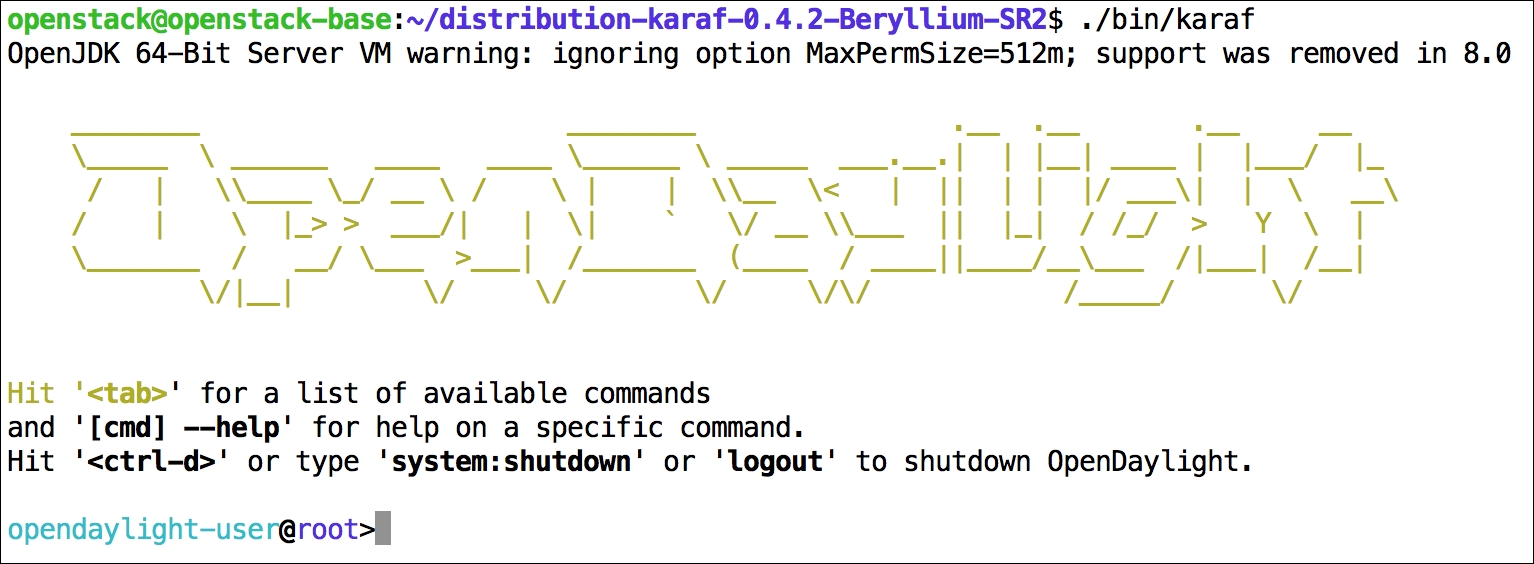
- The pre-built package of ODL comes installed with basic yet key components. You can use the
feature:list -icommand, as shown in the following screenshot:
- This completes the basic installation of ODL. In order to use ODL for practical purposes, we need to install additional packages such as DLUX GUI and L2 Switch.
To install DLUX GUI, perform the following steps:
- Use the
feature:install <features>command to install DLUX GUI, as shown in the following screenshot:
- Once DLUX is installed, you can open a web browser and navigate to
http://<controller-ip-address>:8181/index.html. This will open the login form of ODL, as shown in the following screenshot:
- Use
admin/adminas the Username and Password to log in to ODL. - Click on the Nodes link on the left navigation bar. This will show an empty table on the right-hand side. Once ODL starts managing networking devices, they will show inside the table.

As seen in the preceding screenshot, we can now use ODL and its capabilities using the DLUX web UI package. However, in order to manage networking devices, we need additional components to be installed in ODL.
The L2 Switch feature of ODL provides layer 2 switch functionality. The main purpose of L2 Switch is to handle ARP, detect and remove loops, and track MAC addresses and IP addresses. This package is needed to model a physical or virtual layer 2 switch inside ODL so that the switch can be managed using ODL.
Use the feature:install <features> command to install L2 switch packages, as shown in the following screenshot. Once the installation is complete you can use feature:list -i command to confirm that L2 switch packages are installed.

This completes, installation and configuration of a minimal ODL setup. As seen in the architecture diagram ODL, supports many other capabilities, and as an end user, you can install and use the features that you require.