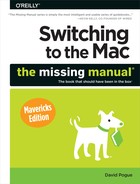- Switching to the Mac: The Missing Manual, Mavericks Edition
- The Missing Credits
- Introduction
- One. Welcome to Macintosh
- 1. How the Mac Is Different
- 2. Folders, Dock & Windows
- Renaming Icons
- Selecting Icons
- Moving and Copying Icons
- Aliases: Icons in Two Places at Once
- Finder Tags
- The Trash
- Get Info
- Shortcut Menus, Action Menus
- The Spotlight Menu
- The Spotlight Window
- Customizing Spotlight
- Smart Folders
- 4. Documents, Programs & Mission Control
- The Mac App Store
- Other Ways to Get Mac Software
- Opening OS X Programs
- Launchpad
- Windows That Auto-Reopen
- The “Heads-Up” Program Switcher
- Full Screen Mode
- Mission Control: Death to Window Clutter
- Dashboard
- Exposé
- Hiding Programs the Old-Fashioned Way
- How Documents Know Their Parents
- Keyboard Control
- The Save and Open Dialog Boxes
- Auto Save and Versions
- Documents in the Cloud
- 5. Entering, Moving & Backing Up Data
- Two. Making the Move
- 6. Transferring Your Files to the Mac
- 7. Special Software, Special Problems
- ACDSee
- Acrobat Reader
- ACT
- Ad Subtract (Pop-Up Stopper)
- Adobe [your favorite program here]
- AOL
- AIM (AOL Instant Messenger)
- Children’s Software
- Chrome
- Easy CD Creator
- Encarta
- Eudora
- Excel
- Firefox
- Games
- Google Desktop Search
- Google Earth
- Google Chrome
- ICQ
- Internet Explorer
- iTunes
- McAfee VirusScan
- Microsoft Access
- Microsoft Money
- Microsoft Office
- Microsoft Publisher
- Microsoft Visio
- Minesweeper
- MSN Messenger
- NaturallySpeaking
- Netscape
- Newsgroup Readers
- Norton AntiVirus
- Norton Utilities
- Notepad
- Outlook/Outlook Express/Windows Mail
- PaintShop Pro
- Picasa
- PowerPoint
- QuickBooks
- Quicken
- RealPlayer
- RssReader
- Skype
- Snagit (Screenshots)
- Solitaire
- Street Atlas USA
- TaxCut, TurboTax
- Winamp, MusicMatch
- Windows Media Player
- WinZip
- Word
- WordPerfect
- Yahoo Messenger
- 8. Windows on Macintosh
- 9. Hardware on the Mac
- Mac Meets Printer
- Making the Printout
- Managing Printouts
- Printer Sharing
- Faxing
- PDF Files
- Fonts—and Font Book
- Digital Cameras
- Disks
- Startup Disks
- Erasing a Disk
- Burning CDs and DVDs
- iTunes: The Digital Jukebox
- DVD Movies
- AirPlay
- Keyboards
- Mouse
- Monitors
- Scanners
- Three. Mavericks Online
- 10. Internet Setup & iCloud
- 11. Mail & Contacts
- Checking Your Mail
- Tailoring the Look of Mail
- Writing Messages
- Reading Email
- VIPs
- The Anti-Spam Toolkit
- Contacts (Address Book)
- 12. Safari
- 13. Messages
- Four. Putting Down Roots
- 14. Accounts, Security & Gatekeeper
- 15. Networking, File Sharing & Screen Sharing
- 16. System Preferences
- The System Preferences Window
- Accessibility
- App Store
- Bluetooth
- CDs & DVDs
- Date & Time
- Desktop & Screen Saver
- Dictation & Speech
- Displays
- Dock
- Energy Saver
- General
- iCloud
- Internet Accounts
- Keyboard
- Language & Region
- Mission Control
- Mouse
- Network
- Notifications
- Parental Controls
- Printers & Scanners
- Security & Privacy
- Sharing
- Sound
- Spotlight
- Startup Disk
- Time Machine
- Trackpad
- Users & Groups
- 17. Notifications
- 18. The Freebie Programs
- Your Free OS X Programs
- App Store
- Automator
- Calculator
- Calendar
- Chess
- Contacts
- Dashboard
- Dictionary
- DVD Player
- FaceTime
- Font Book
- Game Center
- GarageBand
- iBooks
- Image Capture
- iMovie, iPhoto
- iTunes
- Launchpad
- Maps
- Messages
- Mission Control
- Notes
- Photo Booth
- Preview
- QuickTime Player
- Reminders
- Safari
- Stickies
- System Preferences
- TextEdit
- Time Machine
- Utilities: Your OS X Toolbox
- Activity Monitor
- AirPort Utility
- AppleScript Editor
- Audio MIDI Setup
- Bluetooth File Exchange
- Boot Camp Assistant
- ColorSync Utility
- Console
- DigitalColor Meter
- Disk Utility
- Grab
- Grapher
- Java Preferences
- Keychain Access
- Migration Assistant
- Network Utility
- RAID Utility
- System Information
- Terminal
- VoiceOver Utility
- Five. Appendixes
- A. Installation
- B. Troubleshooting
- C. The “Where’d It Go?” Dictionary
- About [this program]
- About [this program]
- Accessibility Options control panel
- Active Desktop
- Add Hardware control panel
- Add or Remove Programs
- All Programs
- Alt key
- Automatic Update
- Backspace key
- Battery level
- BIOS
- Briefcase
- Calculator
- Camera and Scanner Wizard
- CDs and DVDs
- Character Map
- Clean Install
- Clipboard
- Command line
- Control Panel
- Copy, Cut, Paste
- Ctrl key
- Date and Time
- Delete Key (Forward Delete)
- Desktop
- Directories
- Disk Defragmenter
- Disks
- Display control panel
- DLL files
- DOS prompt
- Drivers
- End Task dialog box
- Exiting programs
- Explorer
- Favorites
- Faxing
- File Sharing
- Floppy disks
- Folder Options
- Fonts
- Help and Support
- Hibernation
- Internet Explorer
- Internet Options
- IRQs
- Java
- Keyboard control panel
- Logging in
- Mail control panel
- Maximize button
- Menus
- Minimize button
- Mouse control panel
- (My) Computer
- (My) Documents, (My) Pictures, (My) Music
- (My) Network Places
- Network Neighborhood
- Notepad
- Phone and Modem Options control panel
- Power Options
- Printer Sharing
- Printers and Faxes
- PrntScrn key
- Program Files folder
- Properties dialog box
- Recycle Bin
- Regional and Language Options control panel
- Registry
- Run command
- Safe Mode
- ScanDisk
- Scheduled Tasks
- Scrap files
- Screen saver
- Search
- Shortcut menus
- Shortcuts
- Sounds and Audio Devices
- Speech control panel
- Standby mode
- Start menu
- StartUp folder
- System control panel
- System Tray
- Taskbar
- Taskbar and Start Menu control panel
- “Three-fingered salute”
- ToolTips
- Tweak UI
- User Accounts control panel
- Windows (or WINNT) folder
- Windows logo key
- Windows Media Player
- Windows Messenger
- WordPad
- .zip files
- About [this program]
- D. The Master OS X Keystroke List
- Index
- About the Author
- Colophon
- Copyright
As you know by now, switching to the Mac entails switching your brain, especially when it comes to the old keyboard shortcuts. All of those Ctrl-key sequences become, on the Mac, ⌘-key sequences. (Check your Macintosh keyboard: The ⌘ key is right next to the space bar, usually on both sides.)
But plenty of other Mac keys may seem unfamiliar. For your reassurance, Chapter 1 offers a rundown of what they do.
In Windows, you may have grown accustomed to certain common keystrokes for navigating text—key combinations that make the insertion point jump to the beginning or end of a word, line, or document, for example.
OS X programs offer similar navigation keystrokes, as you can see here:
Function | Windows keys | Mac keys |
|---|---|---|
Move to previous/next word | ||
Move to beginning/end of line | Home/End | Home/End* |
Move to previous/next paragraph | ||
Move to top/bottom of window | Home/End | Home/End (but see below) |
Select all text | Ctrl+A | ⌘-A |
Select text, one letter at a time | ||
Select text, one word at a time | Ctrl+Shift+arrow keys | Option-Shift-arrow keys |
Undo | Ctrl+Z | ⌘-Z |
Cut, Copy, Paste | Ctrl+X, C, V | ⌘-X, C, V |
Close window | Alt+F4 | ⌘-W |
Switch open programs | Alt+Tab | ⌘-Tab |
Hide all windows | F11 | |
Incidentally, the keystroke for jumping to the top or bottom of a window varies, depending on the program. You need ⌘-Home/End in Microsoft Word, ⌘-up/down arrow in TextEdit and Stickies, and Home/End in iPhoto and Finder list windows.
-
No Comment