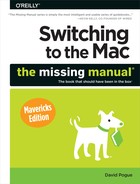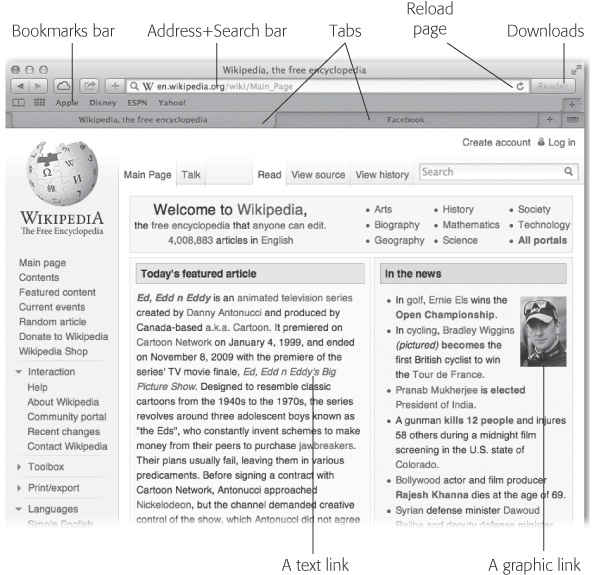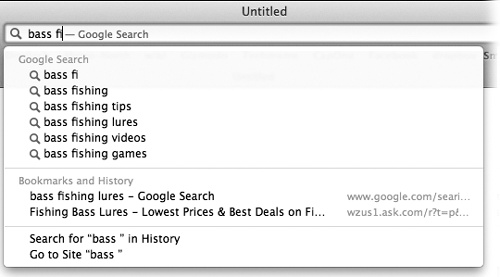Often, of course, you’ll want to type in a Web address; that’s the purpose of the address/search bar identified in Figure 12-1. In OS X, a single, unified box serves as both the address bar and the search bar (Apple just calls it “the toolbar”). If you type a Web address there, like amazon.com, then pressing Return takes you to that Web site; if you type anything else, like cashmere sweaters or just amazon, then pressing Return gives you the Google search results for that phrase, as described next.
In general, it’s handy to have a combined address/search bar (many other browsers work this way, too). Unfortunately, it means that you can no longer leave off the .com when you’re typing an address—a longtime advantage of Safari’s smart address bar.
Figure 12-1. The Safari window offers tools and features that let you navigate the Web almost effortlessly. These toolbars and buttons are described in this chapter.
Press ⌘-L to deposit your insertion point inside the new unified toolbar, type something you’re looking for—phony baloney, say—and then press Return. Safari takes you directly to the Google results page. As Figure 12-2 makes clear, Safari offers plenty of assistance as you type, in the form of Google suggestions and matching listings from your Bookmarks and History list.
Tip
You can turn off the Google suggestions in Safari→Preferences→Privacy. Turn on “Prevent search engine from providing suggestions.”
If you prefer to use Bing or Yahoo for searching the Web instead of Google, then open Safari→Preferences→General, and use the “Default search engine” pop-up menu.
Tip
Bonus Tip: If you right-click (or two-finger click) a highlighted word or phrase on a Web page, you can choose Search with Google from the shortcut menu to search for that text. And, even cooler, this trick works in all Cocoa programs—not just Safari.
Figure 12-2. As you type, Safari offers autocomplete suggestions from Google’s own Suggest feature; below that, it shows the matching pages that you’ve either bookmarked or visited recently. To spare yourself the tedium of typing, click the correct complete address with your mouse, or use the ![]() key to reach the desired listing and then press Return. The complete address you select pops into the toolbar.
key to reach the desired listing and then press Return. The complete address you select pops into the toolbar.
Because typing Internet addresses and searching for things are so central to the Internet experience and such a typo-prone hassle, the address/search bar is rich with features that minimize keystrokes. For example:
You don’t have to click there before typing; just press ⌘-L.
You can highlight the entire address (so it’s ready to be typed over with a new one) by clicking anywhere inside the bar. Or press ⌘-L.
You don’t have to type out the whole Internet address. You can omit the http:// and .www portions; Safari fills in those standard address bits for you. To visit http://www.nytimes.com, for example, a speed freak might press ⌘-L to highlight the address bar, type nytimes.com, and then press Return.
You’re Web surfing and you suddenly need to look up an appointment in Calendar. What do you do?
The power user opens other programs right from within Safari by typing ical:// in the search/address bar—or ichat://, messages://, or addressbook://—and then pressing Return. (Unfortunately, these Apple programs are generally the only ones that work with this URL-launching trick—and you have to use these apps’ old names.)
You can also type mailto: to open a new outgoing email message in your default email program or mailto:[email protected] to pre-address that outgoing message to Barney the Dinosaur. (Of course, remember to replace that address with that of someone you’d actually like to email.)
Tip
You might wonder why the View menu even offers you the chance to hide the address/search bar. If it were hidden, how could you use the Web?
Simple: Even with this bar hidden, you can briefly summon it by pressing ⌘-L. Type the address you want and then press Return to make the bar disappear again. That’s good news for people with small screens—and for Mac trivia collectors.