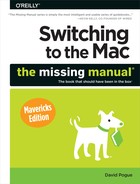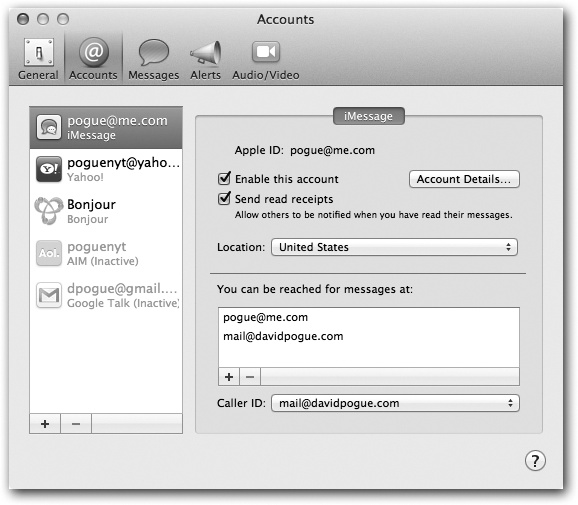As you’re about to discover, Messages is like an MP3 toothbrush or a carboat. It’s a hybrid app—two very different functions mashed into a single body.
First, Messages is your Mac’s gateway to iMessages. They’re a lot like text messages on cellphones, except for the following:
They’re unlimited and free.
There’s almost no length limit.
They can include photos, videos, and other huge files.
They can go to Macs, iPhones, and tablets—and, in fact, they appear simultaneously on all of yours.
Unlike traditional chat, your pal doesn’t have to be online to get your message. An iMessage will be there when he turns his gadget on again.
The only requirement is that both of you, sender and receiver, have to have iCloud accounts (Chapter 10).
But Messages also does what its predecessor, iChat, did: It’s a traditional chat program, capable of exchanging audio, video, and typed messages with people on other chat networks (AIM, Yahoo, and so on).
This chapter covers both of these major functions in turn. First up: iMessages.
All right. You have an iCloud account, and you have at least one Apple machine. The first time you opened Messages, you were asked for your iCloud address (and offered the chance to get one). If you bowed out, you can still fill in that info in Messages→Preferences→Accounts. Basically, Messages keeps demanding your iCloud or Apple ID until you submit. See Figure 13-1.
Figure 13-1. You have to specify an email address to anchor your iMessages life. You can specify more than one, actually (click the ![]() button under “You can be reached for messages at”). If you do that, you should also choose one that Messages will use as your return address (the “Caller ID” address). Turn on “Enable this account” to make it work. Turn on “Send read receipts” if you want your correspondents to know when you’ve read their messages.
button under “You can be reached for messages at”). If you do that, you should also choose one that Messages will use as your return address (the “Caller ID” address). Turn on “Enable this account” to make it work. Turn on “Send read receipts” if you want your correspondents to know when you’ve read their messages.
To begin a conversation with somebody who’s on iCloud, start typing her name into the To box at the top of the Messages list. (If you don’t see the To box, then click the Compose button [![]() ] next to the search box.) As you type, Messages sprouts a list of matching names from your Contacts. Look for the blue speech bubble (
] next to the search box.) As you type, Messages sprouts a list of matching names from your Contacts. Look for the blue speech bubble (![]() ) next to somebody’s name, email address, or phone number. That’s your cue that you’ve found someone on iCloud, someone with whom you can exchange iMessages.
) next to somebody’s name, email address, or phone number. That’s your cue that you’ve found someone on iCloud, someone with whom you can exchange iMessages.
Note
Until the fall of 2012, the only way to send a true iMessage (one that appears on all of your recipient’s Apple gadgets) was to send it to an email address that he’d registered with iCloud. Today, however, anyone can register a phone number with iCloud, too, so that any message you send to an email address or a phone number arrives on all of your correspondent’s Apple gadgets at once.
And the best news of all: In Mavericks, Apple finally fixed the messages-arriving-out-of-order bug.
You can also click the ![]() button to get a pop-up version of your Contacts, complete with a search bar at the top.
button to get a pop-up version of your Contacts, complete with a search bar at the top.
Once you’ve selected your lucky conversation partner(s), just type what you want to say into the iMessage box at the bottom of the window. Remember, this isn’t a text message. You can type outrageously long messages; you can use fonts and colors; you can use the smiley-face pop-up menu (at the right end of the typing box) to insert emoticons and smileys.
You can even drag photos, movies, or other files (up to 100 megabytes!) into the typing box. They’ll show up on the other guy’s Mac, phone, or tablet just fine; he can double-click to open them up.
Now, if you have multiple Apple gadgets, and you’ve set up your iMessages email address or phone number in the Settings or System Preferences of each one, then some mind-boggling stuff might start to happen. Your conversation appears simultaneously on all the gadgets.
That’s extremely useful, because it means that you can (for example) start texting on your phone when you’re out and about, and pick up seamlessly on your Mac when you get home, enjoying the real keyboard and big screen.
If you find that typing is losing too much emotional nuance, you can jump into a video call at any point—just click the FaceTime button (![]() ) in the upper right of the Messages window and choose your long-suffering friend’s name. The FaceTime app opens, and you can proceed as described on DVD Player.
) in the upper right of the Messages window and choose your long-suffering friend’s name. The FaceTime app opens, and you can proceed as described on DVD Player.
As you get used to iMessages, you’ll discover that they have many advantages over regular text messages. For example, the tiny word “received” appears beneath any message you send to let you know that your recipient’s gadget has received it. If the recipient has turned on “Show read receipts” (Figure 13-1), you’ll even see the word “read” to let you know that the person has actually read the message.
If you’re in a back-and-forth conversation, the text messages show up on a single screen, scrolling up in conversation balloons like a chat session. While the other guy is typing, you see “…” in his balloon, so you know he’s working on a response and not just ignoring you.
Finally, Messages means that you can keep your text messages. They’re not locked onto your phone, like regular text messages, and they don’t scroll away forever, like regular text messages. You can archive them, search them, copy and paste them, print them, forward them, and so on.
Messages blurs the line between text messages, chats, and email. And it gives birth to this frequently asked question: “Are you on the phone or the Mac?” For the first time, there’s no way to know.