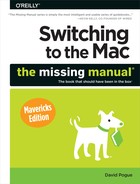- Switching to the Mac: The Missing Manual, Mavericks Edition
- The Missing Credits
- Introduction
- One. Welcome to Macintosh
- 1. How the Mac Is Different
- 2. Folders, Dock & Windows
- Renaming Icons
- Selecting Icons
- Moving and Copying Icons
- Aliases: Icons in Two Places at Once
- Finder Tags
- The Trash
- Get Info
- Shortcut Menus, Action Menus
- The Spotlight Menu
- The Spotlight Window
- Customizing Spotlight
- Smart Folders
- 4. Documents, Programs & Mission Control
- The Mac App Store
- Other Ways to Get Mac Software
- Opening OS X Programs
- Launchpad
- Windows That Auto-Reopen
- The “Heads-Up” Program Switcher
- Full Screen Mode
- Mission Control: Death to Window Clutter
- Dashboard
- Exposé
- Hiding Programs the Old-Fashioned Way
- How Documents Know Their Parents
- Keyboard Control
- The Save and Open Dialog Boxes
- Auto Save and Versions
- Documents in the Cloud
- 5. Entering, Moving & Backing Up Data
- Two. Making the Move
- 6. Transferring Your Files to the Mac
- 7. Special Software, Special Problems
- ACDSee
- Acrobat Reader
- ACT
- Ad Subtract (Pop-Up Stopper)
- Adobe [your favorite program here]
- AOL
- AIM (AOL Instant Messenger)
- Children’s Software
- Chrome
- Easy CD Creator
- Encarta
- Eudora
- Excel
- Firefox
- Games
- Google Desktop Search
- Google Earth
- Google Chrome
- ICQ
- Internet Explorer
- iTunes
- McAfee VirusScan
- Microsoft Access
- Microsoft Money
- Microsoft Office
- Microsoft Publisher
- Microsoft Visio
- Minesweeper
- MSN Messenger
- NaturallySpeaking
- Netscape
- Newsgroup Readers
- Norton AntiVirus
- Norton Utilities
- Notepad
- Outlook/Outlook Express/Windows Mail
- PaintShop Pro
- Picasa
- PowerPoint
- QuickBooks
- Quicken
- RealPlayer
- RssReader
- Skype
- Snagit (Screenshots)
- Solitaire
- Street Atlas USA
- TaxCut, TurboTax
- Winamp, MusicMatch
- Windows Media Player
- WinZip
- Word
- WordPerfect
- Yahoo Messenger
- 8. Windows on Macintosh
- 9. Hardware on the Mac
- Mac Meets Printer
- Making the Printout
- Managing Printouts
- Printer Sharing
- Faxing
- PDF Files
- Fonts—and Font Book
- Digital Cameras
- Disks
- Startup Disks
- Erasing a Disk
- Burning CDs and DVDs
- iTunes: The Digital Jukebox
- DVD Movies
- AirPlay
- Keyboards
- Mouse
- Monitors
- Scanners
- Three. Mavericks Online
- 10. Internet Setup & iCloud
- 11. Mail & Contacts
- Checking Your Mail
- Tailoring the Look of Mail
- Writing Messages
- Reading Email
- VIPs
- The Anti-Spam Toolkit
- Contacts (Address Book)
- 12. Safari
- 13. Messages
- Four. Putting Down Roots
- 14. Accounts, Security & Gatekeeper
- 15. Networking, File Sharing & Screen Sharing
- 16. System Preferences
- The System Preferences Window
- Accessibility
- App Store
- Bluetooth
- CDs & DVDs
- Date & Time
- Desktop & Screen Saver
- Dictation & Speech
- Displays
- Dock
- Energy Saver
- General
- iCloud
- Internet Accounts
- Keyboard
- Language & Region
- Mission Control
- Mouse
- Network
- Notifications
- Parental Controls
- Printers & Scanners
- Security & Privacy
- Sharing
- Sound
- Spotlight
- Startup Disk
- Time Machine
- Trackpad
- Users & Groups
- 17. Notifications
- 18. The Freebie Programs
- Your Free OS X Programs
- App Store
- Automator
- Calculator
- Calendar
- Chess
- Contacts
- Dashboard
- Dictionary
- DVD Player
- FaceTime
- Font Book
- Game Center
- GarageBand
- iBooks
- Image Capture
- iMovie, iPhoto
- iTunes
- Launchpad
- Maps
- Messages
- Mission Control
- Notes
- Photo Booth
- Preview
- QuickTime Player
- Reminders
- Safari
- Stickies
- System Preferences
- TextEdit
- Time Machine
- Utilities: Your OS X Toolbox
- Activity Monitor
- AirPort Utility
- AppleScript Editor
- Audio MIDI Setup
- Bluetooth File Exchange
- Boot Camp Assistant
- ColorSync Utility
- Console
- DigitalColor Meter
- Disk Utility
- Grab
- Grapher
- Java Preferences
- Keychain Access
- Migration Assistant
- Network Utility
- RAID Utility
- System Information
- Terminal
- VoiceOver Utility
- Five. Appendixes
- A. Installation
- B. Troubleshooting
- C. The “Where’d It Go?” Dictionary
- About [this program]
- About [this program]
- Accessibility Options control panel
- Active Desktop
- Add Hardware control panel
- Add or Remove Programs
- All Programs
- Alt key
- Automatic Update
- Backspace key
- Battery level
- BIOS
- Briefcase
- Calculator
- Camera and Scanner Wizard
- CDs and DVDs
- Character Map
- Clean Install
- Clipboard
- Command line
- Control Panel
- Copy, Cut, Paste
- Ctrl key
- Date and Time
- Delete Key (Forward Delete)
- Desktop
- Directories
- Disk Defragmenter
- Disks
- Display control panel
- DLL files
- DOS prompt
- Drivers
- End Task dialog box
- Exiting programs
- Explorer
- Favorites
- Faxing
- File Sharing
- Floppy disks
- Folder Options
- Fonts
- Help and Support
- Hibernation
- Internet Explorer
- Internet Options
- IRQs
- Java
- Keyboard control panel
- Logging in
- Mail control panel
- Maximize button
- Menus
- Minimize button
- Mouse control panel
- (My) Computer
- (My) Documents, (My) Pictures, (My) Music
- (My) Network Places
- Network Neighborhood
- Notepad
- Phone and Modem Options control panel
- Power Options
- Printer Sharing
- Printers and Faxes
- PrntScrn key
- Program Files folder
- Properties dialog box
- Recycle Bin
- Regional and Language Options control panel
- Registry
- Run command
- Safe Mode
- ScanDisk
- Scheduled Tasks
- Scrap files
- Screen saver
- Search
- Shortcut menus
- Shortcuts
- Sounds and Audio Devices
- Speech control panel
- Standby mode
- Start menu
- StartUp folder
- System control panel
- System Tray
- Taskbar
- Taskbar and Start Menu control panel
- “Three-fingered salute”
- ToolTips
- Tweak UI
- User Accounts control panel
- Windows (or WINNT) folder
- Windows logo key
- Windows Media Player
- Windows Messenger
- WordPad
- .zip files
- About [this program]
- D. The Master OS X Keystroke List
- Index
- About the Author
- Colophon
- Copyright
In Apple’s mind, there’s a difference between security (protecting your Mac) and privacy (protecting your information from distribution).
The Privacy tab in the Security & Privacy pane of System Preferences harbors four fairly random privacy-related options:
Location Services means “knowing where I am.” It’s the feature that lets your laptop figure out its own time zone automatically, for example, or that lets a weather Web site show your local weather the first time you visit.
Every time a program wants to use your current location for its own features, you’ll be asked about it. (The Mac figures out your location based on its proximity to known WiFi networks.) Each time you say OK, the program that did the asking installs its own name into the list here.
You can turn off the checkboxes of the programs you’d rather didn’t know where you are, or you can turn off location tracking altogether by turning off the “Enable location services” box.
Some programs work better if you allow them to access your database of names and addresses. For example, Skype wants access so that it can incorporate your address book into its address book. This list shows all of the programs that access your Contacts—and offers checkboxes to turn off that access.
Here, you’ll see programs that want to access your Twitter and Facebook accounts. Once again, you can turn off their access, if you like.
If you turn on this box, your Mac will automatically and quietly send data to Apple about what’s going on with your Mac (anonymously, of course—Apple won’t know it’s you). The transmissions include details about crashes and freezes, what programs and hardware you use, what software versions and peripherals you have, and so on.
None of this is transmitted unless you turn this box on.
Incidentally, you have another chance to turn on automatic reporting: when a program, or your Mac, crashes. At that time, a message invites you to send a crash report to Apple; you can click either OK or No Thanks. You can also turn on “Don’t ask me again,” which makes your OK or No Thanks decision permanent. (What you’re actually doing with that “Don’t ask me again” option, of course, is changing the status of this checkbox here in the Security & Privacy pane of System Preferences. That’s how you can change your mind later.
Tip
Want to see the sort of information being sent? Open the Console app in Applications→Utilities. In the toolbar, click Show Log List, if necessary. Next to Diagnostic and Usage Information, click Show, if necessary. Under the subheadings here, you can read the sort of reports that Apple gets if you permit automatic sending. (Understanding the gobbledygook is another story.)
-
No Comment