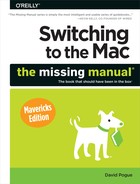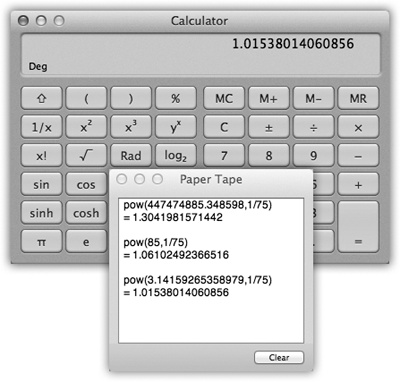The Calculator is much more than a simple four-function memory calculator. It can also act as a scientific calculator for students and scientists, a conversion calculator for metric and U.S. measures, and even a currency calculator for world travelers.
The little Calculator widget in the Dashboard is quicker to open, but the standalone Calculator program is far more powerful. For example:
Calculator has three modes: Basic, Advanced, and Programmer (Figure 18-1). Switch among them by choosing from the View menu (or pressing ⌘-1 for Basic, ⌘-2 for Advanced, or ⌘-3 for Programmer).
Figure 18-1. The Calculator program offers a four-function Basic mode, a full-blown scientific calculator mode, and a programmer’s calculator (shown here, and capable of hex, octal, decimal, and binary notation). The first two modes offer a “paper tape” feature (Windows→Paper Tape) that lets you correct errors made way back in a calculation. To edit one of the numbers on the paper tape, drag through it, retype, and then click Recalculate Totals. You can also save the tape as a text file by choosing File→Save Tape As, or print it by selecting File→Print Tape.
You can operate Calculator by clicking the onscreen buttons, but it’s much easier to press the corresponding number and symbol keys on your keyboard.
As you go, you can make Calculator speak each key you press. The Mac’s voice ensures that you don’t mistype as you keep your eyes on the receipts in front of you, typing by touch.
Just choose Speech→Speak Button Pressed to turn this feature on or off. (You choose which voice does the talking in the Speech panel of System Preferences.)
Once you’ve calculated a result, you can copy it (using Edit→Copy, or ⌘-C) and paste it directly into another program.
Calculator even offers Reverse Polish Notation (RPN), a system of entering numbers that’s popular with some mathematicians, programmers, and engineers, because it lets them omit parentheses. Choose View→RPN to turn it on and off.
Tip
How cool is this? In most programs, you don’t need Calculator or even a Dashboard widget. Remember that the Spotlight menu is a calculator, too. Type or paste an equation into the Spotlight search box; instantly, the answer appears in the results menu.
Calculator is more than a calculator; it’s also a conversion program. No matter what units you’re trying to convert—meters, grams, cubic inches, miles per hour, euros—Calculator is ready.
Clear the calculator (for example, press C on your keyboard). Type in the starting measurement.
To convert 48 degrees Celsius to Fahrenheit, for example, type 48.
From the Convert menu, choose the kind of conversion you want.
In this case, choose Temperature. When you’re done choosing, a dialog box appears.
Use the pop-up menus to specify which units you want to convert to and from.
To convert Celsius to Fahrenheit, choose Celsius from the first pop-up menu, and Fahrenheit from the second.
Click OK.
That’s it. The Calculator displays the result—in degrees Fahrenheit, in this example.
The next time you want to make this kind of calculation, you can skip steps 2, 3, and 4. Instead, just choose your desired conversion from the Convert→Recent Conversions submenu.
Calculator is especially amazing when it comes to currency conversions—from pesos to American dollars, for example—because it actually does its homework. It goes online to download up-to-the-minute currency rates to ensure that the conversion is accurate. (Choose Convert→Update Currency Exchange Rates.)