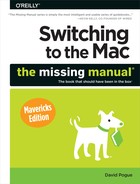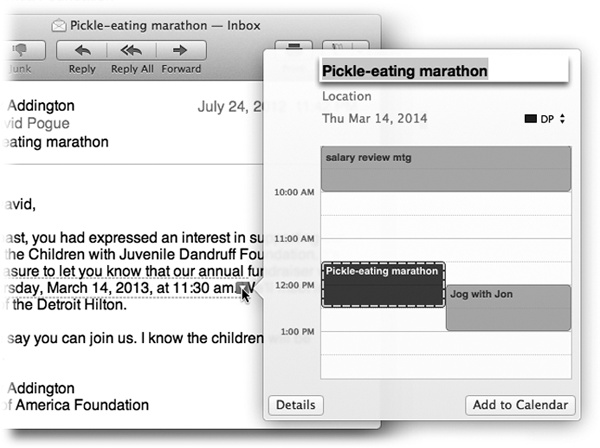- Switching to the Mac: The Missing Manual, Mavericks Edition
- The Missing Credits
- Introduction
- One. Welcome to Macintosh
- 1. How the Mac Is Different
- 2. Folders, Dock & Windows
- Renaming Icons
- Selecting Icons
- Moving and Copying Icons
- Aliases: Icons in Two Places at Once
- Finder Tags
- The Trash
- Get Info
- Shortcut Menus, Action Menus
- The Spotlight Menu
- The Spotlight Window
- Customizing Spotlight
- Smart Folders
- 4. Documents, Programs & Mission Control
- The Mac App Store
- Other Ways to Get Mac Software
- Opening OS X Programs
- Launchpad
- Windows That Auto-Reopen
- The “Heads-Up” Program Switcher
- Full Screen Mode
- Mission Control: Death to Window Clutter
- Dashboard
- Exposé
- Hiding Programs the Old-Fashioned Way
- How Documents Know Their Parents
- Keyboard Control
- The Save and Open Dialog Boxes
- Auto Save and Versions
- Documents in the Cloud
- 5. Entering, Moving & Backing Up Data
- Two. Making the Move
- 6. Transferring Your Files to the Mac
- 7. Special Software, Special Problems
- ACDSee
- Acrobat Reader
- ACT
- Ad Subtract (Pop-Up Stopper)
- Adobe [your favorite program here]
- AOL
- AIM (AOL Instant Messenger)
- Children’s Software
- Chrome
- Easy CD Creator
- Encarta
- Eudora
- Excel
- Firefox
- Games
- Google Desktop Search
- Google Earth
- Google Chrome
- ICQ
- Internet Explorer
- iTunes
- McAfee VirusScan
- Microsoft Access
- Microsoft Money
- Microsoft Office
- Microsoft Publisher
- Microsoft Visio
- Minesweeper
- MSN Messenger
- NaturallySpeaking
- Netscape
- Newsgroup Readers
- Norton AntiVirus
- Norton Utilities
- Notepad
- Outlook/Outlook Express/Windows Mail
- PaintShop Pro
- Picasa
- PowerPoint
- QuickBooks
- Quicken
- RealPlayer
- RssReader
- Skype
- Snagit (Screenshots)
- Solitaire
- Street Atlas USA
- TaxCut, TurboTax
- Winamp, MusicMatch
- Windows Media Player
- WinZip
- Word
- WordPerfect
- Yahoo Messenger
- 8. Windows on Macintosh
- 9. Hardware on the Mac
- Mac Meets Printer
- Making the Printout
- Managing Printouts
- Printer Sharing
- Faxing
- PDF Files
- Fonts—and Font Book
- Digital Cameras
- Disks
- Startup Disks
- Erasing a Disk
- Burning CDs and DVDs
- iTunes: The Digital Jukebox
- DVD Movies
- AirPlay
- Keyboards
- Mouse
- Monitors
- Scanners
- Three. Mavericks Online
- 10. Internet Setup & iCloud
- 11. Mail & Contacts
- Checking Your Mail
- Tailoring the Look of Mail
- Writing Messages
- Reading Email
- VIPs
- The Anti-Spam Toolkit
- Contacts (Address Book)
- 12. Safari
- 13. Messages
- Four. Putting Down Roots
- 14. Accounts, Security & Gatekeeper
- 15. Networking, File Sharing & Screen Sharing
- 16. System Preferences
- The System Preferences Window
- Accessibility
- App Store
- Bluetooth
- CDs & DVDs
- Date & Time
- Desktop & Screen Saver
- Dictation & Speech
- Displays
- Dock
- Energy Saver
- General
- iCloud
- Internet Accounts
- Keyboard
- Language & Region
- Mission Control
- Mouse
- Network
- Notifications
- Parental Controls
- Printers & Scanners
- Security & Privacy
- Sharing
- Sound
- Spotlight
- Startup Disk
- Time Machine
- Trackpad
- Users & Groups
- 17. Notifications
- 18. The Freebie Programs
- Your Free OS X Programs
- App Store
- Automator
- Calculator
- Calendar
- Chess
- Contacts
- Dashboard
- Dictionary
- DVD Player
- FaceTime
- Font Book
- Game Center
- GarageBand
- iBooks
- Image Capture
- iMovie, iPhoto
- iTunes
- Launchpad
- Maps
- Messages
- Mission Control
- Notes
- Photo Booth
- Preview
- QuickTime Player
- Reminders
- Safari
- Stickies
- System Preferences
- TextEdit
- Time Machine
- Utilities: Your OS X Toolbox
- Activity Monitor
- AirPort Utility
- AppleScript Editor
- Audio MIDI Setup
- Bluetooth File Exchange
- Boot Camp Assistant
- ColorSync Utility
- Console
- DigitalColor Meter
- Disk Utility
- Grab
- Grapher
- Java Preferences
- Keychain Access
- Migration Assistant
- Network Utility
- RAID Utility
- System Information
- Terminal
- VoiceOver Utility
- Five. Appendixes
- A. Installation
- B. Troubleshooting
- C. The “Where’d It Go?” Dictionary
- About [this program]
- About [this program]
- Accessibility Options control panel
- Active Desktop
- Add Hardware control panel
- Add or Remove Programs
- All Programs
- Alt key
- Automatic Update
- Backspace key
- Battery level
- BIOS
- Briefcase
- Calculator
- Camera and Scanner Wizard
- CDs and DVDs
- Character Map
- Clean Install
- Clipboard
- Command line
- Control Panel
- Copy, Cut, Paste
- Ctrl key
- Date and Time
- Delete Key (Forward Delete)
- Desktop
- Directories
- Disk Defragmenter
- Disks
- Display control panel
- DLL files
- DOS prompt
- Drivers
- End Task dialog box
- Exiting programs
- Explorer
- Favorites
- Faxing
- File Sharing
- Floppy disks
- Folder Options
- Fonts
- Help and Support
- Hibernation
- Internet Explorer
- Internet Options
- IRQs
- Java
- Keyboard control panel
- Logging in
- Mail control panel
- Maximize button
- Menus
- Minimize button
- Mouse control panel
- (My) Computer
- (My) Documents, (My) Pictures, (My) Music
- (My) Network Places
- Network Neighborhood
- Notepad
- Phone and Modem Options control panel
- Power Options
- Printer Sharing
- Printers and Faxes
- PrntScrn key
- Program Files folder
- Properties dialog box
- Recycle Bin
- Regional and Language Options control panel
- Registry
- Run command
- Safe Mode
- ScanDisk
- Scheduled Tasks
- Scrap files
- Screen saver
- Search
- Shortcut menus
- Shortcuts
- Sounds and Audio Devices
- Speech control panel
- Standby mode
- Start menu
- StartUp folder
- System control panel
- System Tray
- Taskbar
- Taskbar and Start Menu control panel
- “Three-fingered salute”
- ToolTips
- Tweak UI
- User Accounts control panel
- Windows (or WINNT) folder
- Windows logo key
- Windows Media Player
- Windows Messenger
- WordPad
- .zip files
- About [this program]
- D. The Master OS X Keystroke List
- Index
- About the Author
- Colophon
- Copyright
Here’s a cool step-saver, something no other operating system offers—a little something Apple likes to call data detectors.
In short, Mac programs like Mail and TextEdit can recognize commonly used bits of information that may appear in your text: a physical address, a phone number, a date and time, and so on. With one quick click, you can send that information into the appropriate program, like Calendar, Contacts, or your Web browser (for looking up an address on a map).
Figure 5-7. When a data detector detects a date and time, it can suggest an appointment on your calendar automatically. It even shows you the proposed new Calendar entry (in dotted lines), in context with all your existing appointments, so you’ll know whether to accept or decline the new appointment. If everything looks good, click Add to Calendar. Or, if Mail’s parsing of the appointment needs a little tweaking, click Edit; the box expands so you can edit the details.
Here’s how it works: When you spot a name, address, date, or time, point to it without clicking. A dotted rectangle appears around it. Right-click inside the rectangle or click the ![]() at the right side.
at the right side.
A shortcut menu appears. Its contents vary depending on what you’re pointing to:
A mailing address. You can choose Show Address in Google Maps from the shortcut menu; your Web browser opens automatically and shows you that address on a Google map.
Alternatively, you can choose Create New Contact (to add a Contacts entry for this address) or Add to Existing Contact (if the person is in your address book—just not the address). Like magic, a little editing box sprouts out of the data-detected rectangle, prefilled with the information from the message, so that you can approve it.
A date and time. When you click the
 , you get the amazing pop-up menu shown in Figure 5-7. It shows you the actual Calendar day view where Mavericks is proposing adding the appointment. The logic of this feature is overwhelming; after all, when someone emails you to ask if you’re free for drinks next Thursday at 10, what’s the first thing you usually want to do? Check your calendar, of course.
, you get the amazing pop-up menu shown in Figure 5-7. It shows you the actual Calendar day view where Mavericks is proposing adding the appointment. The logic of this feature is overwhelming; after all, when someone emails you to ask if you’re free for drinks next Thursday at 10, what’s the first thing you usually want to do? Check your calendar, of course.A phone number. As with mailing addresses, the shortcut menu here offers you things like Create New Contact and Add to Existing Contact. The third one, Large Type, is great when you want to call this person right now—it displays the phone number in huge type, filling your screen, so you can see it from across your mansion.
A flight number. When you highlight flight information (for example, “AA 152”), the data detector offers a Show Flight Information command. It opens the Flights widget of Dashboard so you can see the flight’s departure time, arrival time, and other details. It works only if the airline is represented as a two-letter code.
GEM IN THE ROUGH: Styled Text
When you copy text from, for example, Microsoft Word, and then paste it into another program, such as Mail, you may be pleasantly surprised to note that the formatting of that text—bold, italic, font (size, color, and so on)—appears intact in Mail. You’re witnessing one of the Mac’s most useful but underpublicized features: its handling of styled text on the Clipboard.
Almost all Mac programs transfer the formatting along with the copied text. Every time you paste formatted text copied from one of these programs, the pasted material appears with the same typographical characteristics it had in the original program. Over time, this tiny timesaver spares us years’ worth of cumulative reformatting effort—yet another tiny favor the noble Macintosh does mankind.
A Web address. When you click the
 next to a URL (like www.nytimes.com), you get a pop-up balloon that contains the actual Web page! You get a quick look, without even having to leave your email message.
next to a URL (like www.nytimes.com), you get a pop-up balloon that contains the actual Web page! You get a quick look, without even having to leave your email message.A package tracking number. When you send a package using a service like FedEx, UPS, or the U.S. Postal Service, you usually get a confirmation email. A data detector can recognize such numbers and, when you click the
 , offer you a Track Shipment command. Choosing it displays a pop-up window right there at your cursor, showing the courier company’s tracking page for that package, and thereby letting you know exactly where your package is right now.
, offer you a Track Shipment command. Choosing it displays a pop-up window right there at your cursor, showing the courier company’s tracking page for that package, and thereby letting you know exactly where your package is right now.
-
No Comment