Deploy an AirTag or Accessory
AirTags, third-party items, and associated accessories can be used in a lot of ways, some of them more obvious than others. Clearly, you might add them to a keychain (AirTags require a keychain holder), or zip them into the pocket of a purse, messenger bag, backpack, or luggage.
Less obvious might be placing them in an interior pocket of a jacket, sewing them into clothing, or putting one in a saddle bag on your bicycle—or on a pet’s collar.
An increasing number of Find My items are built into devices. By embedding the hardware, a manufacturer makes the tracker more invisible and harder to remove without destroying the thing of which it’s a part.
To understand how you might best use AirTags and compatible items from third parties, let’s look first at some case studies I’ve tested and considered since the introduction of Find My items. Then I’ll get into the details of how to set up and use them.
Consider Your Purpose
An AirTag is a powerful piece of always-on, always-broadcasting technology that can help you in one four distinct ways:
Track stuff you lose: If you routinely can’t find things, I would urge you to not be ashamed of it. All brains are different and, as I’ve learned my wife—an ADHD/executive-function coach—some people are physically not wired to retain the location of objects. Hurray, technology can help.
Track stuff that gets stolen: A sad fact of existence across all societies and in nature is that organisms steal from one another. If you’re concerned about theft or have been a victim of it, a Find My item can help in tracking and recovery in at least some cases.
Tracking kids: Parents definitely overestimate the risk of a child being abducted by a stranger. But the number of children who go “missing” for an hour or a few hours is huge. They might take the wrong bus, get lost, or actually be perfectly safe with a relative, parent, or guardian other than the one who thinks they are responsible. Putting a tracking tag in a kid’s backpack or clothing may alleviate worries and reduce anxiety.
Tracking animals: Those who have pets know they roam. Sometimes, we’re just curious where they get to. Other times, we need to rescue them when they’re stuck or lost. Except in quite rural areas, a lost or wayward pet is almost always quite near an Apple device possessed by people passing nearby.
Track Compact Items
For items like keychains, wallets, and even non-Apple mobile devices, like gaming consoles or Kindles, adding a Find My item can mean the difference between tearing your hair out but never finding something, and easily recovering it.
Apple offers AirTag cases with key rings and other attachments from third parties at their online and retail stores, but there are many more, including with built-in carabiners (some with combination locks).
You might also consider a third-party Find My item that’s designed around attachment or fitting in a wallet. Both Chipolo and Pebblebee have compact trackers with integral key-ring clip holes and thin wallet-sized tracking cards.
You can also “roll your own” solution. My 16-year-old has an expensive pair of noise-canceling headphones they bought with their money that they found invaluable for dealing with the noise of school. They wanted to be able to track it if they left it behind or it was stolen.
I opted to use a Chipolo ONE Spot: it’s thin, circular, matte, and of equal thickness across its area. It blended in nearly invisibly with the headphones. We tested the weight by first attaching it with painter’s tape to wear around the house. We paired it with their iPhone, and I attached it with an absurdly strong but removable acrylic adhesive film (3M’s 468MP). The ONE Spot has a remarkably similar black tint to the headphones, too. So far, they haven’t had to ping it!
Track Bags
We carry our lives in our purses, fanny packs/bum bags, messenger bags, and luggage. And they’re danged easy to lose, get stolen, or have an airport fling into the outer darkness, never to be seen again.
A Find My item is a chef’s kiss match with bags. You have many ways you can insert an AirTag or other item into a bag. Many AirTag cases are designed to snap, wrap, or clip onto bag straps. Some even have adhesive, so you can glue them inside a hidden area of your bag.
During the bag-pocalypse that happened across Europe and the UK in summer 2022, Find My and GPS trackers were a lifeline for people trying to figure out if their bag was destroyed, sent into a black hole, or was just sitting among 50,000 other bags in a warehouse somewhere. This account appeared in the New York Times on July 9, 2022:
The Apple AirTag…that Lily Datta had placed in her luggage before leaving Cleveland on June 27 showed the suitcase had arrived in Paris the following day. That perplexed Ms. Datta because she and her family had no plans to go to Paris.
And this in Bloomberg on July 25, 2022:
For his cousin’s wedding earlier this month in Glasgow, Finbarr Taylor packed the custom-made MacIntyre of Glenorchy tartan kilt that his family gave him for his 21st birthday. Unfortunately, while he made to it the nuptials, the suitcase carrying his extravagant formal wear never did. It remained in the Toronto airport for a few days, then was transported to Edinburgh before being routed back to Toronto and then to a FedEx facility in Memphis. A few weeks later, it reappeared in San Francisco, zooming around the Bay Area for several hours before showing up outside his front door in San Carlos, California—while he was still abroad. Taylor was able to follow the route of the suitcase and its sentimental cargo because he had slipped an Apple AirTag inside.
These are unfortunately not extreme stories. But even within an airport, the density of people with Apple devices and the precision of the Find My network can help you track down your luggage among thousands mounded all around you.
Track Vehicles
A Find My item in a car won’t readily deter thieves because an item that’s separated from your paired device for any period of time or that travels with someone—i.e., thieves who have stolen your car—will alert a nearby iPhone or iPad and can be scanned with a free Apple-created Android app (see Unwanted Tracking via Find My Items).
However, if you frequently have to park your car in different places in your neighborhood, in garages, or around work, using Find My can be a nice adjunct to dropping a pin in Maps.
My wife, who is sage about privacy issues, opted to put an AirTag in the car of our two she drives most often after losing track of it in a badly designed discontinuous multi-part garage—multiple identical looking entrances to different subterranean floors. (I’ve lost my car in the same facility.) She was reassured by Apple’s security and privacy protocols with Find My items.
However, whenever someone else drives the car when you’re not in it, they receive alerts about an AirTag moving with them (Figure 2). Starting with iOS 17/iPadOS 17 or Sonoma, you can share access to a Find My item with other people. (You can’t share from watchOS.) Everyone sharing access to a Find My item doesn’t receive alerts about it moving with them, as they can track it as readily as the owner.
Track Bikes
Bicycles became worth a larger percentage of their weight in gold during the pandemic because of supply-chain shortages and a high demand by people trying to avoid feeling captive in their homes. Though demand abated in 2022, there’s still a strong market, that can drive theft. The rise of more valuable e-bikes has contributed, too.
About 100 million bikes are in people’s homes in the United States, and a few tens of millions of people ride regularly. Annual thefts are between 150,000 (reported) and 2,000,000 (estimated). Depending on where you live, the odds could be relatively high, like 5% or more, that your bike would be stolen at some point.
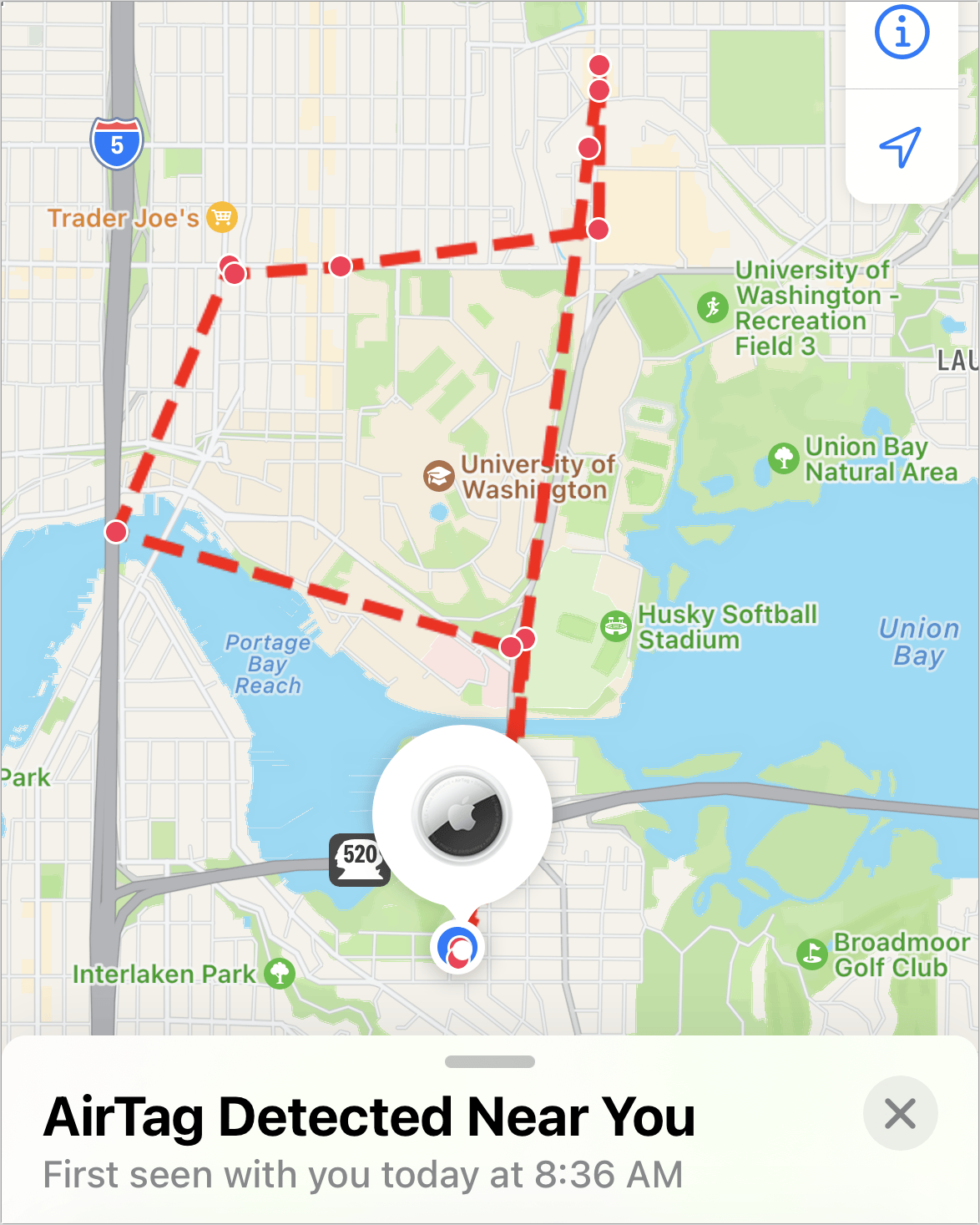
You can hide an AirTag in a lot of places on a bike—though I wouldn’t recommend it inside a bike, as the metal would prevent effective radio-signal transmission. I suggest an Elevation Lab TagVault: Bike. It’s a case that screws into a standard water-bottle cage mount. You can screw a cage in or use it by itself. It’s not obtrusive, and a thief might be unaware that it’s a tracker at all.
The Knog Scout is a hybrid option. It’s a Find My device that also offers Bluetooth-based alarm arming. Attached beneath a water-bottle cage, you can use Find My to track it like any item, but you can also arm it when within Bluetooth range to trigger a loud alarm. If you’re within range when the alarm goes off, you’re notified, too.
There’s also the upcoming STM AirLight. It’s a rechargeable, maximum 250 lumen LED light that bolts to your handlebars with a hidden compartment for an AirTag.
Track Things That Can Get Wet
Depending on your item, you may need to be aware of whether it has water resistance—if it’s likely to be exposed to rain or even dunked. For portable items, here’s a selection of ratings:
AirTags have a rating of IP67, offering protection against water intrusion from sprays, rain, and high-pressure water jets. They can also survive immersion of up to 3.3 feet for up to 30 minutes.
ElevationLab offers what it calls a “waterproof” TagVault in keychain and pet-collar attachment version AirTags. It doesn’t disclose an IP rating, but I tested one in a glass of water for several minutes with no ill effects.
The Chipolo ONE Spot tracker has an IPX5 rating, or resistance from water up through low-pressure water jets or sprays. The Pebblebee Clip tracker is one better at IPX6, which protects against high-pressure jets. Neither protects against immersion.
Now let’s look first at Apple’s AirTag and then at items available from other companies. I’ll finish the chapter explaining what’s revealed to a finder of a Find My item and how to obtain that information.
Understand and Pair an AirTag
Apple introduced the AirTag in April 2021. The compact device remains priced at $29 each or can be purchased in a batch of four for $99. You can opt to personalize when ordering directly from Apple by adding an emoji or a few numbers or letters (Figure 3).
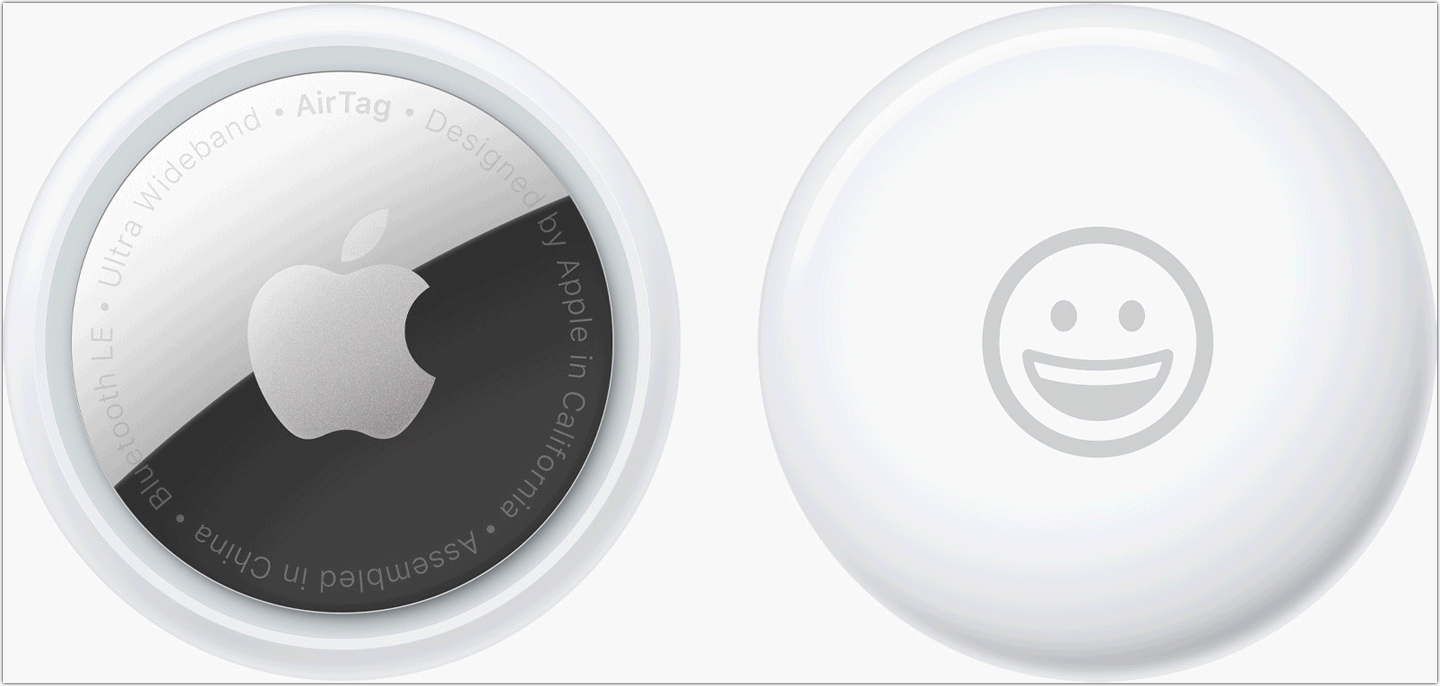
Apples powers the AirTag with a replaceable battery that lasts between six months and a year in practical use. An AirTag measures 1.26 inches (32 mm) in diameter and is 0.31 inches (8 mm) thick at its widest point; it weighs 0.39 ounce (11 g).
An AirTag uses three different pieces of wireless technology, somewhat shocking for such a small piece of equipment:
- Near-field communications (NFC): NFC allows a device to read information from an item held very near or literally tapped against the device. NFC is used for identification of an AirTag: the NFC tag can be read by any smartphone with NFC technology, and triggers the display of a webpage link connected to that AirTag.
Ultra-wideband (UWB): UWB is a low-power, broad-spectrum wireless technology introduced by Apple in the iPhone 11 series, and for audio with the charging case of the AirPods Pro (2nd generation). An iPhone can track an AirTag or AirPods Pro case within about 30 feet (10 meters). Within about 10–15 feet (3–5 m), it can point toward the AirTag or AirPods Pro case with extreme precision. (Apple Watch series 6 and later includes UWB but lacks precision finding in Find My.)
Bluetooth LE: A low-power version of the short-range Bluetooth standard lets AirTags announce themselves to a nearby paired iPhone or iPad and to devices that are part of the Find My network.
Pair an AirTag
Pairing an AirTag is remarkably simple: pull out the strip of plastic preventing the battery from touching the internal contacts, hold it close to an iPhone or iPad running iOS 14.5/iPadOS 14.5 or later, and the device recognizes an unpaired AirTag transmitting over Bluetooth. This prompts the phone to display a connection dialog (Figure 4). You can then name it and assign an emoji. (See Apple’s directions.)

Once the AirTag is paired, Apple warns you about its appropriate use and potential legal consequences (Figure 5).
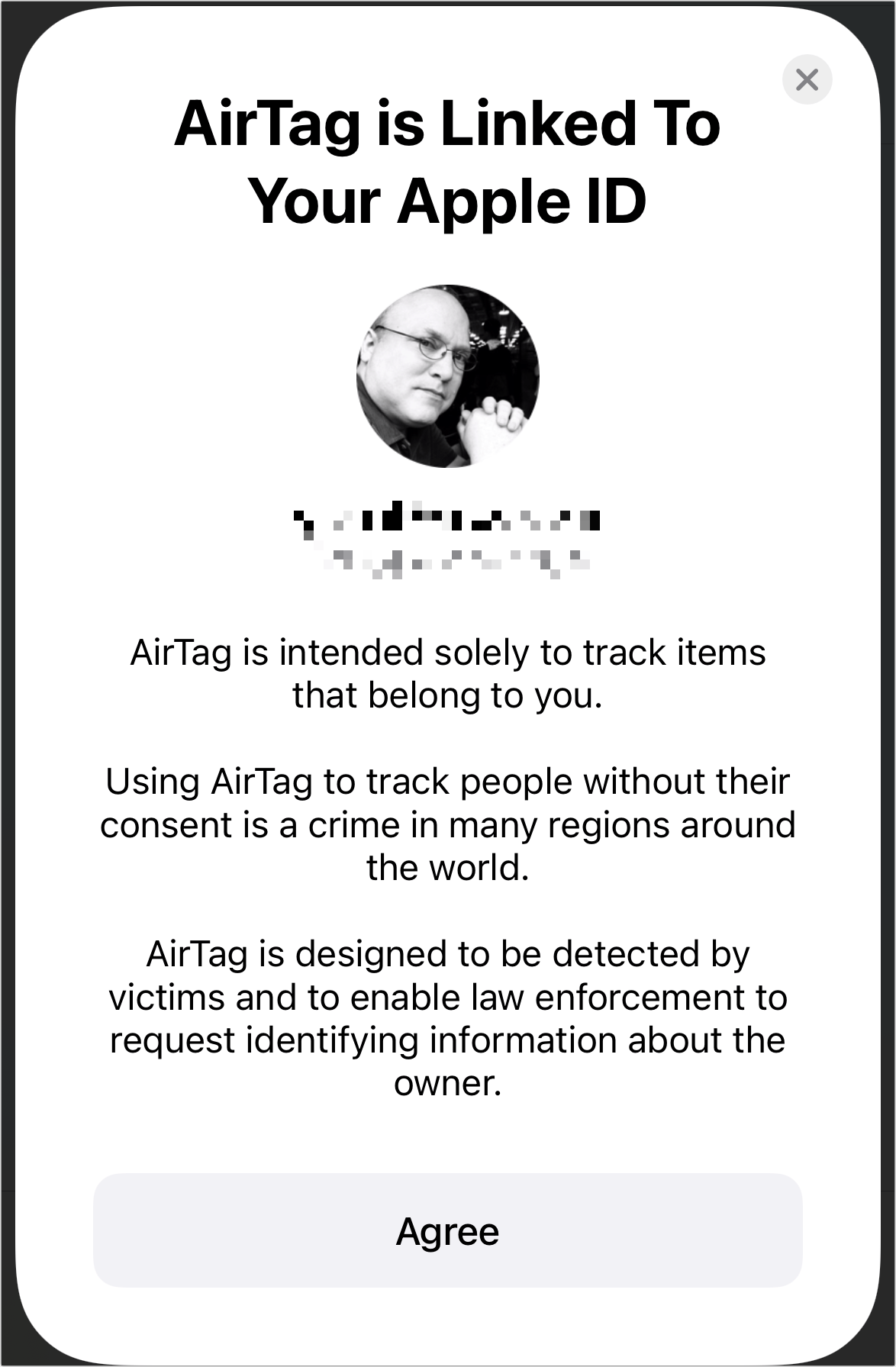
Apple provides a summary of details about the item and actions you can take (Figure 6). (Third-party items show a slightly different list on this screen.)
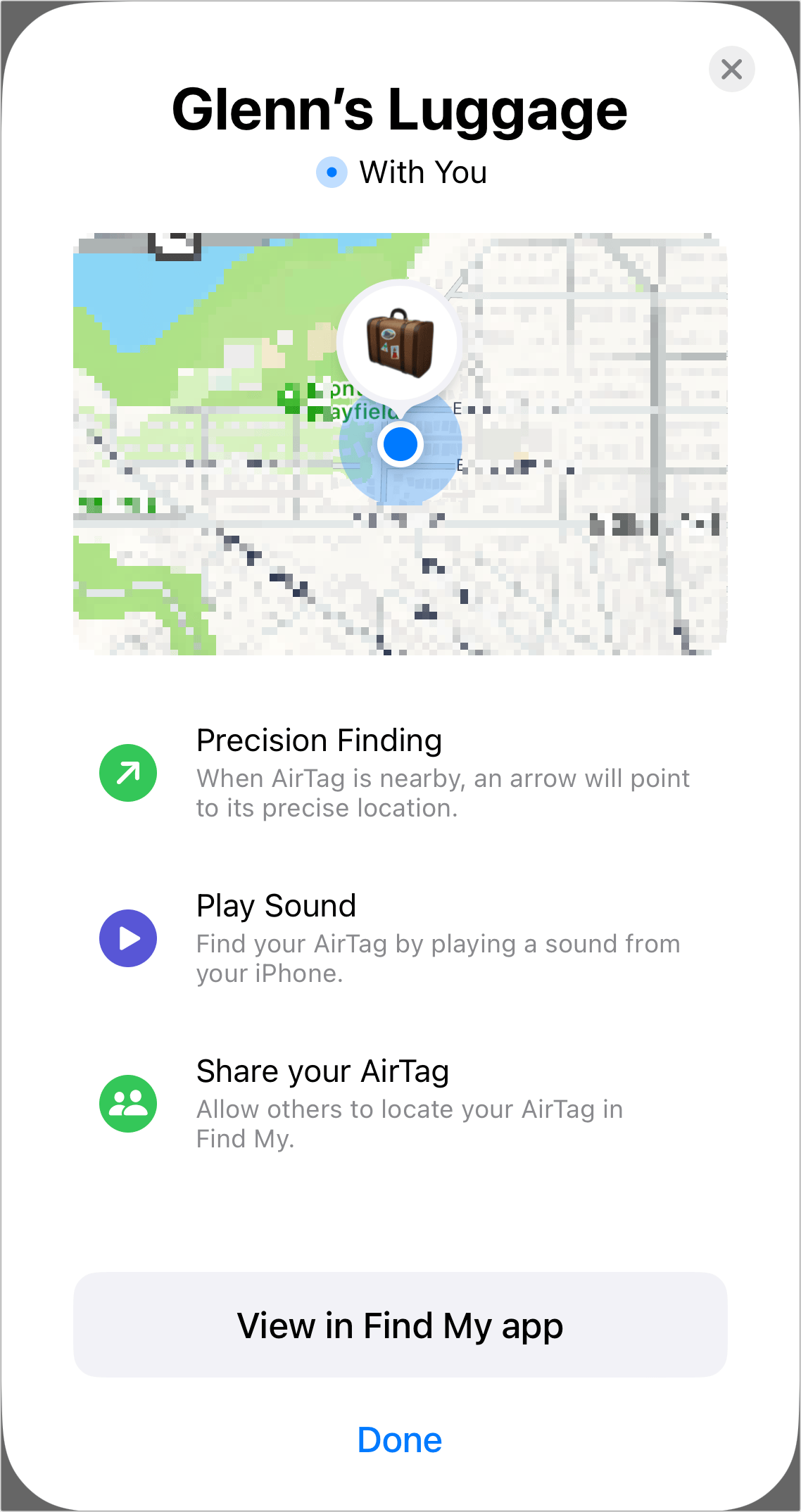
Remove and Reset an AirTag
AirTags and other accessories are locked to the phone they’re paired with. Apple calls this Find My Lock instead of Activation Lock, which is available for Apple devices, like iPhones and Macs. (See Activation Lock Interacts with Find My.)
You can remove an AirTag from a native Find My app on an iPhone or iPad linked to your iCloud account. Go to the Find My app, tap the Items button, tap the AirTag, and at the bottom of the action list, tap Remove Item. Apple lets you know this means someone else can use it by pairing it (Figure 7).
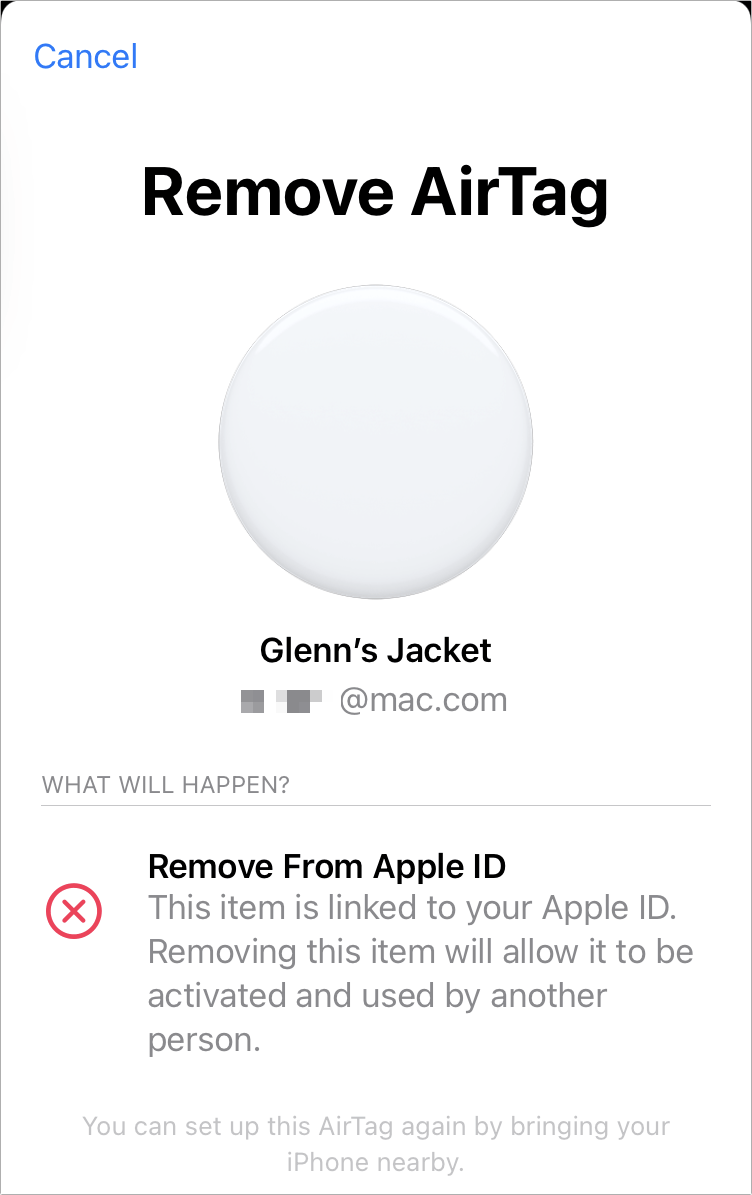
If the AirTag isn’t within Bluetooth range of the device you’re using to remove it from your Find My list, it has to be physically reset. Apple has instructions in a support document, but I found them a little difficult to follow in their formulation.
Here’s what I hope is a clearer sequence:
Remove the back cover. Holding the shiny front, push down to twist the metal back panel counter-clockwise. It only needs to move a small distance before the cover pops off.
Inside, you’ll see the small cell battery. Remove the battery, making note of the right side up: the + sign on the battery will always face you (Figure 8).

Figure 8: The correct orientation of the battery type used in an AirTag. (© Raimond Spekking, CC BY-SA 4.0, Wikimedia Commons) This next step may seem peculiar, because the back cover remains off. Put the battery back in place and then press down lightly. The AirTag makes a faint bleep. Repeat this four times: remove the battery so it makes no contact, put it back in, press it lightly, and wait for a sound. The fifth time you do this, the sound will be slightly different. That means the reset operation completed successfully.
Now you can look at the cover to see the extended tabs and align those with the whole in the top. Press in and then rotate the cover clockwise against its top until it’s firmly in place.
Now you can pair with another iPhone or iPad that meets pairing requirements.
Disable an AirTag
Removing an AirTag from an account stops it from relaying location data. However, if you want the device to no longer send any signal, use the instructions above to remove the cover and remove the battery.
Manage Third-Party Find My Items
Several companies have released Find My items under Apple’s licensing program. Find My technology is embedded into some backpacks, bike components, iPad cases, and bike-mounted alarms, while companies also make AirTag-like trackers and wallet-card sized trackers.
Third-party Find My items only include Bluetooth. I don’t believe Apple blocks third parties from including NFC or UWB; Apple doesn’t say. It’s more likely too expensive for other firms to build a device that includes two or three forms of wireless.
As a result, third-party items lack Precision Finding via iPhone 11 and later models, and have no tap-for-information option for someone finding an item. Apple also requires a slightly more cumbersome pairing process.
Fortunately, this makes them only a tiny bit less useful and a little bit more cumbersome to use than AirTags.
Pair a Third-Party Item
A native Find My app is required on an iPhone or iPad to add a third-party item, as with AirTags. The instruction are nearly identical to adding an AirTag as explained above in Pair an AirTag. Here’s an abbreviated process to add a third-party item:
In the Find My app, tap the plus
 icon in the upper-right corner of the People, Devices, or Items list at the bottom of the screen and tap Add Other Item.
icon in the upper-right corner of the People, Devices, or Items list at the bottom of the screen and tap Add Other Item.Third-party devices mostly seem to have a button you press, so press it. For example, the Chipolo ONE Spot can be squeezed to trigger pairing.
When the item type appears, tap Connect; name it and tap Continue; choose an emoji and tap Continue.
Tap Agree to link the device to your Apple ID. The information is identical to that shown for an AirTag in Figure 5.
Find My displays a summary screen explaining how to use the item in the future (Figure 9). Tap Finish.
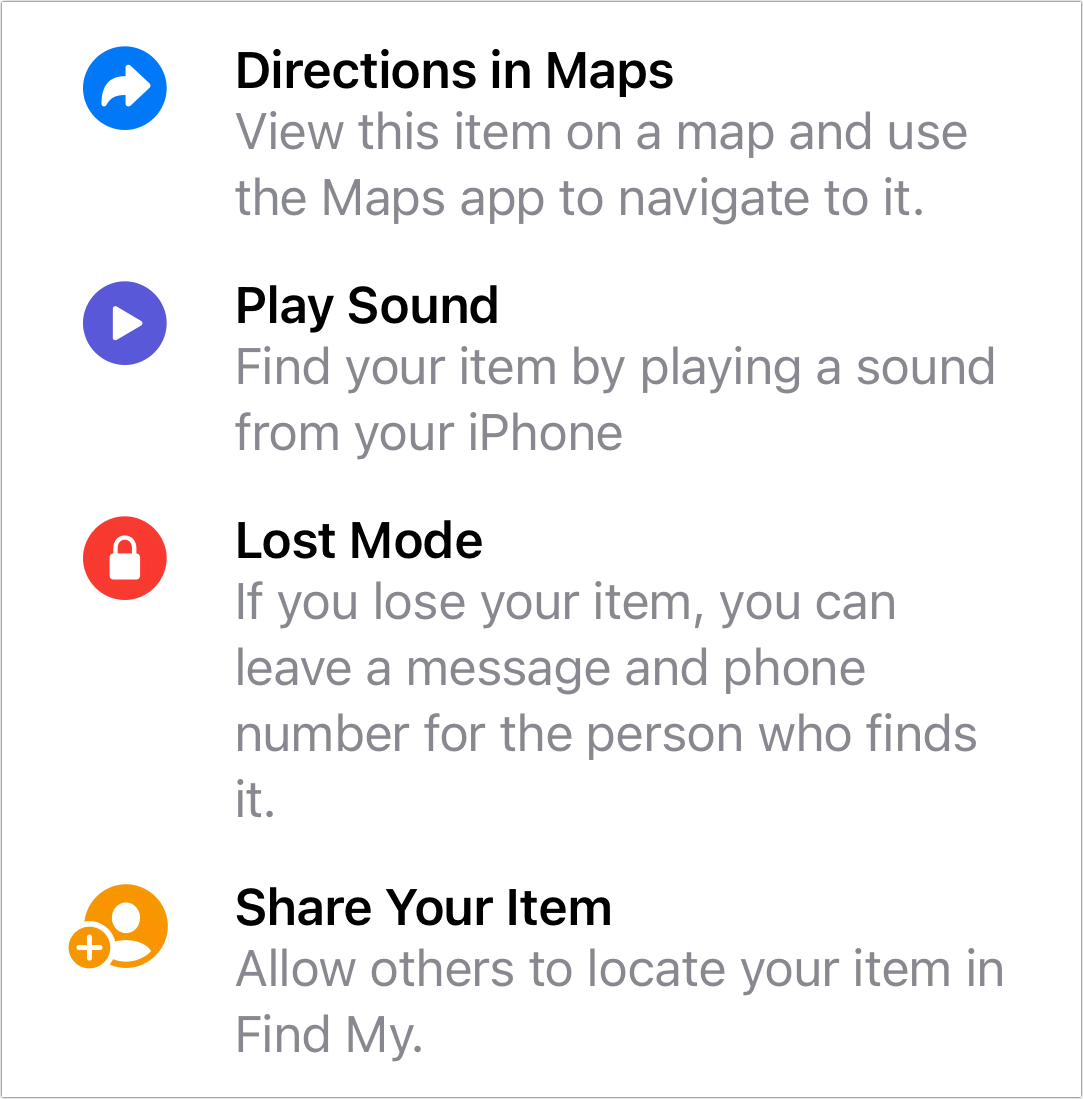
Remove and Reset a Third-Party Item
As with an AirTag, you must first remove a third-party item from Find My to make it possible to pair with another device. Go to the Find My app on an iPhone or iPad, tap the Items button, select the item, tap Remove Item, and tap Remove to confirm.
Also as with an AirTag, if the item is in range of the device removing it, the device sends a reset signal over Bluetooth to the third-party item. If it’s not, however, you have to perform a factory reset.
With a Chipolo ONE Spot, for example, you press the item in its center for 30 seconds, it starts to beep at 1-second intervals, and then you release after the fifth beep. The ONE Spot makes a confirmation sound, after which point it can be freshly paired.
Disable a Third-Party Item
Each Find My item from manufacturers besides Apple will have its own procedure for disabling transmission without removing the item from an Apple ID account. Many third-party items have an integral battery that can’t be removed. As a result, you usually have to press and hold a button or squeeze a spot on a wallet card for some period of time to disable.
If an unknown tracker is found with you, using the process to obtain more information will link to details from the manufacturer, including how to disable it.
Get Info from a Found Find My Item
Find My items lack an interface: they’re a one-way conduit of information. The owner of an item can see it displayed on a map, with details updated whenever qualifying Apple devices are nearby and relay the Bluetooth beacons.
However, when someone finds one, whether marked lost or not—see Mark an Item as Lost in the Find My App—their interaction is limited.
Here’s how you can obtain information about an AirTag you’ve found and have in hand or if you’re trying to find if there’s an AirTag nearby.
Identify an AirTag Via NFC
Hold the white side of the device close to an NFC-capable iPhone, iPad, Android, or other device that knows how to read NFC information. That should result in a message appearing that has a link embedded (Figure 10).
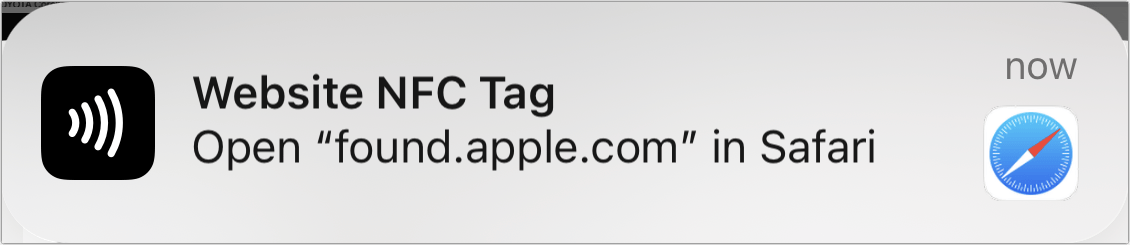
Following the link takes the finder to a webpage associated with the AirTag’s serial number (Figure 11). If the item was marked as lost, then the owner’s phone number or email address appears there.
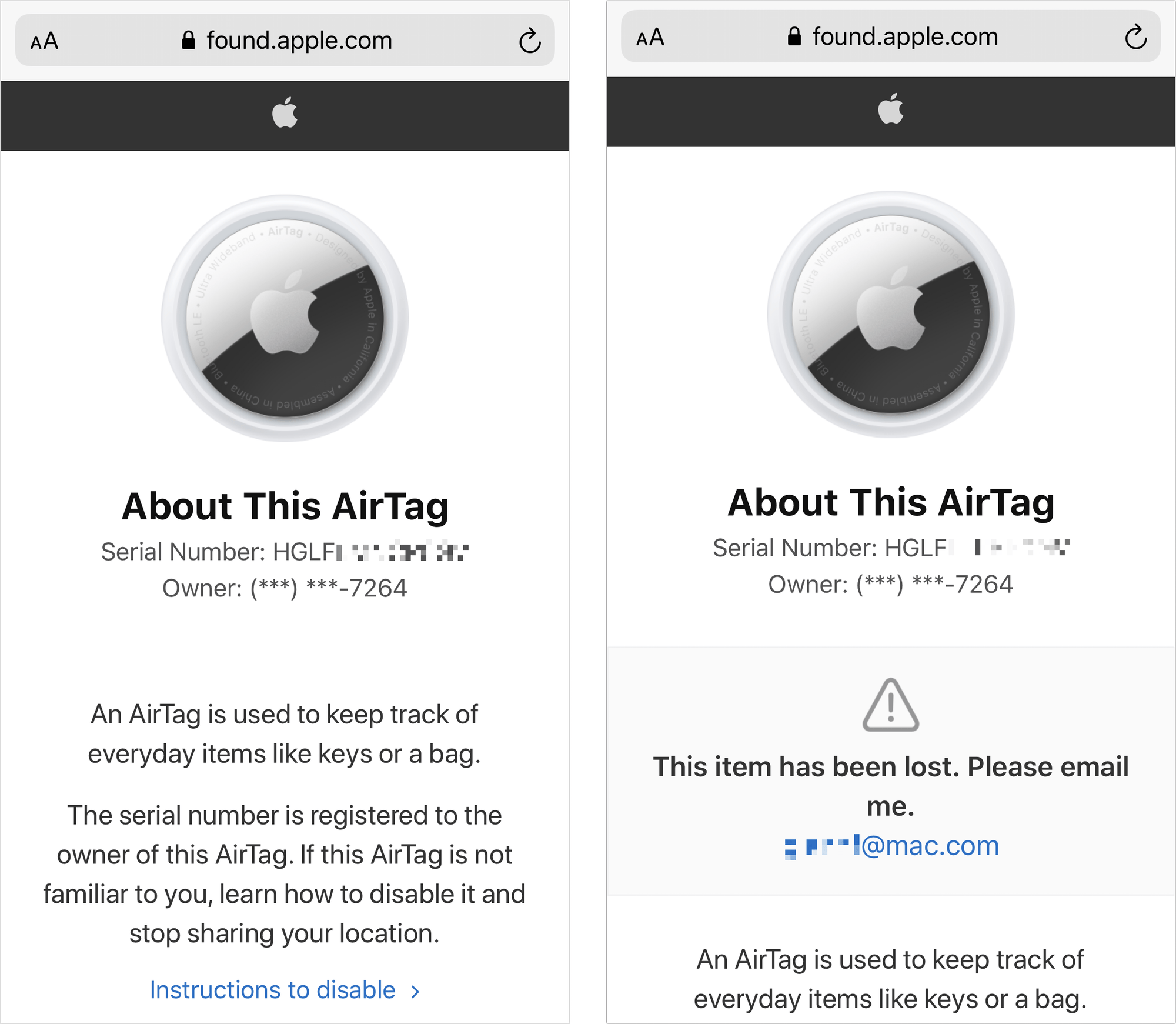
Identify a Third-Party Item via iOS/iPadOS
With all other Find My items:
The finder launches Find My, taps the Items button, swipes down, and taps Identify Found Item.
The iPhone or iPad will list any Find My item nearby that’s not in range of its paired device (Figure 12). They tap the item and tap Continue.
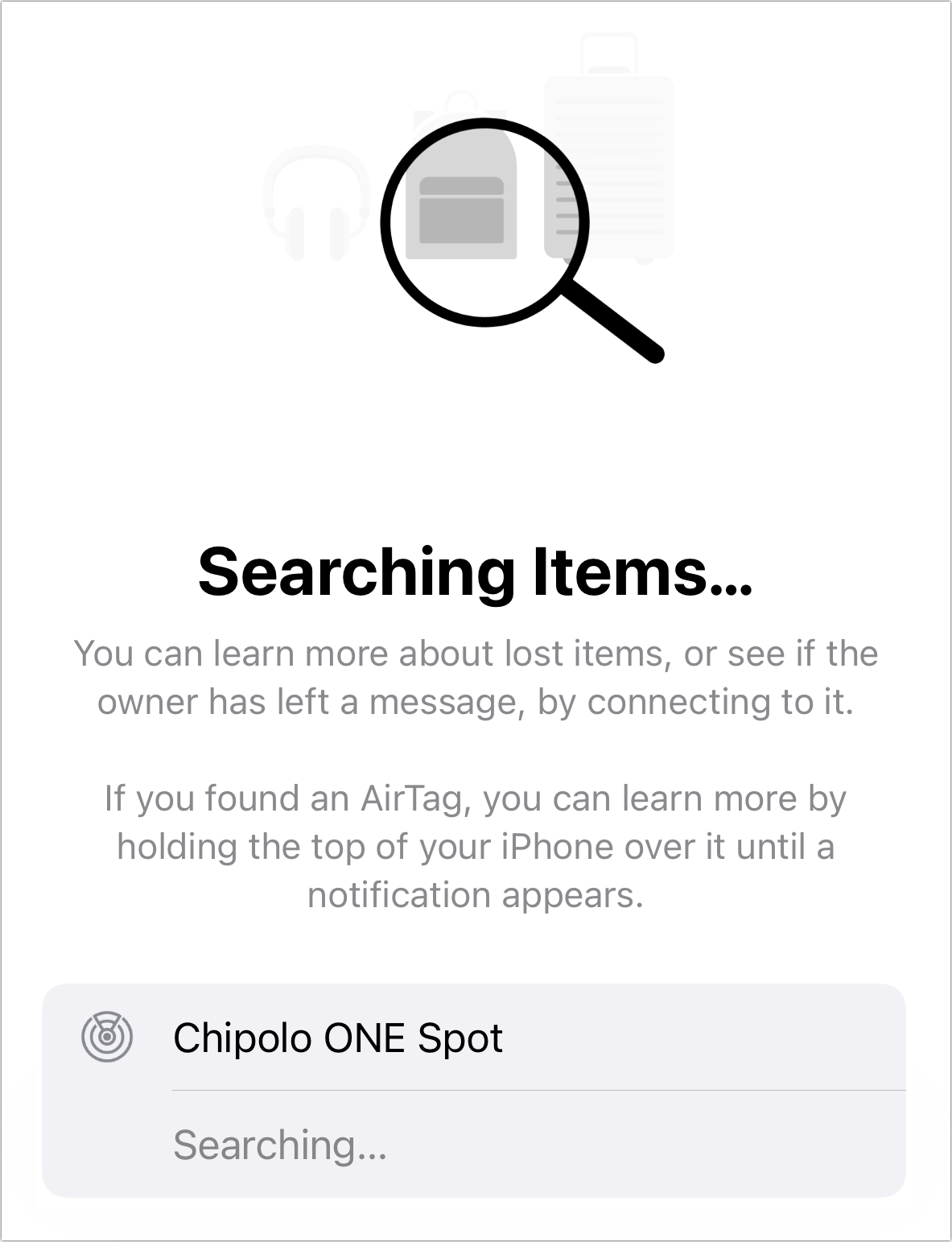
Figure 12: Find My identifies a third-party tracker. Apple provides information and instructions on how to proceed (Figure 13). For instance, with a Chipolo ONE Spot, the finder has to press the button in the item’s middle to retrieve information that can be displayed in the next step.
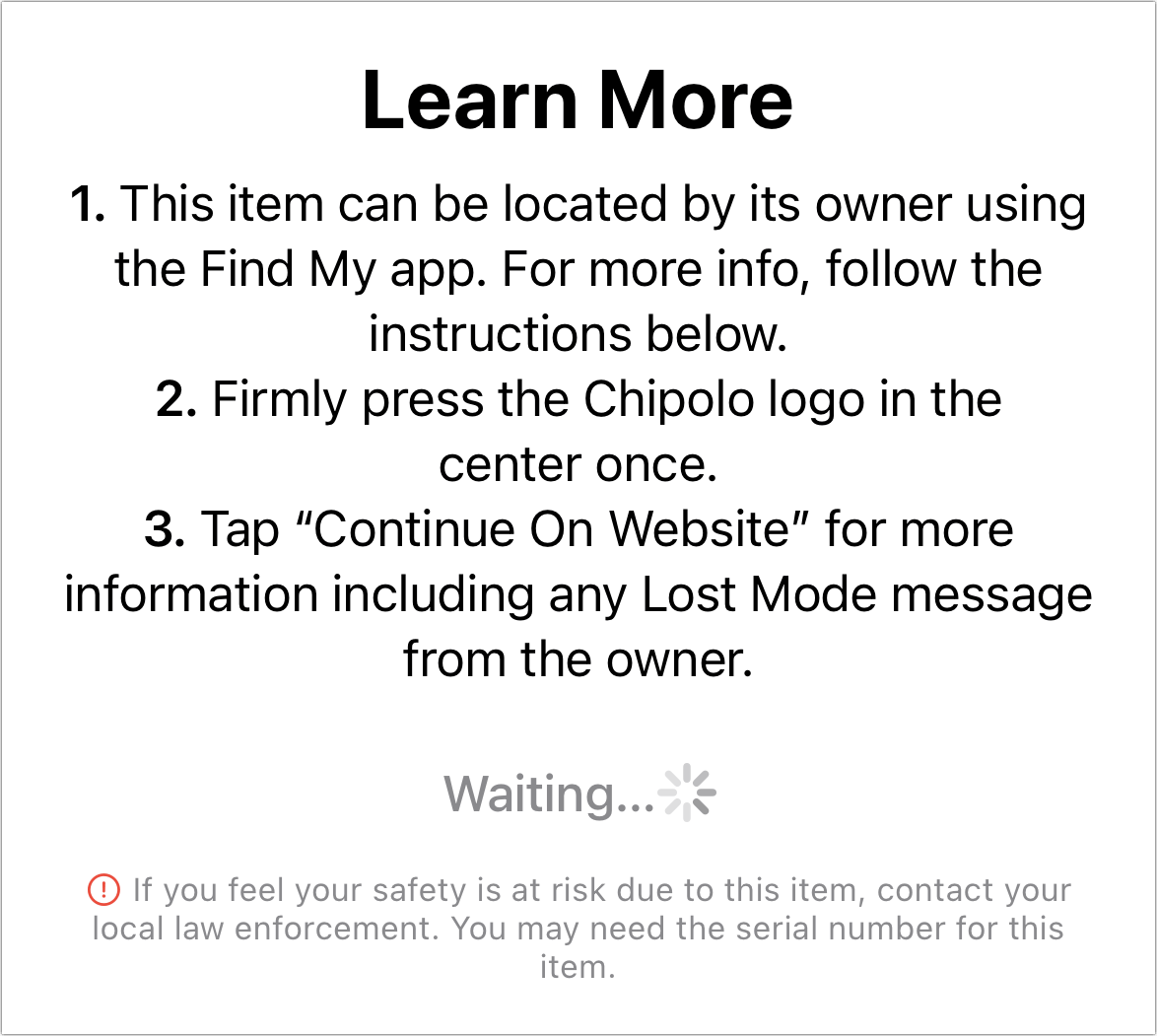
Figure 13: Non-Apple Find My items have a more elaborate process for someone finding them, but Apple provides clear instructions. They click Continue on Website to see the tracker’s associated details (Figure 14).
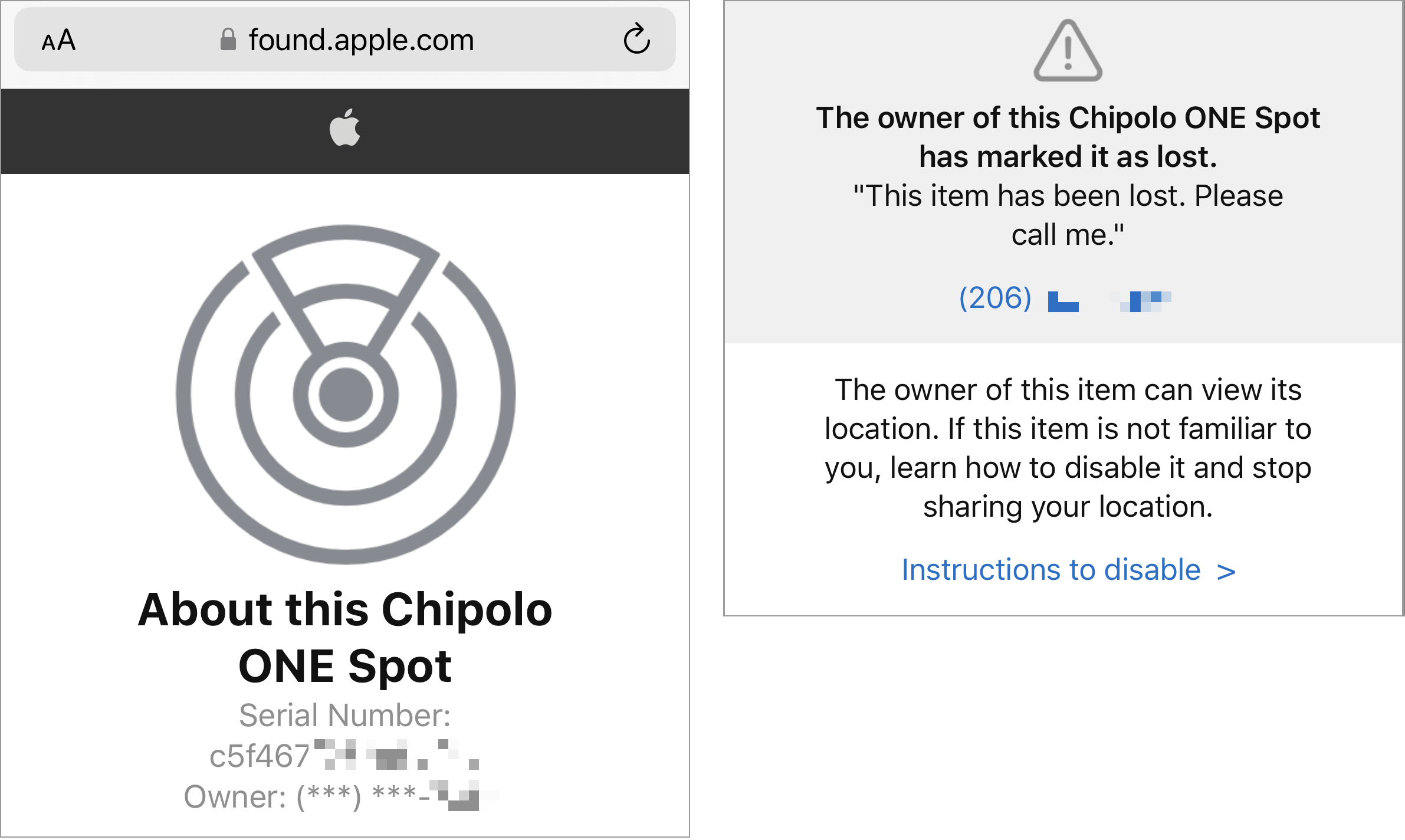
Identify an Item via Android
If you have an Android 9 (or later) device find an AirTag and lack NFC or find any Find My item, you can install Apple’s Tracker Detect, an Android app that performs an active scan for Find My items in the vicinity similar to Identity Found Item in the native Find My apps.
Later in 2023, an update to Android should provide native support without an app for Apple’s Find My items and Google’s upcoming trackers. It’s not yet clear which Android version you will need for this capability. See Active Stalking and an Industry Alliance.
