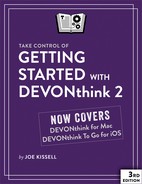Appendix A: Keyboard Shortcuts
Many of DEVONthink’s menu commands have corresponding keyboard shortcuts, and you can see those easily enough by looking at the menus. However, some keyboard shortcuts—particularly those involving a combination of keyboard and mouse—aren’t apparent from looking at the screen. In addition, DEVONthink adds a number of menu commands to locations outside the DEVONthink application itself, and although you can see those on the relevant menus, you may not think to look for them. So, in this brief appendix I’ve compiled a list of the non-obvious DEVONthink keyboard (and keyboard-plus-mouse) shortcuts.
Keyboard-and-Mouse Combinations
The following shortcuts within DEVONthink occur with a combination of keyboard and mouse usage:
- Duplicate to another location: Option-drag.
- Replicate to another location: Command-Option-drag.
-
Create compound predicate (Smart Group or Advanced Search): Option-click the plus
 button to the right of any criterion, which then becomes an ellipsis
button to the right of any criterion, which then becomes an ellipsis  button.
button. -
Select a rectangular region of text in a PDF: With the Text
 tool selected, Option-drag.
tool selected, Option-drag. - Display a contextual menu: Right-click (or Control-click).
- Resize all columns in Column View: Option-drag any column divider.
- Select multiple contiguous documents, groups, tags, etc.: Shift-click.
- Select multiple discontiguous documents, groups, tags, etc.: Command-click.
- Open a link in a new background tab: Command-click.
- Open a link in a new foreground tab: Command-Shift-click.
- Create a link from one DEVONthink document to another (rich text) document: Command-Option-drag the first document into the desired spot in the second.
In addition, you may want to use these keyboard shortcuts in the Finder on occasion:
- To display the
~/Libraryfolder, hold down Option and choose Go > Library. - To move items into DEVONthink (that is, import and then move the original to the Trash), hold down Command while dragging the items to DEVONthink.
- To index (not import) items when dragging into DEVONthink (including the Sorter, the system-wide global Inbox, and the Groups & Tags panel), hold down Command-Option while dragging the items.
Other Shortcuts
Several other miscellaneous shortcuts exist:
- Sorter: The commands Take Note and Copy Selection have no keyboard shortcuts by default, but you can define hotkeys for them in DEVONthink > Preferences > Sorter.
- Apple Mail: The shortcut for Message > Add to DEVONthink is Command-Control-Option-M.
- Clip to DEVONthink Extension: The keyboard shortcut to activate this extension in Safari is Command-Shift-C. (No shortcut is currently available in the Chrome or Firefox versions of Clip to DEVONthink.) For full directions, see Clip to DEVONthink Browser Extension.
- Services menu: DEVONthink optionally adds several commands to the system-wide Services menu, such as Take Plain Note and Save to Sorter’s Inbox. Some of these may be disabled by default. You can enable them, change existing shortcuts, or add missing shortcuts; see Use the Services Menu.