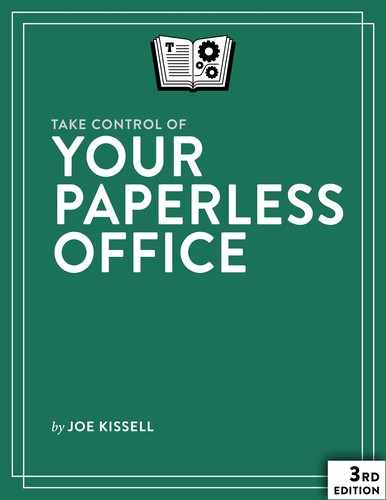Create a Workflow for Incoming Paper
Your scanner and software are now set up to process whatever you throw at them, and you’ve already thought about at least some elements of your workflow, such as what you’ll name your searchable PDFs and where you’ll store them. But to make your life even easier, you should take a moment to think through the physical path papers will take from the time they enter your office to the time they leave it (or get filed)—and how you’ll find and use their contents once the originals are gone. This is the crux of the paperless office: the new workflow you’ll follow, which will require you to adopt or modify some habits.
In this chapter I make sure you have a grip on the strategy for what you’ll actually do when paper appears, and that you understand when and why to keep certain papers—and what you can dispose of.
Create a Physical Paper Path
If you’re an organized, “everything-in-its-place” kind of person, what I’m about to say may seem obvious. But I’ve known few people who keep every piece of paper strictly under control, and many (including myself) who seem to have papers piled everywhere and, as a result, at least occasionally lose track of what’s where, and what needs to happen to which papers. Since you’re about to embark on a new system for dealing with papers, this is an excellent opportunity to figure out, definitively, what happens to all papers as soon as they come into your possession. Thus, I want to propose the following Life Principle:
Have a well-defined location for every stage of a paper’s journey.
Let me explain what I mean and how you can make this happen.
Buy Some Boxes
I’m going to ask you to acquire at least two boxes, and maybe as many as six or eight (I explain why in a moment). When I say “box,” I don’t care if it’s an actual box, a plastic or metal tray, a wall-mounted paper holder, a file folder, or a taped-off corner of a desk. However you want to think of a box, make sure you can clearly designate multiple geographical areas of at least 8.5 x 11 x 2 inches each to special uses.
Think about the traditional idea of an In box and an Out box—that is, two trays sitting on a desk, one for incoming correspondence and one for outgoing correspondence. This arrangement (which I confess I’ve never seen anyone use in real life) presumes that your In box is, in some sense, your to do list, and that someone else—perhaps a mailroom employee—is responsible for putting things there. You’ll work through each item in that tray—reading it and doing whatever is required, whether that’s writing a reply, filing it, making a phone call, or something else. Replies to incoming mail, along with new mail you generate from scratch, go into the Out box, where they’re picked up periodically by the same person who puts things in your In box.
Now suppose you have an In box that you’ve designated solely for papers that will need to be scanned, and an Out box that’s solely for papers that have already been scanned. Your setup looks like this:

In other words, you take something out of the In box, scan it, and as soon as it comes out of the scanner, it goes in the Out box. The path the paper follows is simple, obvious, and unambiguous. All you have to do is get in the habit of scanning the contents of the In box regularly—we’ll return to that in a moment—and periodically emptying the Out box by filing, recycling, mailing, or otherwise disposing of its contents.
Such a setup may be adequate for people who receive relatively few pieces of paper and who are disciplined enough to move things from In, through the scanner, to Out, quite often. However, more complex needs may require some refinement.
In Boxes
Imagine you receive ten pieces of paper on a certain day, all of which have to be scanned. Great—they all go in your In box. However, suppose those papers include a bill that absolutely must be paid by the end of the week, a newsletter that needs no particular attention any time soon, and some envelopes whose contents may or may not be important, but which you haven’t gotten around to opening yet. You can see how this might be a problem: put them all in the same pile, and you might lose track of whatever’s on the bottom—especially if the pile grows more quickly than you can process it.
So, instead of a single In box, you might refine your paper path to include two or even three In boxes. For example, one for unopened mail, one for opened items that require urgent attention (invoices, contracts, jury summons), and another for things that you can scan at your leisure. Your setup may then look more like this:

And that way, your stress level is reduced because you know you need to pay strict attention to Urgent but don’t need to sweat Whenever, no matter how high the pile gets.
Out Boxes
The same is true on the other side. Maybe a simple Out box won’t cut it for you, because some of the things that go there have to be mailed right away, while others can be filed, shredded, recycled, or thrown out the window. (Later in this chapter, I discuss the important matter of which documents you should save; see Keep Legally Important Documents.)
No problem; you can expand on the basic idea like so:

I think that five Out boxes is overkill, but perhaps your paper shredder, recycling bin, and window happen to sit beside your scanner, so those don’t need to be boxes as such, and all you need are two: File and Mail. However many boxes you decide on, and whatever you name them, the point remains that you should be just as clear about what happens to papers after they’ve been scanned as you are about the disposition of incoming papers before they’ve been scanned.
Now go get yourself some boxes!
Choose a Procedure
Astute readers may have noticed an ambiguity in the In/Out box system I just described. Suppose you receive a bill, which goes in an In box. You scan it, and then the original goes into Out (or into the shredder or the recycling bin, or whatever). That’s all fine, but at what point in the process do you actually pay the bill? The same question could be asked about any incoming document that requires you to do something—make a phone call, sign a form, respond to an invitation. When do you do that something? Is it before you scan, or after?
This question is not as trivial as it may sound. Consider:
- If you scan a document before dealing with it, then the document will be digitized, perhaps giving you access to useful text that can, in fact, help you deal with it. On the other hand, once the original paper goes into an Out box, you may forget that you’re not finished working with it. It would be terrible to shred a bill you assumed you’d paid, but didn’t.
- If you scan a document after dealing with it, you don’t have to worry about accidentally discarding it prematurely. On the other hand, dealing with a document might mean writing on it, tearing off a reply form, or altering it in other ways that shouldn’t happen until you’ve scanned the original. And, if papers accumulate in your In box for long periods of time, you could have exactly the same end result—an unpaid bill—as if you put it in an Out box and forget it.
My own procedure is to scan first, then process by hand (tear off the form, sign the page, send the reply, etc.) immediately—before putting the scanned paper into the Out tray. You may or may not feel that’s the best procedure for you, but either way, be sure you think through the process you’ll follow, make a decision, and stick with it consistently.
Scan All Incoming Paper Immediately
Once you have a physical paper path in place and have figured out what procedure you want to follow with incoming papers, just one thing remains: doing the actual scanning. Your software is already configured, so it should require no more than plopping the pages in the scanner’s sheet feeder and pressing a button. (For additional steps you might want to take after scanning documents, see the next topic.)
However, I know from experience that as easy as that may seem, it’s easier still to let papers accumulate in an In box for a long period of time. And the larger the stack of to-be-scanned papers becomes, the more daunting the task seems—meaning you’re that much more likely to keep putting it off. So my advice is to make a new rule for yourself:
Always process the contents of the In box before the end of the day.
Obviously, I realize this isn’t always possible. As someone who works from home and has two young children in the house, I know all too well how easily distractions can arise. So interpret (or rework) this rule to suit your situation, but do remember that all things being equal, it’s easier to deal with this task immediately—or close to it—than later on.
As you scan, you’ll want to remember the choices you made back in Choose a Naming and Filing Strategy. You might opt to scan everything first and worry about renaming and filing all the PDFs later, although that will simply replace your physical In box with a digital In box! I personally prefer to name each document as I go (when its contents are fresh in my memory) but keep them all in my DEVONthink inbox until I’m finished scanning (or even until a later date) when I have time to sort them into appropriate folders; see How I Name and File Scans. And, as I mentioned, DEVONthink’s artificial intelligence features make that filing process simpler than it would otherwise be.
Back Up Scanned Data
If you’ll excuse me for preaching my usual sermon yet again, be sure to back up your data. Of course, backups are crucial for all your files, but if you’re scanning documents and getting rid of the originals (as will likely be the case more often than not), it’s all the more important.
I said earlier, and want to repeat, that cloud storage is not the same thing as a backup—even if you also have a local copy of your files, and even if the cloud provider keeps multiple versions of your files (as, for example, Dropbox does). That’s all good and useful, but I still recommend having at least one separate, isolated backup from which there’s no possibility of accidentally deleting your files.
To learn everything a Mac user needs to know about backups, read my book Backing Up Your Mac: A Joe On Tech Guide.
Keep Legally Important Documents
Your utopian vision of a paperless office may include the idea of putting all scanned documents straight into the shredder or recycling bin, so that you truly have no paper in your office, except during the brief moments when it’s passing through your scanner. Or, at the very worst, you may picture yourself printing a scanned copy of any document that someone urgently needs to see on paper.
But not so fast! Until the rest of the world catches up with this hopeful notion, it’s still going to be mandatory to preserve—and be prepared to produce—the originals of certain kinds of documents. I’m thinking especially of government documents and anything that might have to stand up in a courtroom some day. Because digitized files are merely pictures, they can be forged or altered, and for that reason they can’t be accepted as legally valid in certain situations.
To give you some examples—not by any means a comprehensive list—consider the following types of documents for which you should always keep the originals, even though you’ve scanned them:
- Birth, death, and marriage certificates
- Deeds
- Diplomas
- Licenses
- Notarized documents
- Passports, visas, and related documents
- Stock certificates
- Titles
- Wills
- Anything with an embossed seal
- Anything printed on security paper
In all such cases, it can be useful to have scanned copies (for reference, and as a backup in case of loss or theft), but because it’s likely that the originals will carry much more legal weight than digital facsimiles, it’s best to preserve those originals in a secure place.
Recycle or Shred Leftovers
At this point, the disposition of any originals left in an Out box may be a trivial concern, but I’ll mention it anyway. After you’ve scanned your papers and filed those you need to keep (as in the previous section), all that’s left is to direct the rest into a shredder or a recycling bin.
To preserve your privacy and reduce the risk of identity theft, I suggest shredding anything with personally identifying information (such as address, telephone number, or social security number) on it, as well as any financial records. (And, bear in mind that not all shredders are created equal; those that produce tiny pieces of confetti make it harder to reconstruct an original than those that produce simple strips.)
Apart from that, recycle if at all possible and save a tree or two.