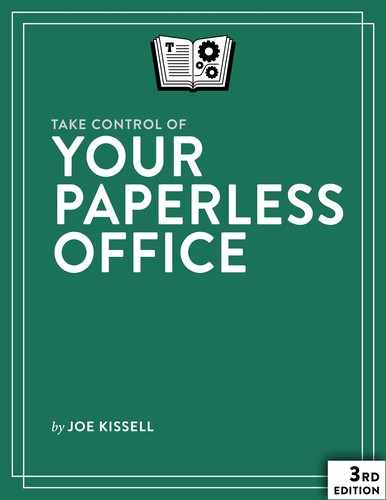Reassess Your Paperless Office Strategy
If you’re reading this book for the first time, you may not already have a paperless office strategy—in which case, feel free to skip this chapter for now. But I suggest returning to it in a year or two, by which time you may benefit from its recommendations. If you already have a paperless office strategy, read on to learn the best way to proceed.
Because hardware, software, and online services change regularly, there may be better alternatives to some of the tools and workflow you now employ. And, once you have some experience converting paper documents to digital form, you may realize you’re not getting the optimal efficiency, accuracy, or file sizes with your scanning setup—or that your organizational scheme isn’t quite cutting it. All those things are worth reexamining periodically.
I begin with a brief “state of the union” look at what has changed in the last couple of years (as I write this in early 2017), and then say a few words about Factors to Reevaluate as you reconsider your paperless office strategy, both now and in the future.
What’s New in the Paperless Office
Since the second edition of this book was published, a number of things have changed that might affect the way you approach the paperless office. Here are a few examples.
New Scanners Appear
The number and variety of scanners suitable for document scanning have increased, and greater competition has led to somewhat lower pricing. Document scanners have become so common, in fact, that I’ve started to wonder when they’ll overtake printers in popularity.
Surprisingly, the category in which I’ve seen the least change is conventional desktop document scanners. There are some new models, but none that strike me as dramatically better than the previous generation—and Fujitsu’s popular ScanSnap series is still headlined by the venerable iX500, just as it was in 2014 when the second edition of this book was published.
On the other hand, portable scanners are multiplying like crazy. And some of them, like the Epson WorkForce ES-300W, rival desktop models in speed, quality, and features, while being small enough to carry in your computer bag and powered by a battery or USB cable.
Both desktop and portable scanners are increasingly likely these days to offer Wi-Fi, which can be used either in place of USB when scanning to your computer or, in many cases, for sending scanned images directly to cloud services such as Dropbox and Evernote.
And finally, a new category of desktop scanner is emerging. Book Scanners, sometimes called contactless scanners, usually consist of a camera and lights mounted on an arm that’s positioned above a book, magazine, or other bound material. With some special software tricks to digitally remove page curl, these scanners let you create high-fidelity copies of printed items that would thwart ordinary flatbed or document scanners.
OCR Software Choices Expand
In this book’s online appendixes, I list more than 20 sample Mac apps that can perform OCR. Apps of this sort have been proliferating in recent years, to the point where I can’t even pretend to offer a comprehensive list. If you open the App Store app on your Mac and search for OCR, you’ll find more than 100 apps that offer OCR capabilities of some sort—and there are still more that aren’t in the App Store.
The same is true in the iOS App Store. Not only have iOS apps that offer OCR been increasing in number and quality, but the cameras on iOS devices have also been improving to the point that a mobile photo “scan” can produce results nearly as impressive as what you can achieve with a Mac or PC and a conventional scanner (albeit with less speed and convenience). One notable mobile OCR app is Microsoft Office Lens, which can deskew and clean up images automatically—and then convert them to a searchable PDF, or to Word (.docx) or PowerPoint (.pptx) format.
Cloud Services Evolve
Cloud services for file storage, syncing, and backup have become more numerous, more powerful, and (on average) less expensive. If you want to keep copies of your scanned documents online—whether for your own convenience or to facilitate sharing them—it’s easier than ever to do so. There are also more options for syncing cloud-based files with mobile devices.
One notable and welcome change in the cloud storage world that occurred after the second edition of this book was Apple’s introduction of iCloud Drive, which replaces an earlier iCloud feature called Documents in the Cloud. Documents (such as searchable PDFs) that you place in iCloud Drive on your Mac or iOS device are synced to the cloud and become available on your other devices, and are much easier to access using a variety of apps than they would have been with Documents in the Cloud.
Acrobat Pro Changes Again
In the previous edition of this book, I complained about how Acrobat Pro, in the transition from version 9 to version X, lost a great deal of scriptability—and then, in the transition from version to X to XI, lost even more. The result was that I couldn’t recommend Acrobat XI Pro as an OCR tool, because it couldn’t be made to process incoming scans automatically, and it’s too tedious to individually open, process, and save every scanned document.
I expected that the trend would continue with the latest version of Acrobat, Acrobat Pro DC. But I was pleasantly surprised to find that Adobe had not only greatly improved the Acrobat Pro’s scriptability, but had also given the app the capability to perform OCR automatically when opening documents (just the first page is recognized by default, though you can change it to recognize the whole document). Of course, this required me to spend many hours modifying all my AppleScripts, since Acrobat Pro DC does things in a completely new way, but I think the effort has been worth it. I say more about this later, in Automate OCR.
That said, my testing has shown me that Acrobat Pro’s OCR accuracy is poor compared to several other tools that are cheaper and far easier to use. Therefore, although I’m no longer actively recommending that you avoid Acrobat Pro completely (as long as you’re using the DC version), I think there are better OCR choices for most people.
Factors to Reevaluate
The mere fact that technology evolves does not, by itself, mean you need to change anything about your paperless office system. If everything you set up previously continues to work perfectly now, it’s entirely reasonable to leave well enough alone. However, you may be happier or more efficient if you make a few strategic changes.
Here are some key questions you might ask yourself:
- Are you content with your file sizes? After you scan hundreds or thousands of pages, it’s worth reviewing the amount of disk space they’re taking up. Depending on your settings for resolution, color mode, and compression, you might be looking at anywhere from less than 100 kilobytes to several megabytes per page; those factors can be adjusted to improve the trade-offs among file size, OCR accuracy, and visual fidelity. If you have tons of free disk space, file sizes may make no difference to you (except, perhaps, when it comes to backups or cloud storage). But larger-than-necessary scans might become a problem if your computer has a low-capacity SSD or if you frequently sync documents to an iPhone, iPad, or other mobile device. Experimenting with new settings may save valuable space in the long run. Read Choose Your Main Scanning Options for more.
- Is the accuracy of your OCR software adequate? If you’re using OCR strictly as a way of searching for documents by the text they contain, near-perfect accuracy may be unnecessary. But if you frequently have trouble finding documents because of OCR errors, or if you find irritating mistakes in text copied and pasted from searchable PDFs, you might want to switch to different OCR software, or at least adjust your settings for better accuracy. See the sidebar A Few Words about OCR Accuracy.
- Could your workflow be simplified? My recommended strategy includes defining a clear path for every paper that comes into your office (see Create a Workflow for Incoming Paper) as well as for the digital files you get when you scan them (flip ahead to Choose a Naming and Filing Strategy). But both components of your workflow have numerous options. If you often find yourself falling behind with scanning or filing, or if document management seems too cumbersome, review those sections of this book to see whether an alternative workflow might suit your needs better.
- Is cloud storage a better (or worse) option than before? You can store scanned files on a local disk, in the cloud, or both. If you opted for local-only storage, perhaps it’s worth revisiting that decision, since cloud storage offers not only the security of having your data in a second location, but also simplified syncing among multiple devices (see Local vs. Cloud Storage). On the other hand, if you find you’re rarely accessing documents stored in the cloud, you might be better served by cloud backup; see Back Up Scanned Data.
- Is newer equipment enough better to be worth the expense? This year’s scanner models are probably only a bit faster, and have only slightly better features, than those available a few years ago. If your current scanner is still working well, it may not be worth spending hundreds of dollars to upgrade. On the other hand, scanners (like all machines) have a finite lifespan, and even shorter warranties. Plus, you may find spiffy new scanner features such as Wi-Fi support to be worth the expense. To learn more about the latest scanners, consult the online appendixes.
- Is mobile scanning worth another look? If you tried scanning apps for your smartphone or tablet a few years ago and found them wanting, it might be worth giving them another shot—there are lots of new or improved apps out there. Likewise, there are more and better choices in portable, battery- or USB-powered scanners. If you frequently find yourself collecting papers only to scan and recycle them once you get back to your home or office, you might be able to make your life easier with a mobile scanning solution. See OCR on the Go and the sidebar OCR for Students and Researchers.
- Have your sharing needs changed? When I wrote the first edition of this book, nearly all the documents I scanned were things that only I had to use. But since then I’ve started a business with my wife, and there are now have lots of business documents that both of us need to access, so I’ve had to rethink the way I store and share those files. If you have a greater or lesser need to share files than when you first set up your paperless office, reread Choose a Retrieval Method and the sidebar Sharing Scanners for advice.
If none of these things seems to apply, you’re in great shape. But make a note to come back to this chapter in a year or so to see if your strategy could use an upgrade then.