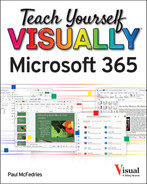A
- absolute cell references, applying in Excel, 172–173
- Access. See Microsoft Access
- adding
- animation effects in PowerPoint, 240–241
- borders
- to cells in Excel, 138–139
- in Word, 86–87
- captions in PowerPoint, 205
- chart elements in Excel, 187
- charts to slides in PowerPoint, 226–227
- columns to tables in PowerPoint, 225
- commands to Quick Access Toolbar, 14–15
- comments in Word, 120
- criteria to queries in Access, 290–291
- effects, 35
- fields
- to PivotTables, 195
- to tables in Access, 266
- fill color in Excel, 139
- footers in Word, 94–95
- headers in Word, 94–95
- notes in Outlook, 306–307
- page number fields in Word, 95
- picture borders, 35
- records in Access, 276–279
- rows
- to tables in PowerPoint, 225
- to tables in Word, 91
- sections to slides in PowerPoint, 236–237
- senders to contacts in Outlook, 318
- shading
- to cells in Excel, 138–139
- to text in Word, 87
- slide text in PowerPoint, 214–215
- special characters in Word, 61
- tables
- to queries in Access, 291
- to slides in PowerPoint, 224–225
- text boxes to slides in PowerPoint, 223
- Touch/Mouse mode to Quick Access Toolbar, 16
- vertical lines between columns in Word, 89
- video clips to slides in PowerPoint, 228–229
- worksheets in Excel, 152
- adjusting
- animation direction in PowerPoint, 241
- aspect ratio in PowerPoint, 203
- background color in Word, 85
- cell alignment in Excel, 132–133
- chart data in Excel, 189
- chart layout in Excel, 186
- chart style in Excel, 185
- chart type in Excel, 184
- color
- about, 34
- of ink in pen/laser pointer tools, 251
- of pages in Word, 99
- of text in Word, 64
- color schemes, 8–9
- column width in Word, 101
- default font/size in Word, 65
- duration of effects in PowerPoint, 243
- font
- in Excel, 134–135
- in PowerPoint, 216–217
- in Word, 62
- font size
- in Excel, 134–135
- in PowerPoint, 217
- form views in Access, 272
- number formats in Excel, 136
- orientation of data in Excel, 133
- page setup options in Excel, 154–155
- slide layout in PowerPoint, 210–211
- slide size in PowerPoint, 212–213
- table views in Access, 264–265
- text size in Word, 63
- views
- in PowerPoint, 206–207
- in Word, 54–55
- aligning text, 66, 222
- Alt Text, 29
- analyzing data, in Excel, 164–165
- animations (PowerPoint), 240–243
- app window, 6
- applying
- absolute cell reference sin Excel, 172–173
- artistic effects, 35
- cell styles in Excel, 140
- conditional formatting in Excel, 142–143
- data bars in Excel, 143
- relative cell references in Excel, 172–173
- Sparkline styles in Excel, 191
- styles
- to graphics, 35
- to tables in Word, 92
- in Word, 79
- text formatting
- in PowerPoint, 217
- in Word, 63
- themes
- in Excel, 141
- in PowerPoint, 220
- in Word, 84
- appointments (Outlook), 300–301, 310–311
- apps
- exiting, 4–5
- online, 44–45, 46
- starting, 4–5
- using with a touch screen, 16–17
- arguments (Excel), 174
- artistic effects, applying, 35
- aspect ratio, for PowerPoint slides, 203
- assigning
- range names in Excel, 148–149
- sounds as transition effects in PowerPoint, 239
- themes in Word, 84–85
- AutoCorrect, customizing in Word, 108–109
- AutoFill, using in Excel, 128–129
- AutoSum, using in Excel, 178–179
B
- backgrounds
- changing color in Word, 85
- inserting songs in PowerPoint, 245
- removing from images, 35
- troubleshooting, 9
- Backstage view, 7
- Bcc, 313
- borders, adding in Word, 86–87
- bulleted lists, creating in Word, 75
- Business Card view (Outlook), 303
- buttons, removing from Quick Access Toolbar, 15
C
- captions, adding in PowerPoint, 205
- Cc, 313
- cells
- adding
- borders in Excel, 138–139
- shading in Excel, 138–139
- adjusting alignment in Excel, 132–133
- clearing in Excel, 150–151
- entering data in Excel, 124–125
- indenting data in Excel, 133
- ranges of, in Excel, 168
- referencing in Excel, 168, 171
- selecting
- in Access, 27
- in Excel, 27, 126–127
- table, 91
- totaling in Excel with AutoSum, 178–179
- centering data across columns in Excel, 131
- charts
- adding
- elements in Excel, 187
- to slides in PowerPoint, 226–227
- adjusting
- data in Excel, 189
- layout in Excel, 186
- style in Excel, 185
- type in Excel, 184
- as an analysis choice in Excel, 165
- creating in Excel, 180–181
- deleting in Excel, 182
- formatting
- elements in Excel, 188
- in PowerPoint, 227
- moving in Excel, 182
- resizing in Excel, 182
- checking spelling and grammar in Word, 106–107
- Clear Contents (Excel), 151
- Clear Formats (Excel), 151
- clearing
- cells in Excel, 150–151
- formatting in Word, 77
- searches, 11
- cloud, 36–37
- color
- adjusting
- about, 34
- color schemes, 8–9
- for pages in Word, 99
- for text in Word, 64
- background, 85
- of ink in pen/laser tools, 251
- columns
- adding to tables in PowerPoint, 225
- adjusting width in Word, 101
- centering across, in Excel, 131
- creating in Word, 88–89
- deleting in Excel, 151
- freezing titles on-screen in Excel, 147
- inserting in Excel, 145
- labels for, in PivotTables, 193
- resizing in Excel, 146
- selecting in Excel, 127
- combining reviewers' changes in Word, 118–119
- commands, 12, 14–15
- comments (Word), 101, 120–121
- composing messages in Outlook, 312–313
- compressing pictures, 29
- conditional formatting, applying in Excel, 142–143
- contacts, creating in Outlook, 302–303
- copying
- absolute references in Excel, 173
- animation effects in PowerPoint, 241
- cell formatting in Excel, 135
- formatting in Word, 76
- relative references in Excel, 172
- slides in PowerPoint, 209
- worksheets in Excel, 156
- corner handles, 33
- correcting images, 34
- creating
- blank databases in Access, 260–261
- charts in Excel, 180–181
- column breaks in Word, 89
- columns in Word, 88–89
- contacts in Outlook, 302–303
- custom animations in PowerPoint, 242–243
- custom borders in Word, 87
- custom lists in Excel, 129
- databases based on templates in Access, 258–259
- files, 18–19
- folders in OneDrive, 49
- forms in Access, 270–271
- formulas in Excel, 170–171
- handouts in PowerPoint, 249
- lists in Word, 74–75
- message rules in Outlook, 322–323
- photo album presentations in PowerPoint, 204–205
- PivotCharts, 196–197
- PivotTables in Excel, 194–195
- presentations in PowerPoint, 202–203
- Quick Parts in Word, 58–59
- Quick Styles in Word, 78
- reports in Access, 292–295
- rules for conditional formatting in Excel, 143
- shortcuts to apps, 5
- speaker notes in PowerPoint, 246–247
- tables
- in Access, 262–263
- in Excel, 160–161
- tasks in Outlook, 304–305
- templates for Word, 81
- Creative Commons, 31
- cropping pictures, 34
- custom lists, creating in Excel, 129
- customizing
- AutoCorrect in Word, 108–109
- Navigation bar in Outlook, 308–309
- Quick Access Toolbar, 14–15
- reports in Access, 295
- styles in Word, 79
D
- data
- analyzing in Excel, 164–165
- finding and replacing in Excel, 158–159
- formatting with styles in Excel, 140–141
- selecting, 26–27
- viewing trends in Excel using Sparklines, 190–191
- data bars, applying in Excel, 143
- databases
- about, 256–257
- creating based on templates in Access, 258–259
- creating blanks in Access, 260–261
- opening in Access, 261
- planning, 257
- Datasheet view (Access), 265
- decimals, increasing/decreasing in Excel, 137
- decreasing decimals in Excel, 137
- defining slide transitions in PowerPoint, 238–239
- definitions, displaying in Word, 111
- deleting
- animations in PowerPoint, 243
- backgrounds from images, 35
- buttons from Quick Access Toolbar, 15
- charts in Excel, 182
- columns in Excel, 151
- comments in Word, 121
- conditional formatting in Excel, 143
- fields
- footers in Word, 95
- forms in Access, 271
- headers in Word, 95
- message rules in Outlook, 323
- messages in Outlook, 319
- notes
- Quick Parts in Word, 59
- records in Access, 282, 283
- rows in Excel, 151
- section markers in PowerPoint, 237
- slides in PowerPoint, 233
- sort order in Access, 285
- styles in Word, 79
- tab stops in Word, 70
- tables
- in Access, 263
- in Word, 91
- transition effects in PowerPoint, 239
- worksheets in Excel, 157
- Design view (Access), 264, 272
- desktop apps, opening documents in, from OneDrive, 46–47
- dialog boxes, launching, 13
- Dictionary (Word), 111
- displaying
- calculations in tatus bar in Excel, 179
- definitions in Word, 111
- labels in Outlook, 309
- Quick Access Toolbar, 14
- sections in PowerPoint, 237
- synonyms in Word, 111
- Windows taskbar, 253
- documents
- about, 37
- navigating in Word, 104–105
- opening
- about, 37, 44
- in desktop apps from OneDrive, 46–47
- passwords for shared, 51
- saving in Word, 119
- sharing
- about, 37
- from Microsoft 365, 40–41
- using OneDrive, 50–51
- via email, 50
- via links, 51
- tracking changes in Word, 114–115
- translating in Word, 113
- uploading to OneDrive, 48–49
- drawing outlines, 35
- drop-down lists, 279
E
- editing
- formulas in Excel, 171
- functions in Excel, 177
- slide text in PowerPoint, 215
- text in Word, 57
- Editing mode, 45
- Editor (Word), correcting errors via, 106–107
- effects, adding, 35
- email, sharing documents via, 50
- endnotes, inserting in Word, 97
- entering cell data in Excel, 124–125
- Excel. See Microsoft Excel
- exclusion, filtering by, in Access, 287
- exiting apps, 4–5
F
- Field Properties area (Access), 265
- fields (Access)
- about, 256
- adding to tables, 266
- deleting
- in forms, 274
- from reports, 293
- from tables, 267
- hiding in tables, 268
- moving
- files
- creating, 18–19
- opening, 22–23
- printing, 24–25
- saving, 20–21
- sending attachments in Outlook, 314
- types, 21
- fill color, adding in Excel, 139
- filtering
- PivotCharts, 197
- PivotTable information, 193
- records in Access, 286–287
- tables in Excel, 162–163
- finding and replacing
- data in Excel, 158–159
- text in Word, 102–103
- flipping graphics, 34
- Folder pane (Outlook), 311
- folders (OneDrive), 47, 49
- font/font size, adjusting
- default in Word, 65
- in Excel, 134–135
- in PowerPoint, 216–217
- in Word, 62
- Font dialog box (Word), 65
- footers, adding in Word, 94–95
- footnotes, inserting in Word, 96–97
- form fields, formatting in Access, 275
- form views, adjusting in Access, 272
- formatting
- as an analysis choice in Excel, 165
- chart elements in Excel, 188
- charts in PowerPoint, 227
- clearing in Word, 77
- copying in Word, 76
- data with styles in Excel, 140–141
- form fields in Access, 275
- with styles in Word, 78–79
- forms (Access)
- about, 257
- adding records using, 278–279
- creating, 270–271
- deleting
- filtering by, 287
- moving fields in, 273
- navigating records using, 280
- searching for records using, 281
- sorting using, 285
- Formula Bar, typing data into in Excel, 125
- formulas (Excel), 168–171
- forwarding messages in Outlook, 317
- freezing column/row titles on-screen in Excel, 147
- functions (Excel), 174–177
G
- galleries, choosing items from, 13
- grammar, checking in Word, 106–107
- grand totals, in PivotTables, 193
- graphic objects
- applying styles to, 35
- flipping, 34
- modification techniques for, 34–35
- moving, 33
- resizing, 32–33
- rotating, 34
- zooming in PowerPoint, 252
H
- handouts, creating in PowerPoint, 249
- headers, adding in Word, 94–95
- headings, navigating documents using, 104–105
- hiding
- fields in tables in Access, 268
- sections in PowerPoint, 237
- slides in PowerPoint, 233, 251
- highlighting text in Word, 100
I
- images
- adding borders, 35
- compressing, 29
- correcting, 34
- cropping, 34
- inserting from PCs, 28–29
- online, 30–31
- removing backgrounds from, 35
- zooming in Word, 55
- increasing decimals in Excel, 137
- indenting
- cell data in Excel, 133
- text in Word, 68–69
- Insert mode (Word), 57
- Insert Options button (Excel), 145
- inserting
- background songs in PowerPoint, 245
- columns in Excel, 145
- comments in Word, 101
- endnotes in Word, 97
- footnotes in Word, 96–97
- functions in Excel, 176–177
- notes in Excel, 166–167
- online pictures, 30–31
- online videos in Word, 82–83
- page breaks in Excel, 155
- pictures from PCs, 28–29
- PivotTable Slicers, 198–199
- Quick Parts in Word, 58–59
- rows in Excel, 144–145
- slides in PowerPoint, 208–209
- Sparklines in Excel, 190
- symbols in Word, 60–61
- table rows/columns in Word, 93
- tables in Word, 90–91
J
- junk e-mail, screening in Outlook, 320–321
- Junk Email folder (Outlook), 321
K
- keyboard shortcuts, 27, 127
L
- labels, displaying in Outlook, 309
- Layout tools (Word), setting margins using, 72
- Layout view (Access), 272
- layout views, switching in Word, 55
- leader tabs (Word), 70
- line spacing, setting, 67, 221
- links, sharing documents via, 51
- lists, creating in Word, 74–75
- locking tracked changes in Word, 116–117
M
- margins, setting in Word, 72–73
- mathematical operators, in Excel, 169
- menus, running commands from, 12
- message rules (Outlook), 322–323
- messages (Outlook)
- composing, 312–313
- deleting, 319
- forwarding, 317
- reading incoming, 315
- replying to, 316–317
- saving as drafts, 313
- sending, 312–313
- Microsoft 365. See also specific topics
- app window, 6
- Backstage view, 7
- adjusting
- color schemes, 8–9
- default font and size, 65
- cloud and, 36–37
- searching for Ribbon commands, 10–11
- sharing documents from, 40–41
- signing in to, 38–39
- signing out of, 39
- starting apps, 4–5
- using apps with touch screen, 16–17
- Microsoft 365 Indicator, 6
- Microsoft 365 Web apps, 36
- Microsoft Access
- adding
- fields to tables, 266
- records, 276–279
- adjusting
- form views, 272
- table views, 264–265
- creating
- blank databases, 260–261
- databases based on templates, 258–259
- forms, 270–271
- reports, 292–295
- tables, 262–263
- customizing reports, 295
- database basics, 256–257
- deleting
- filtering records, 286–287
- formatting form fields, 275
- hiding fields in tables, 268
- moving fields, 269, 273
- navigating records using forms, 280
- performing Simple Queries, 288–291
- printing reports, 295
- searching for records using forms, 281
- selecting cells in, 27
- sorting
- records, 284–285
- tables, 284
- using forms, 285
- Microsoft Excel
- adding
- cell borders, 138–139
- cell shading, 138–139
- chart elements, 187
- fill color, 139
- worksheets, 152
- adjusting
- cell alignment, 132–133
- chart data, 189
- chart layout, 186
- chart style, 185
- chart type, 184
- font and size, 134–135
- number formats, 136
- orientation of data, 133
- page setup options, 154–155
- analyzing data, 164–165
- applying
- absolute cell references, 172–173
- conditional formatting, 142–143
- data bars, 143
- relative cell references, 172–173
- centering data across columns, 131
- clearing cells, 150–151
- copying
- cell formatting, 135
- worksheets, 156
- creating
- charts, 180–181
- custom lists, 129
- tables, 160–161
- decreasing decimals, 137
- deleting
- rows/columns, 151
- worksheets, 157
- entering cell data, 124–125
- file types for, 21
- filtering tables, 162–163
- finding and replacing data, 158–159
- formatting
- chart elements, 188
- data with styles, 140–141
- formulas, 168–171
- freezing column/row titles on-screen, 147
- functions, 174–179
- increasing decimals, 137
- indenting cell data, 133
- inserting
- naming ranges, 148–149
- PivotCharts, 196–197
- PivotTables, 192–195, 198–199
- printing worksheets, 155
- renaming worksheets, 153
- resizing
- selecting cells in, 27, 126–127
- sorting tables, 163
- totaling cells with AutoSum, 178–179
- turning on text wrapping, 130
- using AutoFill, 128–129
- viewing data trends using Sparklines, 190–191
- worksheet gridlines, 139
- Microsoft Outlook
- adding
- notes, 306–307
- senders to contacts, 318
- composing messages, 312–313
- creating
- contacts, 302–303
- message rules, 322–323
- tasks, 304–305
- customizing Navigation bar, 308–309
- deleting
- forwarding messages, 317
- navigating in, 298–299
- reading incoming messages, 315
- replying to messages, 316–317
- saving messages as drafts, 313
- scheduling appointments, 300–301
- screening junk e-mail, 320–321
- sending
- file attachments, 314
- messages, 312–313
- viewing appointments/tasks, 310–311
- Microsoft PowerPoint
- adding
- animation effects, 240–241
- captions, 205
- charts to slides, 226–227
- columns to tables, 225
- rows to tables, 225
- slide text, 214–215
- tables to slides, 224–225
- text boxes to slides, 223
- video clips to slides, 228–229
- adjusting
- font, 216–217
- font size, 217
- slide layout, 210–211
- slide size, 212–213
- views, 206–207
- aligning text, 222
- applying
- text formatting, 217
- themes, 220
- creating
- custom animations, 242–243
- handouts, 249
- photo album presentations, 204–205
- presentations, 202–203
- speaker notes, 246–247
- defining slide transitions, 238–239
- deleting slides, 233
- editing slide text, 215
- formatting charts, 227
- hiding slides, 233, 251
- inserting
- background songs, 245
- slides, 208–209
- moving slide objects, 230
- organizing slides into sections, 236–237
- printing notes, 247
- recording narration, 244
- rehearsing slideshows, 248–249
- reorganizing slides, 232–233
- resizing slide objects, 231
- reusing slides, 234–325
- running slideshows, 250–253
- selecting
- data in, 26
- text color, 218–219
- setting line spacing, 221
- zooming objects, 252
- Microsoft Publisher, 26
- Microsoft Word
- adding
- borders, 86–87
- footers, 94–95
- headers, 94–95
- page number fields, 95
- shading to text, 87
- vertical lines between columns, 89
- adjusting
- color of text, 64
- font, 62
- views in, 54–55
- aligning text, 66
- applying
- formatting to text, 63
- table styles, 92
- assigning themes, 84–85
- checking spelling and grammar, 106–107
- clearing formatting, 77
- combining reviewers' changes, 118–119
- copying formatting, 76
- creating
- column breaks, 89
- columns, 88–89
- lists, 74–75
- customizing AutoCorrect, 108–109
- Dictionary, 111
- editing text, 57
- file types for, 21
- finding and replacing text, 102–103
- formatting with styles, 78–79
- highlighting text, 100
- indenting text, 68–69
- inserting
- comments, 101
- endnotes, 96–97
- footnotes, 96–97
- online videos, 82–83
- Quick Parts, 58–59
- symbols, 60–61
- table rows/columns, 93
- tables, 90–91
- leader tabs, 70
- locking tracked changes, 116–117
- Mini toolbar, 63
- navigating documents, 104–105
- Quick Styles, 78
- Read mode, 17
- Read Mode view, 98–101
- removing tab stops, 70
- resizing text, 63
- ruler, 69
- saving documents, 119
- selecting data in, 26
- setting
- default margins, 73
- line spacing, 67
- margins, 72–73
- Quick Indents, 68
- Quick Tabs, 70
- tabs, 70–71
- Thesaurus, 110–111
- tracking document changes, 114–115
- translating text, 112–113
- troubleshooting print margins in, 73
- typing text, 56–57
- unlocking tracked changes, 116–117
- using Font dialog box, 65
- using templates, 80–81
- working with comments, 120–121
- Mini toolbar (Word), 63
- modes, switching, 45
- modification techniques, for graphic objects, 34–35
- moving
- charts in Excel, 182
- fields in Access, 269, 273
- graphic objects, 33
- slide objects in PowerPoint, 230
- worksheets in Excel, 156
N
- naming ranges in Excel, 148–149
- narration, recording in PowerPoint, 244
- navigating
- documents in Word, 104–105
- in Outlook, 298–299
- records using forms in Access, 280
- Navigation bar, customizing in Outlook, 308–309
- Navigation pane (Access), 261
- noncontiguous data, selecting in Excel, 181
- Normal view (PowerPoint), 206, 232
- notes
- adding in Outlook, 306–307
- deleting in Outlook, 307
- inserting in Excel, 166–167
- Notes Page view (PowerPoint), 247
- Notes pane (PowerPoint), 246
- number formats, changing in Excel, 136
- number series, AutoFill and, 129
- numbered lists, creating in Word, 75
O
- OneDrive
- about, 36
- creating folders in, 49
- opening documents in desktop apps from, 46–47
- sharing documents using, 50–51
- signing in to/out of, 42–43
- uploading documents to, 48–49
- using online apps in, 44–45
- online apps, 44–46
- online document tools, 37
- online pictures, inserting, 30–31
- online videos, inserting in Word, 82–83
- opening
- databases in Access, 261
- dialog boxes, 13
- documents
- about, 37, 44
- in desktop apps from OneDrive, 46–47
- to share, 50
- operator precedence, in Excel, 169
- OR criteria, 287
- orientation, adjusting in Excel, 133, 154
- Outline view (PowerPoint), 206
- outlines, drawing, 35
- Outlook. See Microsoft Outlook
- Overtype mode (Word), 57
P
- page borders, adding in Word, 87
- page breaks, inserting in Excel, 155
- page numbers, adding in Word, 95
- pages
- changing setup options in Excel, 154–155
- navigating documents using, 105
- paragraph borders, adding in Word, 86
- passwords, 51, 117
- PCs, inserting pictures from, 28–29
- personal settings, 36
- photo album presentations, creating in PowerPoint, 204–205
- PivotCharts, creating, 196–197
- PivotTables (Excel), 192–199
- Playback tab (PowerPoint), 229
- playing inserted videos, in Word, 83
- PowerPoint. See Microsoft PowerPoint
- presentations, creating in PowerPoint, 202–203
- Presenter view (PowerPoint), 253
- preset Quick Parts, 59
- primary key, 277
- printing
- files, 24–25
- notes in PowerPoint, 247
- reports in Access, 295
- troubleshooting in Word, 73
- worksheets in Excel, 155
- Program Window controls, 6
- public domain, 31
Q
- queries (Access), 257, 290–291
- Quick Access Toolbar (QAT), 14–16, 25
- Quick Analysis button (Excel), 165, 181
- Quick Borders, adding in Excel, 138
- Quick Parts, inserting in Word, 58–59
R
- ranges, naming in Excel, 148–149
- Read mode (Word), 17, 98–101
- reading incoming messages, in Outlook, 315
- Reading view (PowerPoint), 207
- recording narration, in PowerPoint, 244
- records (Access)
- adding, 276–279
- deleting, 282, 283
- filtering, 286–287
- navigating using forms, 280
- searching for using forms, 281
- sorting, 284–285
- records (Access), 256
- reference operators, in Excel, 169
- referencing cells, in Excel, 168, 171
- relative cell references, applying in Excel, 172–173
- renaming
- table fields in Access, 263
- worksheets in Excel, 153
- replying
- to comments in Word, 121
- to messages in Outlook, 316–317
- report filter, in PivotTables, 193
- reports (Access), 257, 292–295
- resizing
- charts in Excel, 182
- columns in Excel, 146
- graphic objects, 32–33
- PowerPoint pane, 207
- Ribbon, 13
- rows in Excel, 146
- slide objects in PowerPoint, 231
- restoring junk e-mail to safe list, in Outlook, 321
- reusing slides, in PowerPoint, 234–325
- Reviewing mode, 45
- Ribbon, 6, 10–13, 180
- rotating graphics, 34
- row labels, in PivotTables, 193
- row titles, freezing on-screen in Excel, 147
- rows
- adding
- to tables in PowerPoint, 225
- to tables in Word, 91
- deleting in Excel, 151
- inserting in Excel, 144–145
- resizing in Excel, 146
- selecting in Excel, 127
- ruler (Word), 69
S
- saving
- documents in Word, 119
- files, 20–21
- messages as drafts in Outlook, 313
- work in online apps, 45
- scheduling appointments, in Outlook, 300–301
- screening junk e-mail, in Outlook, 320–321
- search bar, 6
- Search Document box (Word), 105
- searching
- clearing searches, 11
- for records using forms in Access, 281
- for Ribbon commands, 10–11
- selecting
- cells in Excel, 126–127
- data, 26–27
- items from galleries, 13
- named ranges in Excel, 149
- noncontiguous data in Excel, 181
- text color in PowerPoint, 218–219
- senders, adding to contacts in Outlook, 318
- setting
- horizontal alignment in Excel, 132
- line spacing
- in PowerPoint, 221
- in Word, 67
- margins in Word, 72–73
- tabs in Word, 70–71
- vertical alignment in Excel, 133
- shading, adding to text in Word, 87
- sharing documents
- about, 37
- from Microsoft 365, 40–41
- using OneDrive, 50–51
- via email, 50
- via links, 51
- shortcuts, creating to apps, 5
- signing into/out of
- the cloud, 36
- Microsoft 365, 38–39
- OneDrive, 42–43
- Simple Queries, performing in Access, 288–291
- slide objects (PowerPoint), 230, 231
- Slide Sorter view (PowerPoint), 207, 233
- slides
- adding
- charts to in PowerPoint, 226–227
- tables to in PowerPoint, 224–225
- text boxes to in PowerPoint, 223
- text to in PowerPoint, 214–215
- video clips to in PowerPoint, 228–229
- adjusting
- layout in PowerPoint, 210–211
- size of in PowerPoint, 212–213
- defining transitions in PowerPoint, 238–239
- deleting in PowerPoint, 233
- duplicating in PowerPoint, 209
- editing text on in PowerPoint, 215
- hiding in PowerPoint, 233, 251
- inserting in PowerPoint, 208–209
- organizing into sections in PowerPoint, 236–237
- reorganizing in PowerPoint, 232–233
- reusing in PowerPoint, 234–325
- Slides from Outline command (PowerPoint), 209
- slideshows (PowerPoint), 248–253
- Sort by Color option (Excel), 163
- sorting
- records in Access, 284–285
- tables
- sounds, assigning as transition effects in PowerPoint, 239
- source data, in PivotTables, 193
- Sparklines, 165, 190–191
- speaker notes, creating in PowerPoint, 246–247
- special characters, adding in Word, 61
- spelling, checking in Word, 106–107
- starting apps, 4–5
- Status Bar, 6, 179
- structure, of formulas in Excel, 168
- styles
- applying to graphics, 35
- formatting
- data with, in Excel, 140–141
- with in Word, 78–79
- subtotals, in PivotTables, 193
- switching
- to Datasheet view in Access, 265
- to Design view in Access, 264, 272
- to Layout view in Access, 272
- layout views in Word, 55
- modes, 45
- symbols, inserting in Word, 60–61
- synonyms, displaying in Word, 111
T
- table cells (Word), 91
- table rows/columns, inserting in Word, 93
- table views, changing in Access, 264–265
- tables
- about, 256
- adding
- columns to in PowerPoint, 225
- fields to in Access, 266
- to queries in Access, 291
- records to in Access, 276–277
- rows to in PowerPoint, 225
- to slides in PowerPoint, 224–225
- as an analysis choice in Excel, 165
- creating
- in Access, 262–263
- in Excel, 160–161
- deleting
- in Access, 263
- fields from in Access, 267
- records from in Access, 282
- filtering in Excel, 162–163
- formatting as in Excel, 141
- hiding fields in, in Access, 268
- inserting in Word, 90–91
- moving fields in, in Access, 269
- relationships with, 289
- renaming fields in Access, 263
- sorting
- tabs, setting in Word, 70–71
- tasks (Outlook), 304–305, 310–311
- templates
- creating
- databases based on, in Access, 258–259
- files from, 19
- text
- adding shading to in Word, 87
- adjusting color of in Word, 64
- aligning
- in PowerPoint, 222
- in Word, 66
- applying formatting to in Word, 63
- choosing color of in PowerPoint, 218–219
- editing in Word, 57
- finding and replacing in Word, 102–103
- highlighting in Word, 100
- indenting in Word, 68–69
- resizing in Word, 63
- translating in Word, 112–113
- typing in Word, 56–57
- text boxes, adding to slides in PowerPoint, 223
- text series, AutoFill and, 128
- text wrapping, 33, 130
- themes
- applying in Excel, 141
- applying in PowerPoint, 220
- assigning in Word, 84–85
- Thesaurus (Word), 110–111
- thumbnails (PowerPoint), 251
- title bar, 6
- totals, as an analysis choice in Excel, 165
- touch screen, using apps with, 16–17
- Touch/Mouse mode, adding to Quick Access Toolbar, 16
- tracking document changes, in Word, 114–115
- translating, 99, 112–113
- troubleshooting
- AutoCorrect in Word, 109
- AutoFilter in Excel, 163
- backgrounds, 9
- cell width in Excel, 125
- endnotes, 97
- footnotes, 97
- inserting pictures, 29
- margin settings in Word, 73
- Outlook, 301
- Ribbon tabs, 13
- slide text, 215
- track changes in Word, 117, 119
- translation in Word, 113
- turning on/off
- automatic spelling and grammar checking in Word, 107
- text wrapping in Excel, 130
- tracking in Word, 114
- worksheet gridlines in Excel, 139
- typing
- into cells in Excel, 124–125
- text in Word, 56–57
U
- unlocking tracked changes, in Word, 116–117
- uploading documents, to OneDrive, 48–49
V
- Values area, in PivotTables, 193
- vertical lines, adding between columns in Word, 89
- video clips, adding to slides in PowerPoint, 228–229
- View Shortcuts feature, 6
- viewing
- appointments/tasks in Outlook, 310–311
- data trends in Excel using Sparklines, 190–191
- notes in Excel, 167
- Viewing mode, 45
- views, adjusting, 54–55, 206–207
..................Content has been hidden....................
You can't read the all page of ebook, please click
here login for view all page.