- TestComplete Cookbook
- Table of Contents
- TestComplete Cookbook
- Credits
- About the Author
- About the Reviewers
- www.PacktPub.com
- Preface
- 1. Getting Started
- Introduction
- Installing TestComplete
- Creating your first project
- Choosing a scripting language for the project
- Recording your first test
- Modifying the recorded test
- Saving and restoring user settings
- Creating code templates
- Delaying script execution
- Adding and removing project items
- Understanding how TestComplete interacts with tested applications
- Understanding Object Browser
- Using Object Spy
- 2. Working with Tested Applications
- Introduction
- Adding a tested application project item
- Running a tested application from the script
- Terminating a tested application
- Killing several instances of a tested application
- Closing a tested application
- Running a tested application in the Debug mode
- Running a tested application under a different user account
- Changing tested application settings dynamically from the script
- Running external programs and DOS commands
- Testing installers – running an MSI file
- 3. Scripting
- Introduction
- Entering text into text fields
- Using wildcards to process objects with variable names
- Structuring code using loops
- Creating property checkpoints
- Creating object checkpoints
- Using global variables
- Testing multilingual applications
- Working with nonstandard controls
- Organizing script code in the project
- Handling exceptions
- Handling exceptions from a different unit
- Creating framework using the OOP approach
- 4. Running Tests
- Introduction
- Running a single function
- Verifying test accuracy
- Creating a test plan for regular runs
- Running tests from the command line
- Passing additional parameters to test from the command line
- Organizing test plan runs
- Scheduling automatic runs at nighttime
- Running tests via Remote Desktop
- Changing playback options
- Increasing run speed
- Disabling a screensaver when running scripts
- Sending messages to Indicator
- Showing a message window during a script run
- 5. Accessing Windows, Controls, and Properties
- Introduction
- Choosing Object Tree Model
- Understanding the window's life cycle
- Ignoring overlapping windows
- Dragging one object into another
- Calling methods asynchronously
- Verifying if an object has a specific property
- Finding objects by properties' values
- Waiting for an object to appear
- Waiting for a property value
- Mapping custom control classes to standard ones
- Using text recognition to access text from nonstandard controls
- Using Optical Character Recognition (OCR)
- Dealing with self-drawn controls not supported by TestComplete
- 6. Logging Capabilities
- Introduction
- Posting messages to the log
- Posting screenshots to the log
- Creating folders in the log
- Changing log messages' appearance
- Assessing the number of errors in the log
- Changing pictures' format
- Comparing screenshots with dynamic content
- Decreasing log size
- Generating log in our own format
- Exporting log to MHT format
- Sending logs via e-mail
- 7. Debugging Scripts
- 8. Keyword Tests
- 9. Data-driven Testing
- Introduction
- Generating random data for tests
- Accessing a specific cell in a table
- Reading all data from a table
- Using DDT tables for storing expected values
- Changing CSV delimiter and other parameters
- Driving data without using loops
- Accessing Excel spreadsheets without having MS Office installed
- Auto-detecting Excel driver
- 10. Testing Web Applications
- 11. Distributed Testing
- 12. Events Handling
- Introduction
- Creating event handlers
- Disabling the postage of certain error messages
- Clicking on disabled controls without an error message
- Handling unexpected windows that affect TestComplete
- Handling unexpected windows that don't affect TestComplete
- Saving the log to a disk after each test
- Sending a notification e-mail on timeouts
- Creating preconditions and postconditions for tests
- Index
If you need to generate a great deal of various data, TestComplete will come in mighty handy with a special tool called Data Generator.
Let's suppose we need to generate a list of 100 people. To this end:
- Select the Test | Generate Data menu item.
- In the opened Data Generator Wizard window, select the Microsoft Excel worksheet option, and input the wanted file by name and then click on Next:
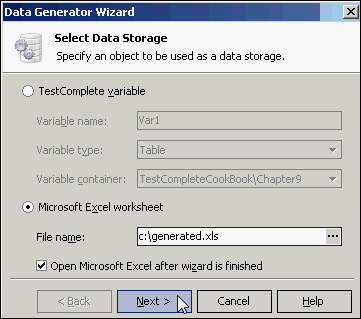
- On the following screen, with the help of the Insert button, add as many fields as you need, and then rename them (for example, Last Name and First Name).
- For each of the fields, assign the appropriate data type (
String,Integer, and so on) depending on the data type you are going to store in this field. With the help of the Edit button inside each data line, it is possible to customize the parameters of the generated data (intervals for numbers, length and type of the symbols for strings, and so on). - In the Number of rows field signify the number of lines (
100, in our case), that you would like to have generated, then click on Finish: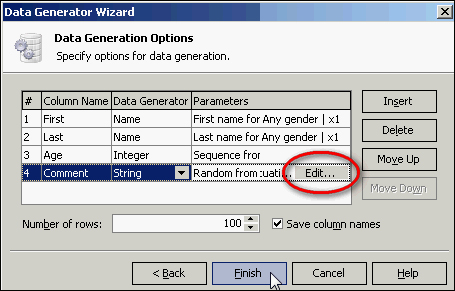
- In the result, a file with all the necessary data will be generated for us:
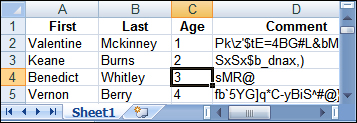
TestComplete allows generation of different data types (strings, names, numbers, addresses, cities, and so on), diversifying their parameters within a wide range (the interval for the numbers, types of the symbols for strings, and so on).
Besides, it is possible to save the selected parameters with the help of the Save to User-defined button in order to have an available template for new data generation at your disposal in the future.
-
No Comment
..................Content has been hidden....................
You can't read the all page of ebook, please click here login for view all page.
