Tests are useful to group in such a manner that there is a possibility to launch them not only one-by-one or all at once, but also in re-grouped batches. Such a re-grouping may be useful in case there is no necessity to go through the whole of the project suite, and when it is sufficient to test a specific functionality (for example, at the point of delivering a hot fix). The Test Items page, dealt with earlier in the Creating a test plan for regular runs recipe, allows us to create a similar structure with the help of groups.
In order to group the tests, we need to perform the following steps:
- Open the Test Items panel by right-clicking on project name, select Edit | Test Items.
- Right-click on the list of Test Items and opt for the New Group option. In the result, we will have a group with the title Group1.
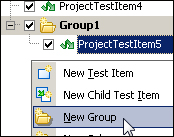
- Rename the group Group1 according to the name of the functionality that will be tested by the tests from this group (for example, for Calculator, this could be a group of TestMemory, which will comprise all the tests meant to check the memory functionality). To rename, it is enough to click once on the name of the group and enter a new name.
- Right-click on the created group and select the New Child Test Item option. In the result, the group will have a new Test Item added, which we will handle just like we handled the ordinary Test Items (bound it to the function, set the timeout, and so on).
Having created several groups like that (each corresponding to a specific functionality), we can enable and disable the tests in batch as groups, which will significantly simplify our work. At the end, we need to click on the checkbox to the left-hand side of the group name, and in the result, the status of all the tests in the group will change (it will become enabled or disabled).
Pay attention to the fact that when in the disabled state, the flags do not have an ordinary appearance of the unchecked checkboxes, but rather appear as grey disabled controls.
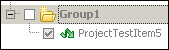
This happens because the sibling Test Items have three inherent states: enabled, disabled by group, and disabled completely. Completely disabled Test Items (white squares) cannot be enabled even if the entire group is enabled. This may be useful in case a test is presently under construction, or is being modified, as launching such Tests is untenable.
