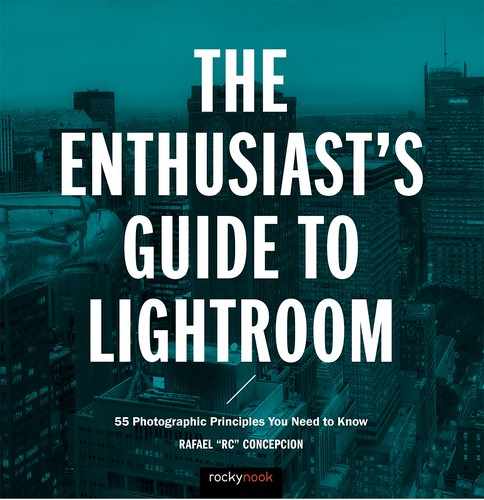1. WHAT IS THE LIGHTROOM CATALOG?
![]()
THIS MIGHT SOUND a little counterintuitive, but you are going to spend a lot more time as a photographer organizing your pictures than actually developing them. You’ll take hundreds of pictures during one shoot, only to come back and develop just a few select images for your portfolio or to give to a client. You’ll go through this process over and over, developing only a fraction of the pictures you take to their full potential. This could put any photographer—no matter what level of experience they have—in a sticky situation. How do you organize the massive number of shoots that you do into some form of cohesive structure that enables you to find the pictures you want and develop them as quickly as possible?
This is one of the main reasons Lightroom was built in the first place—to give users a program that allows them to organize their shoots and makes it easy for them to quickly find the pictures they need, develop them, and share them with their clients and followers. To do this you need a strong organizational structure—this is the Lightroom catalog (Figure 1.1).
Imagine that someone knocks on your door and presents you with a box of pictures. They ask you to store these pictures for safekeeping, so you place them on top of your desk in the living room. In order to remember where you placed these pictures, you pull out a notebook and write down that the pictures are sitting on the desk in the living room.
There’s another knock at the door and another box of pictures appears. You place these pictures in one of the drawers in your bedroom. You want to remember where they are, too, so you write it down in your notebook.
More boxes of pictures appear and you continue placing them in different spots in your house, writing down the location of each box of pictures in your notebook. This notebook becomes a central location outlining where each box of pictures is stored in your home.
Now imagine you’re bored one day and you start to organize the pictures that are on the desk in your living room into some special order. You want to make sure you remember that you’ve made changes to this box of pictures, so you write down in your notebook that the pictures on top of the desk in the living room have been organized in a specific fashion.
The notebook you’ve been using serves as the master record of the locations of the pictures that sit inside your home, as well as a record of all of the changes that you’ve made to each set of pictures. This is exactly what the Lightroom catalog is—a record of where your pictures are stored and what changes have been made to them. When you first start Lightroom, it creates a catalog in the “Pictures” folder on a Mac or in the “My Pictures” folder on a PC (Figure 1.2).
As you start importing pictures into the catalog, it keeps track of the locations of those pictures on your computer, as well as any changes that you make to them (rank, sort, pick, flag, or develop changes). It serves as a hall monitor, making changes to your pictures and monitoring their locations as you move them around inside your collections. While it is not the sexiest of Lightroom’s features, the ability to keep track of your photographic life is what makes it the most powerful program you can use.
It’s always a good idea to make sure that all of your photographic life exists inside of one catalog. Lightroom does let you create multiple catalogs, but if you do so, it can become a bit of a hassle to find individual pictures. Lightroom does not have the ability to search across different catalogs, so you would have to remember which catalog your pictures are stored in, and then open that catalog to perform any searches. I suggest you make things easier for yourself by keeping just one catalog and making sure that all of your pictures exist only in that catalog.
As you work with Lightroom, the program will occasionally want to do backups of your catalog. Keep in mind that when you back up the catalog, you are backing up your “digital notebook,” or the record of the locations of your pictures and the changes you have made to them. This backup does not back up any of the image files themselves. For that you need to use some form of computer backup to keep copies of your images safe.
Figure 1.1 The Lightroom catalog
Figure 1.2 This is what your Lightroom catalog looks like on your computer.