Some people like to jump right in to the software and start laying out the slides; others prefer to spend some time getting their thoughts organized.
I, too, love to jump right in to the software, but I have to admit that by doing so I get bogged down in what the presentation looks like much too soon and end up redesigning the whole thing several times as I add more content. So I’ve learned to control myself and get organized first.
Once you’ve got the data organized, then you can use the four guidelines in the next section to clarify the information; find relevant graphics, video, or sound; consider appropriate animation that will help reveal the information, and pull your thoughts together into a cohesive unit with a beginning, middle, and end.
Perhaps organization is one of your strong points and thus you feel perfectly competent in developing your presentation; maybe you even have some preferred tools and methods. You’re lucky, because organization is one of the most important foundations for a successful presentation.
Or maybe you’ve got all kinds of ideas flying around in your head and need some way to focus them. You’re lucky too, because there are several tools available to help you harness your ideas.
First of all, if you’re using Keynote or PowerPoint, make sure you find the “Outline” mode (see page 20). It allows you to type headlines and bullet points without worrying about what the project looks like. Trying to design the presentation at the same time you’re organizing it can get you sidetracked, so the outline mode lets you focus on just that one thing—organization.
BUT before you even start the outline, whether you are a natural organizer or not, I strongly suggest you read Chapter 3 so you can avoid the sin of writing your presentation onto the slides, which then forces you to read your slides. At the most, you want a heading or a few words on the screen that alerts the audience to what you will be talking about, and your notes can go in the “Presenter Notes” area of your software, as shown below.
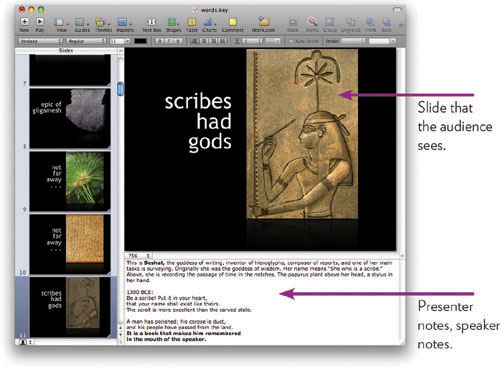
In these days of technology for everything, don’t neglect good ol’ Post-it Notes. It’s wonderfully easy to scribble notes by hand and move them around on the table or the wall. Any kind of sticky notes work great as a simple collaborative tool as well. And their size forces you to limit the number of words per heading.
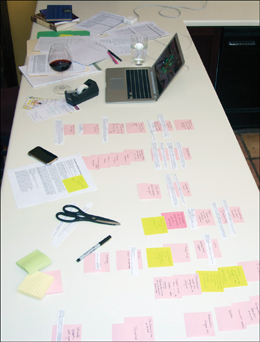
This is an example of my preparation for a presentation, before opening the software. I wrote on lots of sticky notes, cut out important points from a paper I had written and pasted those in position, etc., while organizing the information. I like to see the whole thing visually.

PowerPoint and Keynote have outline views in which you can create the structure of your presentation in plain text and not worry about what it looks like yet. If you’ve ever worked with the outline feature in your word processor, you’ll feel very comfortable with this.
As you can see below, in the outline you can type up your thoughts as quickly as you can think; at any time, grab the tiny slide icon (not the text) and drag that slide to another position to rearrange it. Consider opening the outline area so wide that you can see very little of the slide—it keeps you from being distracted by the visuals.
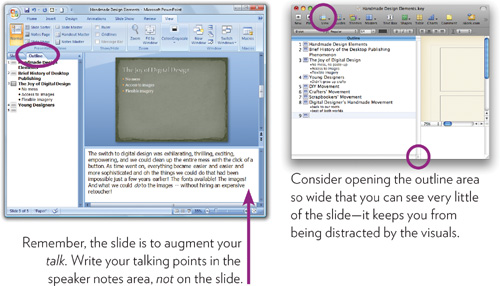
OmniOutliner software (Mac only) takes the outline form to a higher level, so if you like to work in outline mode, go to OmniGroup.com and check it out. You can organize topics, subtopics (bullet points) and speaker notes with greater flexibility and more options, then export your file as a Keynote presentation. It can even import presentations that you’ve already started in Keynote. OmniOutliner is inexpensive, and you can download a trial version (it might be on your Mac already—check your Applications folder).
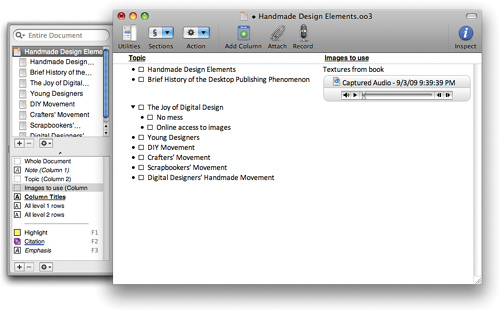
With OmniOutliner, you can also organize the multimedia files in your presentation.
If you like to use concept maps, mind maps, idea clouds, or idea webs (all of which are variations on a visual representation of your outline) to develop your project graphically instead of textually/linearly, check out Inspiration software (Inspiration.com, Mac and Windows, $69). It’s a great tool for outlining in a visual way, as shown below. You can insert multimedia files, and even record your voice directly in the application.
Inspiration can take your visual concept map and create a standard outline in text form where you can drag and drop items to rearrange them. You can export the outline to a word processor or as a PowerPoint presentation. Inspiration also makes Webspiration for collaborating online.
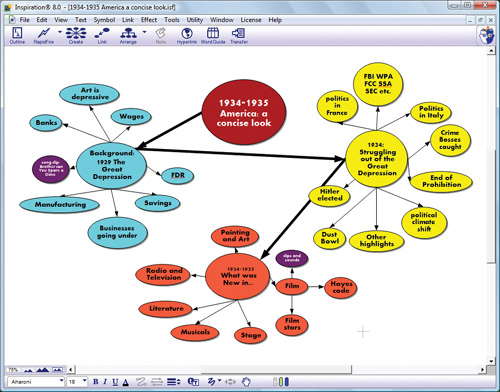
Once you’ve got some slides to work with, you can check the overall structure in the “Slide Sorter” view in PowerPoint or the “Light Table” view in Keynote. This is a great place to take a look at all the slides in your presentation and see how the organization is progressing. You can drag slides around to reorganize them.
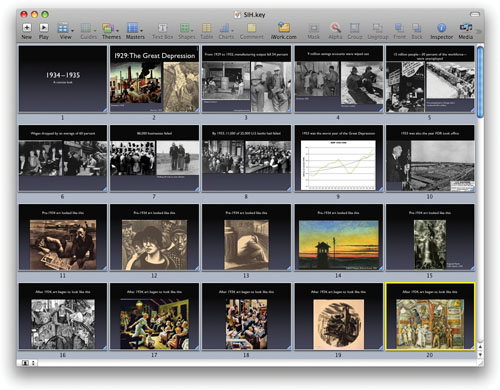
presentation researched and created by Ross Carter
Once you start designing the slides, this Slide Sorter or Light Table view will help you see where you need to be more consistent, which slides need more contrast, whether the type size is large or bold enough, etc. Take advantage of this great feature.
