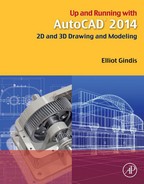Level 1. Answers to Review Questions
Chapter 1 Review Questions
1. List the four Create Objects commands covered.
Line, circle, arc, and rectangle.
2. List the ten Edit/Modify Objects commands covered.
Erase, move, copy, rotate, scale, trim, extend, offset, mirror, and fillet.
3. List the three View Objects commands covered.
A workspace is a customized screen layout.
5. What four main methods are used to issue a command in AutoCAD?
Command line, toolbars, cascading menus, and the Ribbon.
6. What is the difference between a selection Window and Crossing?
A Window is a solid rectangle produced by moving the mouse to the right of an imaginary line and selects only what is completely inside of it. A Crossing is a dashed rectangle produced by moving the mouse to the left of an imaginary line and selects anything it touches.
7. What is the name of the command that forces lines to be drawn perfectly straight horizontally and vertically? Which F key activates it?
8. What six main OSNAP points are covered? Draw the snap point’s symbol next to your answer.
Endpoint, Midpoint, Intersection, Center, Quadrant, and Perpendicular. See the text for the symbols.
9. What command brings up the OSNAP dialog box?
10. Which F key turns the OSNAP feature on and off?
11. How do you terminate a command in progress in AutoCAD?
12. What sequence of commands quickly clears your screen?
13. What sequence of commands allows you to view your entire drawing?
14. How do you undo a command?
Type in u for undo or use the Undo arrow in the Standard toolbar.
Chapter 2 Review Questions
1. How do you activate grips on AutoCAD’s geometry?
2. How do you make grips disappear?
To modify the shape or position of an object.
4. What is the command to bring up the Drawing Units dialog box?
5. The snap command is always used with what other command?
6. Correctly draw a Cartesian coordinate system grid. Label and number each axis appropriately, with values ranging from−5 to+5.
See the text, Figure 2.4.
7. On the preceding Cartesian coordinate system grid, locate and label the following points: (3,2) (4,4) (−2,5) (−5,2) (−3,−1) (−2,−4) (1,−5) (2,−2).
8. What are the two main types of geometric data entry?
The manual method and the dynamic method.
9. Describe how Dynamic Input works when creating a line at an angle.
With DYN activated, begin drawing a line, entering a distance value in the first highlighted box. Then, tab over to the second highlighted box, entering an angle value.
10. List the six Inquiry commands covered.
Area, distance, list, ID, radius, and angle.
11. What command simplifies a rectangle into four separate lines?
12. What is the difference between an inscribed and a circumscribed circle in the polygon command?
Inscribed means the polygon appears inside a given circle, with vertices tangent. Circumscribed means the polygon appears outside a given circle, with the sides tangent.
13. What is a chamfer as opposed to a fillet?
A chamfer creates an angled edge, whereas a fillet creates a smooth circular edge or none at all.
14. What template should you pick if you want a new file to open?
15. What is the idea behind limits?
Limits define the outer boundaries of your work area.
16. Why should you save often?
Because all software and computers are subject to crashes and malfunctions.
17. What is the graphic symbol for save?
Chapter 3 Review Questions
Layers is a concept that allows you to group drawn geometry in distinct and separate categories according to similar features or a common theme.
2. What is the main reason for using layers in AutoCAD?
To maintain control over your drawn geometry.
3. What typed command brings up the Layers dialog box?
4. List two ways to create a new layer.
New Layer icon or, once a new layer exists, just press Enter while selecting any layer.
6. How do you make a layer current?
Double-click on it or select it and press the green check mark symbol.
7. What three Color tabs are available?
Index Color, True Color, and Color Books.
8. What does freezing a layer do?
It makes all objects on that layer invisible.
9. What does locking a layer do?
It makes all objects on that layer uneditable.
10. What are some of the linetypes mentioned in the text?
11. What are three ways to bring up the Properties toolbar?
Double-click on any object, press Ctrl+1, or type in ch.
12. What two other ways to change properties or layers are discussed?
Chapter 4 Review Questions
1. What are the two types of text in AutoCAD? State some properties of each, and describe when you would likely use each type.
Text: single line, limited formatting. Mtext: paragraph form, advanced formatting.
2. What is the easiest method to edit text in AutoCAD? What was another typed method?
Double-click on the text. Ddedit.
3. What feature allows you to add extensive symbols to your mtext?
4. What are the three essential features to input when using Style?
How wide a font is; 1 is standard width.
7. How do you initiate Spell Check?
Right-click on the underlined misspelled word, or type in spell.
8. What new OSNAP is introduced in this chapter?
9. How do you get rid of the UCS icon?
10. What can you do if you cannot see the dashes in a Hidden linetype?
Chapter 5 Review Questions
1. List the four steps in creating a basic hatch pattern.
Pick hatch pattern, indicate where you want it to go, fine-tune the pattern via scale and angle, and preview pattern.
2. What two methods are used to select where to put the hatch pattern?
Directly picking an object or picking a point inside that object.
3. What commonly occurring problem can prevent a hatch being created?
4. What is the name of the tool recently added to AutoCAD to address this problem?
5. How do you edit an existing hatch pattern?
6. What is the effect of exploding hatch patterns? Is it recommended?
The hatch breaks up into individual components. No.
7. What especially useful pattern to fill in walls is mentioned in the chapter?
Chapter 6 Review Questions
1. List the 11 types of dimensions discussed.
Linear, aligned, diameter, radius, angular, continuous, baseline, leader, arc length, ordinate, and jogged.
2. What command is best for editing dimension values?
3. What is the difference between natural and forced dimensions?
Natural dimensions show the actual value, while forced dimensions are added manually and may be false values.
4. How do you restore a natural dimension value when you forgot what it was?
5. List the four items that needed to be customized in our dimensions.
Units, font, arrowheads, and fit.
6. What command brings up the Dimension Style Manager?
Chapter 7 Review Questions
1. What are blocks and why are they useful?
A block is a collection of objects grouped together under a common name. They are useful to keep multiple objects together and for reuse via symbol libraries.
2. What is the difference between blocks and wblocks?
A block is internal to a file, and a wblock is external.
3. What are the essential steps in making a block? A wblock?
For a block, you need to specify a name, select objects, and pick a base point. For a wblock, you also need to specify a path.
4. How do you bring the block or wblock back into the drawing?
5. Explain the purpose of purge.
Purge rids the drawing of unseen elements present in the file, such as blocks, layers, or fonts.
6. Explain the basic idea behind dynamic blocks. What steps are involved?
Dynamic blocks are intelligent blocks that can be modified without being redefined. To create a dynamic block, you add parameters and actions.
7. What are the advantages and disadvantages of using groups?
Advantages of a group are that a group can have objects added and subtracted from it and can have individual objects (and their properties) edited. Disadvantages of a group are that a group cannot be transferred between drawings (for “local” use only) and an update to one group does not update other groups with the same name.
Chapter 8 Review Questions
1. List the three types of arrays available to you.
Polar, rectangular, and path arrays.
2. What steps are needed to create a polar array?
You need to specify what object(s) to array, what the center point of the array is, how many objects to create, and whether you want the pattern to fill out a full circle or part thereof.
3. To array chairs around a table, where is the center point of the array?
4. What steps are needed to create a rectangular array?
You need to specify what object(s) to array, how many rows and columns, and the distance between those rows and columns.
5. What steps are needed to create a path array?
You need to specify what object(s) to array, the path, and how many objects to create.
Chapter 9 Review Questions
1. List the seven essential sets of information needed for printing or plotting.
What printer or plotter to use, what paper size to use, what area to plot, at what scale to plot, what pen settings to use, what orientation to use, and what offset (if any) to use.
2. List the five paper sizes and their corresponding measurements in inches.
A size: 11″×8.5″ sheet of paper (letter), B size: 17″×11″ sheet of paper (ledger), C size: 22″×17″ sheet of paper, D size: 36″×24″ sheet of paper, and E size: 48″×36″ sheet of paper.
3. What is the difference between printing and plotting?
Printing usually refers to the output of drawings on A- or B-sized paper; and plotting usually refers to the output of drawings on C-, D-, or E-sized paper.
4. List the four plot area selection options.
Extents, Window, Display, and Limits.
5. What scale setting ignores scale completely?
6. What is the extension of the pen settings file?
7. Explain the importance of Preview before printing and plotting.
Mistakes can be spotted before a print is sent to the printer or plotter, thereby saving paper.
8. Why is the Page Setup Manager useful?
Because it allows you to set up and save print and plot settings for future use.
Chapter 10 Review Questions
Paper Space is an AutoCAD concept that allows you to draw your design in full-size (1:1) units and still print it to scale using viewports.
Layouts are Paper Space pages that hold the title block and viewport.
3. How do you create, delete, rename, and copy layouts?
All these tools are accessed by right-clicking on the Layout tabs.
A viewport is an AutoCAD concept that allows you to link together Model and Paper Space.
5. How do you create, scale, and shape viewports?
You can create a viewport via the mview command. Scaling and shaping it are accomplished via the viewport grips.
6. How do you scale a design inside a viewport?
You can use the icons on the Viewport toolbar or via keyboard entry using scale, then 1/xp.
7. How do you turn layers on and off in individual viewports?
By clicking inside a viewport, calling up the Layer Manager, and freezing the layers under the VP Freeze column.
8. How do you scale text and dims in viewports?
By using the appropriate charts and matching the text and dim sizes with the correct scale.
9. Describe the Annotative concept.
Annotative gives text, dims, and other AutoCAD features the ability to scale to viewports automatically based on the assigned scaling of those viewports.