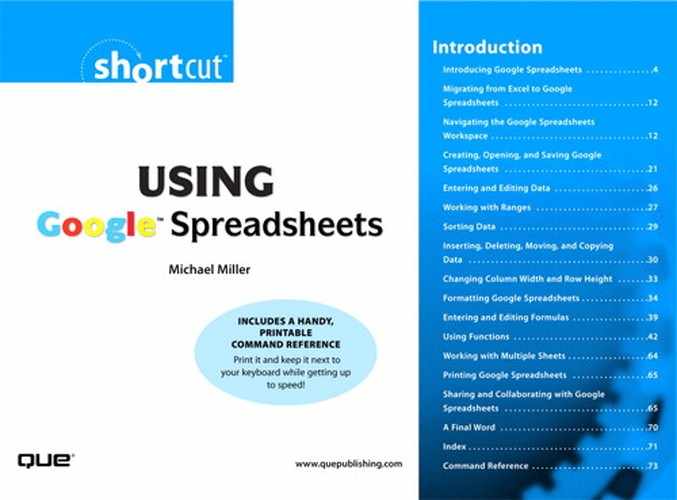Section 14. Printing Google Spreadsheets
When you're finished creating your spreadsheet, you might want to print a hard copy. This is a fairly easy, if not overly intuitive, task, as there's no quick and easy "print" button or function. Instead, here's what you need to do:
- Click the File button and select Get HTML.
- This opens a new browser window that contains just the spreadsheet, no other buttons or controls, as shown in Figure 40. It's this window that you want to print.
Figure 40 Use the Get HTML command to open a new browser window for printing.
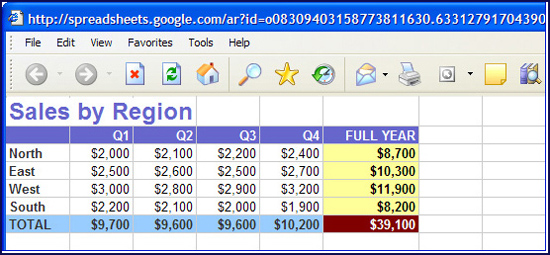
- Switch to the new browser window, then click the Print button in your web browser.
The contents of the new browser window—that is, your spreadsheet data—will now print.
note
Google Spreadsheets doesn't let you automatically print multiple sheets in a spreadsheet file; it only prints one sheet at a time. You must switch to each sheet separately, and then go through the File, Get HTML procedure.
..................Content has been hidden....................
You can't read the all page of ebook, please click here login for view all page.