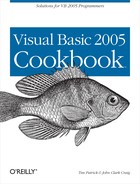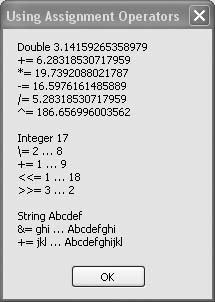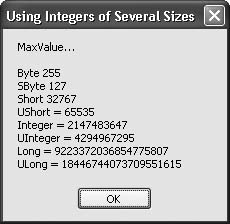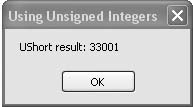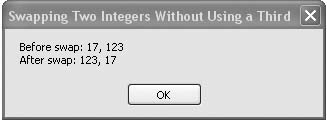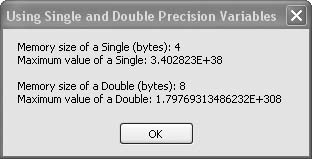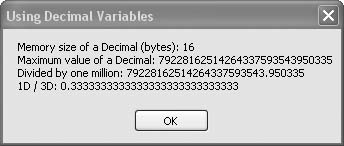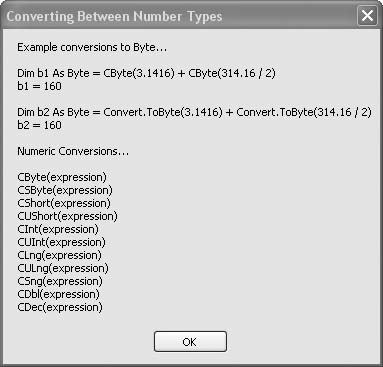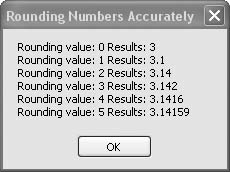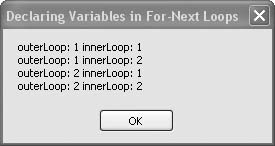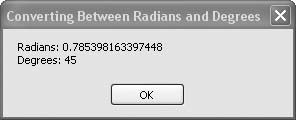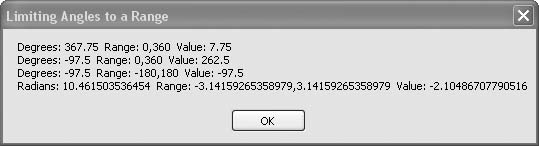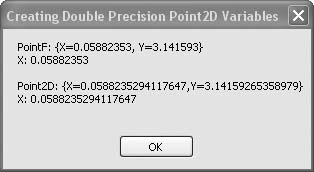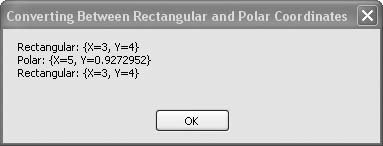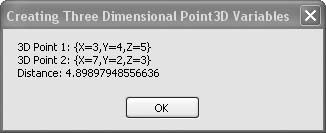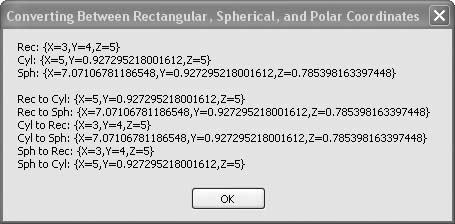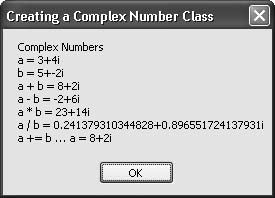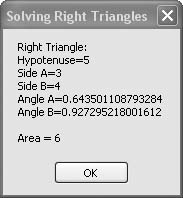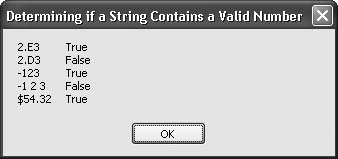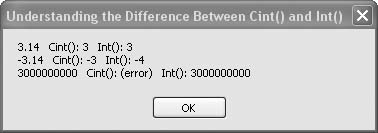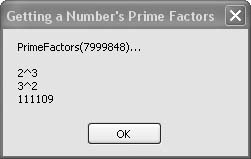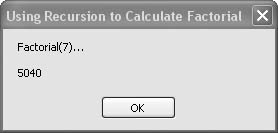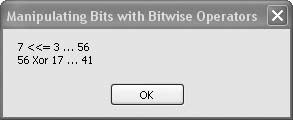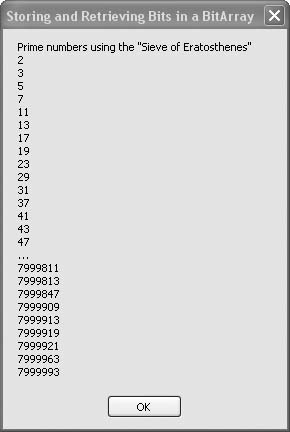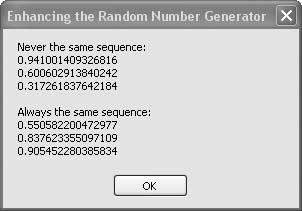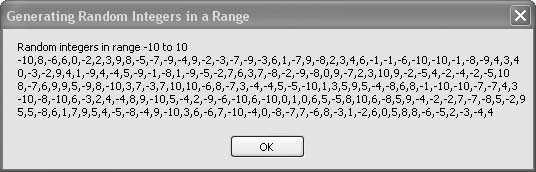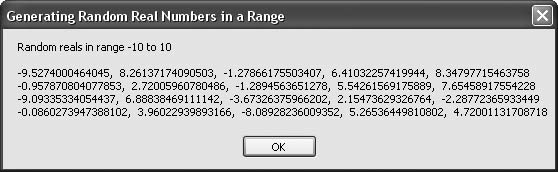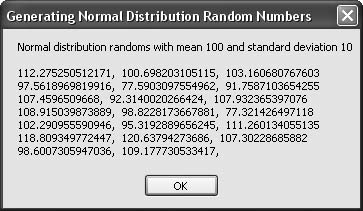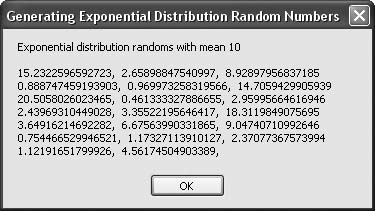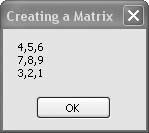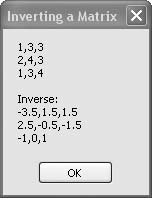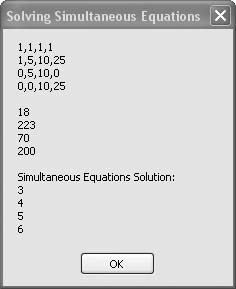Chapter 6. Numbers and Math
Introduction
Visual Basic is now completely on a par with C# and other
languages in its scientific, engineering, and financial number-crunching
capabilities. This chapter demonstrates how easy it is to develop very
fast and powerful, yet easy-to-read code for advanced number-crunching
applications. Some of the recipes will appeal to almost all developers,
such as those demonstrating rounding, the new unsigned integers, and the
new Decimal numbers that are suitable
for the most demanding financial calculations. Other recipes will appeal
to the many scientist and engineer types searching for 21st century
updates for FORTRAN, programmable calculators, and Excel.
6.1. Using Compact Operator Notation
Problem
You want to write compact, efficient code using the latest syntax available for assignment operators.
Solution
Sample code folder: Chapter 06CompactOperators
Visual Basic 2005 now lets you use the same compact assignment notation for some math operations that has been used in the C and C# languages for many years.
There are several compact assignment operators, and they all work the same way. The variable to the left of the operator is used both as a source value and as a destination for the results of the operation. The operators are listed in Table 6-1.
Discussion
Consider the following program statement, which increments the
variable count:
count = count + 1
The variable count is
repeated twice in this simple line of code, once to retrieve its value
and once to assign the results of adding 1 to the value. The new, more
efficient compact assignment syntax uses the variable’s name just
once:
count += 1
The compact assignment operator += causes the variable to be used both as
the source of the value to be operated on and as the destination for
the result.
The following sample code demonstrates all of the operators listed in Table 6-1:
Dim result As New System.Text.StringBuilder
Dim testDouble As Double = Math.PI
result.Append("Double ").AppendLine(testDouble)
testDouble += Math.PI
result.Append("+= ").AppendLine(testDouble)
testDouble *= Math.PI
result.Append("*= ").AppendLine(testDouble)
testDouble -= Math.PI
result.Append("-= ").AppendLine(testDouble)
testDouble /= Math.PI
result.Append("/= ").AppendLine(testDouble)
testDouble ^= Math.PI
result.Append("^= ").AppendLine(testDouble)
result.AppendLine()
Dim testInteger As Integer = 17
result.Append("Integer ").AppendLine(testInteger)
testInteger = 2
result.Append("= 2 … ").AppendLine(testInteger)
testInteger += 1
result.Append("+= 1 … ").AppendLine(testInteger)
testInteger <<= 1
result.Append("<<= 1 … ").AppendLine(testInteger)
testInteger >>= 3
result.Append(">>= 3 … ").AppendLine(testInteger)
result.AppendLine()
Dim testString As String = "Abcdef"
result.Append("String ").AppendLine(testString)
testString &= "ghi"
result.Append("&= ghi … ").AppendLine(testString)
testString += "jkl"
result.Append("+= jkl … ").AppendLine(testString)
MsgBox(result.ToString())Figure 6-1 shows the results displayed by this block of code. While many of the operators work on double-precision variables, some work only on integers of various sizes, and the concatenation operator works only on strings.
Although the += (addition)
operator is overloaded to operate on either numerical variables or
strings, your code will be clearer if you use the addition operator
only for mathematical operations. For string concatenation, use the
&= operator instead. This rule
can also help you avoid hidden errors when working with numbers
formatted as strings. For instance, consider the following code, which
updates an Integer value with
numbers stored in strings:
Dim numberFromStrings As Integer numberFromStrings = "4" numberFromStrings += "3" MsgBox(numberFromStrings)
When you run this code, it displays “7” in the message box. This
works because Visual Basic is “helping you out,” automatically
converting the strings to Integer
values before performing the assignment or addition. If you replace
the += operator in that code with the &= operator, the code behaves
differently:
Dim numberFromStrings As Integer
numberFromStrings = "4"
numberFromStrings &= "3"
MsgBox(numberFromStrings)This time, the message box displays “43,” the concatenation of
the two strings. Some of the documentation for the += and &= operators claims that the two are
functionally equivalent when working with strings, but this example
shows that care should be exercised when using them in mixed
string/number situations.
See Also
Search for “operator procedures” in Visual Studio Help for more information.
6.2. Choosing Integers of the Right Size and Type for the Job
Solution
Sample code folder: Chapter 06UsingIntegers
Visual Basic 2005 now has signed and unsigned integer variable types that range in size from 8 bits to 64 bits (1 byte to 8 bytes). Using the right size and type of integer can save memory, generate more efficient code, and provide ranges of integer values suitable to a variety of needs.
Discussion
Visual Basic 2005 is the first version of Visual Basic to support signed byte values and unsigned integer values in a variety of sizes. Here’s a list of all the integer types now supported:
ByteEight-bit (1-byte) values ranging from 0 to 255. Equivalent to
System.Byte.SByteA signed type that is 8 bits (1 byte) in size and holds values ranging from −128 to +127. Equivalent to
System.SByte.ShortSixteen-bit (2-byte) values ranging from −32,768 to +32,767. Equivalent to
System.Int16.UInt16An unsigned type that is 16 bits (2 bytes) in size and holds values ranging from 0 to 65,535. Equivalent to
System.UInt16.IntegerThirty-two-bit (4-byte) values ranging from −2,147,483,648 to +2,147,483,647. Equivalent to
System.Int32.UIntegerAn unsigned type that is 32 bits (4 bytes) in size and holds values ranging from 0 to 4,294,967,295. Equivalent to
System.UInt32.LongSixty-four-bit (8-byte) values ranging from −9,223,372,036,854,775,808 to +9,223,372,036,854,775,807 (−9 to +9 quintillion). Equivalent to
System.Int64.ULongAn unsigned type that is 64 bits (8 bytes) in size and holds values ranging from 0 to 18,446,744,073,709,551,615 (18 quintillion). Equivalent to
System.UInt64.
The following code demonstrates each of these integer types by displaying the largest possible value for each:
Dim result As New System.Text.StringBuilder()
result.AppendLine("MaxValue…")
result.AppendLine()
Dim maxByte As Byte = Byte.MaxValue
Dim maxSByte As SByte = SByte.MaxValue
Dim maxShort As Short = Short.MaxValue
Dim maxUShort As UShort = UShort.MaxValue
Dim maxInteger As Integer = Integer.MaxValue
Dim maxUInteger As UInteger = UInteger.MaxValue
Dim maxLong As Long = Long.MaxValue
Dim maxULong As ULong = ULong.MaxValue
result.Append("Byte ").AppendLine(maxByte)
result.Append("SByte ").AppendLine(maxSByte)
result.Append("Short ").AppendLine(maxShort)
result.Append("UShort = ").AppendLine(maxUShort)
result.Append("Integer = ").AppendLine(maxInteger)
result.Append("UInteger = ").AppendLine(maxUInteger)
result.Append("Long = ").AppendLine(maxLong)
result.Append("ULong = ").AppendLine(maxULong)
MsgBox(result.ToString())For all unsigned variable types, the minimum possible value is
zero. For all signed types, to find the minimum value add one to the
maximum value, and change the sign. For example, the maximum value for
signed bytes is 127, and the minimum value is −128. As
shown above, the MaxValue property
of each integer type provides a straightforward way to access the
largest possible value. Similarly, you can get the smallest possible
value by accessing each type’s MinValue property.
Figure 6-2 shows the maximum values for each type of integer, as displayed by the message box in the example code.
One other variable type is worth considering for extremely large
integer values. Although not true integers,
Decimal variables can hold integer values up
to 79,228,162,514,264,337,593,543,950,335 (79 octillion). The rule for
determining the minimum value for a Decimal-type variable is slightly different
than for the true integer types: in this case, just reverse the sign of
the maximum value, don’t add 1. The MinValue for Decimal variables is thus
−79,228,162,514,264,337,593,543,950,335.
Decimal values are signed
128-bit (16-byte) numbers, and they may have a decimal point. If you
appropriately round off or truncate values, the Decimal type can accurately hold extremely
large integer values. However, even on 64-bit machines, this data type
can slow down calculations somewhat because the processor must perform
calculations using multiple steps to process each value.
6.3. Using Unsigned Integers
Problem
You want to work with nonnegative integers while minimizing the memory requirements of variables in your code.
Solution
Use the smallest unsigned integer variable types that will hold the desired range of nonnegative values.
Discussion
As mentioned in the previous recipe, the unsigned integer variable types provide many new options for working with nonnegative integers in Visual Basic 2005. The following code provides a specific example to help clarify the concept:
Dim testUShort As UShort
Do Until (testUShort > CUShort(33000))
testUShort += CUShort(1)
Loop
MsgBox("UShort result: " & testUShort.ToString())The standard Visual Basic Short variable type holds signed integers in
the range −32,768 to +32,767 and uses only two bytes of memory. If the
previous code used signed integers, an exception would be generated
during the looping because values up to 33,001 are not allowed. The
unsigned testUShort integer stores
values up to 65,535, so the program runs successfully, and the
variable still requires only two bytes of memory. Figure 6-3 shows a two-byte
unsigned variable displaying a number too big for a standard signed
two-byte integer.
See Also
Search for “UInteger” in Visual Studio Help for more information.
6.4. Swapping Two Integers Without Using a Third
Problem
You want to swap the values of two integer variables without creating a third.
Solution
Sample code folder: Chapter 06IntegerSwap
Use the exclusive-or bit manipulation function to do the trick.
Discussion
Nowadays efforts to save the space of a single variable in memory seem kind of silly, but this recipe nevertheless demonstrates an interesting technique for swapping two numbers without creating a third variable. More importantly, it demonstrates how bit-manipulation functions can be quite useful in Visual Basic 2005. Here’s the sample code:
Dim result As String
Dim firstValue As Integer
Dim secondValue As Integer
' ----- Set the initial test values.
firstValue = 17
secondValue = 123
result = String.Format("Before swap: {0}, {1}", _
firstValue, secondValue)
result &= vbNewLine
' ----- Swap the values at the bit level.
firstValue = firstValue Xor secondValue
secondValue = firstValue Xor secondValue
firstValue = firstValue Xor secondValue
result &= String.Format("After swap: {0}, {1}", _
firstValue, secondValue)
MsgBox(result)The above code loads values into integers firstValue and secondValue, then swaps their values by
applying three successive Xor
operators on them. The Xor operator
combines the two integers on a bit-by-bit basis, resulting in a 1 bit
whenever the original bits are different and a 0 when they are the
same. Once these three Xor
operations have been performed, the original contents of the two
integers will have migrated to the opposite locations in memory. Figure 6-4 shows the results
displayed by the sample code.
See Also
Search for “Xor operator” in Visual Studio Help for more information.
6.5. Using Single- and Double-Precision Variables
Solution
Sample code folder: Chapter 06SingleDouble
Choose the most appropriate variable type based on the range and precision of numbers it can hold and on its memory footprint.
Discussion
To help you understand the capabilities of Single and Double variables, the following sample code
uses several useful properties and functions to display information
about them:
Dim result As New System.Text.StringBuilder
Dim maxSingle As Single = Single.MaxValue
Dim maxDouble As Double = Double.MaxValue
Dim sizeOfSingle As Integer = _
Runtime.InteropServices.Marshal.SizeOf(maxSingle.GetType)
Dim sizeOfDouble As Integer = _
Runtime.InteropServices.Marshal.SizeOf(maxDouble.GetType)
result.Append("Memory size of a Single (bytes): ")
result.AppendLine(sizeOfSingle)
result.Append("Maximum value of a Single: ")
result.AppendLine(maxSingle)
result.AppendLine()
result.Append("Memory size of a Double (bytes): ")
result.AppendLine(sizeOfDouble)
result.Append("Maximum value of a Double: ")
result.AppendLine(maxDouble)
MsgBox(result.ToString())The MaxValue constant
provided by each type provides the largest possible value for
variables of that type. The Marshal.SizeOf() function returns the
unmanaged size, in bytes, of any class, which in this case is the
class returned by the GetType()
method of our Single and Double variables. Figure 6-5 shows the
results.
If you’re working with large arrays of numbers and memory issues
are of concern, the Single type
might be appropriate. If you need greater precision, and using twice
the memory per occurrence is not a problem, Doubles might work best.
Many mathematical functions, such as those provided by the
Math class, operate on Doubles only. Generally this is not a
problem, as conversion between Single and Double types in memory is efficient. On the
other hand, the GDI+ Graphics
object operates on Single values,
so it’s best to work with these where possible when creating graphics.
For example, many of the graphics functions and methods accept
PointF objects passed as
parameters, and a PointF is
comprised of a pair of Single
numbers, X and Y.
See Also
The “PointF” topic in Visual Studio Help describes how Singles are used for many graphics
methods.
The “Math Class” subject lists many useful functions that
operate on Doubles.
6.6. Using Decimal Variables for Maximum Precision
Problem
You want to manipulate numbers with many significant digits of accuracy.
Solution
Sample code folder: Chapter 06SingleDouble
The Decimal number type holds
numbers with up to 29 digits of accuracy and is well suited to tasks
in which rounding errors are to be kept to a minimum, as in financial
calculations.
Discussion
For really big numbers where you want many digits of accuracy,
the Decimal number type is ideal.
Numbers of this type are stored in 16 bytes (128 bits) of memory each,
with up to 29 significant digits. These numbers can be positive or
negative, and a decimal point can be included anywhere within the
number. The following code demonstrates Decimal variables in action:
Dim result As New System.Text.StringBuilder
Dim maxDecimal As Decimal = Decimal.MaxValue
Dim sizeOfDecimal As Integer = _
Runtime.InteropServices.Marshal.SizeOf(maxDecimal.GetType)
result.Append("Memory size of a Decimal (bytes): ")
result.AppendLine(sizeOfDecimal)
result.Append("Maximum value of a Decimal: ")
result.AppendLine(maxDecimal)
result.Append("Divided by one million: ")
result.AppendLine(maxDecimal / 1000000D)
result.Append("1D / 3D: ")
result.AppendLine(1D / 3D)
MsgBox(result.ToString())Figure 6-6 shows
the display created by this code. The Marshal.SizeOf() function determines the
number of bytes of memory the Decimal variable uses, and the MaxValue constant gets the largest possible
numerical value it can hold. To demonstrate how the decimal point can
be anywhere in the number, the maximum value is divided by one
million. The decimal point shifts six digits in from the right as a
result. To demonstrate that the math operators are overloaded to
accurately take advantage of the Decimal’s full precision, the quantity 1/3
is calculated and displayed in the last line of the message box. An
uppercase “D” is appended to the constants 1 and 3 in the code to tell
the compiler that they are Decimal
values.
See Also
See “Decimal data type” in Visual Studio Help for more information.
6.7. Converting Between Number Types
Problem
You want to explicitly convert numeric variables and calculation results between the various number types.
Solution
Sample code folder: Chapter
06ConvertNumber
It’s always a good idea to make sure your project’s Option Explicit and Option Strict settings are on, but this
often forces you to apply explicit conversions when working with more than one type of
numeric variable. The solution is to apply one of the many standalone
conversion functions provided by Visual Basic or to use one of the
many methods of the Convert
object.
Discussion
The following code sample demonstrates a simple conversion of
Double numeric values to Byte values, using both the standalone
CByte() function and the Convert.ToByte() method. Some people prefer
to use the Convert object
exclusively, which may be easier to remember because all the
conversion methods have names beginning with “To”. Others prefer the
standalone conversion functions, because many of these have been
around in previous versions of Visual Basic for some time now. We look
at both approaches here:
Dim result As New System.Text.StringBuilder
Dim b1 As Byte = CByte(3.1416) + CByte(314.16 / 2)
Dim b2 As Byte = Convert.ToByte(3.1416) + _
Convert.ToByte(314.16 / 2)
result.AppendLine("Example conversions to Byte…")
result.AppendLine()
result.AppendLine("Dim b1 As Byte = CByte(3.1416) + " & _
"CByte(314.16 / 2)")
result.Append("b1 = ")
result.AppendLine(b1.ToString)
result.AppendLine()
result.Append("Dim b2 As Byte = Convert.ToByte(3.1416) + ")
result.AppendLine("Convert.ToByte(314.16 / 2)")
result.Append("b2 = ")
result.AppendLine(b2.ToString)
result.AppendLine()
result.AppendLine("Numeric Conversions…")
result.AppendLine()
result.AppendLine("CByte(expression)")
result.AppendLine("CSByte(expression)")
result.AppendLine("CShort(expression)")
result.AppendLine("CUShort(expression)")
result.AppendLine("CInt(expression)")
result.AppendLine("CUInt(expression)")
result.AppendLine("CLng(expression)")
result.AppendLine("CULng(expression)")
result.AppendLine("CSng(expression)")
result.AppendLine("CDbl(expression)")
result.AppendLine("CDec(expression)")
MsgBox(result.ToString())The Double value 314.16 will
not convert to a Byte because it is
out of range for byte values. Attempting this conversion causes an
exception. However, dividing this value by 2 results in a Double value that does convert. The point is
that the decimal digits don’t cause a problem when converting to a
Byte (they are simply rounded to
the nearest byte value), but the number must be in the range 0 to 255
to allow the conversion.
Figure 6-7 shows the results of the above demonstration code in action. A sample conversion is shown using both techniques, and a list of the standalone conversion functions is displayed for easy review.
The signed byte and unsigned integer data types are new with this latest version of Visual Basic, and so are the functions to convert values to them.
See Also
See “conversion functions” in Visual Studio Help for more information on these functions.
6.8. Rounding Numbers Accurately
Problem
You need to round off double-precision numbers in a standard, accurate way.
Solution
Sample code folder: Chapter 06Rounding
Use the Math.Round() function
to round numbers to the desired precision.
Discussion
The Math.Round() function is
overloaded to accept several different sets of parameters. If you pass
just a Double or Decimal number to
it, the number is rounded to the nearest whole number. By passing a
second parameter, you control the number of digits after the decimal
point where the rounding is to occur. For example, the following code
rounds off the value of pi (π) using zero through five as the number
of digits for the rounding:
Dim outputFormat As String = _
"Rounding value: {0} Results: {1}"
Dim oneTry As String
Dim result As New System.Text.StringBuilder
Dim piRounded As Double
Dim digits As Integer
For digits = 0 To 5
piRounded = Math.Round(Math.PI, digits)
oneTry = String.Format(outputFormat, digits, piRounded)
result.AppendLine(oneTry)
Next digits
MsgBox(result.ToString())Figure 6-8 shows the results of these rounding actions.
A third optional parameter lets you fine-tune the way a number is rounded when the number is exactly halfway between two values at the point where the number is to be rounded. The choices are to have the number rounded to an even digit, or away from zero. The default is to round to an even digit.
See Also
See “Math.Round” in Visual Studio Help for more information.
6.9. Declaring Loop Counters Within Loops
Problem
You want to create a variable to hold the loop counter in a
For…Next loop, but you want the
variable to exist only within the body of the loop.
Solution
Declare the variable type directly using the optional syntax for
doing this in the For… Next loop
command.
Discussion
If you include As Type
immediately after the variable name used in the For…Next statement, Visual Basic 2005
creates this variable on the spot, and its scope is limited to the
body of the For…Next loop. If you
declare the variable elsewhere, don’t add the As Type clause in
the loop statement; doing so triggers an exception.
This sample code creates nested For…Next loops, with the outer loop counter
variable declared outside the loop and the inner loop variable
declared just for the body of the loop. Study the lines starting with
For to see the difference:
Dim formatString As String = "outerLoop: {0} innerLoop: {1}
"Dim result As String = ""
Dim outerLoop As Integer
For outerLoop = 1 To 2
For innerLoop As Integer = 1 To 2
result &= String.Format(formatString, _
outerLoop, innerLoop)
result &= vbNewLine
Next innerLoop
Next outerLoop
MsgBox(result)These two loops are nearly the same. Their counter variable
values are displayed each time through the inner loop, as shown in
Figure 6-9. The variable
outerLoop can be referenced past
the end of the sample lines of code, but referencing innerLoop will causes an exception. innerLoop exists only within the For…Next loop where it is declared.
See Also
See “For…Next statements” in Visual Studio Help for more information.
6.10. Converting Between Radians and Degrees
Problem
You want a simple, consistent, easy-to-read, and easy-to-use way to convert angles between radians and degrees.
Solution
Define two constants, RadPerDeg and DegPerRad, and multiply by degrees or
radians, respectively, to convert to the other units.
Discussion
You can create standalone functions to perform these conversions, but these constants are straightforward definitions, and your code will compile to inline conversions that are compact and fast. The following code defines the constants and uses them to convert a few sample angular values. It’s generally best to define your constants at the top of your source-code files or in a global module, but here they are shown close to the code where they are used for easy reference:
Const RadPerDeg As Double = Math.PI / 180#
Const DegPerRad As Double = 180# / Math.PI
Dim radians As Double
Dim degrees As Double
radians = Math.PI / 4#
degrees = radians * DegPerRad
radians = degrees * RadPerDeg
MsgBox("Radians: " & radians.ToString & _
vbNewLine & "Degrees: " & degrees.ToString)This code rather redundantly converts radians to degrees and then immediately converts degrees right back to radians. You wouldn’t want to do this normally, but it shows both conversions side by side for easy comparison.
Figure 6-10 shows the same angle (45 degrees, or π/4 radians) expressed in the calculated units after conversion using the constants.
Both constants are defined using a division calculation. The
Visual Basic 2005 compiler converts this math statement to a single
constant by doing the division at compile time rather than at runtime,
so there is no inefficiency in expressing the constants this way. The
value of π is defined as a constant in the Math object with full double-precision
accuracy, so the constants defined here are also accurate with
Double values.
See Also
See “Derived Math Functions” in Visual Studio Help for additional derived functions, many of which assume radian units.
6.11. Limiting Angles to a Range
Problem
You want to shift intermediate angular calculation results into a range such as 0° to 360°, −180° to 180°, 0 to 2π radians, or –π to π radians.
Solution
Sample code folder: Chapter 06AngleRange
Create a function that handles all these range conversions efficiently.
Discussion
Some scientific calculations produce angular results that are beyond normal ranges, requiring adjustment to bring them into the standard range of values. For example, in astronomical calculations a variety of polynomials are used to compute highly accurate positions of the planets and stars, but the polynomials often return angles representing many revolutions of the various orbs. You might say the angles are astronomical in size before they are adjusted into a normalized range such as 0° to 360°. The following function handles these range adjustments efficiently, bringing the values back down to earth:
Public Function FixRange(ByVal origValue As Double, _ ByVal rangeMin As Double, ByVal rangeMax As Double) _ As Double ' ----- Adjust a value to within a specified range. ' Use the range size as the adjustment factor. Dim shiftedValue As Double Dim delta As Double shiftedValue = origValue - rangeMin delta = rangeMax - rangeMin Return (((shiftedValue Mod delta) + delta) Mod delta) + _ rangeMin End Function
The FixRange() function
accepts an out-of-range angular value expressed in either degrees or
radians (or any range-limited system), followed by the minimum and
maximum limits of the desired normalized range. All three parameters
must use the same measurement system, such as radians, for the results
to make sense.
The function uses a double application of the Mod operator plus some additions and
subtractions to bring the value into the desired range. This
calculation is more straightforward and efficient than adding or
subtracting values in a loop until the value is brought into range,
which is the technique sometimes shown in astronomical calculation
books.
The following code demonstrates the use of the Range() function on a variety of positive
and negative angular values as they are brought into a number of
desired ranges:
Dim result As New System.Text.StringBuilder
Dim formatDegrees As String = _
"Degrees: {0} Range: {1},{2} Value: {3}"
Dim formatRadians As String = _
"Radians: {0} Range: {1},{2} Value: {3}"
Dim degrees As Double
Dim radians As Double
Dim ranged As Double
' ----- Degrees over the range.
degrees = 367.75
ranged = FixRange(degrees, 0, 360)
result.AppendLine(String.Format(formatDegrees, _
degrees, 0, 360, ranged))
' ----- Degress under the range.
degrees = -97.5
ranged = FixRange(degrees, 0, 360)
result.AppendLine(String.Format(formatDegrees, _
degrees, 0, 360, ranged))
' ----- Degrees in range.
degrees = -97.5
ranged = FixRange(degrees, -180, 180)
result.AppendLine(String.Format(formatDegrees, _
degrees, -180, 180, ranged))
' ----- Radians over the range.
radians = Math.PI * 3.33
ranged = FixRange(radians, -Math.PI, Math.PI)
result.AppendLine(String.Format(formatRadians, _
radians, -Math.PI, Math.PI, ranged))
MsgBox(result.ToString())Figure 6-11 shows the results produced by this sample code.
See Also
Search for information on the Mod operator in Visual Studio Help.
6.12. Creating Double-Precision Point Variables
Problem
The PointF structure used in many graphics and
other methods is defined to hold single-precision X and Y
values, but you need greater precision.
Solution
Sample code folder: Chapter 06DoublePoint
Create your own Point2D class
with double-precision X and
Y values.
Discussion
The following simple class provides a blueprint for creating
Point2D objects containing
double-precision X and Y values:
Public Class Point2D Public X As Double Public Y As Double Public Sub New(ByVal xPoint As Double, _ ByVal yPoint As Double) Me.X = xPoint Me.Y = yPoint End Sub Public Overrides Function Tostring() As String Return "{X=" & X & ",Y=" & Y & "}" End Function End Class
As shown in the sample class code, the ToString() function overrides the default
ToString() and returns a string
formatted in a way that’s similar to the PointF class in the .NET Framework.
The following code demonstrates the creation of both the
PointF and new Point2D objects. Both types of objects have
the same “look and feel” in that they allow access directly to the
X and Y values, they both can be populated with a
pair of X, Y values at the moment
of creation, and they both return similar strings via their respective
ToString() functions:
Dim result As New System.Text.StringBuilder
' ----- Original PointF version.
Dim singlePoint As New PointF(1 / 17, Math.PI)
result.AppendLine("PointF: " & singlePoint.ToString()
result.AppendLine("X: " & singlePoint.X)
result.AppendLine()
' ----- New Point2D version.
Dim doublePoint As New Point2D(1 / 17, Math.PI)
result.AppendLine("Point2D: " & doublePoint.ToString())
result.AppendLine("X: " & doublePoint.X)
result.AppendLine()
MsgBox(result.ToString())Figure 6-12 shows the results displayed by the message box in this sample code.
See Also
See “Graphics” in Visual Studio Help for more information about the use of two-dimensional points.
6.13. Converting Between Rectangular and Polar Coordinates
Problem
You want to convert between two-dimensional coordinates expressed in either rectangular or polar notation.
Solution
Sample code folder: Chapter 06ConvertPolar
Create two functions for the two conversions: ToPolar() and ToRectangular().
Discussion
The PointF structure provides
a natural way to handle two-dimensional coordinates because each
X, Y pair is handled as a single
unit. A straightforward way to handle conversions between coordinates
expressed in either rectangular (X,
Y) or polar (radius, radians) notation is to simply pass and
return PointF objects. This
requires you, the programmer, to keep track of the current notation of
each PointF object, but this is
generally easy to do. Here are the two functions for making the
conversions:
Public Function ToPolar(ByVal sourcePoint As PointF) _ As PointF ' ----- Convert rectangular coordinates to polar. Dim magnitude As Single Dim radians As Single magnitude = CSng(Math.Sqrt(sourcePoint.X ^ 2 + _ sourcePoint.Y ^ 2)) radians = CSng(Math.Atan2(sourcePoint.Y, sourcePoint.X)) Return New PointF(magnitude, radians) End Function Public Function ToRectangular(ByVal sourcePoint As PointF) _ As PointF ' ----- Convert polar coordinates to rectangular. Dim X As Single Dim Y As Single X = CSng(sourcePoint.X * Math.Cos(sourcePoint.Y)) Y = CSng(sourcePoint.X * Math.Sin(sourcePoint.Y)) Return New PointF(X, Y) End Function
Both functions assume angles will be expressed in radians, which is consistent with the way angles are expressed in Visual Basic. You can convert angles to and from degrees using the constants presented in Recipe 6.10.
The following block of code demonstrates the use of the ToPolar() and
ToRectangular() functions:
Dim result As New System.Text.StringBuilder
Dim pointA As PointF
Dim pointB As PointF
Dim pointC As PointF
pointA = New PointF(3, 4)
pointB = ToPolar(pointA)
pointC = ToRectangular(pointB)
result.AppendLine("Rectangular: " & pointA.ToString())
result.AppendLine("Polar: " & pointB.ToString())
result.AppendLine("Rectangular: " & pointC.ToString())
MsgBox(result.ToString())The ToString() function
presents the X and Y values of the PointF data using “X=” and “Y=” labels,
which can be misleading when the PointF is holding a coordinate in polar
mode. Be sure to keep track of the state of the data as you work with
it.
Figure 6-13 shows
the formatted string results of the ToRectangular() and ToPolar() functions in action.
6.14. Creating Three-Dimensional Variables
Problem
You want to work with three-dimensional coordinates as single entities.
Solution
Sample code folder: Chapter 06ThreePoint
Create a Point3D class that
works like the PointF class except
that it contains a Z property in
addition to X and Y.
Discussion
The following class definition is similar to the Point2D class presented in Recipe 6.12:
Public Class Point3D Public X As Double Public Y As Double Public Z As Double Public Sub New(ByVal xPoint As Double, _ ByVal yPoint As Double, ByVal zPoint As Double) Me.X = xPoint Me.Y = yPoint Me.Z = zPoint End Sub Public Overrides Function Tostring() As String Return "{X=" & X & ",Y=" & Y & ",Z=" & Z & "}" End Function End Class
The most important modification is the addition of a public
Z value for the third dimension. As
presented here, the X, Y, and
Z properties are all Double precision, but you can easily
redefine these to Single if that
provides sufficient precision for your calculations, and if you want
to save memory when you create large arrays of this data type.
The following code demonstrates the use of some Point3D objects. Notice how the New() function lets you create a Point3D variable with nonzero X, Y, and Z values:
Dim result As New System.Text.StringBuilder
Dim distance As Double
Dim point1 As Point3D
Dim point2 As Point3D
Dim deltaX As Double
Dim deltaY As Double
Dim deltaZ As Double
point1 = New Point3D(3, 4, 5)
point2 = New Point3D(7, 2, 3)
deltaX = point1.X - point2.X
deltaY = point1.Y - point2.Y
deltaZ = point1.Z - point2.Z
distance = Math.Sqrt(deltaX ^ 2 + deltaY ^ 2 + deltaZ ^ 2)
result.AppendLine("3D Point 1: " & point1.ToString())
result.AppendLine("3D Point 2: " & point2.ToString())
result.AppendLine("Distance: " & distance.ToString())
MsgBox(result.ToString())Figure 6-14 shows the results of calculating the distance in space between these two coordinates.
See Also
Search for “basic 3D math” on the Web for a variety of explanations and further information about this subject.
6.15. Converting Between Rectangular, Spherical, and Cylindrical Coordinates
Problem
You need to convert three-dimensional coordinates between rectangular, spherical, and cylindrical notation.
Solution
Sample code folder: Chapter 06Convert3D
Create a set of six functions to convert Point3D variables to and from each
coordinate notation.
Discussion
The following six functions convert from any one of the three
types of three-dimensional coordinates to any of the others. All these functions
accept a Point3D argument and
return a Point3D value. It is up to
you to keep track of the current type of coordinate notation in each
Point3D variable. Note that in all
cases the Point3D value passed in
to any of these functions is not altered; a new Point3D instance is returned instead. Here
are the six functions:
Public Function RectToCylinder(ByVal pointA As Point3D) _ As Point3D ' ----- Convert rectangular 3D coordinates to ' cylindrical coordinates. Dim rho As Double Dim theta As Double rho = Math.Sqrt(pointA.X ^ 2 + pointA.Y ^ 2) theta = Math.Atan2(pointA.Y, pointA.X) Return New Point3D(rho, theta, pointA.Z) End Function Public Function CylinderToRect(ByVal pointA As Point3D) _ As Point3D ' ----- Convert cylindrical coordinates to ' rectangular 3D coordinates. Dim x As Double Dim y As Double x = pointA.X * Math.Cos(pointA.Y) y = pointA.X * Math.Sin(pointA.Y) Return New Point3D(x, y, pointA.Z) End Function Public Function RectToSphere(ByVal pointA As Point3D) _ As Point3D ' ----- Convert rectangular 3D coordinates to ' spherical coordinates. Dim rho As Double Dim theta As Double Dim phi As Double rho = Math.Sqrt(pointA.X ^ 2 + pointA.Y ^ 2 + _ pointA.Z ^ 2) theta = Math.Atan2(pointA.Y, pointA.X) phi = Math.Acos(pointA.Z / Math.Sqrt( _ pointA.X ^ 2 + pointA.Y ^ 2 + pointA.Z ^ 2)) Return New Point3D(rho, theta, phi) End Function Public Function SphereToRect(ByVal pointA As Point3D) _ As Point3D ' ----- Convert spherical coordinates to ' rectangular 3D coordinates. Dim x As Double Dim y As Double Dim z As Double x = pointA.X * Math.Cos(pointA.Y) * Math.Sin(pointA.Z) y = pointA.X * Math.Sin(pointA.Y) * Math.Sin(pointA.Z) z = pointA.X * Math.Cos(pointA.Z) Return New Point3D(x, y, z) End Function Public Function CylinderToSphere(ByVal pointA As Point3D) _ As Point3D ' ----- Convert cylindrical coordinates to ' spherical coordinates. Dim rho As Double Dim theta As Double Dim phi As Double rho = Math.Sqrt(pointA.X ^ 2 + pointA.Z ^ 2) theta = pointA.Y phi = Math.Acos(pointA.Z / _ Math.Sqrt(pointA.X ^ 2 + pointA.Z ^ 2)) Return New Point3D(rho, theta, phi) End Function Public Function SphereToCylinder(ByVal pointA As Point3D) _ As Point3D ' ----- Convert spherical coordinates to ' cylindrical coordinates. Dim rho As Double Dim theta As Double Dim z As Double rho = pointA.X * Math.Sin(pointA.Z) theta = pointA.Y z = pointA.X * Math.Cos(pointA.Z) Return New Point3D(rho, theta, z) End Function
The following code creates several Point3D variables using names that indicate
the types of coordinates they contain. For example, pointCyl is a Point3D variable containing
three-dimensional cylindrical coordinates. The various conversion
functions are used to populate the variables, and the results are
shown in Figure
6-15:
Dim result As New System.Text.StringBuilder
Dim pointRec As New Point3D(3, 4, 5)
Dim pointCyl As Point3D = RectToCylinder(pointRec)
Dim pointSph As Point3D = RectToSphere(pointRec)
Dim pointRecToCyl As Point3D = RectToCylinder(pointRec)
Dim pointRecToSph As Point3D = RectToSphere(pointRec)
Dim pointCylToRec As Point3D = CylinderToRect(pointCyl)
Dim pointCylToSph As Point3D = CylinderToSphere(pointCyl)
Dim pointSphToRec As Point3D = SphereToRect(pointSph)
Dim pointSphToCyl As Point3D = SphereToCylinder(pointSph)
result.AppendLine("Rec: " & pointRec.ToString())
result.AppendLine("Cyl: " & pointCyl.ToString())
result.AppendLine("Sph: " & pointSph.ToString())
result.AppendLine()
result.AppendLine("Rec to Cyl: " & pointRecToCyl.ToString())
result.AppendLine("Rec to Sph: " & pointRecToSph.ToString())
result.AppendLine("Cyl to Rec: " & pointCylToRec.ToString())
result.AppendLine("Cyl to Sph: " & pointCylToSph.ToString())
result.AppendLine("Sph to Rec: " & pointSphToRec.ToString())
result.AppendLine("Sph to Cyl: " & pointSphToCyl.ToString())
MsgBox(result.ToString())6.16. Working with Complex Numbers
Solution
Sample code folder: Chapter 06ComplexNumbers
Create a ComplexNumber
structure. Overload the standard mathematical operators so that using
complex number variables is easy and natural.
Discussion
This recipe provides a great way to see how overloading standard
operators can enhance the usability of your classes and structures. In
this case, we’ve created a ComplexNumber structure. Structures are
similar to classes, except that they exist as value types rather than
reference types. This allows complex number instances to act the same
as other simple variables, such as standard numerical
variables.
The following code defines the ComplexNumber number structure. Place this
code in its own file named ComplexNumber.vb for easy inclusion in any
application that requires complex numbers:
Structure ComplexNumber Public Real As Double Public Imaginary As Double Public Sub New(ByVal realPart As Double, _ ByVal imaginaryPart As Double) Me.Real = realPart Me.Imaginary = imaginaryPart End Sub Public Sub New(ByVal sourceNumber As ComplexNumber) Me.Real = sourceNumber.Real Me.Imaginary = sourceNumber.Imaginary End Sub Public Overrides Function ToString() As String Return Real & "+" & Imaginary & "i" End Function Public Shared Operator +(ByVal a As ComplexNumber, _ ByVal b As ComplexNumber) As ComplexNumber ' ----- Add two complex numbers together. Return New ComplexNumber(a.Real + b.Real, _ a.Imaginary + b.Imaginary) End Operator Public Shared Operator -(ByVal a As ComplexNumber, _ ByVal b As ComplexNumber) As ComplexNumber ' ----- Subtract one complex number from another. Return New ComplexNumber(a.Real - b.Real, _ a.Imaginary - b.Imaginary) End Operator Public Shared Operator *(ByVal a As ComplexNumber, _ ByVal b As ComplexNumber) As ComplexNumber ' ----- Multiply two complex numbers together. Return New ComplexNumber(a.Real * b.Real - _ a.Imaginary * b.Imaginary, _ a.Real * b.Imaginary + a.Imaginary * b.Real) End Operator Public Shared Operator /(ByVal a As ComplexNumber, _ ByVal b As ComplexNumber) As ComplexNumber ' ----- Divide one complex number by another. Return a * Reciprocal(b) End Operator Public Shared Function Reciprocal( _ ByVal a As ComplexNumber) As ComplexNumber ' ----- Calculate the reciprocal of a complex number; ' that is, the 1/x calculation. Dim divisor As Double ' ----- Check for divide-by-zero possibility. divisor = a.Real * a.Real + a.Imaginary * a.Imaginary If (divisor = 0.0#) Then Throw New DivideByZeroException ' ----- Perform the operation. Return New ComplexNumber(a.Real / divisor, _ -a.Imaginary / divisor) End Function End Structure
The overloaded New() function lets you instantiate a
ComplexNumber number using either a
pair of numbers (the real and imaginary parts) or another ComplexNumber number.
The following code demonstrates how complex numbers are created and how standard operators
allow mathematical operations such as addition and subtraction in a
natural way. The overloaded + operator also impacts the += assignment
operator. The last example in the code demonstrates this by adding
complex number b to complex number
a using the new assignment-operator
syntax:
Dim result As New System.Text.StringBuilder
Dim a As ComplexNumber
Dim b As ComplexNumber
Dim c As ComplexNumber
a = New ComplexNumber(3, 4)
b = New ComplexNumber(5, -2)
c = a + b
result.AppendLine("
Complex Numbers")
result.AppendLine("a = " & a.ToString())
result.AppendLine("b = " & b.ToString())
' ----- Addition.
c = a + b
result.AppendLine("a + b = " & c.ToString())
' ----- Subtraction.
c = a - b
result.AppendLine("a - b = " & c.ToString())
' ----- Multiplication.
c = a * b
result.AppendLine("a * b = " & c.ToString())
' ----- Division.
c = a / b
result.AppendLine("a / b = " & c.ToString())
' ----- Addition as assignment.
a += b
result.AppendLine("a += b … a = " & a.ToString())
MsgBox(result.ToString())The ToString() function is
overridden in the ComplexNumber
structure to format the real and imaginary parts. Figure 6-16 shows the output
from the sample code.
6.17. Solving Right Triangles
Problem
You want to calculate all the remaining sides and angles of a right triangle given two known parts of the triangle.
Solution
Sample code folder: Chapter 06RightTriangle
Create a RightTriangle class
that calculates all parts of a right triangle given any two of its
parts.
Discussion
The parts of a right triangle we are concerned with are the two sides A and B adjacent to the right angle, the hypotenuse (the side opposite the right angle), and the two angles formed where the hypotenuse meets sides A and B. If you know any two of these values, all the rest can be determined.
There are many ways to set up the RightTriangle class, and the technique
chosen here is not the only reasonable approach to the problem. We
chose to use the initializing function New() to define the triangle by passing in
nonzero numbers for the known parts and a value of zero for the
unknowns. The IntelliSense pop-up prompt makes it easy to remember
what parts of the triangle are passed in at each parameter position.
It’s as easy as filling in the blanks. The code for the RightTriangle class is as follows:
Public Class RightTriangle
Private StoredSideA As Double
Private StoredSideB As Double
Private StoredHypotenuse As Double
Private StoredAngleA As Double
Private StoredAngleB As Double
Public Sub New(ByVal hypotenuse As Double, _
ByVal sideA As Double, ByVal sideB As Double, _
ByVal angleA As Double, ByVal angleB As Double)
Me.StoredHypotenuse = hypotenuse
Me.StoredSideA = sideA
Me.StoredSideB = sideB
Me.StoredAngleA = angleA
Me.StoredAngleB = angleB
Me.Resolve()
End Sub
Public ReadOnly Property SideA() As Double
Get
Return StoredSideA
End Get
End Property
Public ReadOnly Property SideB() As Double
Get
Return StoredSideB
End Get
End Property
Public ReadOnly Property AngleA() As Double
Get
Return StoredAngleA
End Get
End Property
Public ReadOnly Property AngleB() As Double
Get
Return StoredAngleB
End Get
End Property
Public ReadOnly Property Hypotenuse() As Double
Get
Return StoredHypotenuse
End Get
End Property
Private Sub Resolve()
' ----- Figure out the missing (zero) parts of the
' triangle. Start with the angles.
If (StoredAngleA = 0.0#) And _
(StoredAngleB <> 0.0#) Then _
StoredAngleA = Math.PI / 2 - StoredAngleB
If (StoredAngleB = 0.0#) And _
(StoredAngleA <> 0.0#) Then _
StoredAngleB = Math.PI / 2 - StoredAngleA
If (StoredAngleA <> 0.0#) And _
(StoredHypotenuse <> 0.0#) Then _
StoredSideB = StoredHypotenuse * _
Math.Cos(StoredAngleA)
If (StoredAngleB <> 0.0#) And _
(StoredHypotenuse <> 0.0#) Then _
StoredSideA = StoredHypotenuse * _
Math.Cos(StoredAngleB)
If (StoredAngleA <> 0.0#) And _
(StoredSideA <> 0.0#) Then _
StoredHypotenuse = StoredSideA / _
Math.Sin(StoredAngleA)
If (StoredAngleB <> 0.0#) And _
(StoredSideB <> 0.0#) Then _
StoredHypotenuse = StoredSideB / _
Math.Sin(StoredAngleB)
If (StoredAngleA <> 0.0#) And _
(StoredSideB <> 0.0#) Then _
StoredHypotenuse = StoredSideB / _
Math.Cos(StoredAngleA)
If (StoredAngleB <> 0.0#) And _
(StoredSideA <> 0.0#) Then _
StoredHypotenuse = StoredSideA / _
Math.Cos(StoredAngleB)
' ----- Now calculate the sides.
If (StoredSideA <> 0.0#) And _
(StoredSideB <> 0.0#) Then _
StoredHypotenuse = Math.Sqrt(StoredSideA ^ 2 + _
StoredSideB ^ 2)
If (StoredSideA <> 0.0#) And _
(StoredHypotenuse <> 0.0#) Then _
StoredSideB = Math.Sqrt(StoredHypotenuse ^ 2 - _
StoredSideA ^ 2)
If (StoredSideB <> 0.0#) And _
(StoredHypotenuse <> 0.0#) Then _
StoredSideA = Math.Sqrt(StoredHypotenuse ^ 2 - _
StoredSideB ^ 2)
If (StoredAngleA = 0.0#) Then StoredAngleA = _
Math.Asin(StoredSideA / StoredHypotenuse)
If (StoredAngleB = 0.0#) Then StoredAngleB = _
Math.Asin(StoredSideB / StoredHypotenuse)
End Sub
Public Overrides Function Tostring() As String
' ----- Display all values of the triangle.
Dim result As New System.Text.StringBuilder
result.AppendLine("
Right Triangle:")
result.AppendLine("Hypotenuse=" & _
StoredHypotenuse.ToString)
result.AppendLine("Side A=" & StoredSideA.ToString)
result.AppendLine("Side B=" & StoredSideB.ToString)
result.AppendLine("Angle A=" & StoredAngleA.ToString)
result.Append("Angle B=" & StoredAngleB.ToString)
Return result.ToString()
End Function
End ClassThe core calculations of this class are performed in the private
Resolve() function. There, the
various triangle parts are tested to see if they are nonzero, and the
appropriate calculations are performed to start filling in the blanks
for the unknowns. Resolve() is
called just once, at the moment when the RightTriangle object is instantiated. All
the parts of the right triangle are later returned as required via
read-only properties.
Visual Basic internally always assumes angles to be in radians, even though degrees are the most commonly used units for angles among the general population. It’s tempting to use degrees in user-defined classes and procedures, but for consistency this book will assume radians throughout.
The following sample code creates an instance of the RightTriangle object and uses it to
calculate a typical right triangle. In this example, the lengths of
sides A and B are known. All other parts of the triangle are passed as
zero when the RightTriangle is
instantiated:
Dim testTriangle As RightTriangle Dim area As Double testTriangle = New RightTriangle(0, 3, 4, 0, 0) area = (testTriangle.SideA * testTriangle.SideB) / 2 MsgBox(testTriangle.Tostring & vbNewLine & _ "Area = " & area.ToString)
Figure 6-17 shows the results of calculating the missing parts of a right triangle with sides A and B of lengths 3 and 4.
See Also
Search for “right triangle” on the Web for more information about this subject (see, for example, http://mathworld.wolfram.com/RightTriangle.html).
6.18. Solving Any Triangle
Problem
You want to solve any triangle given any three known parts. Examples might include the lengths of any two sides and the measure of the angle between them, or the measures of two angles and the length of the side between them.
Solution
Sample code folder: Chapter 06AnyTriangle
Create a Triangle class to
handle the details of calculating all the remaining parts of a
triangle given any combination of three of its parts. Also create a
separate utility function to calculate any triangle’s area given the
lengths of its three sides.
Discussion
The Triangle class, presented
below, allows the remaining elements of any triangle to be calculated
given the measures of any three of its sides and angles. The only
combination that won’t work, of course, is when three angles are
given, as these pin down the shape of a triangle but not its size.
Here is the code for the Triangle
class:
Imports System.Math
Public Class Triangle
Private StoredSideA As Double
Private StoredSideB As Double
Private StoredSideC As Double
Private StoredAngleA As Double
Private StoredAngleB As Double
Private StoredAngleC As Double
' ----- The GivenParts variable indicates which parts
' the user has already supplied. Uppercase letters
' (A, B, C) indicate sides; lowercase letters
' (a, b, c) are angles.
Private GivenParts As String = ""
Public Overrides Function ToString() As String
' ----- Show the details of the triangle.
Return String.Format( _
"SideA={0}, SideB={1}, SideC={2}, " & _
"AngleA={3}, AngleB={4}, AngleC={5}", _
StoredSideA, StoredSideB, StoredSideC, _
StoredAngleA, StoredAngleB, StoredAngleC)
End Function
Public Property SideA() As Double
Get
If (GivenParts.Length >= 3) Then _
Return StoredSideA Else NotYet()
End Get
Set(ByVal Value As Double)
If (Value < 0) Then _
Throw New ArgumentOutOfRangeException( _
"Negative side length (A) not allowed.")
CheckIt("A")
StoredSideA = Value
Resolve()
End Set
End Property
Public Property SideB() As Double
Get
If (GivenParts.Length >= 3) Then _
Return StoredSideB Else NotYet()
End Get
Set(ByVal Value As Double)
If (Value < 0) Then _
Throw New ArgumentOutOfRangeException( _
"Negative side length (B) not allowed.")
CheckIt("B")
StoredSideB = Value
Resolve()
End Set
End Property
Public Property SideC() As Double
Get
If (GivenParts.Length >= 3) Then _
Return StoredSideC Else NotYet()
End Get
Set(ByVal Value As Double)
If (Value < 0) Then _
Throw New ArgumentOutOfRangeException( _
"Negative side length (C) not allowed.")
CheckIt("C")
StoredSideC = Value
Resolve()
End Set
End Property
Public Property AngleA() As Double
Get
If (GivenParts.Length >= 3) Then _
Return StoredAngleA Else NotYet()
End Get
Set(ByVal Value As Double)
If (Value < 0) Or (Value > Math.PI) Then _
Throw New Exception( _
"Angle (A) must range from 0 to PI.")
CheckIt("a")
StoredAngleA = Value
Resolve()
End Set
End Property
Public Property AngleB() As Double
Get
If (GivenParts.Length >= 3) Then _
Return StoredAngleB Else NotYet()
End Get
Set(ByVal Value As Double)
If (Value < 0) Or (Value > Math.PI) Then _
Throw New Exception( _
"Angle (B) must range from 0 to PI.")
CheckIt("b")
StoredAngleB = Value
Resolve()
End Set
End Property
Public Property AngleC() As Double
Get
If (GivenParts.Length >= 3) Then _
Return StoredAngleC Else NotYet()
End Get
Set(ByVal Value As Double)
If (Value < 0) Or (Value > Math.PI) Then _
Throw New Exception( _
"Angle (C) must range from 0 to PI.")
CheckIt("c")
StoredAngleC = Value
Resolve()
End Set
End Property
Private Sub CheckIt(ByVal whatToCheck As String)
' ----- Make sure it is OK to adjust a component.
If (GivenParts.Length >= 3) Then Throw New Exception( _
"Triangle is immutable once defined by three parts.")
If (GivenParts.IndexOf(whatToCheck) >= 0) Then _
Throw New Exception( _
"Triangle component cannot be modified once set.")
' ---- Mark this part as modified.
GivenParts &= whatToCheck
End Sub
Private Sub NotYet()
' ----- The user tried to access components before
' anything was calculated.
Throw New Exception( _
"Triangle has not yet been completely defined.")
End Sub
Private Sub Resolve()
' ----- Calculate the missing angles and sides of
' the triangle.
Dim sinRatio As Double
Dim inSort() As Char
' ----- Wait for the triangle to be completely defined.
If (GivenParts.Length < 3) Then Return
' ----- Sort the known parts list.
inSort = GivenParts.ToCharArray()
Array.Sort(inSort)
GivenParts = New String(inSort)
' ----- Time to resolve. In all cases, the goal is to
' get three known sides. Then, the ResolveABC()
' method can work on getting the missing angles.
Select Case GivenParts
Case "ABC"
ResolveABC()
Case "ABa"
sinRatio = Sin(StoredAngleA) / StoredSideA
StoredAngleB = Asin(StoredSideB * sinRatio)
StoredAngleC = PI - StoredAngleA - StoredAngleB
StoredSideC = Sin(StoredAngleC) / sinRatio
Case "ABb"
sinRatio = Sin(StoredAngleB) / StoredSideB
StoredAngleA = Asin(StoredSideA * sinRatio)
StoredAngleC = PI - StoredAngleA - StoredAngleB
StoredSideC = Sin(StoredAngleC) / sinRatio
Case "ABc"
StoredSideC = Sqrt(StoredSideA ^ 2 + _
StoredSideB ^ 2 - 2 * StoredSideA * _
StoredSideB * Cos(StoredAngleC))
Case "ACa"
sinRatio = Sin(StoredAngleA) / StoredSideA
StoredAngleC = Asin(StoredSideC * sinRatio)
StoredAngleB = PI - StoredAngleA - StoredAngleC
StoredSideB = Sin(StoredAngleB) / sinRatio
Case "ACb"
StoredSideB = Sqrt(StoredSideA ^ 2 + _
StoredSideC ^ 2 - 2 * StoredSideA * _
StoredSideC * Cos(StoredAngleB))
Case "ACc"
sinRatio = Sin(StoredAngleC) / StoredSideC
StoredAngleA = Asin(StoredSideA * sinRatio)
StoredAngleB = PI - StoredAngleA - StoredAngleC
StoredSideB = Sin(StoredAngleB) / sinRatio
Case "Aab"
sinRatio = Sin(StoredAngleA) / StoredSideA
StoredSideB = Sin(StoredAngleB) / sinRatio
StoredAngleC = PI - StoredAngleA - StoredAngleB
StoredSideC = Sin(StoredAngleC) / sinRatio
Case "Aac"
sinRatio = Sin(StoredAngleA) / StoredSideA
StoredSideC = Sin(StoredAngleC) / sinRatio
StoredAngleB = PI - StoredAngleA - StoredAngleC
StoredSideB = Sin(StoredAngleB) / sinRatio
Case "Abc"
StoredAngleA = PI - StoredAngleB - StoredAngleC
sinRatio = Sin(StoredAngleA) / StoredSideA
StoredSideB = Sin(StoredAngleB) / sinRatio
StoredSideC = Sin(StoredAngleC) / sinRatio
Case "BCa"
StoredSideA = Sqrt(StoredSideB ^ 2 + _
StoredSideC ^ 2 - 2 * StoredSideB * _
StoredSideC * Cos(StoredAngleA))
Case "BCb"
sinRatio = Sin(StoredAngleB) / StoredSideB
StoredAngleC = Asin(StoredSideC * sinRatio)
StoredAngleA = PI - StoredAngleB - StoredAngleC
StoredSideA = Sin(StoredAngleA) / sinRatio
Case "BCc"
sinRatio = Sin(StoredAngleC) / StoredSideC
StoredAngleB = Asin(StoredSideB * sinRatio)
StoredAngleA = PI - StoredAngleB - StoredAngleC
StoredSideA = Sin(StoredAngleA) / sinRatio
Case "Bab"
StoredAngleC = PI - StoredAngleA - StoredAngleB
sinRatio = Sin(StoredAngleB) / StoredSideB
StoredSideA = Sin(StoredAngleA) / sinRatio
StoredSideC = Sin(StoredAngleC) / sinRatio
Case "Bac"
StoredAngleB = PI - StoredAngleA - StoredAngleC
sinRatio = Sin(StoredAngleB) / StoredSideB
StoredSideA = Sin(StoredAngleA) / sinRatio
StoredSideC = Sin(StoredAngleC) / sinRatio
Case "Bbc"
StoredAngleA = PI - StoredAngleB - StoredAngleC
sinRatio = Sin(StoredAngleB) / StoredSideB
StoredSideA = Sin(StoredAngleA) / sinRatio
StoredSideC = Sin(StoredAngleC) / sinRatio
Case "Cab"
StoredAngleC = PI - StoredAngleA - StoredAngleB
sinRatio = Sin(StoredAngleC) / StoredSideC
StoredSideA = Sin(StoredAngleA) / sinRatio
StoredSideB = Sin(StoredAngleB) / sinRatio
Case "Cac"
StoredAngleB = PI - StoredAngleA - StoredAngleC
sinRatio = Sin(StoredAngleC) / StoredSideC
StoredSideA = Sin(StoredAngleA) / sinRatio
StoredSideB = Sin(StoredAngleB) / sinRatio
Case "Cbc"
StoredAngleA = PI - StoredAngleB - StoredAngleC
sinRatio = Sin(StoredAngleC) / StoredSideC
StoredSideA = Sin(StoredAngleA) / sinRatio
StoredSideB = Sin(StoredAngleB) / sinRatio
Case "abc"
Throw New Exception("Cannot resolve " & _
"triangle with only angles specified.")
Case Else
Throw New Exception( _
"Undefined combination of triangle parts.")
End Select
ResolveABC()
End Sub
Private Sub ResolveABC()
' ----- All three sides are known. Calculate the angles.
LengthCheck(StoredSideA, StoredSideB, StoredSideC)
StoredAngleC = Acos((StoredSideA ^ 2 + _
StoredSideB ^ 2 - StoredSideC ^ 2) / _
(2 * StoredSideA * StoredSideB))
StoredAngleB = Acos((StoredSideA ^ 2 + _
StoredSideC ^ 2 - StoredSideB ^ 2) / _
(2 * StoredSideA * StoredSideC))
StoredAngleA = PI - StoredAngleB - StoredAngleC
End Sub
Private Sub LengthCheck(ByVal A As Double, _
ByVal B As Double, ByVal C As Double)
' ----- Make sure that one of the sides isn't
' too long for the other two.
If (A >= B) AndAlso (A >= C) AndAlso _
(A <= (B + C)) Then Return
If (B >= A) AndAlso (B >= C) AndAlso _
(B <= (A + C)) Then Return
If (C >= A) AndAlso (C >= B) AndAlso _
(C <= (A + B)) Then Return
Throw New Exception( _
"One side is too long for the others.")
End Sub
End ClassExceptions are thrown if the triangle “doesn’t make sense.” For example, if the sum of two sides is less than the length of the third, or if three angles are given, the triangle is impossible, or at least the data is insufficient to completely define the triangle.
To find the area of any triangle, you could include a shared
function within the Triangle class,
but for the sake of demonstration (and because it can be useful in a
wider variety of computational situations) we’ve chosen to create a
TriangleArea() function separate
from the class. This makes it easy to find the area of any triangle
given the lengths of its three sides, whether or not you’re solving
triangles using the Triangle class:
Public Function TriangleArea(ByVal sideA As Double, _ ByVal sideB As Double, _ ByVal sideC As Double) As Double ' ----- Calculate the area of a triangle. Dim sumHalfSides As Double Dim deltaA As Double Dim deltaB As Double Dim deltaC As Double sumHalfSides = (sideA + sideB + sideC) / 2 deltaA = sumHalfSides - sideA deltaB = sumHalfSides - sideB deltaC = sumHalfSides - sideC Return Math.Sqrt(sumHalfSides * deltaA * deltaB * deltaC) End Function
The following code demonstrates the use of the Triangle class by solving for a triangle
that has two sides of length 4 and 5, with a 75°; angle between the
two sides. The RadPerDeg constant
(see Recipe 6.10)
converts 75°to radians at compile time rather than at runtime (to be
consistent with all other angular measurements in Visual Basic 2005,
radians are always assumed in all the procedures in this book that
involve angles):
Const RadPerDeg As Double = Math.PI / 180 Dim testTriangle As New Triangle Dim area As Double ' ----- Build a triangle with sides of 4 and 5, and an ' angle between them of 75 degrees. testTriangle.SideA = 4 testTriangle.SideB = 5 testTriangle.AngleC = 75 * RadPerDeg ' ----- The triangle is already resolved. Calculate area. area = TriangleArea(testTriangle.SideA, _ testTriangle.SideB, testTriangle.SideC) MsgBox(testTriangle.ToString & vbNewLine & _ "Area = " & area.ToString)
A ToString() function is
included in the Triangle class to
provide a default format for presenting the triangle’s parts in a
single string. The solved triangle for our example is shown in Figure 6-18.
6.19. Determining if a String Contains a Valid Number
Problem
You want to verify that a user-entered string contains a valid number.
Discussion
Visual Basic 2005 provides a function named IsNumeric() that checks the content
of any string, returning a Boolean True if the string contains a valid number
representation and False if it
doesn’t:
Dim result As New System.Text.StringBuilder Dim testString As String testString = "2.E3" result.Append(testString).Append(vbTab) result.AppendLine(IsNumeric(testString).ToString) testString = "2.D3" result.Append(testString).Append(vbTab) result.AppendLine(IsNumeric(testString).ToString) testString = "-123" result.Append(testString).Append(vbTab) result.AppendLine(IsNumeric(testString).ToString) testString = "-1 2 3" result.Append(testString).Append(vbTab) result.AppendLine(IsNumeric(testString).ToString) testString = "$54.32" result.Append(testString).Append(vbTab) result.AppendLine(IsNumeric(testString).ToString) MsgBox(result.ToString())
Currency values are valid numbers, even with the currency symbol
included. The IsNumeric() function
expects a single number in the string, so extra spaces, such as those
shown in the next-to-last string in the example, cause IsNumeric() to return False. If you want to
determine how many valid numbers are in a string, and be able to grab
them all, consider using regular expressions instead.
Figure 6-19 shows
the strings used in this example and the results returned by IsNumeric() for each.
6.20. Converting Numbers to Integers
Problem
You want to convert numbers to integers, or perhaps truncate or round values to integer values, and you want to understand the various ways to do this.
Solution
As always, use the best tool for the job. If you want to remove
decimal parts of a number, consider using Int(), Floor(), or the
Round() function. But if you want to convert
a numeric value to an Integer data
type, use CInt() or
Convert.ToInteger() instead.
Discussion
The following code demonstrates differences between the CInt() and Int() functions. Once you gain a good
understanding of these two functions, you’ll be well on your way to
understanding similar functions such as Round(), Convert.ToInteger(), and so
on.
One important difference between CInt() and Int() is that Int() is overloaded to work with a wide
variety of numeric data types. For example, you can pass a Double, such as the value of π, to Int(), and it will return another Double value that no longer has any
post-decimal digits (i.e., it will round to a whole number). This is
entirely different from converting a number to an Integer. The Int() function works on numbers that are way
out of the legal range for an Integer. Using CInt() on similar numbers would throw an
exception.
The two functions are demonstrated in the following code:
Dim result As New System.Text.StringBuilder
Dim number As Double
' ----- Positive decimal value.
number = 3.14
result.Append(number)
result.Append(" CInt(): ")
result.Append(CInt(number).ToString)
result.Append(" Int(): ")
result.AppendLine(Int(number).ToString)
' ----- Negative decimal value.
number = -3.14
result.Append(number)
result.Append(" CInt(): ")
result.Append(CInt(number).ToString)
result.Append(" Int(): ")
result.AppendLine(Int(number).ToString)
' ----- Number that won't fit in an Integer.
number = 3000000000.0
result.Append(number)
result.Append(" CInt(): ")
Try
result.Append(CInt(number).ToString)
Catch
result.Append("(error)")
End Try
result.Append(" Int(): ")
result.Append(Int(number).ToString)
MsgBox(result.ToString())There are some other functions in the Math object that provide similar
functionality to Int(). For
example, the Math.Floor() and
Math.Ceiling() functions also
operate on numbers that might be out of the range of Integers. Floor() returns the largest whole
number less than or equal to a given number, and Ceiling() returns the smallest whole number
that’s greater than or equal to a given number. See Figure 6-20.
6.21. Calculating π to Thousands of Digits
Problem
You want to impress people by showing how quickly Visual Basic 2005 can calculate π to a thousand or more decimal places. While you’re at it, you might want to discover how to create multidigit mathematical functions using integer arrays of digits.
Solution
Sample code folder: Chapter 06 CalculatePi
Create functions for basic mathematical operations (+, -, *, /) that operate on integer arrays of any reasonable size. Then demonstrate these functions by calculating π to many digits using one of the standard π-calculation algorithms.
Discussion
This recipe includes a module called PiCalculator that contains the functions
needed to perform multidigit math, along with one to calculate π to
any number of digits. The four main multidigit functions are named
ArrayMult(), ArrayDivide(),
ArrayAdd(), and ArraySub(). These are declared as Private to the module because they serve
only as support routines to the FindPi() function, but you can change them
to Public to experiment with them
for other purposes. Other supporting functions include ArrayZero(), which sets all “digits” in an
array to zeros, and ArcTangent(),
which calls the other functions to calculate the arctangent of a
multi-digit number.
The way the basic math functions work is similar to the way math is performed on paper by grade-schoolers: when two digits are added, any overflow is added into the next pair of digits, and so on. Calculating π to 500 decimal places requires a huge number of these small repetitive calculations, but that’s what computers are really good at doing.
Here is the code to calculate π. It is based on the following calculation for π:
| π/4 = (arctan 1/2)+ (arctan 1/3) |
Each part of the algorithm is performed manually, including the arctangent calculation:
Module PiCalculator
Private NumberDigits As Integer
Public Function FindPi(ByVal digits As Integer) As String
' ----- Calculate Pi to the specified number of digits,
' based on the formula:
' Pi/4 = arctan(1/2) + arctan(1/3)
Dim result As New System.Text.StringBuilder("PI=3.")
Dim digitIndex As Integer
Dim divFactor As Integer
' ----- Build an array that will hold manual calculations.
NumberDigits = digits + 2
Dim targetValue(NumberDigits) As Integer
Dim sourceValue(NumberDigits) As Integer
' ----
Perform the calculation.
divFactor = 2
ArcTangent(targetValue, sourceValue, divFactor)
divFactor = 3
ArcTangent(targetValue, sourceValue, divFactor)
ArrayMult(targetValue, 4)
' ----- Return a string version of the calculation.
For digitIndex = 1 To NumberDigits - 3
result.Append(Chr(targetValue(digitIndex) + Asc("0"c)))
Next digitIndex
Return result.ToString
End Function
Private Sub ArrayMult(ByRef baseNumber() As Integer, _
ByRef multiplier As Integer)
' ----- Multiply an array number by another number by hand.
' The product remains in the array number.
Dim carry As Integer
Dim position As Integer
Dim holdDigit As Integer
' ----- Multiple each base digit, from right to left.
For position = NumberDigits To 0 Step -1
' ----- If the multiplication went past 9, carry the
' tens value to the next column.
holdDigit = (baseNumber(position) * multiplier) + carry
carry = holdDigit 10
baseNumber(position) = holdDigit Mod 10
Next position
End Sub
Private Sub ArrayDivide(ByRef dividend() As Integer, ByRef divisor As Integer)
' ----- Divide an array number by another number by hand.
' The quotient remains in the array number.
Dim borrow As Integer
Dim position As Integer
Dim holdDigit As Integer
' ----- Process division for each digit.
For position = 0 To NumberDigits
' ----- If the division can't happen directly, borrow from
' the previous position.
holdDigit = dividend(position) + borrow * 10
dividend(position) = holdDigit divisor
borrow = holdDigit Mod divisor
Next position
End Sub
Private Sub ArrayAdd(ByRef baseNumber() As Integer, ByRef addend() As Integer)
' ----- Add two array numbers together.
' The sum remains in the first array number.
Dim carry As Integer
Dim position As Integer
Dim holdDigit As Integer
' ----- Add each digit from right to left.
For position = NumberDigits To 0 Step -1
' ----- If the sum goes beyond 9, carry the tens
' value to the next column.
holdDigit = baseNumber(position) + addend(position) + carry
carry = holdDigit 10
baseNumber(position) = holdDigit Mod 10
Next position
End Sub
Private Sub ArraySub(ByRef minuend() As Integer, ByRef subtrahend() As Integer)
' ----- Subtract one array number from another.
' The difference remains in the first array number.
Dim borrow As Integer
Dim position As Integer
Dim holdDigit As Integer
' ---- Subtract the digits from right to left.
For position = NumberDigits To 0 Step -1
' ----- If the subtraction would give a negative value
' for a column, we will have to borrow.
holdDigit = minuend(position) - subtrahend(position) + 10
borrow = holdDigit 10
minuend(position) = holdDigit Mod 10
If (borrow = 0) Then minuend(position - 1) -= 1
Next position
End Sub
Private Function ArrayZero(ByRef baseNumber() As Integer) As Boolean
' ----- Report whether an array number is all zero.
Dim position As Integer
' ----- Examine each digit.
For position = 0 To NumberDigits
If (baseNumber(position) <> 0) Then
' ----- The number is nonzero.
Return False
End If
Next position
' ----- The number is zero.
Return True
End Function
Private Sub ArcTangent(ByRef targetValue() As Integer, _
ByRef sourceValue() As Integer, _
ByVal divFactor As Integer)
' ----- Calculate an arctangent of a fraction,
' 1/divFactor. This routine
performs a modified
' Maclaurin series to calculate the arctangent.
' The base formula is:
' arctan(x) = x - x^3/3 + x^5/5 -' x^7/7 + x^9/9 - …
' where -1 < x < 1 (1/divFactor in this case).
Dim workingFactor As Integer
Dim incremental As Integer
' ----- Figure out the "x" part, 1/divFactor.
sourceValue(0) = 1
incremental = 1
workingFactor = divFactor
ArrayDivide(sourceValue, workingFactor)
' ----- Add "x" to the total.
ArrayAdd(targetValue, sourceValue)
Do
' ----- Perform the "- (x^y)/y" part.
ArrayMult(sourceValue, incremental)
workingFactor = divFactor * divFactor
ArrayDivide(sourceValue, workingFactor)
incremental += 2
workingFactor = incremental
ArrayDivide(sourceValue, workingFactor)
ArraySub(targetValue, sourceValue)
' ----- Perform the "+ (x^y)/y" part.
ArrayMult(sourceValue, incremental)
workingFactor = divFactor * divFactor
ArrayDivide(sourceValue, workingFactor)
incremental += 2
workingFactor = incremental
ArrayDivide(sourceValue, workingFactor)
ArrayAdd(targetValue, sourceValue)
Loop Until ArrayZero(sourceValue)
End Sub
End ModuleTo exercise these procedures, the following statement uses the
FindPi() function to calculate π to 500 digits:
MsgBox(FindPi(500))
You can change the 500
argument to obtain a different number of digits. However, even though
the time required to calculate π to 500 or even 1,000 digits is fairly
negligible, every time you double the count, the FindPi() function requires around four times
as long to return the results. Try smaller counts first, moving up to
larger counts when you have a good feel for just how long the
calculation will take on your computer.
Figure 6-21 shows
the first 500 digits of π as formatted by the
FindPi() function. If you prefer to format
the digits differently, say in groups of 10 digits or with occasional
end-of-line characters, you might want to change FindPi() to return an array of digits. The
calling code can then format the digits as desired. The “digits” in
the array have values in the range 0 to 9, and they need to be
converted to ASCII digits by adding the ASCII equivalent of “0” (zero)
to their value before applying the Chr() conversion function.
See Also
There are many places on the Web to see many digits of π and to learn of the different algorithms used for calculating π to even millions of decimal places. See, for example, http://www.exploratorium.edu/pi/Pi10-6.html.
6.22. Getting a Number’s Prime Factors
Problem
You need to determine all prime factors of a given number, perhaps for demonstrating cryptographic algorithms or for some other purpose.
Solution
Sample code folder: Chapter 06PrimeFactor
Create a function called PrimeFactors() that analyzes any Long integer and returns a string listing
all the number’s prime factors in a clear format.
Discussion
The algorithm used here is fairly straightforward, suitable for
reasonably sized Long integers. The
prime factors are found by checking for even divisibility by numbers
from 2 to the square root of the number being checked. Whenever a
factor is found, it is extracted, and the divisibility check is
repeated. Tallies for the factors are converted to string format
during this process, and the string is returned when all the checks
are completed:
Private Function PrimeFactors( _
ByVal numberToFactor As Long) As String
' ----- Calculate the prime factors of a starting number.
Dim result As New System.Text.StringBuilder
Dim testFactor As Long
Dim workNumber As Long
Dim factorCount As Long
' ----- Scan through all numbers up to
' Sqrt(numberToFactor).
workNumber = numberToFactor
testFactor = 1
Do While (testFactor < Math.Sqrt(CType(workNumber, _
Double)))
testFactor += 1
factorCount = 0
Do While (workNumber / testFactor) = _
(workNumber testFactor)
' ----- Found a factor.
factorCount += 1
workNumber = testFactor
Loop
Select Case factorCount
Case 1
' ----- Show a prime factor.
result.AppendLine(testFactor)
Case Is > 1
' ----- Show a prime factor as a power.
result.Append(testFactor)
result.Append("^")
result.AppendLine(factorCount)
End Select
Loop
' ----- Include the final prime factor, if available.
If (workNumber > 1) Then result.Append(workNumber)
Return result.ToString
End FunctionHere’s the code that drives the example, which finds and displays the prime factors for the number 7999848:
Dim result As New System.Text.StringBuilder
Dim number As Long = 7999848
result.AppendLine("PrimeFactors(" & number & ")… ")
result.AppendLine()
result.Append(PrimeFactors(number))
MsgBox(result.ToString())Figure 6-22 shows the results of calculating that number’s prime factors.
See Also
There are many good resources on the Web for learning about prime numbers and prime factors. See, for example, http://primes.utm.edu/largest.html.
6.23. Using Recursion to Calculate Factorials
Problem
You want to study a sample of Visual Basic’s ability to define recursive functions, or you need a factorial function for smaller integers.
Solution
Sample code folder: Chapter 06Factorial
Create a Factorial() function
that recursively calls itself.
Discussion
The code in this recipe does not represent the most efficient
way to calculate factorials for larger integers. You’ll want to use a
standard For…Next loop or similar
process when working with larger numbers, simply because each
recursive function call uses up stack space and adds a little
overhead. However, recursive functions can be quite useful in some
programming situations. A simple recursive function that calculates
the factorial of a number is a great way to understand
recursion.
The factorial of a number N is the product of all numbers from 1
to N. For example, the factorial of 3 is calculated as 3 x 2 x 1,
which results in a value of 6. The Factorial() function returns the value 1 if
it is passed a value of zero; otherwise, it returns the passed value
times the factorial of the next smaller integer. Study the Select Case lines of code in the function to
see how this is accomplished:
Public Function Factorial(ByVal number As Decimal) As Decimal
Select Case number
Case Is < 0
Throw New Exception("Factorial: Bad argument")
Case Is = 0
Return 1
Case Else
Return number * Factorial(number - 1)
End Select
End FunctionCalling the Factorial()
function from inside its own code is what recursion is all about. All
pending returns are literally stacked up until the value of the passed
number finally reaches zero, at which time the pending multiplications
all happen in a hurry. As a result of the way this recursion works, if
you request the Factorial() of a
large number, you run the risk of running out of stack memory or of
numeric over-flow. With Decimal
variables, as shown in the previous code, the largest value you can
pass to the function without overflow is just 27. Of course, the
factorial of 27 is a huge number, and the answer is exact when using
Decimal values. You might consider
switching the algorithm to use Double values to find approximations of even
larger factorials.
The following lines demonstrate the Factorial() function by calculating and
displaying the factorial of 7:
Dim result As New System.Text.StringBuilder
Dim number As Decimal = 7
result.AppendLine("Factorial(" & number & ")… ")
result.AppendLine()
result.Append(Factorial(number))
MsgBox(result.ToString())Figure 6-23 shows the results of calculating the factorial of 7.
See Also
Search for “Factorial” on the Web to learn more about factorials (see, for example, http://mathworld.wolfram.com/Factorial.html).
6.24. Manipulating Bits with Bitwise Operators
Problem
You need to shift, mask, and perform other bitwise manipulations on integers.
Solution
Visual Basic 2005 has functions for all the major bit-manipulation techniques, and it’s easy to combine these to perform more complicated bitwise calculations as required.
Discussion
There are several operators that are most often thought of as
Boolean operators, working with and returning True and False (Boolean) values. However, these
operators also accept and return integer values of various sizes, and
this is where they can be of value for bit manipulations. These
bitwise operators include the following:
AndBits are combined to 1 only if they are both 1.
NotBits are inverted, 0 to 1 and 1 to 0.
XorBits are combined to 1 only if the two bits are not the same.
OrBits are combined to 1 if either bit is a 1.
<<Bits are all shifted left a given number of bit positions.
>>Bits are all shifted right a given number of bit positions.
Tip
The two bit-shift operators can be used as assignment operators. That is, the following two lines of code provide identical results:
a = a << 3 a <<= 3
In both cases the bits in integer variable a are shifted to
the left three positions. The And, Or,
Not, and Xor operators
don’t support assignment notation.
The following code demonstrates a sampling of these bit manipulations. You can change the program to experiment with the various operators:
Dim result As New System.Text.StringBuilder
Dim number As Integer = 7
result.Append(number)
result.Append(" <<= 3 … ")
number <<= 3
result.AppendLine(number)
result.Append(number)
result.Append(" Xor 17 … ")
number = number Xor 17
result.AppendLine(number)
MsgBox(result.ToString())Figure 6-24 shows the output displayed by this sample code.
6.25. Storing and Retrieving Bits in a BitArray
Problem
You want to store and retrieve a lot of bits without wasting memory and without sacrificing speed of operation.
Solution
Sample code folder: Chapter 06GetPrimes
Use a BitArray to store and
access individual bits in memory efficiently.
Discussion
The BitArray object lets you
access bits by indexed position, and all the details of decoding which
bit position of which byte the bit is stored in are taken care of
transparently behind the scenes. A BitArray of 80 bits is actually stored in 10
bytes of memory.
To demonstrate using a BitArray, we’ve created a module named
Eratosthenes.vb that contains code to find all
prime numbers between 2 and 8,000,000 very quickly. The 8 million bits
are stored in 1 million bytes of memory, and the individual bits are
accessed using indexes in the range 0 to 8,000,000.
The Sieve of Eratosthenes (http://en.wikipedia.org/wiki/Sieve_of_Eratosthenes)
works by first setting all bits to 1, or True.
The BitArray can be instantiated
with a count and an optional second Boolean parameter that presets all
bits to True or False. In this case, True sets them all to 1. Starting with 2,
each prime number, or bit that is set, clears all bits that are exact
multiples of that number. So, for instance, bit 2 is kept at True, but bits 4, 6, 8, and so on, are all
set to False. This marks all even
numbers except for 2 as nonprime. Similarly, bit 3 is left True, and bits 6, 9, 12, 15, etc., are set
to False to mark all multiples of 3
as nonprime. This looping technique very quickly sets all bits in the
BitArray that appear in prime
number positions to True and all other bits to False.
The Eratosthenes module contains the BitArray itself, a Sieve() method to set all the prime number
bits as described earlier, and a GetBit() function to retrieve the bit at any
location, converting the bit’s True
or False Boolean value to a 1 or 0
integer value:
Module Eratosthenes Private Const MaxNumber As Integer = 8000000 Private PrimeStorage As New BitArray(MaxNumber, True) Public Sub Sieve() ' ----- Get all the prime numbers from 1 to MaxNumber. Dim index As Integer = 1 Dim counter As Integer ' ----- Scan through all primes. Do While (index < (MaxNumber - 1)) index += 1 If (PrimeStorage(index) = True) Then ' ----- Found a prime. Set all of its multiples ' to non-prime. For counter = index * 2 To MaxNumber - 1 _ Step index PrimeStorage(counter) = False Next counter End If Loop End Sub Public Function GetBit(ByVal index As Integer) As Integer ' ----- Retrieve the status of a single prime bit. If (PrimeStorage(index) = True) Then _ Return 1 Else Return 0 End Function End Module
The following block of code demonstrates the BitArray in action, displaying the prime
numbers up to the size of the BitArray. To prevent information overload,
only the first and last few numbers in the desired range are formatted
into a string for display, as there are a lot of prime numbers between
0 and 8,000,000:
Dim result As New System.Text.StringBuilder
Dim counter As Integer
Dim needBreak As Boolean = True
result.AppendLine( _
"Prime numbers using the ""Sieve of Eratosthenes""")
' ----- Generate the primes.
Sieve()
' ----- Report each prime.
For counter = 2 To 7999999
If (GetBit(counter) = 1) Then
If (counter < 50) Or (counter > 7999800) Then
' ----- Only show a limited number of primes.
result.AppendLine(counter)
ElseIf (needBreak = True) Then
' ----- Show that we are leaving something out.
result.AppendLine("…")
needBreak = False
End If
End If
Next counter
MsgBox(result.ToString())Figure 6-25 shows
the partial list of all the prime numbers as determined by the
bits in the BitArray. On your system there could be less
than a second’s delay during the computation and display of these
prime numbers!
See Also
Search for “prime numbers” on the Web for more information. See also “Logical and Bitwise Operators in Visual Basic” in the Visual Studio online help.
6.26. Enhancing the Random Number Generator
Solution
Sample code folder: Chapter 06RepeatRandom
You can use the RNGCryptoServiceProvider class to generate
cryptographically strong random numbers, or you can use the technique
presented here to greatly extend the cycle length of the standard
pseudorandom number generator and make it easier to use.
Discussion
The BetterRandom class
presented here uses the standard Rnd() function and the Randomize() initialization method, but it
enhances them in several ways. Contrary to what some people claim, it
is possible to initialize the random number generator to a unique but
repeatable sequence, but the technique is far from obvious. You have
to call the Randomize() method
immediately after calling the Rnd()
function, but only after passing Rnd() a negative numerical value. So, one
advantage of this BetterRandom
class is the encapsulation of this technique into something that makes
a lot more sense. If you instantiate a BetterRandom object by passing any string to
it, each unique string initializes the generator to a unique but
repeatable state. If you instantiate a BetterRandom object with no string, the
system clock generates a unique sequence for every system tick, which
means it is always unique.
The cycle length of the generator is greatly enhanced by
maintaining a table of pseudorandom Double numbers in the normalized range 0 to
1. Rolling indexes are used to add table entries together along with
the next value returned by Rnd(),
and the result is brought back into the range 0 to 1 using the
Mod operator. The GetNextDouble() function forms the core of
this algorithm, as shown here:
Public Function GetNextDouble() As Double ' ----- Return the next pseudorandom number as a Double. ' ----- Move to the next index positions. Index1 = (Index1 + 1) Mod TableSize Index2 = (Index2 + 1) Mod TableSize ' ----- Update the random numbers at those positions. RandomTable(Index1) += RandomTable(Index2) + Rnd() RandomTable(Index1) = RandomTable(Index1) Mod 1.0 ' ----- Return the newest random table value. Return RandomTable(Index1) End Function
This table keeps the pseudorandom values well mixed while
providing a nice flat distribution of the values with excellent
statistical results. When the Rnd()
function cycles back around to its starting point, the table will be
in a completely different state, which means the cycle length of the
values returned from this table will be some off-the-chart
astronomical value. It simply won’t repeat in the amount of time there
is in this universe to exercise the algorithm.
The table size is set to 32, but feel free to make the table larger or smaller as desired. A larger table will be slightly slower to initialize, but subsequent pseudorandom numbers will be calculated and returned just as fast.
Another advantage of this class is that it can be used to return
several types of pseudorandom numbers. The GetNextDouble() function, which is
demonstrated in this recipe, returns a double-precision value between
0 and 1. The next few recipes in this chapter will demonstrate how the
BetterRandom class can be used to
return several other types of pseudorandom numbers. The code for the
class is presented here in its entirety for easy review:
Public Class BetterRandom Private Const TableSize As Integer = 32 Private RandomTable(TableSize - 1) As Double Private Index1 As Integer Private Index2 As Integer Public Sub New() ' ----- Generate truly pseudorandom numbers. InitRandom(Now.Ticks.ToString) End Sub Public Sub New(ByVal Key As String) ' ----- Generate a repeatable random sequence. InitRandom(Key) End Sub Private Sub InitRandom(ByVal repeatKey As String) ' ----- Prepare the random number generator. Dim stringIndex As Integer Dim workNumber As Double Dim counter As Integer ' ----- All sequences start with the same base sequence. Randomize(Rnd(-1)) ' ----- Initialize the table using the key string. For counter = 0 To TableSize - 1 stringIndex = counter Mod repeatKey.Length workNumber = Math.PI / _ Asc(repeatKey.Substring(stringIndex, 1)) RandomTable(counter) = (Rnd() + workNumber) Mod 1.0 Next counter ' ----- Set the starting state for the table. Index1 = TableSize 2 Index2 = TableSize 3 ' ----- Cycle through a bunch of values to get a good ' starting mix. For counter = 0 To TableSize * 5 GetNextDouble() Next counter ' ----- Reset the random sequence based on our ' preparations. Randomize(Rnd(-GetNextSingle())) End Sub Public Function GetNextDouble() As Double ' ----- Return the next pseudorandom number as ' a Double. ' ----- Move to the next index positions. Index1 = (Index1 + 1) Mod TableSize Index2 = (Index2 + 1) Mod TableSize ' ----- Update the random numbers at those positions. RandomTable(Index1) += RandomTable(Index2) + Rnd() RandomTable(Index1) = RandomTable(Index1) Mod 1.0 ' ----- Return the newest random table value. Return RandomTable(Index1) End Function Public Function GetNextSingle() As Single ' ----- Return the next pseudorandom number as ' a Single. Return CSng(GetNextDouble()) End Function Public Function GetNextInteger(ByVal minInt As Integer, _ ByVal maxInt As Integer) As Integer ' ----- Return the next pseudorandom number within an ' Integer range. Return CInt(Int(GetNextDouble() * _ (maxInt - minInt + 1.0) + minInt)) End Function Public Function GetNextReal(ByVal minReal As Double, _ ByVal maxReal As Double) As Double ' ----- Return the next pseudorandom number within a ' floating-point range. Return GetNextDouble() * (maxReal - minReal) + minReal End Function Public Function GetNextNormal(ByVal mean As Double, _ ByVal stdDev As Double) As Double ' ----- Return the next pseudorandom number adjusted ' to a normal distribution curve. Dim x As Double Dim y As Double Dim factor As Double Dim radiusSquared As Double Do x = GetNextReal(-1, 1) y = GetNextReal(-1, 1) radiusSquared = x * x + y * y Loop Until radiusSquared <= 1.0 factor = Math.Sqrt(-2.0 * Math.Log(radiusSquared) / _ radiusSquared) Return x * factor * stdDev + mean End Function Public Function GetNextExp(ByVal mean As Double) As Double ' ----- Return the next pseudorandom number adjusted ' for exponential distribution. Return -Math.Log(GetNextDouble) * mean End Function End Class
The following code demonstrates the BetterRandom class by generating two short
sequences of pseudorandom Double
numbers in the range 0 to 1. The first sequence is generated uniquely
each time by not passing a string during initialization of the
BetterRandom object. The second
sequence uses the same string each time for initialization, and
therefore the sequence is always repeated:
Dim result As New System.Text.StringBuilder
Dim generator As BetterRandom
result.AppendLine("Never the same sequence:")
generator = New BetterRandom
result.AppendLine(generator.GetNextDouble.ToString)
result.AppendLine(generator.GetNextDouble.ToString)
result.AppendLine(generator.GetNextDouble.ToString)
result.AppendLine()
result.AppendLine("Always the same sequence:")
generator = New BetterRandom( _
"Every string creates a unique, repeatable sequence")
result.AppendLine(generator.GetNextDouble.ToString)
result.AppendLine(generator.GetNextDouble.ToString)
result.AppendLine(generator.GetNextDouble.ToString)
MsgBox(result.ToString())Figure 6-26 shows the never-and always-repeating sequences generated by this demonstration code.
6.27. Generating Random Integers in a Range
Problem
You need to generate a sequence of pseudorandom integers with a flat distribution over a given range.
Solution
Sample code folder: Chapter 06RepeatRandom
The BetterRandom class (see
Recipe 6.26) sports a
GetNextInteger() function. Two
parameters define the range limits for the returned pseudorandom
integer, as shown here:
newRnd.GetNextInteger(minInt, maxInt)
The returned integer has a statistically flat distribution across the given range.
Discussion
The following code creates a new instance of the BetterRandom object, which it then uses to
generate 200 pseudorandom integers in the range −10 to +10. The
results are collected and then displayed for review. As a programming
exercise, you might consider changing this code to display the average
and perhaps the standard deviation for these returned values.
The generator object is created without passing a
string to initialize the generator, so a unique sequence is created
every time this program is run:
Dim result As New System.Text.StringBuilder
Dim generator As New BetterRandom
Dim minInt As Integer = -10
Dim maxInt As Integer = 10
Dim counter As Integer
result.Append("Random integers in range ")
result.AppendLine(minInt & " to " & maxInt)
For counter = 1 To 200
' ----- Add one random number.
result.Append(generator.GetNextInteger(-10, 10))
If ((counter Mod 40) = 0) Then
' ----- Group on distinct lines periodically.
result.AppendLine()
Else
result.Append(",")
End If
Next counter
MsgBox(result.ToString())Figure 6-27 shows the results of generating the 200 pseudorandom integers.
See Also
Recipe 6.26
shows the full code for the BetterRandom class.
Search Visual Studio Help for “Random Class” and “RNGCryptoServiceProvider Class” for information about other ways to generate pseudorandom numbers in Visual Basic.
6.28. Generating Random Real Numbers in a Range
Problem
You need to generate a sequence of pseudorandom real numbers with a flat distribution over a given range.
Solution
Sample code folder: Chapter 06RepeatRandom
The BetterRandom class (see
Recipe 6.26) sports a
GetNextReal() function. Two
parameters define the range limits for the returned pseudorandom real
values, and the returned value has a statistically flat distribution
across the given range:
GetNextReal(minReal, maxReal)
Discussion
The following code creates a new instance of the BetterRandom object, which it then uses to
generate 20 pseudorandom double-precision real numbers in the range
−10.0 to +10.0. The results are collected and then displayed for
review. As a programming exercise, you might consider changing this
code to display the average and perhaps the standard deviation for
these returned values.
The generator object is
created without passing a string to initialize the generator, so a
unique sequence will be created every time this program is run:
Dim result As New System.Text.StringBuilder
Dim generator As New BetterRandom
Dim minReal As Integer = -10
Dim maxReal As Integer = 10
Dim counter As Integer
result.Append("Random reals in range ")
result.AppendLine(minReal & " to " & maxReal)
result.AppendLine()
For counter = 1 To 20
' ----- Add one random number.
result.Append(generator.GetNextReal(minReal, maxReal))
If ((counter Mod 5) = 0) Then
' ----- Group on distinct lines periodically.
result.AppendLine()
Else
result.Append(", ")
End If
Next counter
MsgBox(result.ToString())Figure 6-28 shows the results of generating the 20 pseudorandom double-precision real values.
See Also
Recipe 6.26
shows the full code for the BetterRandom class.
There are many good references on the Web to learn more about random number generation (see, for example, http://random.mat.sbg.ac.at).
6.29. Generating Normal-Distribution Random Numbers
Problem
You need to generate a sequence of pseudorandom numbers with a normal distribution, given the distribution’s mean and standard deviation.
Solution
Sample code folder: Chapter 06RepeatRandom
The BetterRandom class (see
Recipe 6.26) sports a
GetNextNormal() function. Two
parameters passed to this function define the mean and standard
deviation for the distribution of the generated values:
GetNextNormal(mean, stdDev)
Discussion
The following code creates a new instance of the BetterRandom object, which it then uses to
generate 20 pseudorandom double-precision numbers with the desired
normal distribution. As a programming exercise you might consider
changing this code to display the mean and standard deviation for the
returned values, to compare the results with the goal.
The generator object is
created without passing a string to initialize the generator, so a
unique sequence will be created every time this program is run:
Dim result As New System.Text.StringBuilder
Dim generator As New BetterRandom
Dim mean As Double = 100
Dim stdDev As Double = 10
Dim counter As Integer
result.Append("Normal distribution randoms with mean ")
result.AppendLine(mean & " and standard deviation " & stdDev)
result.AppendLine()
For counter = 1 To 20
' ----- Add one random number.
result.Append(generator.GetNextNormal(mean, stdDev))
If ((counter Mod 3) = 0) Then
' ----- Group on distinct lines periodically.
result.AppendLine()
Else
result.Append(", ")
End If
Next counter
MsgBox(result.ToString())Figure 6-29 shows the results of generating the 20 pseudorandom double-precision normal-distribution numbers.
See Also
Recipe 6.26
shows the full code for the BetterRandom class.
There are many good references on the Web to learn more about random number generation (see, for example, http://random.mat.sbg.ac.at).
6.30. Generating Exponential-Distribution Random Numbers
Problem
You need to generate a sequence of pseudorandom numbers with an exponential distribution given the distribution’s mean.
Solution
Sample code folder: Chapter 06RepeatRandom
The BetterRandom class (see
Recipe 6.26) sports a
GetNextExp() function. One
parameter passed to this function defines the mean of the
exponentially distributed return values:
GetNextExp(mean)
Discussion
The following code creates a new instance of the BetterRandom object, which it then uses to
generate 20 pseudorandom double-precision numbers with the desired
exponential distribution. As a programming exercise you might consider
changing this code to display the mean of the returned values, to
compare the results with the goal.
The generator object is
created without passing a string to initialize the generator, so a
unique sequence is created every time this program is run:
Dim result As New System.Text.StringBuilder
Dim generator As New BetterRandom
Dim mean As Double = 10
Dim counter As Integer
result.Append("Exponential distribution randoms with mean ")
result.AppendLine(mean)
result.AppendLine()
For counter = 1 To 20
' ----- Add one random number.
result.Append(generator.GetNextExp(mean))
If ((counter Mod 3) = 0) Then
' ----- Group on distinct lines periodically.
result.AppendLine()
Else
result.Append(", ")
End If
Next counter
MsgBox(result.ToString())Figure 6-30 shows the results of generating the 20 pseudorandom double-precision exponential-distribution numbers.
See Also
Recipe 6.26
shows the full code for the BetterRandom class.
There are many good references on the Web to learn more about random number generation (see, for example, http://random.mat.sbg.ac.at).
6.31. Creating a Matrix
Problem
You want to declare a matrix, populate it with nonzero values, and perform several standard matrix calculations on it.
Solution
Sample code folder: Chapter 06Matrix
This recipe demonstrates how to declare and populate a matrix in a clear, readable way. A module of matrix functions is also included, although several of the functions it contains will be presented in follow-up recipes.
Discussion
Nested braces containing comma-separated numbers can be used to fill arrays of one or more dimensions. In the case of a two-dimensional matrix, the braces can optionally be separated to show each row of numbers on its own line using the underscore (_) line-continuation character. Feel free to use whatever layout details work for you, but the following sample of a 3 x 3 matrix can provide a decent, visually appealing layout in your source code:
Dim matrixA(,) As Double = { _
{4, 5, 6}, _
{7, 8, 9}, _
{3, 2, 1}}
MsgBox(MatrixHelper.MakeDisplayable(matrixA))The last line of this code uses a function named MakeDisplayable() to return a string
representation of a matrix suitable for display, as shown in Figure 6-31. This function is
one of several to be presented in the code module named MatrixHelper.
The MatrixHelper module
contains several functions to work with matrices, and the recipes that follow will describe
them further. A complete listing of
MatrixHelper.vb can be found at the end of this
chapter.
See Also
See the full MatrixHelper.vb listing in Recipe 6.35.
6.32. Inverting a Matrix
Problem
You want to invert a matrix.
Solution
Sample code folder: Chapter 06Matrix
Use the MatrixHelper. Inverse() function presented here and
expanded upon in the MatrixHelper
module presented in Recipe
6.35.
Discussion
The inverse of a matrix is another identically sized matrix that, when multiplied with the original matrix, gives the identity matrix. Only square matrices can be inverted. Matrix inversion is one of the basic matrix operations used for scientific, engineering, and computer graphics work. (A full description of matrices and their operations is beyond the scope of this book.)
Visual Basic 2005 is a good language for developing high-speed .NET Framework–based mathematical collections of number-crunching routines. It allows you to create fast-running classes, structures, and modules containing related functions or methods to meet many requirements. This recipe presents the code required to invert a matrix efficiently:
Dim matrixA(,) As Double = { _
{1, 3, 3}, _
{2, 4, 3}, _
{1, 3, 4}}
Dim matrixB(,) As Double = MatrixHelper.Inverse(matrixA)
MsgBox(MatrixHelper.MakeDisplayable(matrixA) & _
vbNewLine & vbNewLine & "Inverse: " & _
vbNewLine & MatrixHelper.MakeDisplayable(matrixB))Tip
The MatrixHelper module is
listed in its entirety in Recipe 6.35; it includes
the Inverse() function and other
functions called by Inverse().
Figure 6-32 shows the result of finding the inverse of a 3 x 3 matrix.
To use the MatrixHelper.Inverse() function in your own
applications, add the MatrixHelper
module to your project and call the function from anywhere within your
application.
See Also
See the full MatrixHelper.vb listing in Recipe 6.35.
6.33. Calculating the Determinant of a Matrix
Problem
You need to calculate the determinant of a matrix.
Solution
Sample code folder: Chapter 06Matrix
Add the MatrixHelper module to your
application, and pass your matrix to the MatrixHelper.Determinant() function.
Discussion
The determinant of a matrix is a single number derived from a matrix. It helps determine if a matrix is invertible, and it also comes into play when using matrices to solve simultaneous equations. (A full description of matrices and their operations is beyond the scope of this book.)
The following sample code creates a square matrix of
double-precision numbers and passes it to the MatrixHelper.Determinant() function in the
MatrixHelper module, which returns
the determinant of the matrix:
Dim matrixA(,) As Double = { _
{1, 2, 3}, _
{5, 4, 6}, _
{9, 7, 8}}
Dim determinant As Double = MatrixHelper.Determinant(matrixA)
MsgBox(MatrixHelper.MakeDisplayable(matrixA) & _
vbNewLine & vbNewLine & "Determinant: " & _
determinant.ToString)The complete MatrixHelper
module is listed in Recipe
6.35. The Determinant()
function is listed here for easy reference:
Public Function Determinant(ByVal sourceMatrix(,) _
As Double) As Double
' ----- Calculate the determinant of a matrix.
Dim result As Double
Dim pivots As Integer
Dim count As Integer
' ----- Only calculate the determinants of square matrices.
If (UBound(sourceMatrix, 1) <> _
UBound(sourceMatrix, 2)) Then
Throw New Exception("Determinant only " & _
"calculated for square matrices.")
End If
Dim rank As Integer = UBound(sourceMatrix, 1)
' ----- Make a copy of the matrix so we can work
' inside of it.
Dim workMatrix(rank, rank) As Double
Array.Copy(sourceMatrix, workMatrix, _
sourceMatrix.Length)
' ----- Use LU decomposition to form a
' triangular matrix.
Dim rowPivots(rank) As Integer
Dim colPivots(rank) As Integer
workMatrix = FormLU(workMatrix, rowPivots, _
colPivots, count)
' ----- Get the product at each of the pivot points.
result = 1
For pivots = 0 To rank
result *= workMatrix(rowPivots(pivots), _
colPivots(pivots))
Next pivots
' ----- Determine the sign of the result using
' LaPlace's formula.
result = (-1) ^ count * result
Return result
End FunctionA very useful technique for copying one array into another is
shown in one of the program lines in the Determinant() function. Consider the
following line of code:
Array.Copy(a, b, a.Length)
The Array class sports a
shared Copy() method that provides
a high-speed way to copy the binary data from one array into another.
There are several overloaded versions of this method, but as used
here, all bytes in array a are copied into array b, starting at the first byte location in
each array. The transfer of these bytes from one location in memory to
another is highly efficient. You could loop through all of array
a’s indexed variable locations and
copy them one at a time into corresponding locations within array
b, but the Array.Copy() method copies all the bytes
with one function call and no looping.
Figure 6-33 shows the calculated determinant of a 3 x 3 matrix.
See Also
See the full MatrixHelper.vb listing in Recipe 6.35.
6.34. Solving Simultaneous Equations
Solution
Sample code folder: Chapter 06Matrix
Use the matrix operations presented in the MatrixHelper module to solve the
equation.
Discussion
Matrices are useful in solving simultaneous equations. The solution is defined in Cramer’s Rule, a theorem of linear algebra named after mathematician Gabriel Cramer. (A full description of matrices and their operations is beyond the scope of this book.)
The MatrixHelper module
contains a special-purpose function that solves simultaneous equations
by calling several matrix-analysis functions. You pass a square matrix
of size n containing the coefficients of the
unknowns from the equations, along with a one-dimensional array
containing the equation constants. The MatrixHelper.SimultEq() function then
returns a one-dimensional array containing the solution values for the
equation’s unknowns. Here is the code listing for the MatrixHelper.SimultEq() function:
Public Function SimultEq( _ ByVal sourceEquations(,) As Double, _ ByVal sourceRHS() As Double) As Double() ' ----- Use matrices to solve simultaneous equations. Dim rowsAndCols As Integer ' ----- The matrix must be square and the array size ' must match. Dim rank As Integer = UBound(sourceEquations, 1) If (UBound(sourceEquations, 2) <> rank) Or _ (UBound(sourceRHS, 1) <> rank) Then Throw New Exception( _ "Size problem for simultaneous equations.") End If ' ----- Create some arrays for doing all of the work. Dim coefficientMatrix(rank, rank) As Double Dim rightHandSide(rank) As Double Dim solutions(rank) As Double Dim rowPivots(rank) As Integer Dim colPivots(rank) As Integer ' ----- Make copies of the original matrices so we don't ' mess them up. Array.Copy(sourceEquations, coefficientMatrix, _ sourceEquations.Length) Array.Copy(sourceRHS, rightHandSide, sourceRHS.Length) ' ----- Use LU decomposition to form a triangular matrix. coefficientMatrix = FormLU(coefficientMatrix, _ rowPivots, colPivots, rowsAndCols) ' ----- Find the unique solution for the upper-triangle. BackSolve(coefficientMatrix, rightHandSide, solutions, _ rowPivots, colPivots) ' ----- Return the simultaneous equations result in ' an array. Return solutions End Function
For example, say you have a pile of 18 coins comprised of pennies, nickels, dimes, and quarters totaling $2.23. The nickels and dimes total $.70, and the dimes and quarters total $2.00. The unknowns are the numbers of each of the four types of coins. The given information provides all you need to solve a set of four equations with four unknowns:
| P + N + D + Q + = 18 |
| P + 5N + 10D + 25Q = 223 |
| 0P + 5N + 10D + 0Q= 70 |
| 0P + 0N + 10D + 25Q= 200 |
The following code sets up the 4 x 4 matrix of coefficients and
the array of constants, then passes these two arrays to MatrixHelper.SimultEq() to solve for the
four unknowns:
Dim matrixA(,) As Double = { _
{1, 1, 1, 1}, _
{1, 5, 10, 25}, _
{0, 5, 10, 0}, _
{0, 0, 10, 25}}
Dim arrayB() As Double = {18, 223, 70, 200}
Dim arrayC() As Double = _
MatrixHelper.SimultEq(matrixA, arrayB)
MsgBox(MatrixHelper.MakeDisplayable(matrixA) & vbNewLine & _
vbNewLine & MatrixHelper.MakeDisplayable(arrayB) & _
vbNewLine & vbNewLine & _
"Simultaneous Equations Solution:" & _
vbNewLine & MatrixHelper.MakeDisplayable(arrayC))As shown by the results displayed in Figure 6-34, there are three pennies, four nickels, five dimes, and six quarters in the pile.
The MatrixHelper.SimultEq()
function is listed in the MatrixHelper module code, presented in the
next recipe.
See Also
See the full MatrixHelper.vb listing in Recipe 6.35.
6.35. Listing of the MatrixHelper Class
Sample code folder: Chapter 06Matrix
Following is the full code for the MatrixHelper class described in Recipes 6.31, 6.32, 6.33 through 6.34:
Module MatrixHelper
Public Function MakeDisplayable( _
ByVal sourceMatrix(,) As Double) As String
' ----- Prepare a multi-line string that shows the
' contents of a matrix, a 2D array.
Dim rows As Integer
Dim cols As Integer
Dim eachRow As Integer
Dim eachCol As Integer
Dim result As New System.Text.StringBuilder
' ----- Process all rows of the matrix, generating one
' output line per row.
rows = UBound(sourceMatrix, 1) + 1
cols = UBound(sourceMatrix, 2) + 1
For eachRow = 0 To rows - 1
' ----- Process each column of the matrix on a
' single row, separating values by commas.
If (eachRow > 0) Then result.AppendLine()
For eachCol = 0 To cols - 1
' ----- Add a single matrix element to the output.
If (eachCol > 0) Then result.Append(",")
result.Append(sourceMatrix(eachRow, _
eachCol).ToString)
Next eachCol
Next eachRow
' ----- Finished.
Return result.ToString
End Function
Public Function MakeDisplayable( _
ByVal sourceArray() As Double) As String
' ----- Present an array as multiple lines of output.
Dim result As New System.Text.StringBuilder
Dim scanValue As Double
For Each scanValue In sourceArray
result.AppendLine(scanValue.ToString)
Next scanValue
Return result.ToString
End Function
Public Function Inverse( _
ByVal sourceMatrix(,) As Double) As Double(,)
' ----- Build a new matrix that is the mathematical
' inverse of the supplied matrix. Multiplying
' a matrix and its inverse together will give
' the identity matrix.
Dim eachCol As Integer
Dim eachRow As Integer
Dim rowsAndCols As Integer
' ----- Determine the size of each dimension of the
' matrix. Only square matrices can be inverted.
If (UBound(sourceMatrix, 1) <> _
UBound(sourceMatrix, 2)) Then
Throw New Exception("Matrix must be square.")
End If
Dim rank As Integer = UBound(sourceMatrix, 1)
' ----- Clone a copy of the matrix (not just a
' new reference).
Dim workMatrix(,) As Double = _
CType(sourceMatrix.Clone, Double(,))
' ----- Variables used for backsolving.
Dim destMatrix(rank, rank) As Double
Dim rightHandSide(rank) As Double
Dim solutions(rank) As Double
Dim rowPivots(rank) As Integer
Dim colPivots(rank) As Integer
' ----- Use LU decomposition to form a
' triangular matrix.
workMatrix = FormLU(workMatrix, rowPivots, _
colPivots, rowsAndCols)
' ----- Backsolve the triangular matrix to get the
' inverted value for each position in the
' final matrix.
For eachCol = 0 To rank
rightHandSide(eachCol) = 1
BackSolve(workMatrix, rightHandSide, solutions, _
rowPivots, colPivots)
For eachRow = 0 To rank
destMatrix(eachRow, eachCol) = solutions(eachRow)
rightHandSide(eachRow) = 0
Next eachRow
Next eachCol
' ----- Return the inverted matrix result.
Return destMatrix
End Function
Public Function Determinant(ByVal sourceMatrix(,) _
As Double) As Double
' ----- Calculate the determinant of a matrix.
Dim result As Double
Dim pivots As Integer
Dim count As Integer
' ----- Only calculate the determinants of square
' matrices.
If (UBound(sourceMatrix, 1) <> _
UBound(sourceMatrix, 2)) Then
Throw New Exception("Determinant only " & _
"calculated for square matrices.")
End If
Dim rank As Integer = UBound(sourceMatrix, 1)
' ----- Make a copy of the matrix so we can work
' inside of it.
Dim workMatrix(rank, rank) As Double
Array.Copy(sourceMatrix, workMatrix, _
sourceMatrix.Length)
' ----- Use LU decomposition to form a
' triangular matrix.
Dim rowPivots(rank) As Integer
Dim colPivots(rank) As Integer
workMatrix = FormLU(workMatrix, rowPivots, _
colPivots, count)
' ----- Get the product at each of the pivot points.
result = 1
For pivots = 0 To rank
result *= workMatrix(rowPivots(pivots), _
colPivots(pivots))
Next pivots
' ----- Determine the sign of the result using
' LaPlace's formula.
result = (-1) ^ count * result
Return result
End Function
Public Function SimultEq( _
ByVal sourceEquations(,) As Double, _
ByVal sourceRHS() As Double) As Double()
' ----- Use matrices to solve simultaneous equations.
Dim rowsAndCols As Integer
' ----- The matrix must be square and the array size
' must match.
Dim rank As Integer = UBound(sourceEquations, 1)
If (UBound(sourceEquations, 2) <> rank) Or _
(UBound(sourceRHS, 1) <> rank) Then
Throw New Exception( _
"Size problem for simultaneous equations.")
End If
' ----- Create some arrays for doing all of the work.
Dim coefficientMatrix(rank, rank) As Double
Dim rightHandSide(rank) As Double
Dim solutions(rank) As Double
Dim rowPivots(rank) As Integer
Dim colPivots(rank) As Integer
' ----- Make copies of the original matrices so we don't
' mess them up.
Array.Copy(sourceEquations, coefficientMatrix, _
sourceEquations.Length)
Array.Copy(sourceRHS, rightHandSide, sourceRHS.Length)
' ----- Use LU decomposition to form a triangular matrix.
coefficientMatrix = FormLU(coefficientMatrix, _
rowPivots, colPivots, rowsAndCols)
' ----- Find the unique solution for the upper-triangle.
BackSolve(coefficientMatrix, rightHandSide, solutions, _
rowPivots, colPivots)
' ----- Return the simultaneous equations result in
' an array.
Return solutions
End Function
Private Function FormLU(ByVal sourceMatrix(,) As Double, _
ByRef rowPivots() As Integer, _
ByRef colPivots() As Integer, _
ByRef rowsAndCols As Integer) As Double(,)
' ----- Perform an LU (lower and upper) decomposition
' of a matrix, a modified form of Gaussian
' elimination.
Dim eachRow As Integer
Dim eachCol As Integer
Dim pivot As Integer
Dim rowIndex As Integer
Dim colIndex As Integer
Dim bestRow As Integer
Dim bestCol As Integer
Dim rowToPivot As Integer
Dim colToPivot As Integer
Dim maxValue As Double
Dim testValue As Double
Dim oldMax As Double
Const Deps As Double = 0.0000000000000001
' ----- Determine the size of the array.
Dim rank As Integer = UBound(sourceMatrix, 1)
Dim destMatrix(rank, rank) As Double
Dim rowNorm(rank) As Double
ReDim rowPivots(rank)
ReDim colPivots(rank)
' ----- Make a copy of the array so we don't mess it up.
Array.Copy(sourceMatrix, destMatrix, _
sourceMatrix.Length)
' ----- Initialize row and column pivot arrays.
For eachRow = 0 To rank
rowPivots(eachRow) = eachRow
colPivots(eachRow) = eachRow
For eachCol = 0 To rank
rowNorm(eachRow) += _
Math.Abs(destMatrix(eachRow, eachCol))
Next eachCol
If (rowNorm(eachRow) = 0) Then
Throw New Exception( _
"Cannot invert a singular matrix.")
End If
Next eachRow
' ----- Use Gauss-Jordan elimination on the matrix rows.
For pivot = 0 To rank - 1
maxValue = 0
For eachRow = pivot To rank
rowIndex = rowPivots(eachRow)
For eachCol = pivot To rank
colIndex = colPivots(eachCol)
testValue = Math.Abs(destMatrix(rowIndex, _
colIndex)) / rowNorm(rowIndex)
If (testValue > maxValue) Then
maxValue = testValue
bestRow = eachRow
bestCol = eachCol
End If
Next eachCol
Next eachRow
' ----- Detect a singular, or very nearly
' singular, matrix.
If (maxValue = 0) Then
Throw New Exception( _
"Singular matrix used for LU.")
ElseIf (pivot > 1) Then
If (maxValue < (Deps * oldMax)) Then
Throw New Exception( _
"Non-invertible matrix used for LU.")
End If
End If
oldMax = maxValue
' ----- Swap row pivot values for the best row.
If (rowPivots(pivot) <> rowPivots(bestRow)) Then
rowsAndCols += 1
Swap(rowPivots(pivot), rowPivots(bestRow))
End If
' ----- Swap column pivot values for the best column.
If (colPivots(pivot) <> colPivots(bestCol)) Then
rowsAndCols += 1
Swap(colPivots(pivot), colPivots(bestCol))
End If
' ----- Work with the current pivot points.
rowToPivot = rowPivots(pivot)
colToPivot = colPivots(pivot)
' ----- Modify the remaining rows from the
' pivot points.
For eachRow = (pivot + 1) To rank
rowIndex = rowPivots(eachRow)
destMatrix(rowIndex, colToPivot) = _
-destMatrix(rowIndex, colToPivot) / _
destMatrix(rowToPivot, colToPivot)
For eachCol = (pivot + 1) To rank
colIndex = colPivots(eachCol)
destMatrix(rowIndex, colIndex) += _
destMatrix(rowIndex, colToPivot) * _
destMatrix(rowToPivot, colIndex)
Next eachCol
Next eachRow
Next pivot
' ----- Detect a non-invertible matrix.
If (destMatrix(rowPivots(rank), _
colPivots(rank)) = 0) Then
Throw New Exception( _
"Non-invertible matrix used for LU.")
ElseIf (Math.Abs(destMatrix(rowPivots(rank), _
colPivots(rank))) / rowNorm(rowPivots(rank))) < _
(Deps * oldMax) Then
Throw New Exception( _
"Non-invertible matrix used for LU.")
End If
' ----- Success. Return the LU triangular matrix.
Return destMatrix
End Function
Private Sub Swap(ByRef firstValue As Integer, _
ByRef secondValue As Integer)
' ----- Reverse the values of two reference integers.
Dim holdValue As Integer
holdValue = firstValue
firstValue = secondValue
secondValue = holdValue
End Sub
Private Sub BackSolve(ByVal sourceMatrix(,) As Double, _
ByVal rightHandSide() As Double, _
ByVal solutions() As Double, _
ByRef rowPivots() As Integer, _
ByRef colPivots() As Integer)
' ----- Solve an upper-right-triangle matrix.
Dim pivot As Integer
Dim rowToPivot As Integer
Dim colToPivot As Integer
Dim eachRow As Integer
Dim eachCol As Integer
Dim rank As Integer = UBound(sourceMatrix, 1)
' ----- Work through all pivot points. This section
' builds the "B" in the AX=B formula.
For pivot = 0 To (rank - 1)
colToPivot = colPivots(pivot)
For eachRow = (pivot + 1) To rank
rowToPivot = rowPivots(eachRow)
rightHandSide(rowToPivot) += _
sourceMatrix(rowToPivot, colToPivot) _
* rightHandSide(rowPivots(pivot))
Next eachRow
Next pivot
' ----- Now solve for each X using the general formula
' x(i) = (b(i) - summation(a(i,j)x(j)))/a(i,i)
For eachRow = rank To 0 Step -1
colToPivot = colPivots(eachRow)
rowToPivot = rowPivots(eachRow)
solutions(colToPivot) = rightHandSide(rowToPivot)
For eachCol = (eachRow + 1) To rank
solutions(colToPivot) -= _
sourceMatrix(rowToPivot, colPivots(eachCol)) _
* solutions(colPivots(eachCol))
Next eachCol
solutions(colToPivot) /= sourceMatrix(rowToPivot, _
colToPivot)
Next eachRow
End Sub
End Module