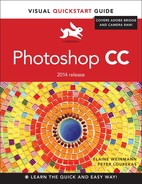Contents
Introduction to color management
Choosing a color space for Photoshop
Synchronizing color settings among Adobe applications
Customizing the color policies for Photoshop
Installing and saving custom color settings
Changing a document’s color profile
Calculating the correct file resolution
Creating a new, blank document ![]()
Editing 16-bit files in Photoshop ![]()
Downloading photos from a camera
Choosing a workspace for Bridge
Opening files from Bridge into Photoshop ![]()
Resetting the Bridge workspaces
Rating and labeling thumbnails
Rearranging and sorting thumbnails
Creating and using collections
Opening photos into Camera Raw
Cropping and straightening photos ![]()
Choosing default workflow options ![]()
Using the Adjustment Brush tool ![]()
Using the Lens Corrections tab
Using the Graduated Filter tool ![]()
Saving and applying Camera Raw settings ![]()
Synchronizing Camera Raw settings
Converting, opening, and saving Camera Raw files ![]()
The Photoshop panels that are used in this book ![]()
Managing presets via the pickers and panels
Exporting and importing presets
Changing the document resolution and/or dimensions
Filtering listings on the Layers panel ![]()
Creating layer-based selections
Using the Rectangular and Elliptical Marquee tools
Deselecting and reselecting selections
Deleting or filling a selection
Using the Quick Selection tool
Hiding and showing the selection border
Creating a frame-shaped selection
Selecting in-focus areas of a photo ![]()
Choosing History panel options
Deleting, purging, and clearing history states
Creating documents from history states
Choosing colors from a library
Copying colors as hexadecimals
Creating a Solid Color fill layer
Creating a Gradient fill layer ![]()
Creating and editing a gradient preset ![]()
Creating custom and scripted patterns ![]()
Editing adjustment layer settings
Merging and deleting adjustment layers
Editing an adjustment layer mask
Applying a Brightness/Contrast adjustment
Applying a Photo Filter adjustment
Applying a Color Balance adjustment
Applying a Hue/Saturation adjustment
Applying a Vibrance adjustment
Applying a Black & White adjustment
Tinting an image via a Gradient Map adjustment
Applying the Merge to HDR Pro command
Screening back a layer using Levels
Drag-copying a selection on a layer
Drag-copying a selection or layer between files with the Move tool
Drag-copying layers between files via the Layers panel
Creating a layered document from file thumbnails
Creating embedded Smart Objects ![]()
Editing embedded Smart Objects
Replacing an embedded or linked Smart Object ![]()
Working with linked Smart Objects ![]()
Combining multiple “exposures”
Fading the edge of a layer via a gradient in a layer mask
Aligning and distributing layers
Using the Clone Stamp tool and the Clone Source panel
Using Smart Guides, ruler guides, and the grid ![]()
Using the Replace Color command
Using the Color Replacement tool
Using the Spot Healing Brush tool
Healing areas with the Patch tool
Smoothing skin and other surfaces
Using the Content-Aware Move tool ![]()
Removing an image element with the Patch tool ![]()
Applying a filter in the Blur Gallery ![]()
Applying the Smart Sharpen filter
Applying the Unsharp Mask filter
Applying the Shake Reduction filter ![]()
Applying Content-Aware scaling
Creating and editing Smart Filters
Hiding, copying, and deleting Smart Filters
Working with the Smart Filters mask
Changing the font family and font style ![]()
Shifting type from the baseline
Formatting type with paragraph and character styles
Transforming the bounding box for paragraph type
Putting type in a spot color channel
Applying a bevel or emboss effect
Applying the Gradient and Pattern Overlay effects ![]()
Copying, moving, and removing layer effects
Changing the layer fill percentage
Applying multiple layer effects
Creating shapes layers with a shape tool
Changing the attributes of a shape layer ![]()
Drawing with the Freeform Pen tool
Saving, displaying, selecting, and repositioning paths ![]()
More ways to create paths and shapes
Saving and loading action sets
Creating a PDF presentation of images
Creating and using layer comps ![]()
Creating a PDF presentation of layer comps
Importing video clips into Photoshop
Adding video tracks to a timeline
Changing the length, order, or speed of a clip
Adding transitions to video clips
Adding still images to a video
Applying adjustment layers and filters to a video
Opening the Preferences dialogs
Transparency & Gamut Preferences
Guides, Grid & Slices Preferences
Experimental Features Preferences ![]()
Proofing document colors onscreen
Outputting a file to an inkjet printer
Preparing a file for commercial printing
Getting Photoshop files into Adobe InDesign and Illustrator
Saving a file in the PDF format
Saving a file in the TIFF format
Saving multiple files in the JPEG, PSD, or TIFF format