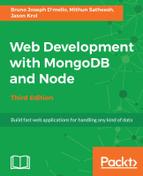Using Postman REST Client, we're able to submit REST API calls to any endpoint we want, as well as modify the type of request. Then, we can have complete access to the data that's returned from the API, as well as any errors that might have occurred. To test an API call, enter the URL to your favorite website in the Enter request URL here field and leave the dropdown next to it as GET. This will mimic a standard GET request that your browser performs anytime you visit a website. Click on the blue Send button. The request is made and the response is displayed at the bottom half of the screen.
In the following screenshot, I sent a simple GET request to http://kroltech.com and the HTML was returned as follows:

If we change this URL to that of the RSS feed URL for my website, you can see the XML returned:

The XML view has a few more features, as it exposes the sidebar to the right that gives you a glimpse at the tree structure of the XML data. Not only that, but you can now see a history of the requests we've made so far along the left sidebar. This is great when we're performing more advanced POST or PUT requests and don't want to repeat the data setup for each request while testing an endpoint.
Here is a sample API endpoint that I submitted a GET request to that returns the JSON data in its response:

A really nice thing about making API calls to endpoints that return JSON using Postman Client is that it parses and displays the JSON in a very nicely formatted way, and each node in the data is expandable and collapsible.
The app is very intuitive, so make sure you spend some time playing around and experimenting with different types of calls to different URLs.