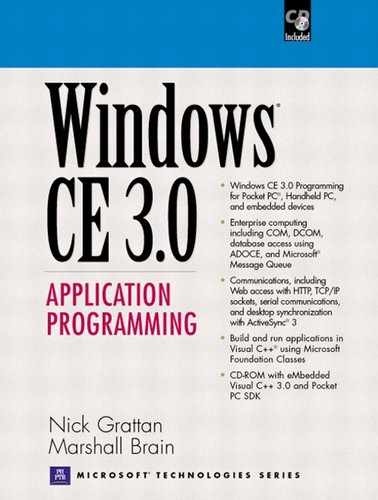Getting and Setting File Information
The Windows CE API contains several functions that are useful for retrieving file information. For example, you can find out when a file was last modified, how its attribute bits are currently set, and the size of the file. The following sections detail the different capabilities that are available. Several of these functions require an open file handle rather than the file's name.
Getting the File Times
The GetFileTime function retrieves three different pieces of time information from an open file: the Creation time, the Last Access time, and the Last Write time.
| GetFileTime | |
|---|---|
| HANDLE file | Handle to a file from CreateFile |
| LPFILETIME creationTime | Time of file creation |
| LPFILETIME lastAccessTime | Time of last file access |
| LPFILETIME lastWriteTime | Time of last file write |
| BOOL Return Value | Returns TRUE on success, otherwise FALSE |
In Listing 2.3, the CreateFile function opens the requested file name. GetFileTime uses the handle that it returns to access the file times, and then passes the last write time up to the ShowTime function to dump the time to cout.
Listing 2.3. Displays the file times associated with the given file
void ShowTime(FILETIME t)
{
FILETIME ft;
SYSTEMTIME st;
FileTimeToLocalFileTime(&t, &ft);
FileTimeToSystemTime(&ft, &st);
cout ≪ st.wMonth ≪ _T("/") ≪ st.wDay
≪ _T("/") ≪ st.wYear ≪ _T(" ") ≪ st.wHour
≪ _T(":") ≪ st.wMinute ≪ endl;
}
void Listing2_3()
{
HANDLE hFile;
TCHAR szFilename[MAX_PATH + 1];
FILETIME ftCreate, ftLastWrite, ftLastAccess;
if(!GetFilename(_T("Enter filename:"),
szFilename, MAX_PATH))
return;
hFile = CreateFile(szFilename,
GENERIC_READ, 0, 0, OPEN_EXISTING, 0, 0);
if(hFile == INVALID_HANDLE_VALUE)
{
cout ≪ _T("Could not open file. Error:")
≪ GetLastError();
return;
}
if(GetFileTime(hFile, &ftCreate,
&ftLastWrite, &ftLastAccess))
{
cout ≪ _T("Create time: ");
ShowTime(ftCreate);
cout ≪ _T("Last write time: ");
ShowTime(ftLastWrite);
cout ≪ _T("Last Access time: ");
ShowTime(ftLastAccess);
}
else
cout ≪ _T("Could not file times. Error: ")
≪ GetLastError();
CloseHandle(hFile);
}
|
FILETIME is a structure that contains two 32-bit values. The 64 bits together represent the number of 100-nanosecond time increments that have passed since January1, 1601. The FileTimeToLocalTime and FileTimeToSystemTime functions convert the 64-bit value to local time and then to a form suitable for output. The times returned by GetFileTime are in UTC (Universal Coordinated Time, otherwise known as Greenwich Mean Time or GMT), and so should be converted to local time when displayed to users.
The function SetFileTime can be used to set one or all of the three file times. Note that when changing just one of the times on an object store file, the other two file times are updated by default. This behavior does not occur with FAT files.
Getting File Size
The GetFileSize function returns the size of the file in bytes, or 0xFFFFFFFF on error. The file size returned is the uncompressed file size—files in the object store are automatically compressed. In the Object Store the largest file size possible can be represented in less than 32 bits, but NTFS (which you may connect to through the network) is a 64-bit file system. GetFileSize therefore returns 64 bits of size information if you request it. There is currently no easy way to deal with integers larger than 32bits.
| GetFileSize | |
|---|---|
| HANDLE file | Handle to a file from CreateFile |
| LPDWORD fileSizeHigh | Pointer to a DWORD that returns the high-order 32 bits of size |
| Return Value | Returns the low-order 32 bits of the file size, or 0xFFFFFFFF on failure |
The low-order 32 bits of size information comes from the return value, while the high-order 32 bits come from the fileSizeHigh parameter when you pass in a pointer to a DWORD. You can also pass in NULL for this parameter if you are not interested in receiving the high-order 32 bits of information. Listing 2.4 shows how to access the information.
Listing 2.4. Reports size of file in bytes
void Listing2_4()
{
HANDLE hFile;
TCHAR szFilename[MAX_PATH + 1];
DWORD dwSizeLo, dwSizeHi;
if(!GetFilename(_T("Enter filename:"),
szFilename, MAX_PATH))
return;
hFile = CreateFile(szFilename, GENERIC_READ,
0, 0, OPEN_EXISTING, 0, 0);
if(hFile == INVALID_HANDLE_VALUE)
{
cout ≪ _T("Could not open file. Error:")
≪ GetLastError();
return;
}
dwSizeLo = GetFileSize (hFile, &dwSizeHi);
if(dwSizeLo == 0xFFFFFFFF && GetLastError()
!= NO_ERROR)
cout ≪ _T("Error getting file size: ")
≪ GetLastError();
else
cout ≪ _T("Filesize (Low, High) : ") ≪ dwSizeLo ≪
_T(",") ≪ dwSizeHi;
CloseHandle(hFile);
}
|
Getting File Attributes
Files have associated with them attribute bits that hold special information about the file. You can view most of the attributes from the Explorer by selecting a file and then choosing the Properties option in the File menu. Inside a program you can examine attribute bits with the GetFileAttributes function.
| GetFileAttributes | |
|---|---|
| LPTSTR fileName | The name of the file |
| Return Value | Returns the attribute bits as a DWORD, or 0xFFFFFFFF on error |
Listing 2.5 demonstrates how to acquire and examine the attribute bits. The system returns not only the four standard bits seen in the Explorer (archive, read only, system, and hidden), but also bits indicating that the file name is actually a directory, as well as In-ROM and related attributes. Note that not all the available attributes are listed in the code sample.
Listing 2.5. Reports file attributes
void ShowAttributes(DWORD dwAttributes)
{
if(dwAttributes & FILE_ATTRIBUTE_READONLY)
cout ≪ _T("Read only") ≪ endl;
if(dwAttributes & FILE_ATTRIBUTE_HIDDEN)
cout ≪ _T("Hidden") ≪ endl;
if(dwAttributes & FILE_ATTRIBUTE_SYSTEM)
cout ≪ _T("System") ≪ endl;
if(dwAttributes & FILE_ATTRIBUTE_DIRECTORY)
cout ≪ _T("Directory") ≪ endl;
if(dwAttributes & FILE_ATTRIBUTE_ARCHIVE)
cout ≪ _T("Archive") ≪ endl;
if(dwAttributes & FILE_ATTRIBUTE_INROM)
cout ≪ _T("In ROM") ≪ endl;
if(dwAttributes & FILE_ATTRIBUTE_NORMAL)
cout ≪ _T("Normal") ≪ endl;
if(dwAttributes & FILE_ATTRIBUTE_TEMPORARY)
cout ≪ _T("Temporary") ≪ endl;
if(dwAttributes & FILE_ATTRIBUTE_COMPRESSED)
cout ≪ _T("Compressed") ≪ endl;
if(dwAttributes & FILE_ATTRIBUTE_ROMSTATICREF)
cout ≪ _T("ROM Static Ref") ≪ endl;
if(dwAttributes & FILE_ATTRIBUTE_ROMMODULE)
cout ≪ _T("ROM Module") ≪ endl;
}
void Listing2_5()
{
TCHAR szFilename[MAX_PATH + 1];
DWORD dwAttributes;
if(!GetFilename(_T("Enter filename:"),
szFilename, MAX_PATH))
return;
dwAttributes = GetFileAttributes(szFilename);
ShowAttributes(dwAttributes);
}
|
It is also possible to set some file attributes using the SetFileAttributes function. This function accepts a file name and one or more attribute constants, and returns a Boolean value indicating success or failure.
| SetFileAttributes | |
|---|---|
| LPTSTR filename | The name of the file |
| DWORD attributes | Attributes as for GetFileAttributes |
| Return Value | Returns TRUE on success, otherwise FALSE |
The same attribute constants seen in the ShowAttributes function of Listing 2.5 are available. For example, you might set a file as hidden and read-only with the following statement:
success = SetFileAttributes(_T("xxx"),
FILE_ATTRIBUTE_HIDDEN |
FILE_ATTRIBUTE_READONLY);
Generally those are the only two attributes you will want to set. The other bits, for example the directory bit, are set automatically by system calls when they are appropriate and should not be altered. File attributes can be set when the file is created using CreateFile. Table 2.8 shows the Windows CE file attributes; indicates whether they can be accessed using GetFileAttributes, SetFileAttributes, and CreateFile; and gives a brief definition.
| Attribute | Purpose |
|---|---|
| FILE_ATTRIBUTE_ARCHIVE | File has been archived or backed up. |
| FILE_ATTRIBUTE_COMPRESSED | File is stored in compressed format. |
| FILE_ATTRIBUTE_DIRECTORY | File is a directory. |
| FILE_ATTRIBUTE_ENCRYPTED | File is encrypted. |
| FILE_ATTRIBUTE_HIDDEN | File is hidden and not included in normal directory listings. |
| FILE_ATTRIBUTE_INROM | File is located in ROM. It is read-only and cannot be modified. |
| FILE_ATTRIBUTE_NORMAL | Normal file, has no other attributes. |
| FILE_ATTRIBUTE_OFFLINE | File contents not currently available. |
| FILE_ATTRIBUTE_READONLY | File is read-only. |
| FILE_ATTRIBUTE_REPARSE_POINT | The file has an associated reparse point. |
| FILE_ATTRIBUTE_ROMMODULE | DLL or EXE in ROM. CreateFile cannot be used to access these files. |
| FILE_ATTRIBUTE_SPARSE_FILE | Empty spaces in a file are not stored. |
| FILE_ATTRIBUTE_SYSTEM | File is part of the system file set. |
| FILE_ATTRIBUTE_TEMPORARY | Temporary file, will be deleted. |
| FILE_FLAG_WRITE_THROUGH | No buffering for file I/O. |
| FILE_FLAG_RANDOM_ACCESS | Open optimized for random access. |
| FILE_FLAG_SEQUENTIAL_SCAN | Open optimized for sequential option. |
| FILE_ATTRIBUTE_ROMSTATICREF | Module is in ROM and contains static references to other modules. It cannot be replaced (shadowed) with a file in RAM. |
All files in the object store are compressed, and will have the FILE_ATTRIBUTE_COMPRESSED attribute. You cannot set this attribute to compress a file as you can with Windows NT and 2000.
Getting All File Information
The function GetFileInformationByHandle returns all of the information described in the previous three sections in one call. It is useful when you want to access or display all information about a file in one call.
| GetFileInformationByHandle | |
|---|---|
| HANDLE file | Handle to an open file from CreateFile |
| LPBY_HANDLE_FILE_INFORMATION | Information about the file |
| Return Value | Returns TRUE on success, otherwise FALSE |
The information comes back in a structure that contains the attributes, size, and time data discussed in the previous sections, along with volume, index, and link information not available anywhere else. The volume serial number is a unique number assigned to the volume when it was formatted. The file index is a unique identifier attached to the file while it is open. Listing 2.6 demonstrates the process.
Listing 2.6. Lists all information for a given file
void Listing2_6()
{
HANDLE hFile;
TCHAR szFilename[MAX_PATH + 1];
BY_HANDLE_FILE_INFORMATION fiInfo;
if(!GetFilename(_T("Enter filename:"),
szFilename, MAX_PATH))
return;
hFile = CreateFile(szFilename, GENERIC_READ,
0, 0, OPEN_EXISTING, 0, 0);
if(hFile == INVALID_HANDLE_VALUE)
{
cout ≪ _T("Could not open file. Error:")
≪ GetLastError();
return;
}
if(GetFileInformationByHandle(hFile, &fiInfo))
{
ShowAttributes(fiInfo.dwFileAttributes);
cout ≪ _T("Create time: ");
ShowTime(fiInfo.ftCreationTime);
cout ≪ _T("Last write time: ");
ShowTime(fiInfo.ftLastWriteTime);
cout ≪ _T("Last Access time: ");
ShowTime(fiInfo.ftLastAccessTime);
cout ≪ _T("Volume serial number: ") ≪
fiInfo.dwVolumeSerialNumber ≪ endl;
cout ≪ _T("File size: ") ≪ fiInfo.nFileSizeLow ≪ endl;
cout ≪ _T("High index: ") ≪ fiInfo.nFileIndexHigh ≪ endl;
cout ≪ _T("Low index: ") ≪ fiInfo.nFileIndexLow ≪ endl;
cout ≪ _T("Object ID: ") ≪ fiInfo.dwOID ≪ endl;
}
CloseHandle(hFile);
}
|
File Operations
The API provides three functions for the common file operations of moving, copying, and deleting files. You can use these functions in your programs to duplicate the functionality of the command line equivalents.
The CopyFile function copies the source file to the destination file name. If an error occurs during the copy, GetLastError contains the error code.
| CopyFile | |
|---|---|
| LPTSTR sourceFile | File name for the source file. |
| LPTSTR destFile | File name for the destination. |
| BOOL existFail | Passing TRUE causes the call to fail if the file exists. FALSE allows existing files to be overwritten. |
| BOOL Return Value | TRUE on success, otherwise FALSE. |
The existFail parameter controls the behavior of the function when the destination file name already exists. If you set it to TRUE, then the function fails when the destination file name already exists. When set to FALSE, the function overwrites an existing file. This code fragment demonstrates the use of this function.
success = CopyFile(sourceFilename,
destFilename, TRUE);
if (!success)
cout ≪ _T("Error code = ") ≪ GetLastError();
else
cout ≪ _T("success
");
Files can be deleted using the DeleteFile function, which is passed the filename to be deleted (Table 2.11).
If the return value is FALSE, use the GetLastError function to retrieve the error code, as shown in this code fragment.
| DeleteFile | |
|---|---|
| LPTSTR fileName | Filename to delete |
| Return Value | Returns TRUE on success, FALSE on failure. |
success = DeleteFile(filename);
if (success)
cout ≪ _T("success
");
else
cout ≪ _T("Error number: ") " ≪ GetLastError();
File Reading and Writing
The section "Opening and Reading from a File" in this chapter briefly introduced simple file reading using CreateFile, ReadFile, and CloseHandle. In this section we will examine file seeking, reading, and writing in more detail, and look at the CreateFile function more carefully. The operations here are all synchronous, so they block (that is, do not return) until complete. Asynchronous file operations are not supported in Windows CE. Listing 2.7 demonstrates a file-write operation that writes structures to a new file.
Listing 2.7. Writes structures to a file
typedef struct
{
int a, b, c;
} DATA;
void Listing2_7()
{
HANDLE hFile;
TCHAR szFilename[MAX_PATH + 1];
BOOL bSuccess;
DATA dataRec;
int x;
DWORD numWrite;
if(!GetFilename(_T("Enter filename to create:"),
szFilename, MAX_PATH, TRUE))
return;
cout ≪ szFilename;
hFile = CreateFile(szFilename,
GENERIC_WRITE, 0, 0, CREATE_NEW, 0, 0);
if(hFile == INVALID_HANDLE_VALUE)
{
cout ≪ _T("Could not open file. Error:")
≪ GetLastError();
return;
}
× = 0;
do
{
dataRec.a = dataRec.b = dataRec.c = x;
bSuccess = WriteFile(hFile, &dataRec,
sizeof(dataRec), &numWrite, 0);
}
while(bSuccess && x++ 10);
CloseHandle(hFile);
}
|
The WriteFile function is similar to the ReadFile function, writing the specified number of bytes to disk. The function does not care what the bytes represent, so you can use it to write text or structures. In Listing 2.7, the program writes one structure's set of bytes in a single operation and repeats the operation ten times.
| WriteFile | |
|---|---|
| HANDLE fileHandle | Handle to a file created by CreateFile |
| CONST VOID *buffer | Data to write |
| DWORD bytesToWrite | The number of bytes to write |
| LPDWORD bytesWritten | Pointer to a DWORD that returns the number of bytes actually written |
| LPOVERLAPPED overlapped | Overlapped structure (not supported, pass as NULL) |
| BOOL Return Value | TRUE for success, FALSE for failure |
Listing 2.7 uses the CreateFile function in its simplest configuration. For example, in Listing 2.7 the GENERIC_WRITE constant indicates that we need write access to the file, and the CREATE_NEW constant indicates that the system should create a new file rather than overwrite an existing one (if the file name already exists, the function fails). However, CreateFile has many other capabilities.
When using the CreateFile function, you have control over several different properties:
The read and write mode
The way the file will be shared
A variety of attributes and performance hints
| CreateFile | |
|---|---|
| LPCTSTR name | Name of the file to open |
| DWORD accessMode | Read/Write mode |
| DWORD shareMode | The way the file should be shared |
| LPSECURITY_ATTRIBUTES securityAttributes | Address of a security structure (not supported, pass as NULL) |
| DWORD create | The way the file should be created |
| DWORD attributes | Settings for normal file attribute bits |
| HANDLE templateFile | File containing extended attributes (not supported, pass as NULL) |
| HANDLE Return Value | Returns a handle to the file, or INVALID_HANDLE_VALUE on failure |
The first parameter contains the name of the file to be opened. The function GetTempFileName can be used to obtain a valid temporary filename from the operating system. The second parameter passed to CreateFile controls read and write access. You can pass in any of the following three combinations:
| Constant | Purpose |
|---|---|
| GENERIC_READ | Read only |
| GENERIC_WRITE | Write only |
| GENERIC_READ | GENERIC_WRITE | Read/write |
Generally you use the third option when you plan to open a file of structures that you will read and modify simultaneously. You use GENERIC_READ when you want read-only access, and GENERIC_WRITE when you need write-only access.
The third parameter passed to CreateFile controls the share mode of the file. You control access to the entire file using this parameter. Four variations are possible (Table 2.15).
| Constant | Purpose |
|---|---|
| 0 | Exclusive use of the file |
| FILE_SHARE_READ | Read-sharing of the file |
| FILE_SHARE_WRITE | Write-sharing of the file |
| FILE_SHARE_READ | FILE_SHARE_WRITE | Read/Write sharing |
If you pass 0 to the shareMode parameter, then the entire file is locked while you have it open. Any other process attempting to open the file will receive a share violation. The remaining options grant increasing levels of access to other processes.
The Create parameter controls the failure behavior of CreateFile during creation. Any of the options in Table 2.16 may be used. If you create a new file with the same name as a file in ROM, the ROM file will be "shadowed." Your new file will replace the ROM file. If your file is deleted, the ROM file comes back into use.
| Constant | Purpose |
|---|---|
| CREATE_NEW | Create a new file. Fails if file name exists. |
| CREATE_ALWAYS | Create a new file. Destroys any existing file. |
| OPEN_EXISTING | Opens an existing file. Fails if file not found. |
| OPEN_ALWAYS | Creates a file if one does not exist, or opens the existing file. |
| TRUNCATE_EXISTING | Deletes the contents of the file if it exists. Fails if it does not exist. |
The Attributes parameter lets you set the file attributes, and it also lets you tell the system your intended use of the file so that you can improve overall system performance. Table 2.17 shows all the available attributes and indicates which ones can be used in CreateFile, GetFileAttributes, and SetFileAttributes. Table 2.8 provides a description of the attributes. You can OR together nonconflicting combinations shown in Table 2.17 as needed in an application.
Many of the flag options are hints that you give to help the operating system improve its overall performance. For example, if you know you are opening a 1-MB file that you will read from beginning to end and never use again, then it is a waste for the operating system to cache any of it. You should therefore use the FILE_FLAG_SEQUENTIAL_SCAN option.
It is possible to read from or write to a file either sequentially or at random byte offsets in the file. You typically use random offsets when the file contains a set of structures. The SetFilePointer function moves the file pointer to the indicated position.
The new file position can move a distance that is relative to the beginning of the file, the end of the file, or the current position. Positive values move forward, and negative values move backward. Listing 2.8 demonstrates a program that sets the file pointer to the fifth structure in the file written by Listing 2.7.
| Attribute | Create-File | GetFile-Attributes | SetFile-Attribute |
|---|---|---|---|
| FILE_ATTRIBUTE_ARCHIVE | X | X | X |
| FILE_ATTRIBUTE_COMPRESSED | X | ||
| FILE_ATTRIBUTE_DIRECTORY | X | ||
| FILE_ATTRIBUTE_ENCRYPTED | X | ||
| FILE_ATTRIBUTE_HIDDEN | X | X | X |
| FILE_ATTRIBUTE_INROM | X | ||
| FILE_ATTRIBUTE_NORMAL | X | X | X |
| FILE_ATTRIBUTE_OFFLINE | X | X | |
| FILE_ATTRIBUTE_READONLY | X | X | X |
| FILE_ATTRIBUTE_REPARSE_POINT | X | ||
| FILE_ATTRIBUTE_ROMMODULE | X | ||
| FILE_ATTRIBUTE_SPARSE_FILE | X | ||
| FILE_ATTRIBUTE_SYSTEM | X | X | X |
| FILE_ATTRIBUTE_TEMPORARY | X | X | X |
| FILE_FLAG_WRITE_THROUGH | X | ||
| FILE_FLAG_RANDOM_ACCESS | X | ||
| FILE_FLAG_SEQUENTIAL_SCAN | X | ||
| FILE_ATTRIBUTE_ROMSTATICREF | X |
Listing 2.8. Gets 5th record from file created in Listing 2.7 and displays it
void Listing2_8()
{
HANDLE hFile;
DWORD dwNumRead;
TCHAR szFilename[MAX_PATH + 1];
DATA dataRec;
if(!GetFilename(_T("Enter filename:"),
szFilename, MAX_PATH))
return;
hFile = CreateFile(szFilename, GENERIC_READ, 0, 0, OPEN_EXISTING, 0, 0);
if(hFile == INVALID_HANDLE_VALUE)
{
cout ≪ _T("Could not open file. Error:")
≪ GetLastError();
return;
}
SetFilePointer(hFile, 5 * sizeof(DATA), 0, FILE_BEGIN);
if(GetLastError() != NO_ERROR)
{
cout ≪ _T("Could not seek to file. Error:")
≪ GetLastError();
}
else
{
if(ReadFile(hFile, &dataRec,
sizeof(DATA), &dwNumRead, 0))
{
cout ≪ _T("Record 5: ") ≪ dataRec.a
≪ _T(" ")
≪ dataRec.b ≪ _T(" ")
≪ dataRec.c ≪ endl;
}
else
{
cout ≪ _T("Could not read file. Error: ")
≪ GetLastError();
}
}
CloseHandle(hFile);
}
|
File Mapping
The Win32 API provides a feature called file mapping that allows you to map a file directly into the Windows CE virtual memory space. This capability is often used to implement interprocess communication schemes and is also useful for simplifying or speeding file access.
You can map a file either for read-only or read-write access. Once mapped, you access the file by address (using array or pointer syntax) rather than using file access functions such as ReadFile or WriteFile.
For example, say that you need to access data in a file and you know that you will make a large number of writes to the file in rapid succession. Also imagine that, for performance reasons, you cannot afford the time it takes to perform all of those writes. Typically you would solve this problem by reading the file to an array, accessing the array, and then writing the array back to disk. File mapping does this automatically—it maps the file into memory for you. In addition, you can share the memory image among multiple processes, and the image will remain coherent to all viewers on a single machine. If several processes all use the same file-mapping object, all changes to the mapped file will be reflected in the data read by all processes.
Listing 2.9 shows how to use file mapping in read-only mode.
Listing 2.9. Displays Unicode text file using file mapping
void Listing2_9()
{
HANDLE hFile;
TCHAR szFilename[MAX_PATH + 1];
HANDLE hFileMap;
LPTSTR lpFile;
if(!GetFilename(_T("Enter filename:"),
szFilename, MAX_PATH))
return;
hFile = CreateFileForMapping(szFilename,
GENERIC_READ, 0, 0, OPEN_EXISTING, 0, 0);
if(hFile == INVALID_HANDLE_VALUE)
{
cout ≪ _T("Could not open file. Error:")
≪ GetLastError();
return;
}
hFileMap = CreateFileMapping(hFile, 0, PAGE_READONLY, 0, 0, NULL);
if(hFileMap == NULL)
{
cout ≪ _T("Could not create file mapping:")
≪ GetLastError();
CloseHandle(hFile);
return;
}
lpFile = (LPTSTR) MapViewOfFile(hFileMap,
FILE_MAP_READ, 0, 0, 0);
if(lpFile == NULL)
cout ≪ _T("Could not create view of map:")
≪ GetLastError();
else
{
if((DWORD)*lpFile != 0xFEFF)
cout ≪ _T("Not a Unicode file");
else
{
lpFile++; // skip over first two bytes.
// DANGEROUS! Assumes '�' terminated file
cout ≪ lpFile;
}
UnmapViewOfFile(lpFile);
}
CloseHandle(hFileMap);
CloseHandle(hFile);
}
|
The program in Listing 2.9 begins by asking the user for a filename and opening the file with CreateFileForMapping. In Windows CE, CreateFileForMapping should be used to open a file ready for file mapping, instead of CreateFile. As Table 2.19 shows, this function takes the same arguments as CreateFile.
| CreateForFileMapping | |
|---|---|
| LPCTSTR lpFileName | File for which a mapping is to be created. |
| DWORD dwDesiredAccess | Type of access. 0, GENERIC_READ or GENERIC_WRITE. |
| DWORD dwShareMode | How the file can be shared. 0, FILE_SHARE_READ, FILE_SHARE_WRITE. |
| LPSECURITY_ATTRIBUTES lpSecurityAttributes | Not supported, pass as NULL. |
| DWORD dwCreationDisposition | How the file will be created. See CreateFile for options. |
| DWORD dwFlagsAndAttributes | Attributes and flags for file. See CreateFile for options. |
| HANDLE hTemplateFile | Not supported, pass as NULL. |
| HANDLE Return Value | Handle to a file object that can be mapped, or INVALID_HANDLE_VALUE on failure. |
Listing 2.9 then calls the CreateFileMapping function to create the mapping. This step determines the size of the mapping as well as its data. The protection is set to read-only, and setting sizeLow and sizeHigh to zero sets the size to the current file size.
| CreateFileMapping | |
|---|---|
| HANDLE fileHandle | Handle to the file, or 0xFFFFFFFF for a memory block |
| LPSECURITY_ATTRIBUTES security | Security attributes (not supported, pass as NULL) |
| DWORD protect | Access protection (read-only vs. read-write) |
| DWORD sizeHigh | Maximum size of the mapping, high 32 bits |
| DWORD sizeLow | Maximum size of the mapping, low 32 bits |
| LPTSTR mapName | Name of the mapping |
| HANDLE Return Value | Returns a handle to the mapping, or NULL on error |
The MapViewOfFile function reserves data in an address range set aside for memory-mapped files, and returns the new address of the data. The address range for memory-mapped files is above the address range used for processes. The data from the file will be paged into this memory space as you access it. In Listing 2.9, lpFile is declared as a pointer to a character so that the data can be treated text. You can declare lpFile to be of any type. For example, if the file contains a set of structures, let lpFile be a pointer to that type of structure.
| MapViewOfFile | |
|---|---|
| HANDLE mapHandle | Handle to the mapping |
| DWORD access | Type of access (read-only, read-write, etc.) |
| DWORD offsetHigh | Offset into the file, high 32 bits |
| DWORD offsetLow | Offset into the file, low 32 bits |
| DWORD number | Number of bytes to map |
| LPVOID Return Value | Returns the starting address of the view, or 0 on error |
In Listing 2.9, the code maps the entire file with read-only access. Once mapped, lpFile points to the address of the mapping, and you use it just like any other pointer or array. If you load a text file with this program, the cout statement displays the entire file, as shown. This is dangerous, since cout will assume that whatever lpFile points at is null-character terminated, but this is not generally the case for text files. The code will work until you try to open a file that contains an exact number of memory pages. In this situation, cout will look beyond the last page for the null character, and this will often cause a page fault.
Once you have finished with the file, use UnmapViewOfFile to unload the memory and write any changes back to the original file. No changes were made here, but the next example makes use of this feature.
| UnmapViewOfFile | |
|---|---|
| LPVOID address | Address of the mapping that was returned from MapViewOfFile |
| BOOL Return Value | Returns TRUE on success, or FALSE on failure |
Listing 2.10 shows a second example of file mapping. Here the program opens the mapped file for read-write access and then writes to the file. The changes are flushed to disk only when the program calls UnmapViewOfFile.
Listing 2.10. Displays Unicode text file using writable file mapping
void Listing2_10()
{
HANDLE hFile;
TCHAR szFilename[MAX_PATH + 1];
HANDLE hFileMap;
LPTSTR lpFile;
DWORD dwSizeLo;
if(!GetFilename(_T("Enter filename:"),
szFilename, MAX_PATH))
return;
hFile = CreateFileForMapping(szFilename,
GENERIC_READ | GENERIC_WRITE,
0, 0, OPEN_EXISTING, 0, 0);
if(hFile == INVALID_HANDLE_VALUE)
{
cout ≪ _T("Could not open file. Error:")
≪ GetLastError();
return;
}
// assume < 4 gigabytes
dwSizeLo = GetFileSize (hFile, NULL);
hFileMap = CreateFileMapping(hFile, 0,
PAGE_READWRITE, 0, dwSizeLo + 1, NULL);
if(hFileMap == NULL)
{
cout ≪ _T("Could not create file mapping:")
≪ GetLastError();
CloseHandle(hFile);
return;
}
lpFile = (LPTSTR) MapViewOfFile(hFileMap,
FILE_MAP_WRITE, 0, 0, 0);
if(lpFile == NULL)
cout ≪ _T("Could not create view of map:")
≪ GetLastError();
else
{
if((DWORD)*lpFile != 0xFEFF)
cout ≪ _T("Not a Unicode file");
else
{
// add terminating NULL character
lpFile[dwSizeLo] = '�';
// skip over first two bytes.
lpFile++;
cout ≪ lpFile;
}
UnmapViewOfFile(lpFile);
}
CloseHandle(hFileMap);
// remove NULL character at end of file
SetFilePointer(hFile, -2, NULL, FILE_END);
SetEndOfFile(hFile);
CloseHandle(hFile);
}
|
Listing 2.10 opens the mapping for reading and writing. A null character is appended to the end of the file, and this makes writing the contents of the file to cout safe. The null character needs to be removed once the mapping is closed. This can be done by moving the file pointer to the byte before the null character and then calling SetEndOfFile to set the end of file to the current file position.
| SetEndOfFile | |
|---|---|
| HANDLE hFile | Handle of file to set end of file for |
| BOOL Return Value | Returns TRUE on success, or FALSE on failure |
The function FlushViewOfFile can be used to write any changed data out to the Object Store. This function is also useful when using a read-only mapped file. As you read through a file, pages of memory are used to store the data. If you are reading a large file, significant amounts of the device's scarce memory can be used up. Calling FlushViewOfFile will release these pages of memory.
| FlushViewOfFile | |
|---|---|
| LPVOID address | The base address of the bytes to flush |
| DWORD number | The number of bytes to flush |
| BOOL Return Value | Returns TRUE on success, FALSE on failure |
When using FlushViewOfFile, you generally flush the entire file. The system is smart enough to write back to disk only those memory pages that actually contain modified data.