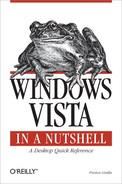The following typographical conventions are used in this book:
- Italic
Used to introduce new terms, user-defined files and directories, file extensions, filenames, and directory and folder names.
-
Constant width Used to indicate command-line computer output and code examples.
-
Constant width bold Used to indicate user input.
-
Constant width italic Used in code examples and text to show sample text to be replaced with your own values.
- [Square brackets]
Used around an item to show a step or parameter (usually a command-line parameter) that is optional. Include or omit the option as needed. Parameters not shown in square brackets are typically mandatory. See "Path Notation,” which follows, for another use of square brackets in this book.
The following symbols are used in this book:
Rather than using procedural steps to tell you how to reach a given Windows Vista user interface element or application, I use a shorthand path notation.
For example, the book doesn’t say, “Click on the Start menu, then click on All Programs, then on Accessories, and then on Paint.” It simply says, Start → All Programs → Accessories → Paint. The book generally doesn’t distinguish between menus, dialog boxes, buttons, checkboxes, and so on, unless it’s not clear from the context. Just look for a GUI element whose label matches an element in the path.
The path notation is relative to the Desktop or some other well-known location. For example, the following path:
| Start → Control Panel → Security → Windows Firewall |
means “Open the Start menu (on the Desktop), then choose Control Panel, then choose Security, and then click Windows Firewall.” That is shortened to:
| Control Panel → Security → Windows Firewall |
because Control Panel is a “well-known location” and the path can therefore be made less cumbersome. As stated earlier in this preface, the elements of the Control Panel may or may not be divided into categories, depending on the context and settings on your computer. Thus, rather than a cumbersome explanation of this unfortunate design, every time the Control Panel comes up, the following notation is used:
| Control Panel → [Security] → Windows Firewall |
where the category—“Security,” in this case—is shown in square brackets, implying that you may or may not encounter this step.
Paths will typically consist of clickable user interface elements, but they sometimes include text typed in from the keyboard (shown in constant width bold text):
Command Prompt → mmc
|
There is often more than one way to reach a given location in the user interface. I frequently list multiple paths to reach the same location, even though some are longer than others, because it can be helpful to see how multiple paths lead to the same destination.