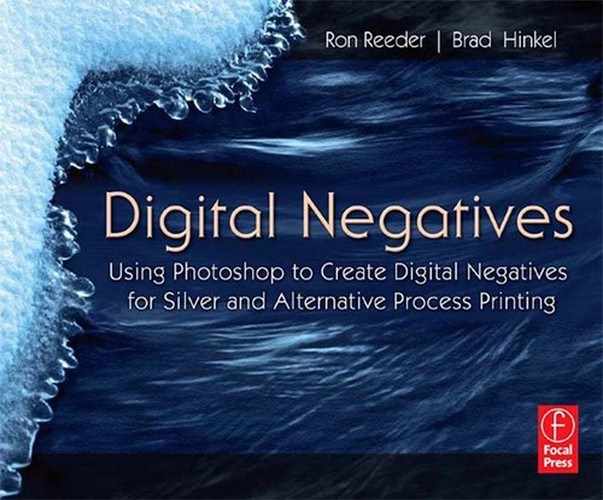0%
22Chapters
0-1Hours read
0kTotal Words
Book Description
Digital Negatives: Using Photoshop to Create Digital Negatives for Silver and AlternativeProcess Printing bridges the world of traditional photographic printing with digital technology. A digital negative, prepared in Photoshop, allows you to skip the dark room time developing the negatives-getting straight to a variety of printing processes including silver, platinum, and a host of other "alternative processes. You will see this as an opportunity to mix technology with traditional photo processes resulting in more time for your art! In the recent past, photographers that wanted digital negatives had to take their business to labs. Now all of you Photoshop users can incorporate this practice into your workflow of choice.
Table of Contents
- Cover
- Half Title
- Title Page
- Copyright
- Contents
- Acknowledgements
- 1. Introduction
- 2. Basics of Digital Negatives
- 3. Capturing the Optimal Image
- 4. A Basic Workflow for Silver Printing
- 5. Making a Palladium Print from a Digital Negative
- 6. Exposure
- 7. Making Correction Curves for Digital Negatives
- 8. Monitor Soft Proofing
- 9. About Printers
- 10. Using the QuadTone RIP
- A Brief Introduction to Printer Drivers
- Will You See a Difference in Print Quality if You Use QTR?
- Downloading and Installing QTR (Mac)
- Printing a Digital Negative with QTR (Mac)
- QTR Dialog Window Set for UC Pictorico
- Testing and Fine-Tuning a QTR Profile
- How to Create and Modify your own QTR Profiles
- Step 1: Open and Rename a Pre-existing QTR Profile
- Step 2: Alter the Pre-existing Profile According to ‘Best Guesses’
- Step 3: Determine the Default Ink Limit
- Step 4: Roughly Linearize the Midtones Using Gray Highlight, Gray Shadow, and Gray Gamma
- Step 5: Complete Linearization with Gray Curve
- Step 6: Test the New QTR Profile and Fine-Tune if Needed
- QTR Profiles for Printers Using Different Inksets
- Some Things that Can Go Wrong
- Acknowledgments
- PC Settings
- Downloading and Installing QTR (PC)
- Printing a Digital Negative with QTR (PC)
- Editing a QTR Profile (PC)
- 11. Manipulatory Miseries
- 12. Adding Color to a Platinum/Palladium Print
- Resources for Alternative Process
- Index