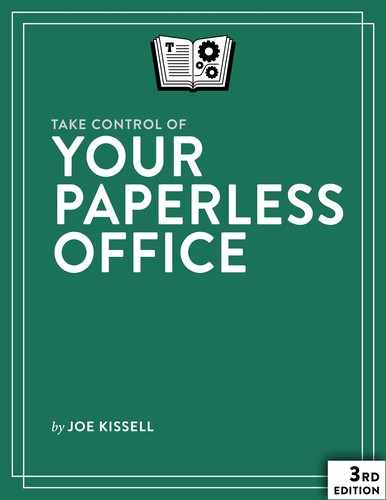Book Description
Digitize your documents while reducing incoming and outgoing paper!
Join Joe Kissell as he helps you clear the chaos of an office overflowing with paper. With Joe's guidance you can develop a personal clean-up strategy and choose your Mac-compatible tools—a scanner and the software you need to perform OCR (optical character recognition)—plus devices and services for storing your digitized documents and tools to categorize, locate, and view your digital document collections.
Once you have your gear in hand, Joe shows you how to convert your paper documents to digitized files and gives you ideas for how to organize your office workflow, explaining how to develop day-to-day techniques that reduce the amount of time you spend pressing buttons, launching software, and managing documents.
Bonus! The book also comes with downloadable “folder action” AppleScripts that simplify the process of OCR-ing PDFs in Adobe Acrobat, ABBYY FineReader Express, PDFpen/PDFpenPro, and Readiris. Save or move a PDF in the appropriate folder, and the script does the rest!
You’ll master these paper-reducing skills:
Scanning or photographing documents you find while out and about—business cards, receipts, menus, flyers, and more—so you keep only digitized versions. Joe discusses a variety of mobile scanning options, with an emphasis on using a camera-equipped iOS device, but with mention of a few options for Android smartphones.
Creating a digitized image of your signature so you can sign and share documents digitally, rather than printing them for the sole purpose of signing them with a pen.
Setting up your computer to send and receive faxes so you can avoid using a physical fax machine with paper input and output. Joe describes online fax services and using a fax modem (note that fax modem support is not available in macOS 10.12 Sierra).
Joe also discusses standard techniques for reducing paper—paperless billing, online bank statements, reducing unwanted catalogs and junk mail, and more, as well as less common practices, such as paperless postal mail services and check depositing services.
You’ll find answers to numerous questions, including:
- What is a "searchable PDF," and why is it key to a paperless office?
- What differentiates "document scanners" from other types of scanners?
- What’s a book scanner?
- What if I need a mobile, portable scanner?
- What does TWAIN stand for, and should my scanner support it?
- Why do I need OCR software, and what features should I look for?
- What scanners and OCR products does Joe recommend?
- How can I automate my workflow for scanning documents?
- How should I name and file my digitized documents?
- What paper documents should I keep in physical form?
- How do I use common tools to add a signature to a PDF?
- How can I access my digital documents remotely?
- How should I back up my important digital documents?
Table of Contents
- Read Me First
- Introduction
- Paperless Office Quick Start
- Reassess Your Paperless Office Strategy
- Meet Your New Paperless Office
- Head Off Most Paper Before It Reaches You
- Choose a Document Scanner
- Choose OCR Software
- Configure Your Software
- Create a Workflow for Incoming Paper
- Work Through a Backlog
- OCR on the Go
- Avoid Common Printing Needs
- Sign Documents without Paper
- Fax without Paper
- About This Book
- Copyright and Fine Print