What ’s Different in 3ds Max 2008?
If I were buying this book, the first thing I would want to know, after how much it costs, is whether or not it is up-to-date with the latest version. The answer is yes. You can use this book to learn modeling using 3ds Max 6 through 2008. What follows is a description of what is new in modeling* in 3ds Max 2008 and how that affects this book. Fortunately, there were only minor changes in the modeling tools between versions 8 and 2008.
Preview of SubObject Selection
This new feature is a switch contained in a new rollout in the Selection panel. This allows you to preview a selection at the subobject level. When SubObject is turned on, the preview selection highlights whatever subobject the cursor is over. This makes 3ds Max selection work like Cinema 4D’s. Also, like Cinema 4D’s Live Selection, you can “paint” a selection while holding down the Control key. While this is a huge benefit over previous versions of Max, it is just a selection aid and will not change any of the techniques shown in this book.

Figure N-1
Press/Release Shortcut
This allows you to “hot swap” between two editing functions. For example, suppose you are using the Bevel tool. To switch to Extrude, you would press the Shift + E keyboard shortcut. You will be able to extrude as long as you press and hold Shift + E. Once you release the keys, you return to the Bevel tool. While some may find this a time-saver, and while it can be used with the techniques shown in this book, it will not be used in the text.
Chamfer Edge Segments
Chamfering is a term from woodworking that refers to beveling an edge. Specifically, if two surfaces are at right angles, chamfering will flatten the edge to 45 degrees. In contrast, filleting rounds corners.
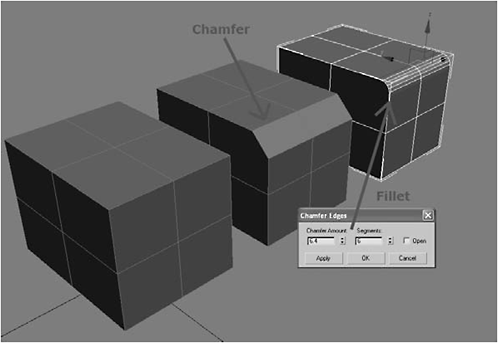
Figure N-2
When you used the Chamfer tool in previous versions of Max, you could only adjust the Chamfer Amount setting, which affected the severity of the chamfering angle. If you wanted to round an edge (fillet), you had to perform successive chamfers. In 2008, the Chamfer tool now has a Segments setting. Change the Segments setting to 2 or more to create a fillet; the more segments you add, the smoother the rounding.
Since we do a fair amount of chamfering in this book, this will be the most significant difference. The way this impacts you, the reader, is when we get to a section in which we’re rounding edges using a series of chamfers, you can use this approach instead. However, adding segments using Chamfer Edges creates segments that are equally spaced. Of ten, when we do a successive chamfer in the book, we’ll be using differing chamfer amounts each time, so if you want your model to look exactly like the examples, you won’t be able to make use of this Segments setting anyway, since my model will not have equally spaced segments.
SubObject Normal Constraint
SubObject Normal Constraint has been added to the Edit Geometry rollout. This is similar to Edge Constraint. Edge Constraint limits a subobject’s (e.g., vertex, polygon, edge) transformations (e.g., move, scale, rotate) to the boundaries of a particular edge. SubObject Normal limits each subobject’s transformations to its normal, or the average of its normals. In most cases, this causes subobjects to move perpendicular to the surface. I do not use Edge Constraint or Face Constraint in this book, so this change is not relevant.
