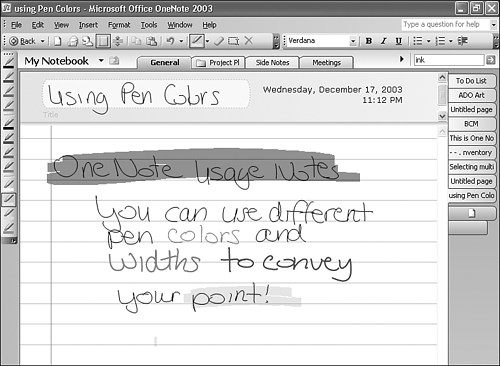Change the Ink Color and Width
When using the pen to take notes directly on your OneNote page, it's very simple to change your ink color and style. You can choose from four different ink colors (black, red, blue, and green) and two different ink widths (narrow and wide). You can also change your pen to function as a highlighter. There are four colors available when highlighting (yellow, blue, pink, and green).
If you have a Tablet PC, the Pens toolbar is probably displayed by default, but if it isn't, you can easily add it. Choose View, Toolbars and select Pens from the fly-out menu to display the toolbar shown in Figure 5.4.
Figure 5.4. You can use the Pens toolbar to change ink color and width.
![]()
All you have to do to change ink colors is tap the appropriate button on the Pens toolbar with your Tablet's pen. You can choose from the four available ink colors and two available ink widths. Using multiple pen colors and widths (along with highlighting) can help you organize your notes, as shown in Figure 5.5.
Figure 5.5. Using multiple widths, pen colors, and highlighting can create visually appealing notes.